How to install Windows on Mac?
Similarly asked questions
Answer:
You can easily install Microsoft Windows 10 operating system on your Mac by using Boot Camp. After installing Windows on your MacBook, you have to switch between macOS and Windows when you restart your Mac.
System requirement for installing Windows 10 on Mac
Following is a list of some system requirements which you need to install Windows on Mac:
- You must have one of the following Mac models if you want to install Windows on your Mac PC:
- MacBook models introduced in 2015 or later models
- MacBook Air models introduced in 2012 or later models
- MacBook Pro models introduced in 2012 or later models
- Mac mini models introduced in 2012 or later models
- iMac models introduced in 2012 or later models
- iMac Pro all models
- Mac Pro models introduced in 2013 or later models
- The Boot Camp Assistant is used to install Windows 10, so you should keep the latest macOS updates, including the updates to Boot Camp Assistant.
- You have to keep at least 64GB or more free storage space on your Mac startup disk to install Windows 10. For the best experience, keep at least 128GB of free storage because automatic Windows updates require a lot of space.
- You need an external USB flash drive, at least with the storage capacity of 16GB. It is optional if your Mac doesn't require a flash drive to install Windows.
- You must have a full 64-bit version of Windows 10 Home or Windows 10 Pro on a disk image (ISO) or other installation media. If you are installing Windows first time on your Mac, use the full version of the Windows, not an upgrade.
- If you are using a USB flash drive, or you have a Windows product key and no installation disc, you have to download a Windows 10 disk image from Microsoft.
- If you are using a DVD, you have to create a disk image of that DVD.
Note: Sometimes, running Windows on Mac may cause software conflicts. So, you are advised to remove unwanted and outdated running background apps first before using Windows on Mac.
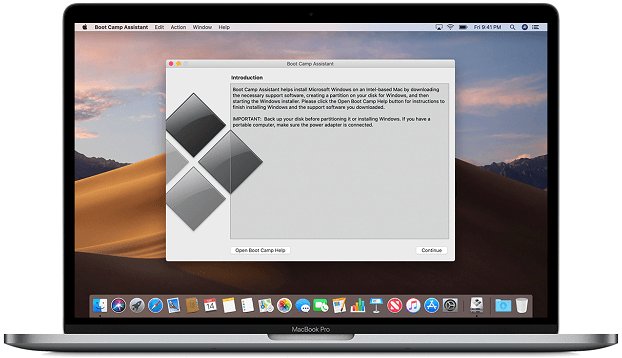
Install Windows 10 on Mac
Follow the steps given below to install Windows 10 on Mac:
Back up your Mac
First of all, you should back up your Mac to avoid anything wrong. Although it is very rare, it is always a good practice to backup your important data before going to start any OS-related operation.
Open Boot Camp Assistant and create a Windows partition.
- Boot Camp Assistant is included with your Mac. Open Application Folder > Utility Folder > Open Boot Camp Assistant and follow the onscreen instructions.
- Now, your system will ask you to insert a USB drive. Insert your USB flash drive into your Mac, and the Boot Camp Assistant will automatically create a bootable USB drive to install Windows.
- Now, the Boot Camp Assistant will ask you to set the size of the Windows partition. Follow the above system requirement instructions while setting the partition size. Beware while setting the size because it can't be changed later.
Format the BOOTCAMP partition
- After setting the size of the partition on Boot Camp Assistant, your Mac will restart the Windows installer. Now, the Windows installer will select and format the BOOTCAMP partition automatically.
- If it is not done automatically, then the Windows installer will ask you where to install Windows, select the BOOTCAMP partition, and click Format.
Install Windows 10
- Now, it's time to install Windows. Unplug all unnecessary devices that are not used during installation.
- Now, click on the Next button and follow the instructions given on the screen. Proceed further to install Windows completely.
Open Windows and use the Boot Camp installer
- After the complete installation of Windows, your Mac will start up in Windows. It will open a window named "Welcome to the Boot Camp installer" automatically.
- Now, follow the instructions given on the screen to install Boot Camp and Windows drivers on your Mac. Restart your Mac when all installations are done.
- If the Boot Camp installer doesn't open, you have to open it manually to complete the Boot Camp installation process and use it further.
- If you use any external display connected to your Mac, the display will be blank or black, gray, or blue for up to 2 minutes during the installation process.
Switch between Windows and macOS on your Mac
- Restart your MacBook.
- During startup, instantly press and hold the Option or Alt key.
- This will show you two options to switch between Windows and macOS.
|
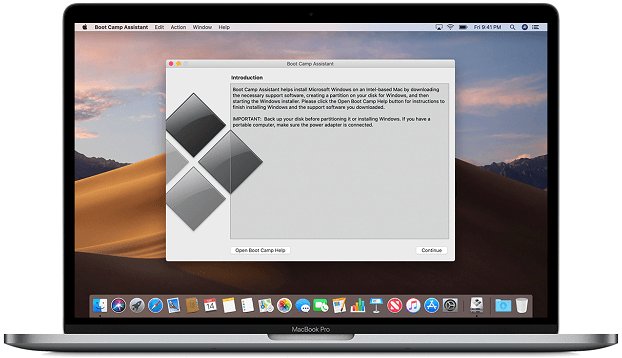
 For Videos Join Our Youtube Channel: Join Now
For Videos Join Our Youtube Channel: Join Now










