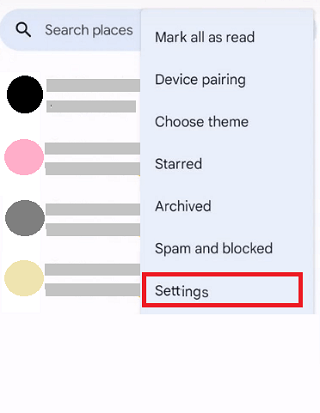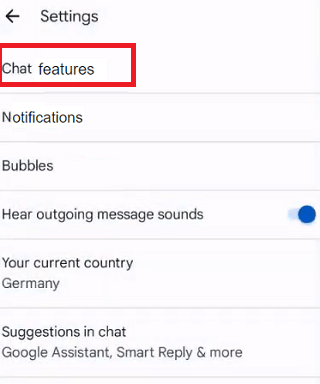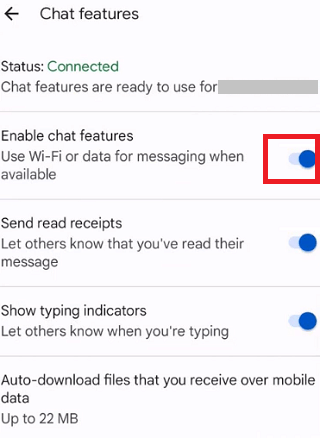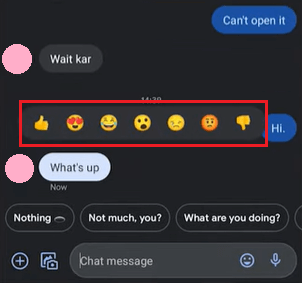How to Like a Text Message on AndroidAs smartphone users increase rapidly worldwide, communications between people are becoming easy. In the modern era, smartphones are becoming one of the most popular devices for daily activities, especially for communicating. The enhanced hardware and excellent features, including texting services in Android phones, created more and more ways to express yourself through text. On Android phones and tablets, a few advanced features make your Android texting experience more engaging. The advanced feature of liking texting brings excitement to every text message that users send and receive. 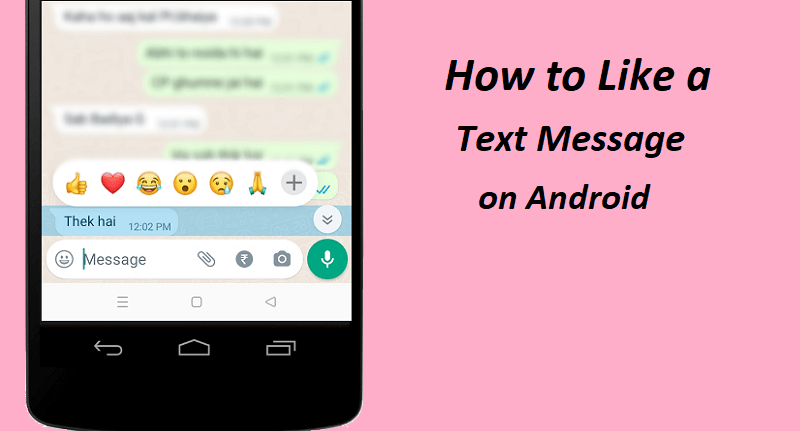
Remember that the option to like standard SMS/MMS messages is unavailable. However, the adoption of RCS messaging (Rich Communication Services) made it possible for several Android smartphones to like a text message. RCS messaging feature provides the flexibility of MMS messaging and supports additional features, including reaction to a text message. Both sender and receiver need to enable RCS messaging on their device. However, many new smartphones are coming with enabled RCS features by default. But not all Android smartphone supports the RCS feature. How to enable RCS on Android smartphoneYou can easily check whether the RCS messaging feature is enabled by default on your Android phone. It can be checked easily on your message app. Enabling and using the RCS feature is much better than SMS messaging, and users will get features such as read receipts acknowledgment, typing indication, and message reaction. Google Messages app comes preinstalled on many Android devices; you will find this setting option there. The steps to enable the RCS chat feature are similar to the default messaging app of various Android phones.
You will notice that the status shows connected when you enable chat features on the device. Samsung device users can react to messages over the default Samsung Messages app. Just open your Samsung Message app and tap on the menu (three dots) option. From the available options, select Settings. Now, select Chat settings and enable the Chat features switch button on the Messages settings screen. How to Like a MessageNow, users can communicate their messages more meaningfully and attractively on their Android phones. In recent years, smartphones implemented a feature of liking (or reacting to) messages you receive. You can make reactions to text by adding emojis; it makes it easier to express what you are thinking. Most Android users generally use the stock Android app or Google Messages. Google Messages app comes preinstalled on many devices as a default app for messaging. However, users can choose and use apps they want for texting. As the Messages app comes with the phone, it is one of the easier ways to communicate with other people using the same platform. Reacting with emojis, such as the smiley face, like, ok, etc., makes messages more visual, interesting, and playful. Remember, adding reaction to messages requires users to chat over an Android phone or tablet. If you have enabled the feature of RCS service on your phone, reacting to text messages using the Messages app becomes very easy. Add reaction (or like) to text message:Following are the steps to add a reaction (like) to messages you received on your Android smartphone.
This process makes reacting virtually to text and adds more interest to the text message you send and receive. Change a reactionIf you mistakenly react incorrectly to a message, you can change your reaction (or even delete it entirely). Following are the steps to change your reaction if you want. But remember that you can only change those reactions that you react.
Remove a reactionYou can remove the reacted emoji if there is no need to react to a text message. Follow the given steps to remove a reaction to a text message:
Suppose you are in a group text chat and want to know who reacted to a message from you or someone else. Long-press the message, and it will display who reacted to the message. These are the simple steps to add, change and remove like (reaction) to a text message you made. Reacting (or liking) to text messages on the default Message app is as easy and simple that you like a text chat on Android. If you view your text chat on an app not supporting the RCS messaging feature, your reaction will show as a separate message on the sender's device. How to see typing bubbles on Android smartphonesOther than like a text message on Android, typing bubbles is another feature you get through the RCS messaging service. RCS service also offers an important function that lets you know the other person is typing a message to you, making your entire chat experience more exciting and engaging. 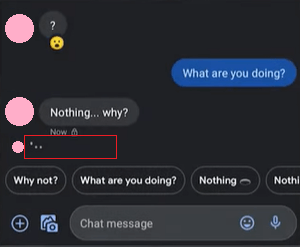
If you were using a Google Messages app on your phone and enabled the chat features, typing bubble will automatically be sent from your device. If you also want to see the typing bubbles on other users' phones, suggest they turn on chat features on their messaging app. Also, to use several advanced features of text messages on Android phones, both the sender and receiver must enable the RCS messaging service on their phone. How to see the read receiptsAnother crucial feature you get after enabling the RCS messaging service on your device is read receipts. Read receipts is a small notification symbol on the messaging app indicating if the receiver read your message. Similarly, another person knows when you read their message via read receipts notification on their message app. This feature clarifies that the recipient got your message and read it. 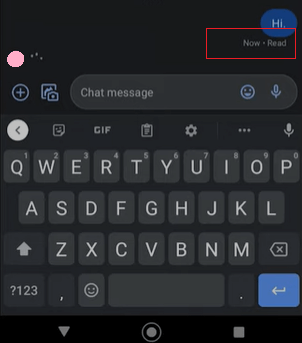
How to like a text message on the WhatsApp app on an Android phoneWhatsApp is among the most popular and widely used messaging apps for Android or iOS devices. It contains many features, including its primary feature, text chat. To access WhatsApp on your Android device, you need an internet connection (Wi-Fi or mobile data plan) on your phone. This app allows its users to communicate via text message and other services. People can easily like (or react) to a text message they receive. And the sender will easily see and get what receives react to his message. WhatsApp provides a huge collection of emojis to react to text messages with like, love, express, smile, angry, laugh, and more. Move from text messages to video calls:The feature of the RCS messaging service brings your default text message experience much closer to any third-party messaging apps like WhatsApp, iMessage, Telegram, etc. You can use the RCS messaging service to like (react) text messages, send photos & videos, get read receipts notifications, and lots more on your device. Once you connect to your loved one by making a text chat, you can't stop here, and you can join them on video call on your Android smartphone. |
 For Videos Join Our Youtube Channel: Join Now
For Videos Join Our Youtube Channel: Join Now
Feedback
- Send your Feedback to [email protected]
Help Others, Please Share