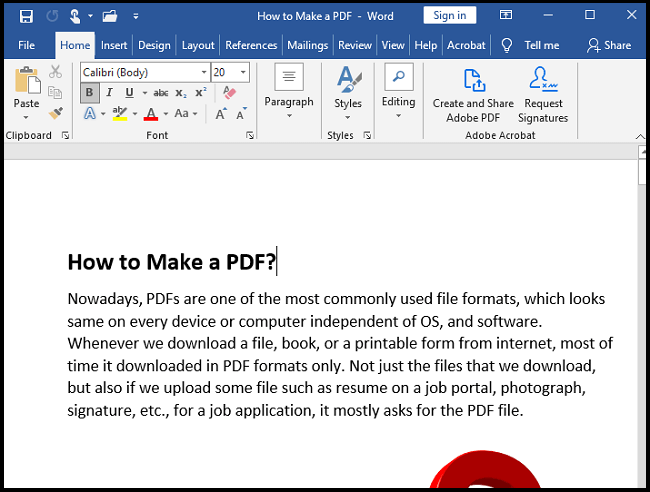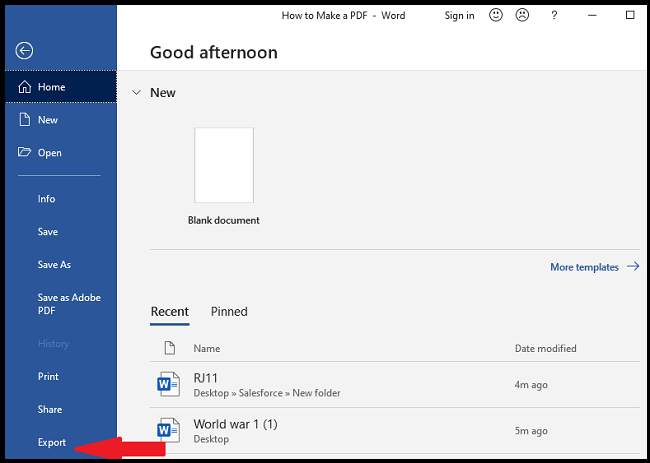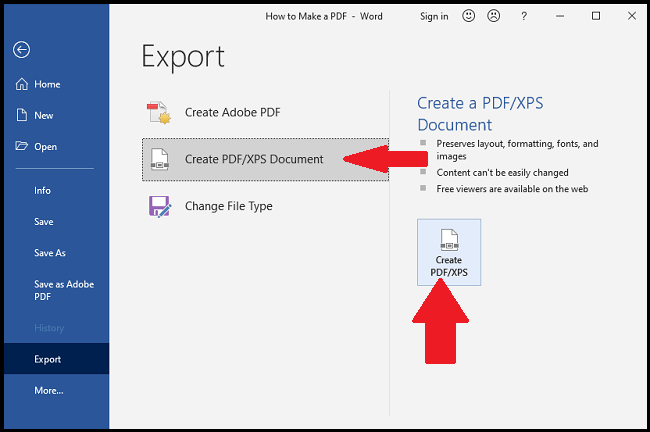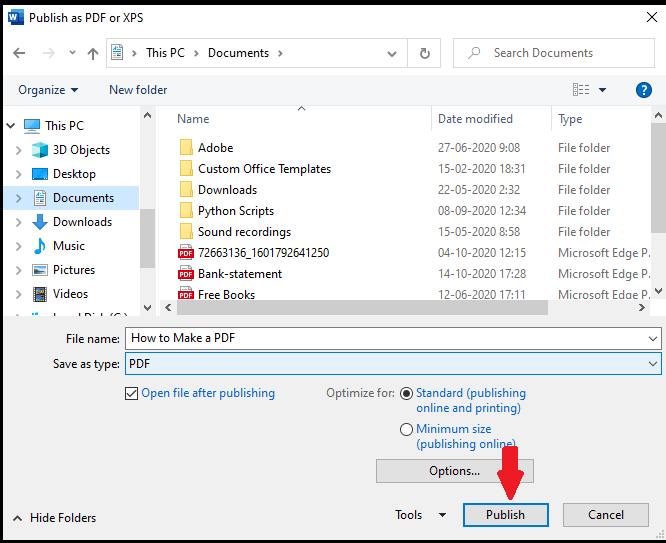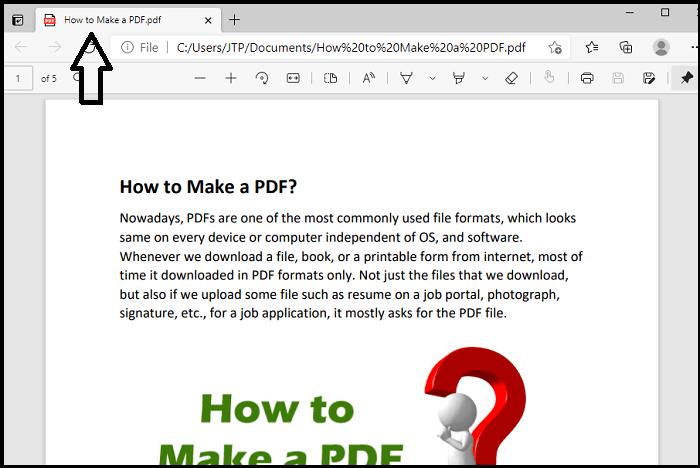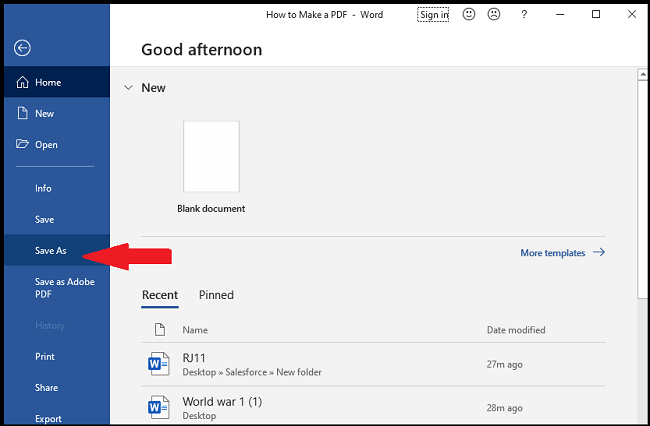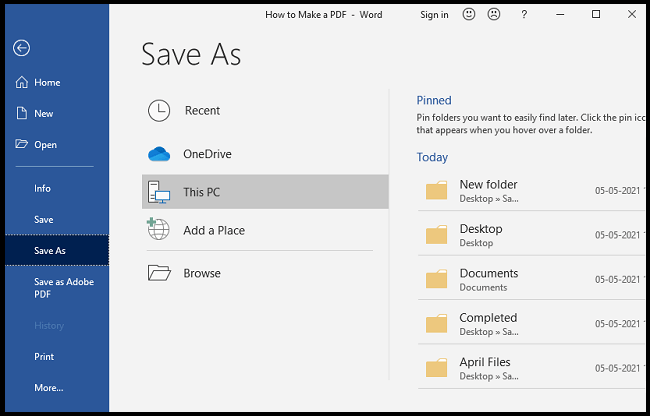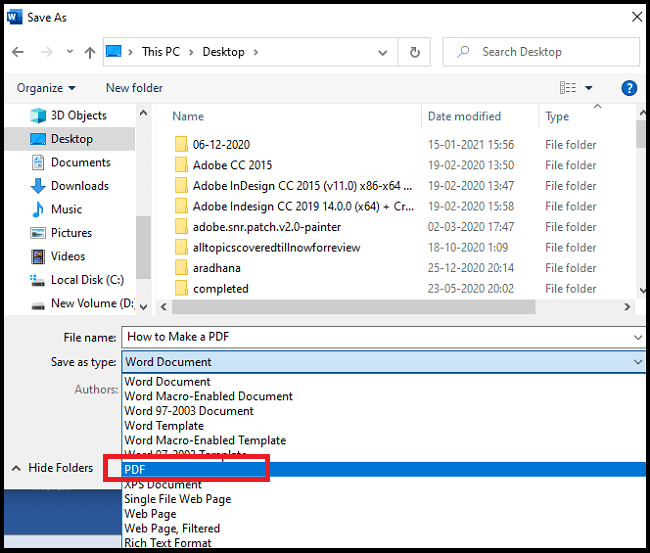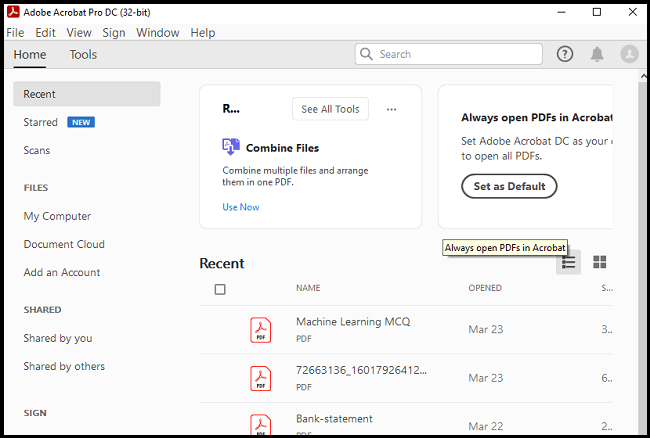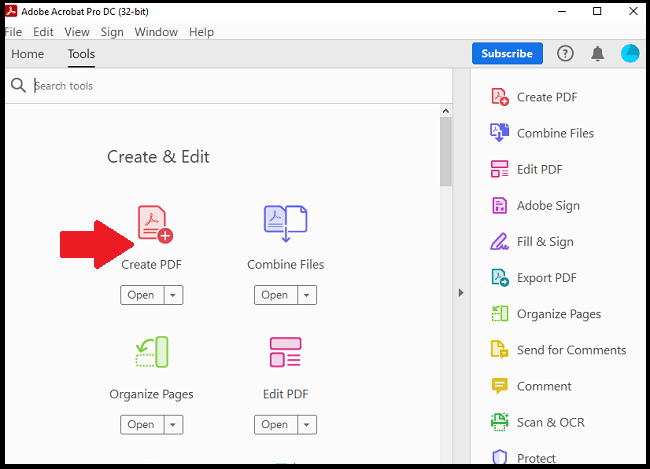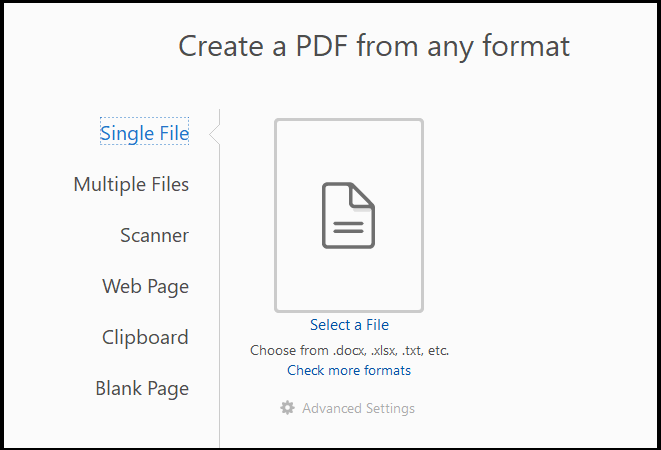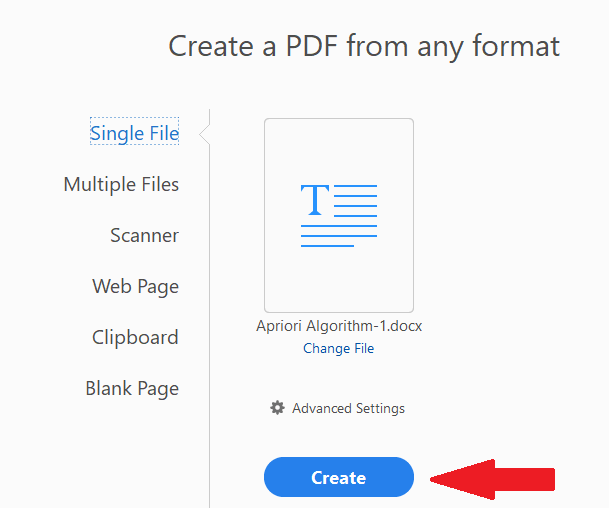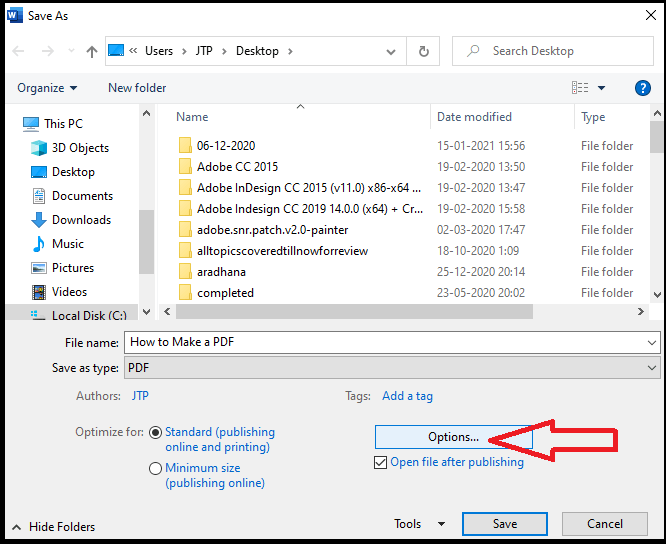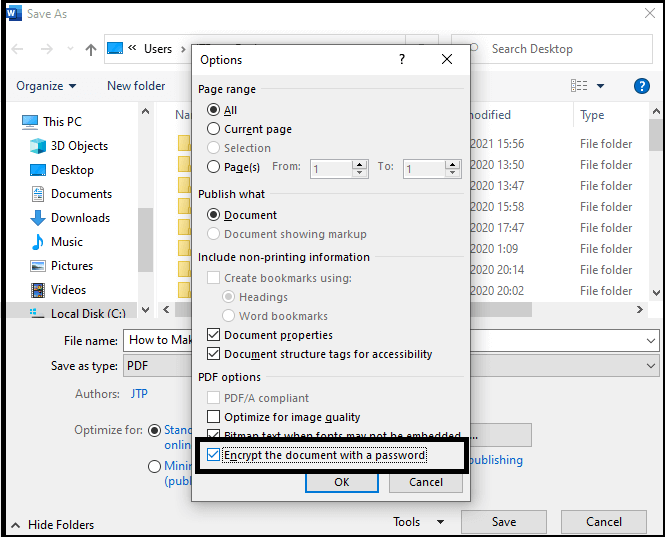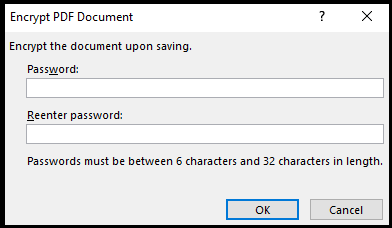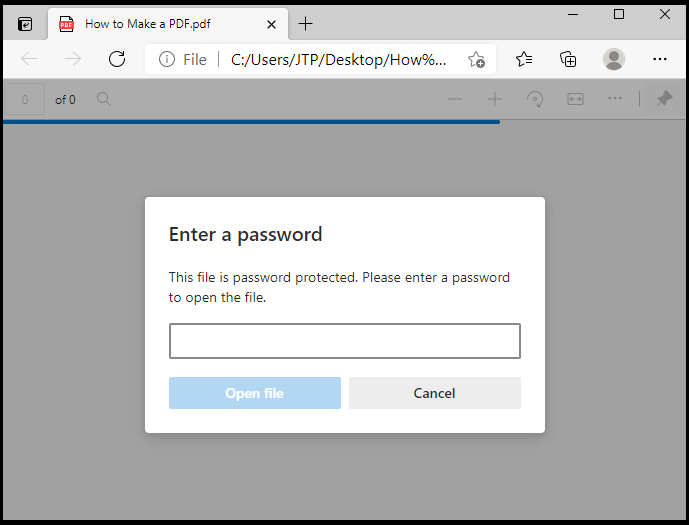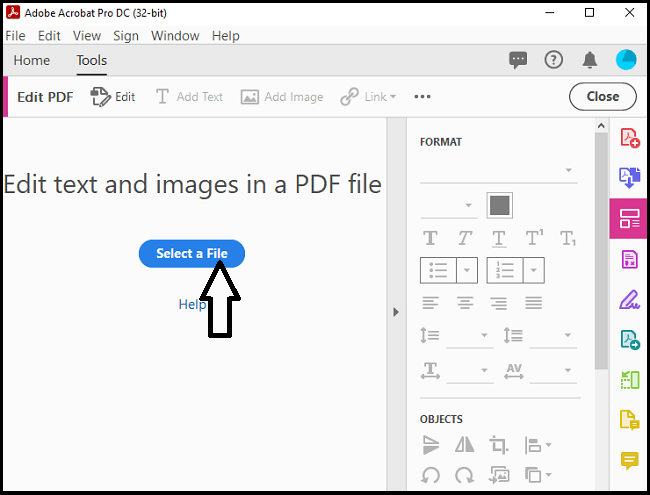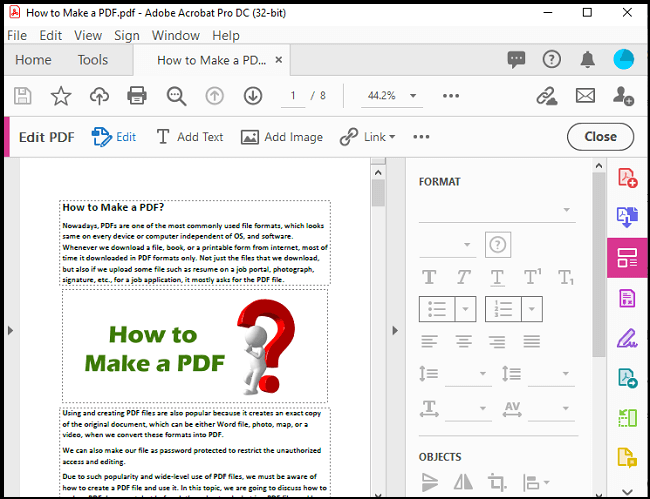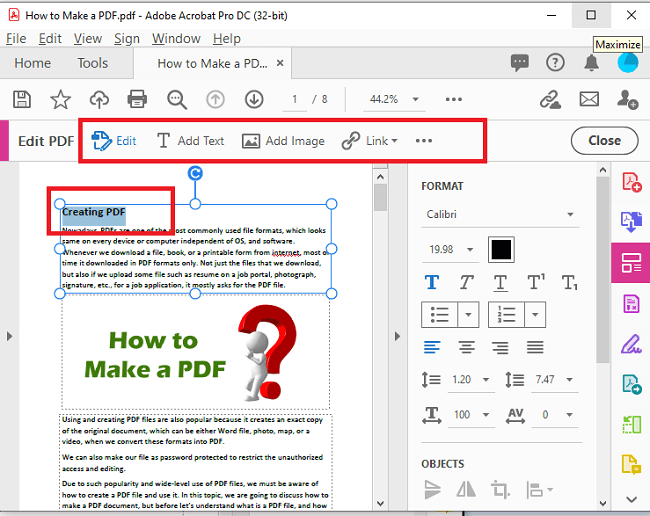How to Make a PDF?
Nowadays, PDFs are one of the most commonly used file formats, which look the same on every device, independent of OS and software. Whenever we download a file, book, or printable form from the internet, most of the time, it gets download in PDF formats only. Not just the files that we download, but also if we upload some file such as resume on a job portal, photograph, signature, etc., for a job application, it primarily asks for the PDF file.
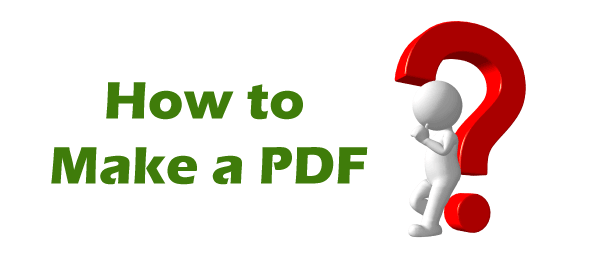
Using and creating PDF files is also popular because it creates an exact copy of the original document, which can be either a Word file, photo, map, or a video when we convert these formats into PDF.
We can also make our file password-protected to restrict unauthorized access and editing.
Due to such popularity and wide-level use of PDF files, we must be aware of how to create a PDF file and use it. In this topic, we are going to discuss how to make a PDF document. Before starting, let's first understand what a PDF file is.
What is a PDF file?
PDF stands for Portable Document Format, which is a file format created by Adobe in the year 1993. A PDF document can be presented and exchanged reliably, independent of software, device, or operating system. It is an open standard file format that is maintained by ISO (International Organization for Standardisation). We can include links, buttons, audio, video, text, etc., within a PDF file.
Creating PDF document
To view a PDF file on Windows or MacOS, we need to have Acrobat Reader DC software installed in our computer system. It can be downloaded free from here or from the official website of Adobe Acrobat. To create a PDF file, there are different ways, which are given below:
1. Creating PDF on Windows
Creating a PDF document on Windows OS is very simple. There are different methods to create PDF on windows, these methods are:
A. Creating PDF from MS Office: First Method
- Open an MS Word document for which you want to create the PDF file. (Here we are taking the word document file "How to Make a PDF.")
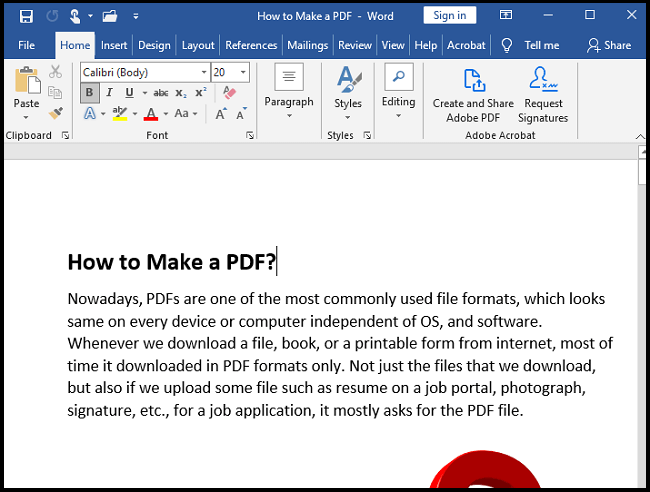
- Click to the File Menu option, and go to the Export Option, and select it.
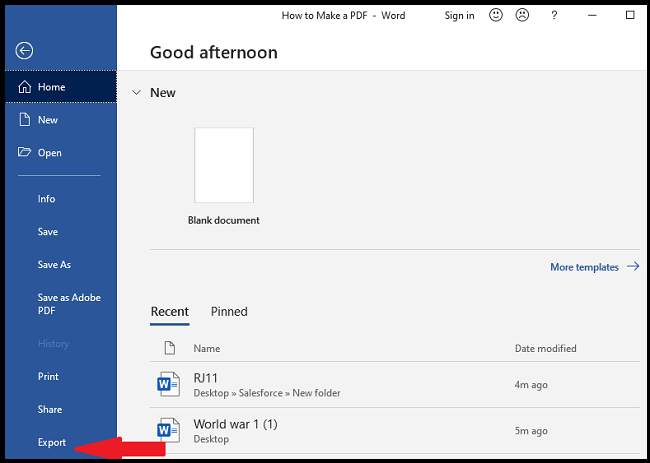
- It will show three options, as given in the below image. Choose either the 1st (Create Adobe PDF) or 2nd option, i.e., Create PDF/XPS Document. (If you can't see Create Adobe PDF, then only select the second option).
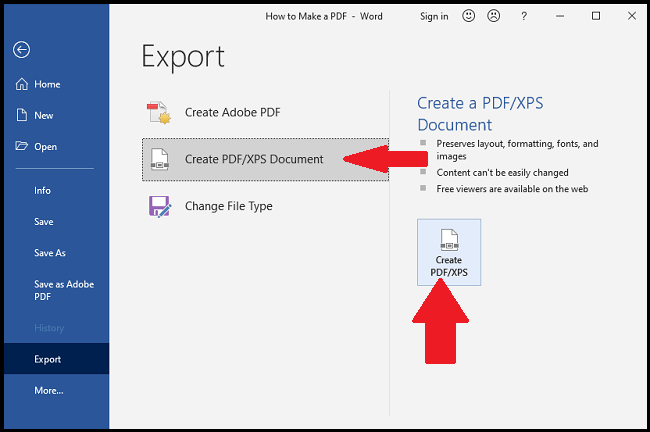
- When you click on this option, a new window will pop up to publish the document in PDF format.
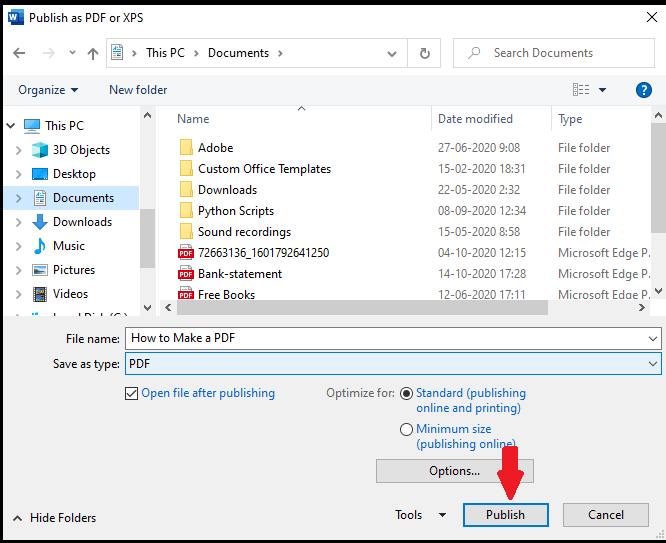
- Click to Publish option, and your PDF document will be created successfully within some seconds.
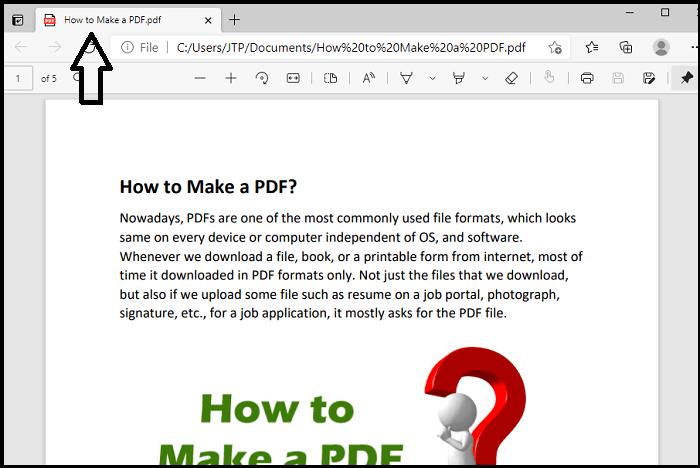
B. Creating PDF from MS office: Second Method
The second method is also similar to the first one with some changes. The steps are given below:
- Open an MS Word document for which you want to create the PDF file. (Here, we will use the same file as used in the above method).
- Click on the File menu option.
- Go to the Save as Option.
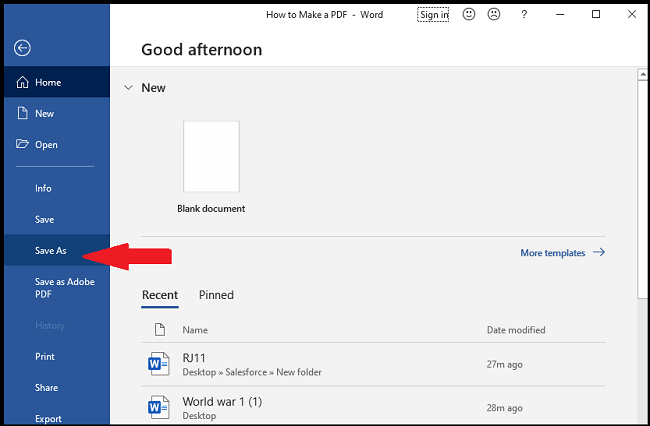
- Select the location where you want to save that document.
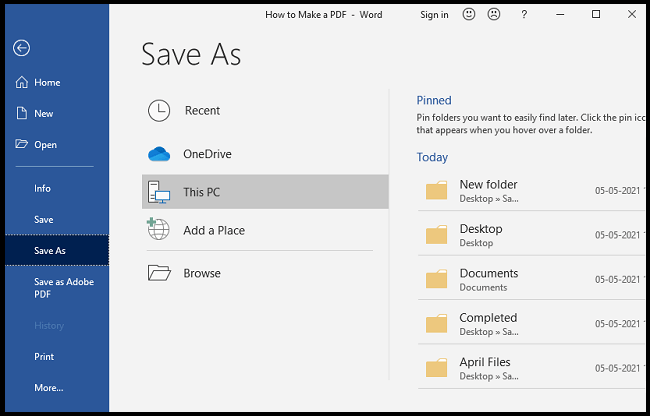
- A new window will pop-up, with the Save-as type. Click to the arrow, and choose the PDF type from the available options.
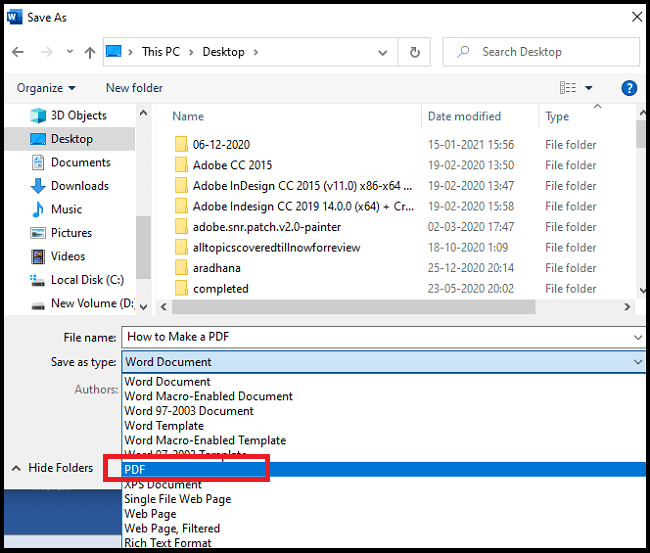
- Now click on the Save option. As soon as you click on the Save, it will successfully create the PDF file of that document.
C. Creating PDF using Acrobat DC App: Third method
We can easily convert any MS word file, MS Excel, or an image to PDF with the help of the Acrobat DC application. Follow the below step to create a PDF in Acrobat DC:
- Open Acrobat DC application.
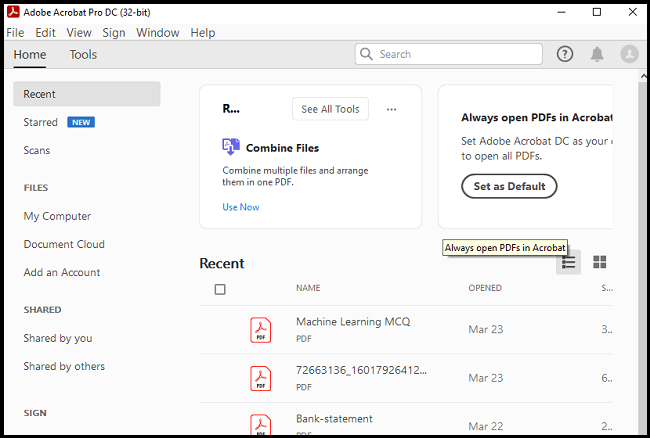
- Click Tools, and then select the Create PDF tool to use it.
With Create PDF tool, you can convert any type of file format into a PDF document.
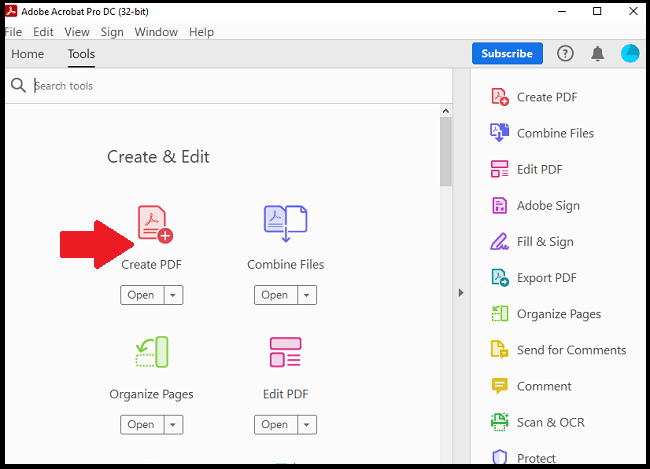
- Now select the file that you want to convert, and click to open.
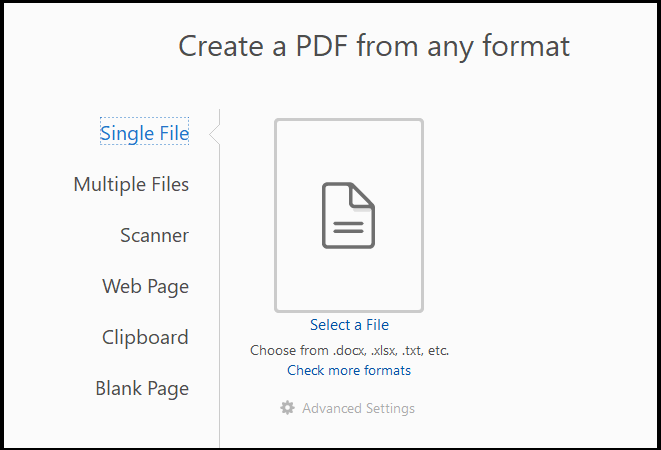
- Once the file is selected, click on to Create option. Acrobat will create the PDF file and save the file in the same location and name with a .pdf extension.
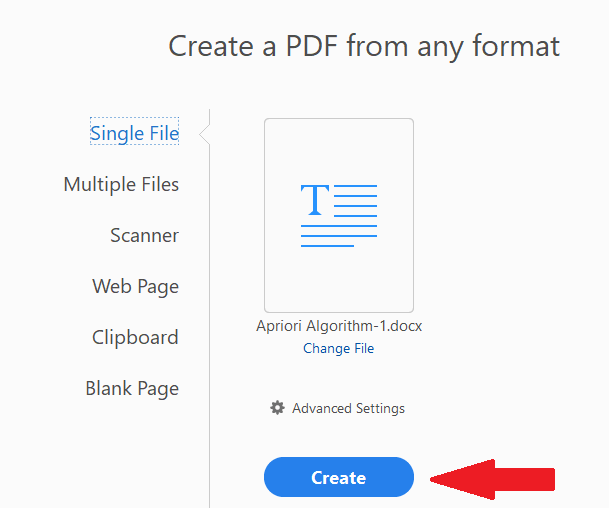
2. Creating PDF on MacOS
Follow the below options to create a PDF on Mac OS:
- Open the document on your Mac device for which you want to create a PDF file.
- Click to the File Menu, and select the Print
- A new dialog box will appear. In this, from the bottom left, click on the PDF It will show a drop-down list.
- Select "Save as PDF" from the drop-down.
- Now save the file with the suitable name and location, and the document is ready.
Note: There are also various online and offline apps of PDF converter by which you can easily create PDF of a Word file, JPEG, Excel, or any other type.
How to make Password Protected PDF?
As discussed in the above section, we can protect or encrypt our PDF document with a password for unauthorized access to a private document. To do this, we need to follow the below steps:
- Open an MS Word document for which you want to create the PDF file.
- Click on the File menu option.
- Go to the Save as Option.
- Select the location where you want to save that document.
- A new window will pop-up, with the Save-as type. Click to the arrow, and choose the PDF type from the available options.
- When you choose the PDF type, it immediately shows a "Options" tab; click it.
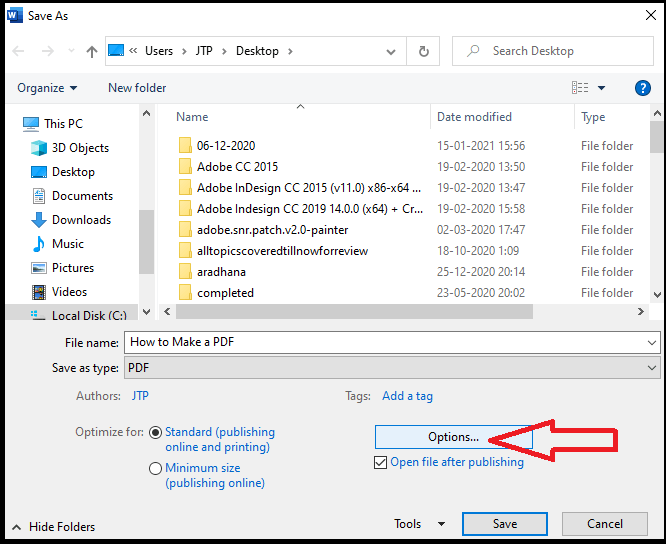
- It will give the various option; at the bottom, there will be a "Encrypt the document with Password" checkbox. Check on this box.
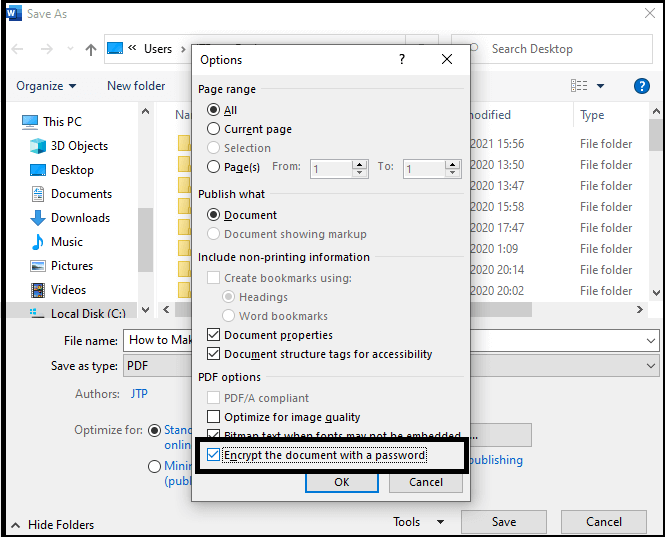
- A new pop-up window appears that will ask "Password" and "Re-enter Password."
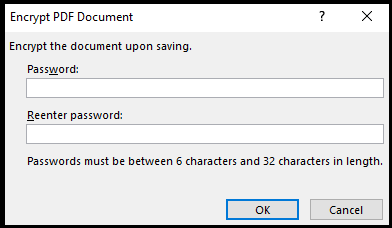
- Fill both the fields, and save them.
- Now the file is password-protected and can only be viewed once the correct password is entered.
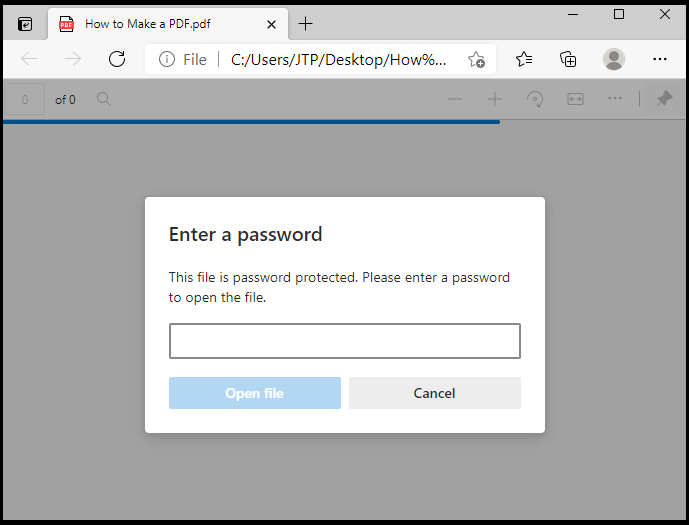
Editing a PDF document
We can also edit a PDF document as per the requirement. To edit in a PDF file, follow the below steps:
- Open the Acrobat DC application installed in your system.
- Click to Edit PDF (If the option is not available on Home, click to Tools).
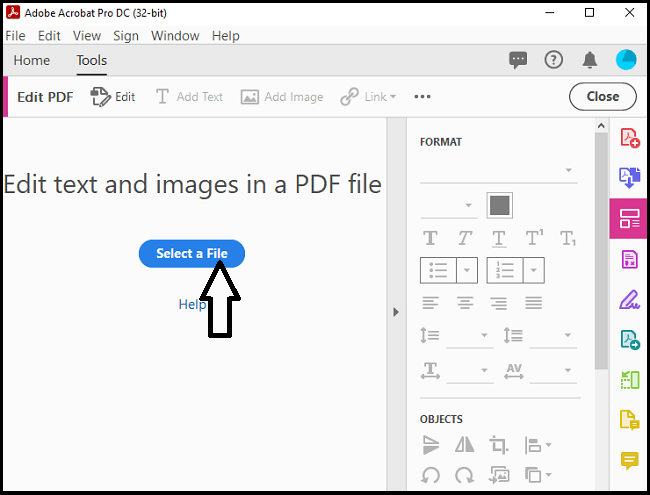
- Select a file that you want to edit.
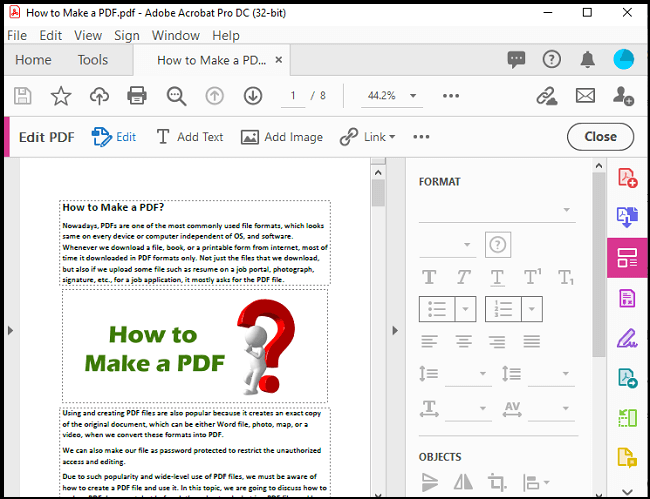
- Once the file is opened in edit mode, you can perform the following functions to it.
- Edit or replace the text with new text using Edit and Add Text option.
- You can add an image to the document with the help of Add Image option.
- You can add a link to the document using the Link option.
- You can also add Watermark to the document with the Watermark tool.
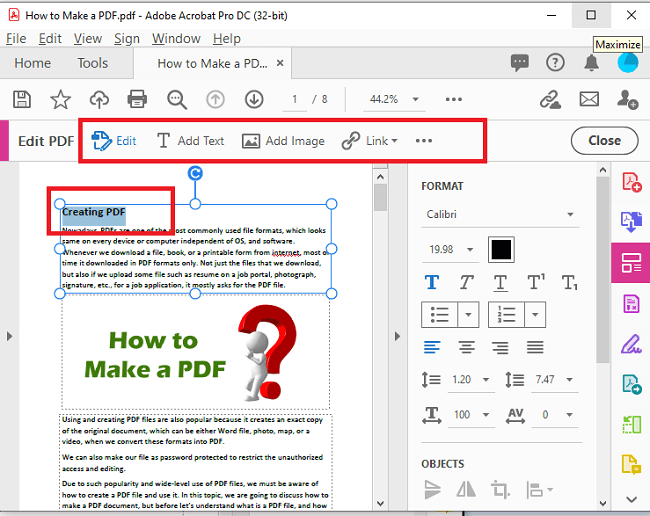
- After performing the required editing, just save the file using CTRL+S or the Save option.
|
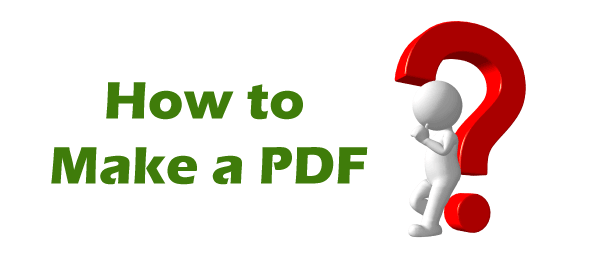
 For Videos Join Our Youtube Channel: Join Now
For Videos Join Our Youtube Channel: Join Now