How to make bootable USB Windows 10?
Similarly asked questions
Answer:
If you want to install a new copy of Windows, perform a clean installation, or reinstall Windows 10 on your PC, you must need an installation media such as a bootable USB flash drive or a DVD. There are two types of installation media that is used to install a new copy of Windows i.e. a USB flash drive and a DVD. Here, we are going to explain how to make a bootable USB flash drive to install Windows 10.
System requirements to create a bootable USB flash drive
Following is a list of system requirements used to make a bootable USB drive to install Windows 10 on your PC:
- You must have a PC with a fast internet connection. In this process, you have to download a Windows tool so the fast internet connection will help you to download that tool in less time.
- You must have a USB flash drive with at least 8 GB of space but you should prefer to use a 16 GB USB flash drive.
- You will have to need a Windows 10 license and your 25-character product key. This 25-character product key is not required for digital licenses.
- You must ensure that your PC meets the system requirements for Windows 10. Check the updated drivers and hardware compatibility of your PC.
- Check the edition of your Windows if you want to reinstall Windows 10 because Windows 10 Enterprise isn't available in the media creation tool.
- Check the processor of your Windows whether it is a 64-bit or 32-bit processor by clicking on settings or System in Control Panel, and look for System type.
Create Bootable USB flash drive for Windows 10
Follow the steps given below to create a bootable USB flash drive. By using this bootable USB flash drive, you can install a new copy of Windows 10, perform a clean installation, or reinstall Windows 10:
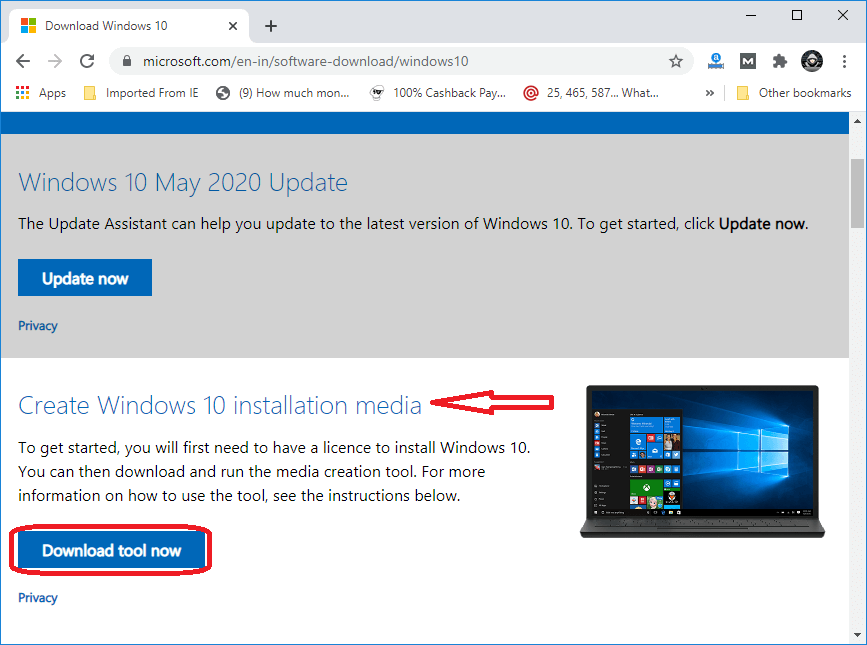
- Open the folder where you have saved the downloaded tool and double click on the MediaCreationTool .exe file to open the tool.
- After clicking on the .exe file, a new window will open. Now, click on the "Accept" button to agree with the Microsoft terms and conditions.
- After clicking on the Accept button, a new window will open. Now, create installation media (USB flash drive, DVD, or ISO file) for another PC option and click on the Next button.
- After clicking on the Next button, select the correct edition, language, and architecture (64-bit or 32-bit), of Windows 10. Follow the table given below to decide which edition of Windows 10 you should choose:
| Your current Windows edition |
Windows 10 edition you should choose |
Windows 7 Starter
Windows 7 Home Basic
Windows 7 Home Premium
Windows 7 Professional
Windows 7 Ultimate
Windows 8/8.1
Windows 8.1 with Bing
Windows 8 Pro
Windows 8.1 Pro
Windows 8/8.1 Professional with Media Center
Windows 8/8.1 Single Language
Windows 8 Single Language with Bing
Windows 10 Home
Windows 10 Pro
|
Windows 10 |
Windows 8/8.1 Chinese Language Edition
Windows 8 Chinese Language Edition with Bing |
Windows 10 Home China |
- Now, select the USB flash drive option and click on the Next button to proceed further.
- Now, choose on the removable drive from the list and then click on the Next button.
- If the removable drive option is not available, click on the Refresh drive list option and at last click on the Finish button.
- After completing the above steps, the tool will download the required files and your bootable USB flash drive is ready with the Windows 10 installation files.
|
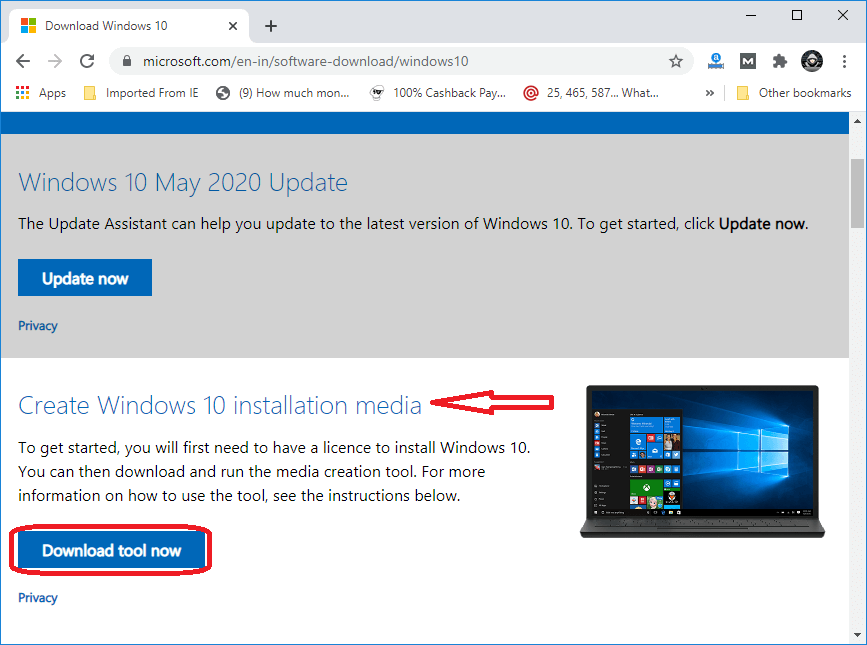
 For Videos Join Our Youtube Channel: Join Now
For Videos Join Our Youtube Channel: Join Now










