How to delete a Facebook pageGIFsA "GIF" stands for "Graphics Interchange Format". The gif is also a type of image that can be static or animated. The animated images explain a scene better as compared to static images. On Facebook, the GIF image is one of those animated images that are posted on the platform. Now a days, if we want to share a GIF on Facebook, the use of the Facebook GIF button is the fastest way to do so. The Facebook GIF buttonThe GIF button was launched in June 2017 by Facebook. Facebook celebrated the 30th anniversary by launching this button. Before 2017, if we wanted to share the GIF image on Facebook, we would have to find the url for our GIF on another platform, then copy and paste it into Facebook. This process is significantly cut down by the Facebook GIF button. GIPHY and Tenor have an ocean of GIF images. The GIF button is used to share and search GIFs from other sites within posts and comments. The GIF button is also referred to as GIF bar. 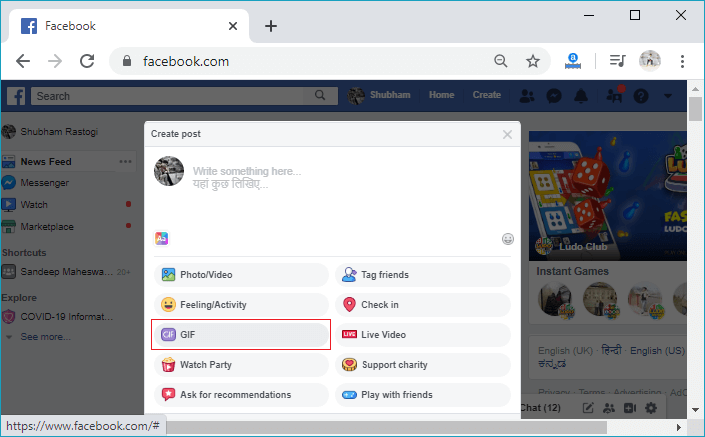
How to create a post using Facebook GIF buttonThese are the following steps used to post a GIF image on Facebook: 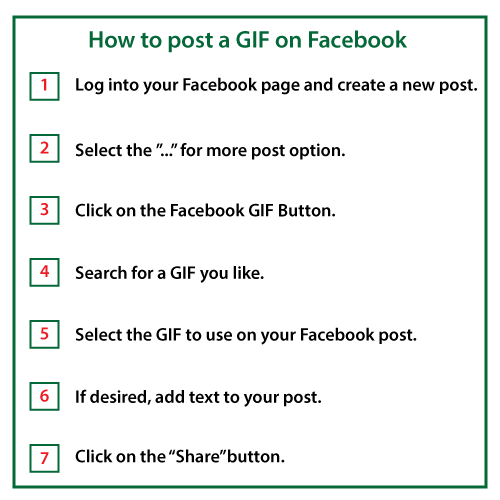
Desktop1) Login into Facebook AccountFirstly, open the Facebook official website by pasting the https://www.facebook.com/ in the address bar of preferred web browser. If we already logged into Facebook, we will directly reach the News Feed page. But if we are not login, enter the username, phone number, and email address, followed by the password in the given tab. 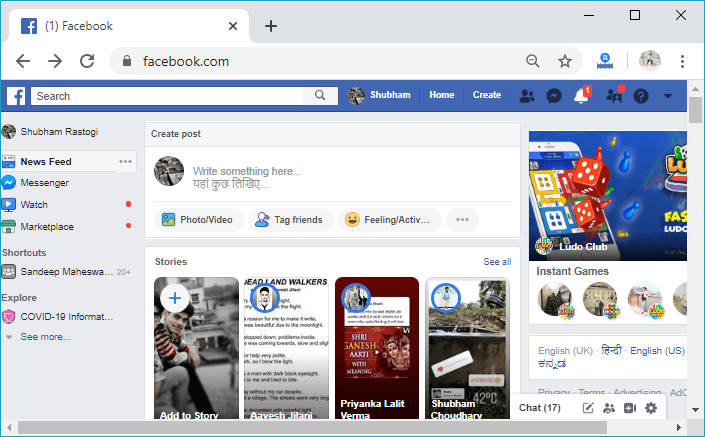
2) Click to the three dots.Click to the three dots located to the right side of the Tag Friends posting option to open more post options. All the options will be visible of the post after clicking to the three dots.  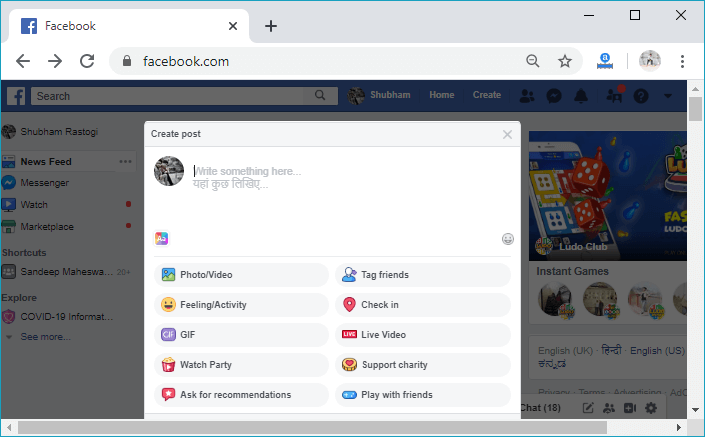
3) Click on the Facebook GIF button.From this variety of options, select or click on the purple button that is saying GIF. 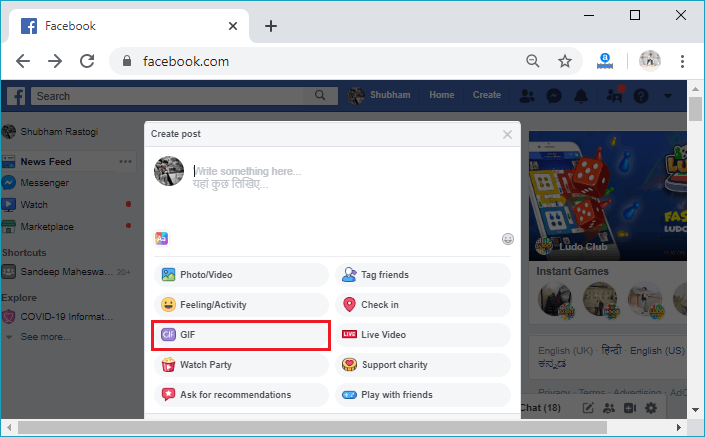
This variety of options will not always be displayed in the same order as displayed above. 4) Search for GIF imageAfter clicking to the GIF button, the search option will be visible. Enter the search item to find the GIF reflecting status, mood, and etc. For example, if we want to post a GIF image to show our laughing mood. We will type the laugh in the search bar, and the corresponding GIFs will be shown below the search bar. 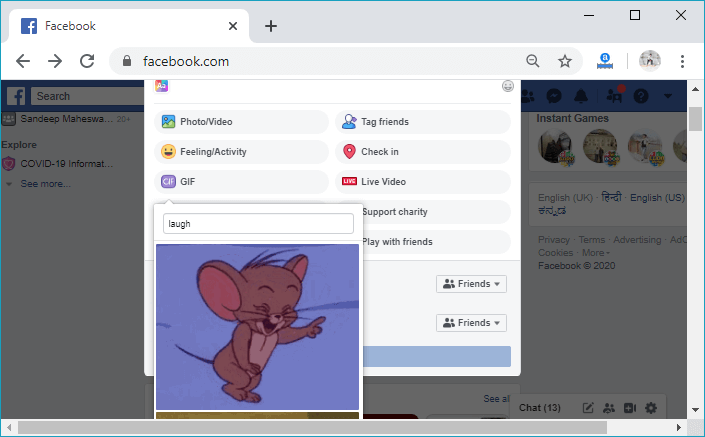
5) Click to the GIFAfter finding the appropriate GIF that defines our feeling, click on the GIF. This click will add the GIF to our Facebook post. 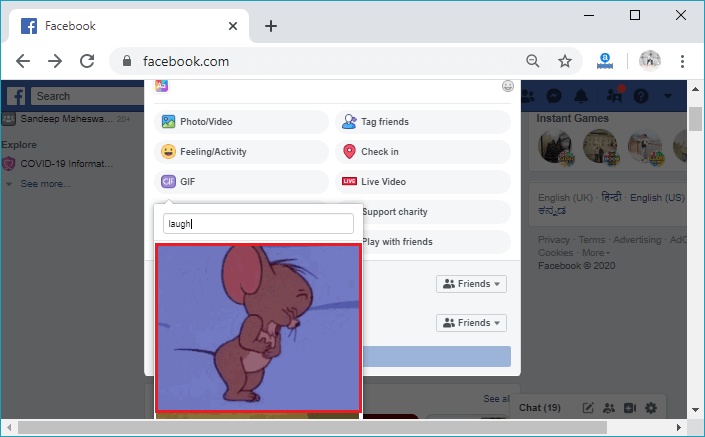
6) Add text to the Facebook Post.The preview of the Facebook post will be appeared after clicking to the GIF. If we want to add some text related to GIF, we can add in the text area. This is not a mandatory field. We can or cannot add a description of the GIF. The choice is up to you. 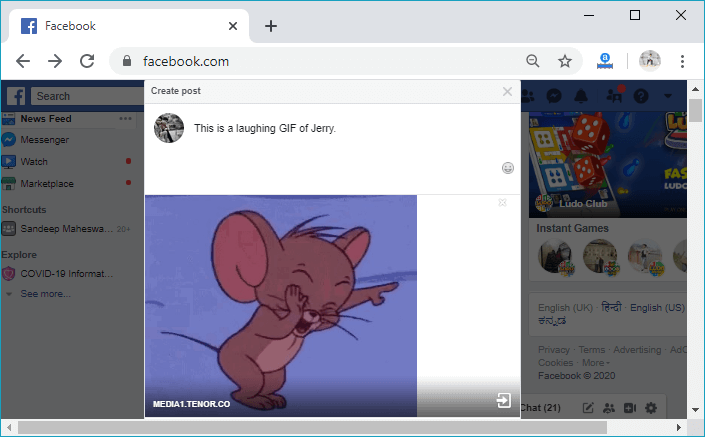
7) Click to the post button.This is the last step. We will click on the Share button located below the post. As soon as we click to the post button, our GIF will be live. 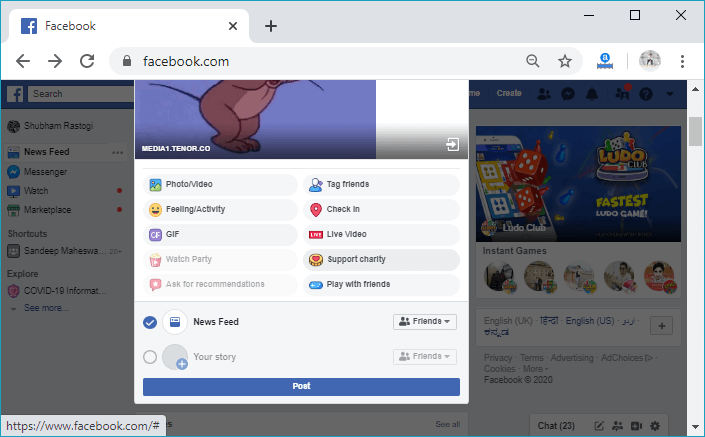
Mobile App1) Login to the FacebookFirstly, launch the Facebook app and doing this, and we will directly reach the News Feed page. But if we are not login, then we have to enter the username, phone number, and email address, followed by the password in the given tab. 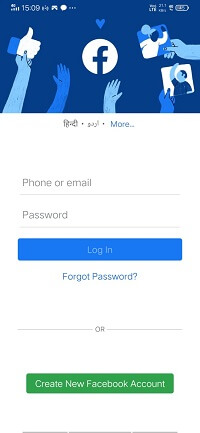 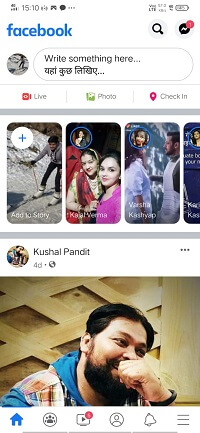
2) Click to Write something here...Now, tap to the Write something here.. to open more post options. 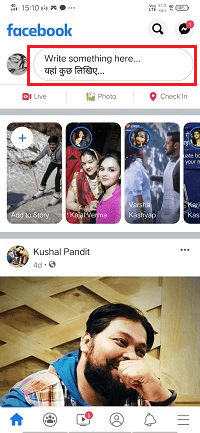
3) Click on the Facebook GIF button.From this variety of options, select or click on the purple button that is saying GIF. 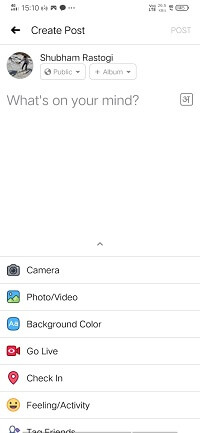 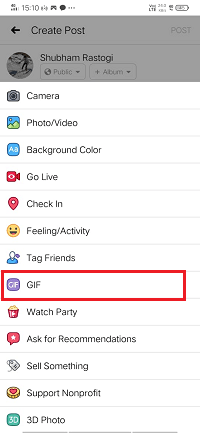
4) Search for GIF imageAfter clicking to the GIF button, the search option will be visible. We will enter the search item to find the GIF reflecting status, mood, and etc. 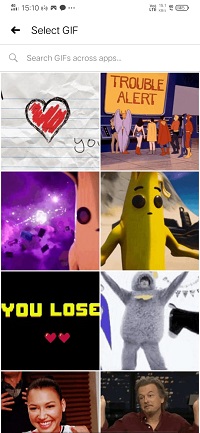 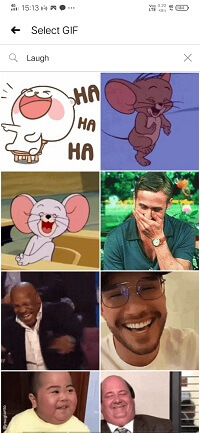
5) Click to the GIFAfter finding the appropriate GIF that defines our feeling, click on the GIF. This click will add the GIF to our Facebook post. 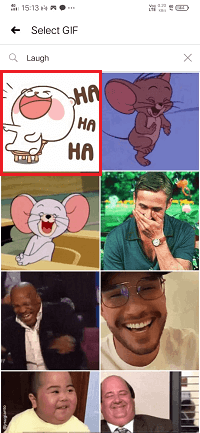
6) Add text to the Facebook Post.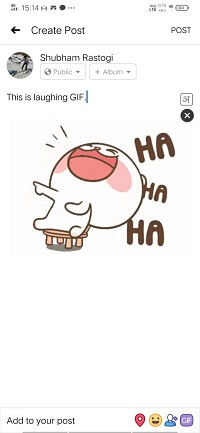
7) Click to the post button.Click on the post button located at the top right corner. As soon as we click to the post button, our GIF will be live. 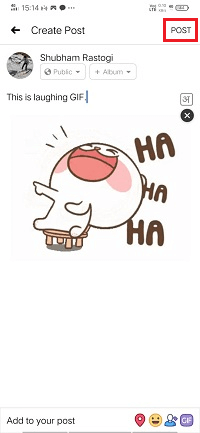 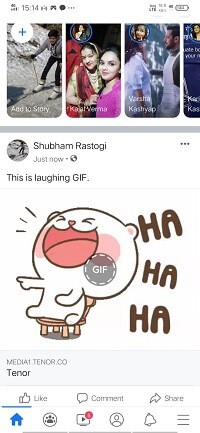
Next TopicHow to delete a Facebook page
|
 For Videos Join Our Youtube Channel: Join Now
For Videos Join Our Youtube Channel: Join Now
Feedback
- Send your Feedback to [email protected]
Help Others, Please Share










