How to publish your photo on Facebook through the gallery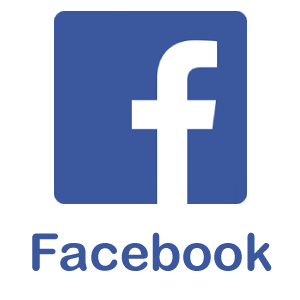
Facebook is a great social media platform on which people can share things by posting photos of events, scenes, or anything that entertain you as you go about your day. Facebook makes it surprisingly easy to upload a photo from your gallery. It is a great place to keep your tempting photo and video scenes because it is the place where most of your friends and family will able to see them. You can add Facebook photos and create albums as well. Method 1On MobileOpen Facebook: Open the Facebook app on your mobile phone; it is a white color "f" with a blue background; doing so will directly land you on the News Feed page. 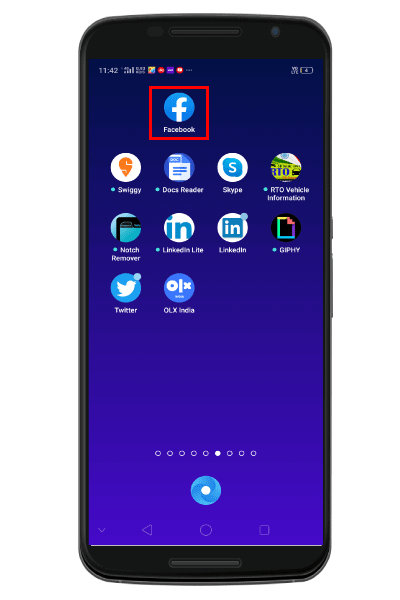
If you are not already logged into your account, you will be required to enter your registered email address or phone number and password correctly in the given tab. 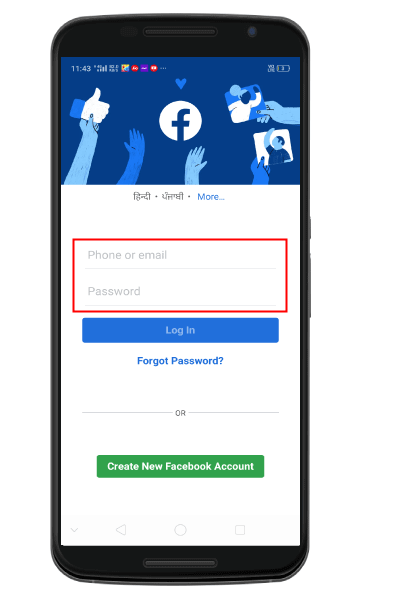
Once you entered the email address and password, tap on the "Log In" tab located next to the password field. Tap photo: Once you open your Facebook Newsfeed, you need to tap the "Photo" tab located at the Newsfeed page (next to the Live tab). 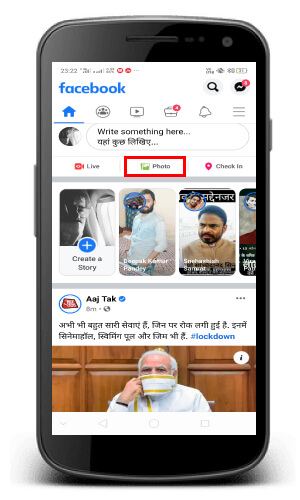
Select Photos to upload: When you tap on Photo on the Newsfeed page, you need to select a photo you would like to upload from the gallery. You can also choose multiple photos at once. 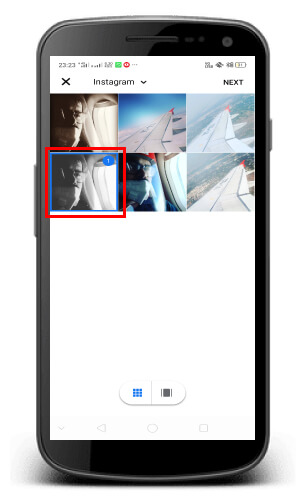
Once you choose the multiple photos, you need to tap the "Next" tab placed at the upper right corner of the screen. Doing so will create a post with your photos attached to it. Edit your post: To make your profile picture more attractive, you can include text to the post by typing in the box, "Say something about this photo." You can include more pictures to your post by tapping the green landscape icon located at the bottom of the page. 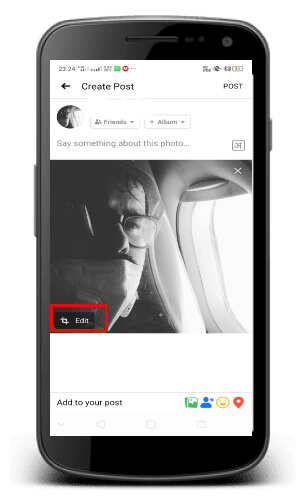
If you want to create a photo album of your pictures, you need to tap "+ Album" located at the top of the page afterward, tap the "Create Album" tab. If you want your post to be public, change your privacy settings to public. Tap Post: Once you edit your post as per your choice, you need to tap the "Post" tab located at the top right corner of the screen. Doing this makes your post and upload the attached photos to Facebook. 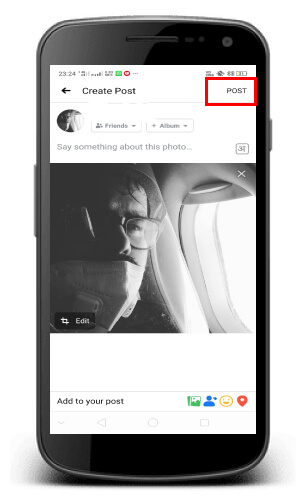
Method 2On DesktopOpen Facebook: Type www.facebook.com in your preferred web browser and click the "Enter" button from the keyboard. If you are already logged into your Facebook account, doing so will open your Facebook Newsfeed. 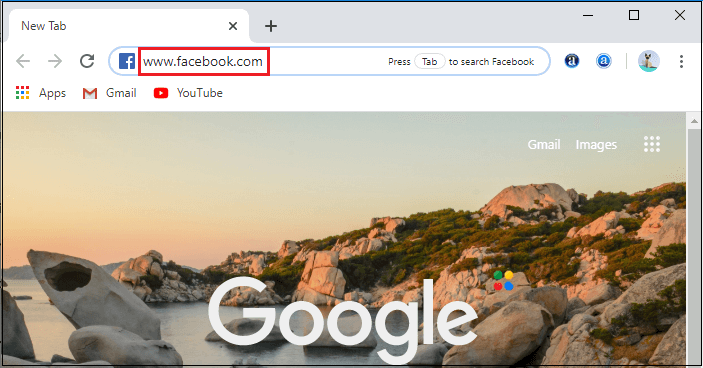
If you are not already logged into your Facebook account, you need to enter the correct login credentials in the given field located at the upper side of the home page. 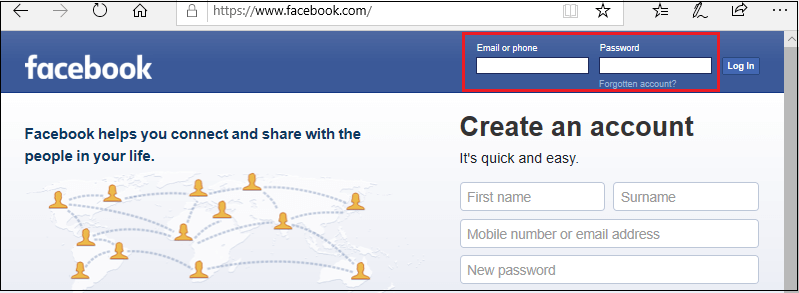
If you have forgotten your password, you need to click on the "Forget password" option located just below the password tab. Click Title Box: Once you open your Facebook account, you need to click on the "Title box" located at the top of the window. 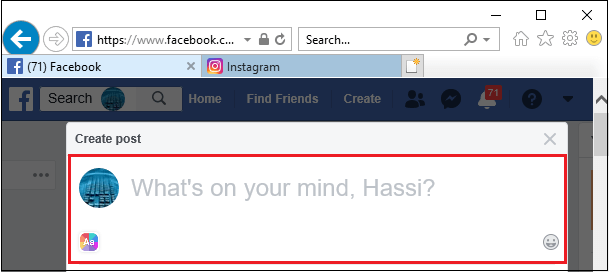
If you want to post photos to your own post, you need to stay on the NewsFeed page. If you want to post photos on your friend's post, you need to visit your friend's page, either by entering their name into the search bar or by selecting your friend by your friend list. Click Photo/Videos: You need to click on the Photo/Video tab located just below the title box near the top of the window. Once you click on the photo tab, a pop-up will appear. 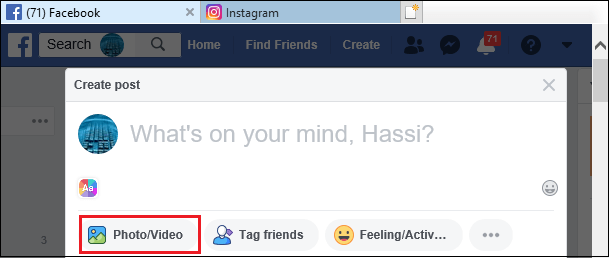
Select Photos to upload: Here, you need to select your photos as per your choice. If you want to select multiple photos, hold the "Ctrl" button while clicking to choose each one. 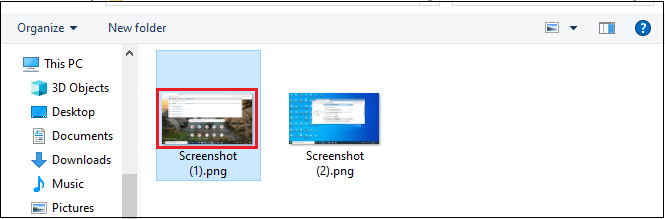
Click Open: Once you choose photos from your desktop gallery, click the "Open" tab located at the bottom right corner of the window. Doing so will upload your photo to a post. 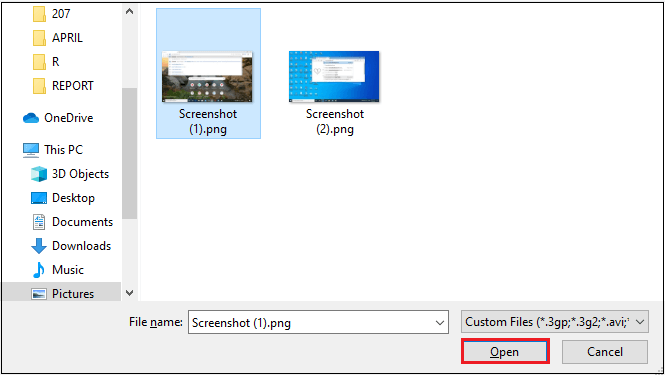
Edit your post: If you want to make your post more attractive, you can add more photos by clicking the square with a plus icon located near the top of the post tab, or you can add text to the post by typing in the title box. You can also have an option to make your post private, public; you can select as per your choice. 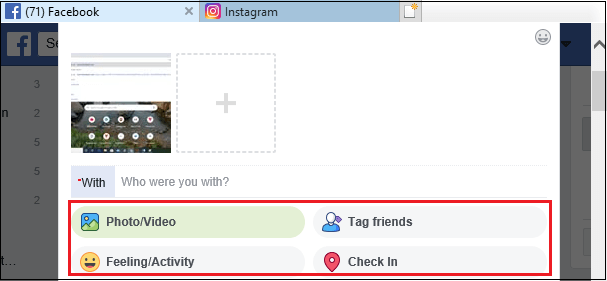
If you want to create a new album of your post, click the "+ Album" tab located at the top of the screen. Click Post: Once you edit your post, you need to click on the "Post" tab located at the top right corner of the window. Doing so will create your post and upload the attached images to Facebook. 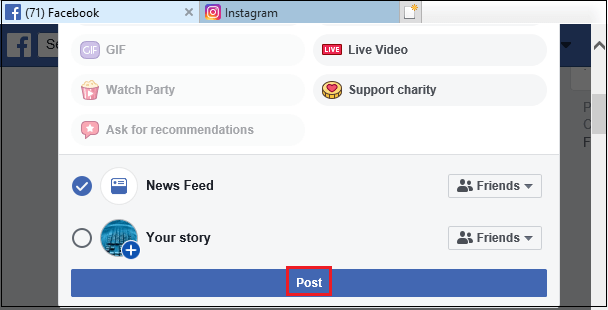
Method 3Upload photo from galleryOpen Gallery: Open Gallery in your mobile device and select the photos you want to publish on your Facebook account. 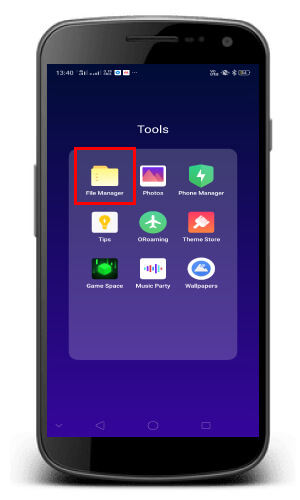
Tap Send: Once you select photos from your photo gallery, you need to tap on the "Send" tab located at the bottom left corner of the screen. 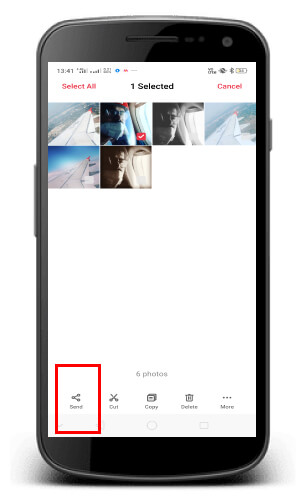
Select Facebook: When you tap the sent tab, you will see a pop-up window with a list of options, where you need to tap on the "Facebook" tab. 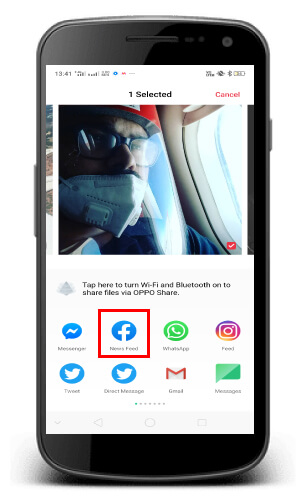
Edit your post: To make your post more tempting, you can add different filters and text by just typing in the title located at the top of the page. You also can make your post private, public, or friends of friends; you can select according to your preference. 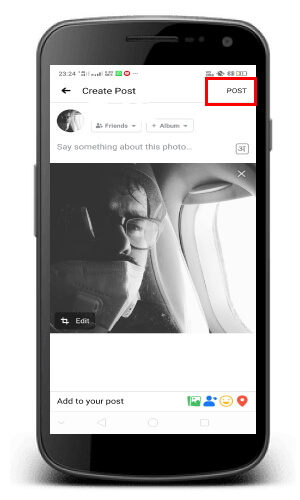
If you want to create an album with the images you post, tap the "+ Album" tab located at the top of the window. Tap Post: Once you edit your post, you need to click on the "Post" tab located at the top right corner of the window. Doing this will create a post on your Facebook newsfeed and upload the attached photo on your Facebook account. 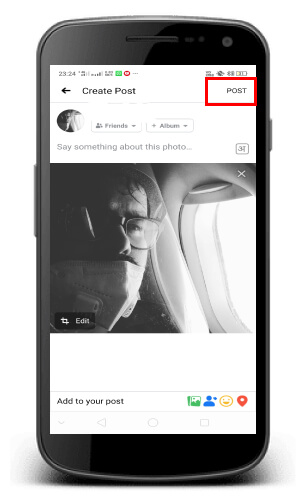
Next TopicHow to share a post on Instagram
|
 For Videos Join Our Youtube Channel: Join Now
For Videos Join Our Youtube Channel: Join Now
Feedback
- Send your Feedback to [email protected]
Help Others, Please Share










