How to remove tag on FacebookWe know that tagging is used for showing whom we have mentioned with us. If we tag a friend in our status update, anyone can go to our friend's profile by clicking on their names. Our status update will also be shown up on that friend's timeline. Sometimes our friends tag us in unflattering photos or mention us in stories that we don't share. If we are not happy with the post in which we are tagged, we can remove the tag from the post. We can also remove someone who has been tagged in our post. These are the following steps used to remove tag from the post: Desktop: When we are tagged in a post.1) Login to the FacebookFirstly, open the Facebook official website by pasting the https://www.facebook.com/ in the address bar of our preferred web browser. If we are already logged into Facebook, we will directly reach the News Feed page. But if we are not login, then we have to enter the username, phone number, and email address, followed by the password in the given tab. 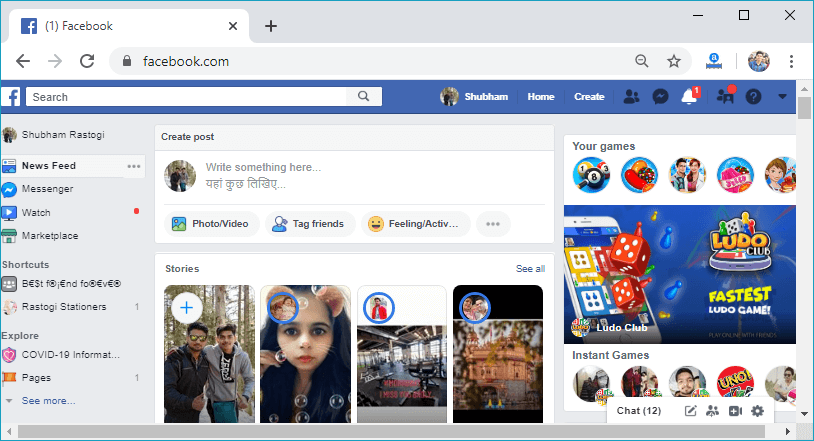
2) Go to the ProfileNow, we will go to our profile by clicking on the profile button located on the right-hand side of the search bar. Our profile contains all the post in which we are tagged in. 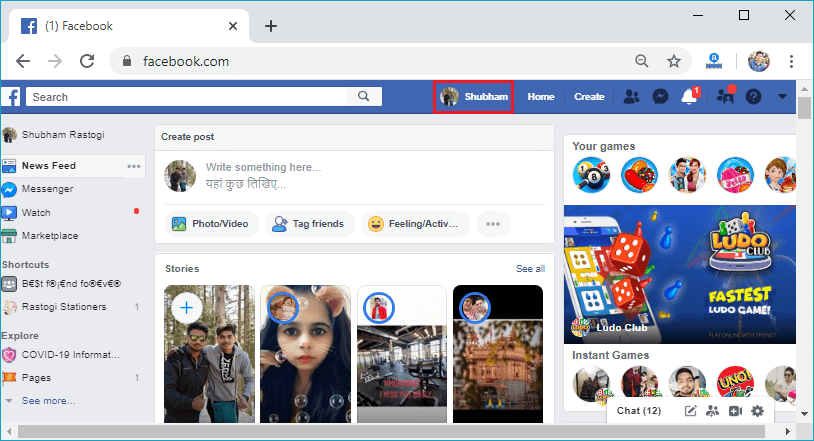
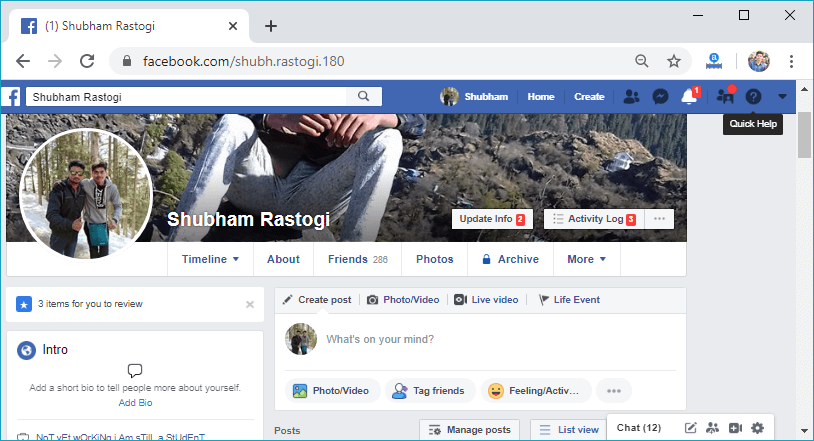
3) Find the postNow, we will find the post from which we want to remove our name or we don't like. We know that the friend gets a notification when he/she is tagged in a post. So, we can open the post from the notification also. 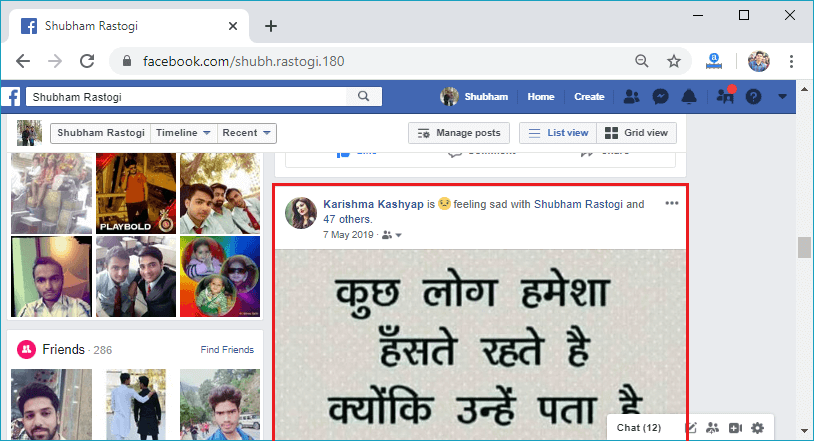
4) Click on the three dots.Now, we will click on the three dots located at the top of the right-hand side of the Facebook post. When we click on the three dots, a list of options will be visible. By using one of these options, we will remove the tag from the post. 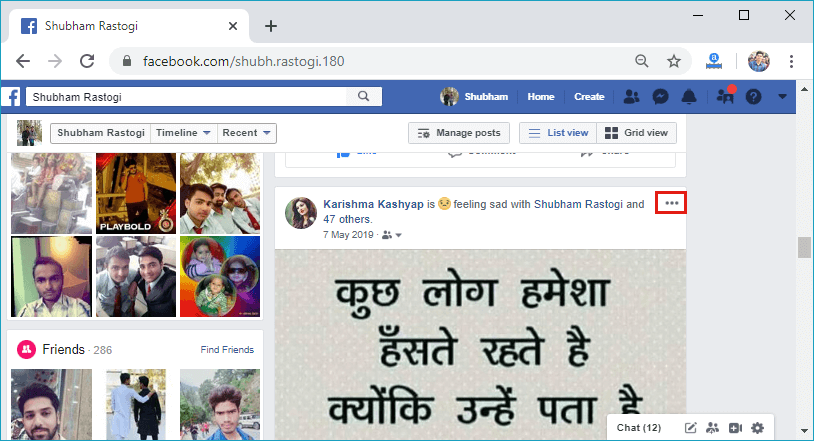
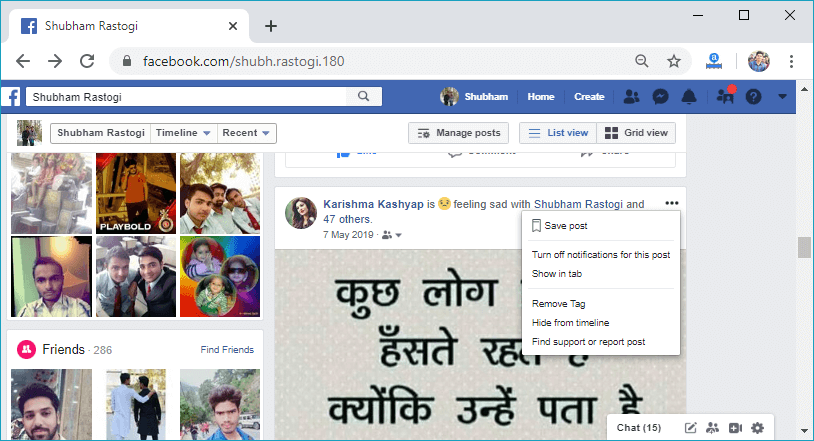
5) Click on the Remove TagNow, we will click on the Remove Tag option of the list. The Remove Tag option will be the third option from the last in the list. In response to this click, a confirmation box will be open. 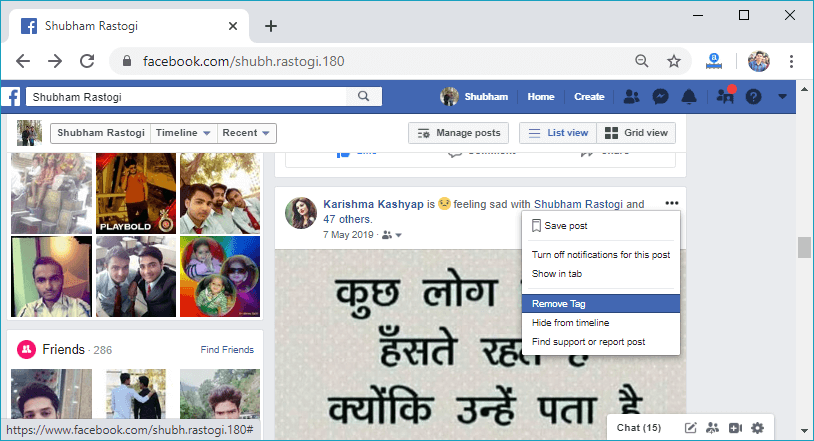
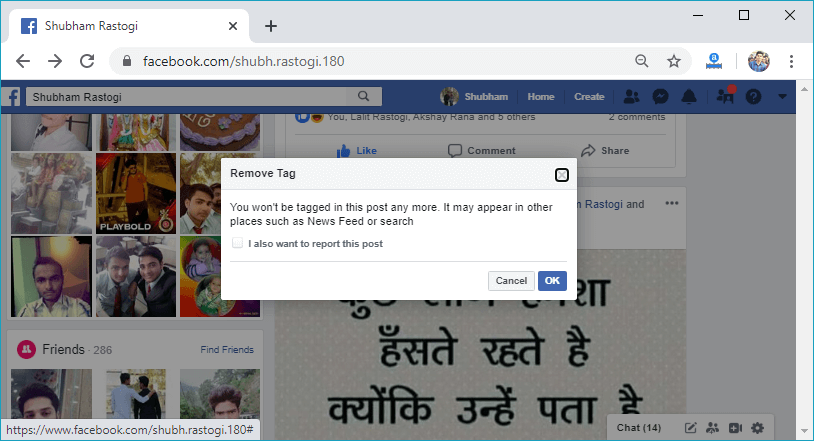
6) Give confirmationWhen we click to the Remove Tag option, a confirmation box will be open to ensure that we really want to remove it from this post or not. If we want to report this post, then click on the checkbox and give the confirmation by clicking on the OK button in the confirmation box. 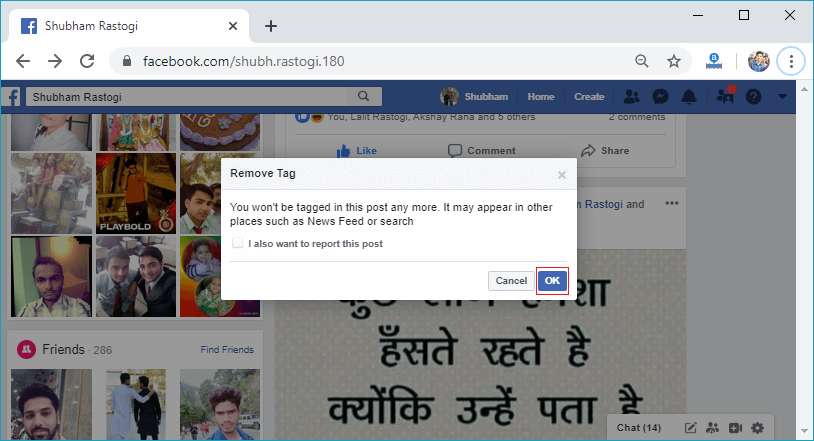
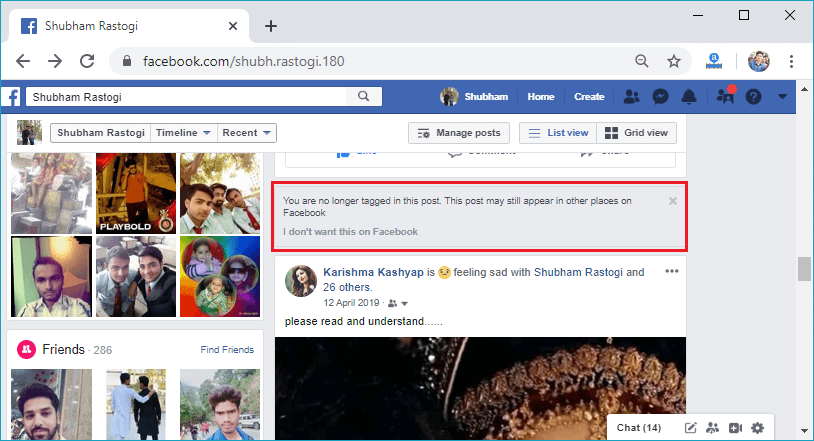
Desktop: Remove someone from our post1) Login to the Facebook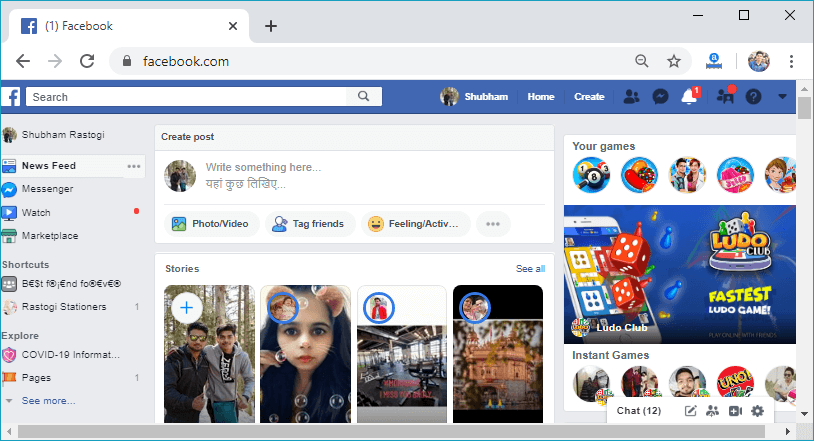
2) Go to the Profile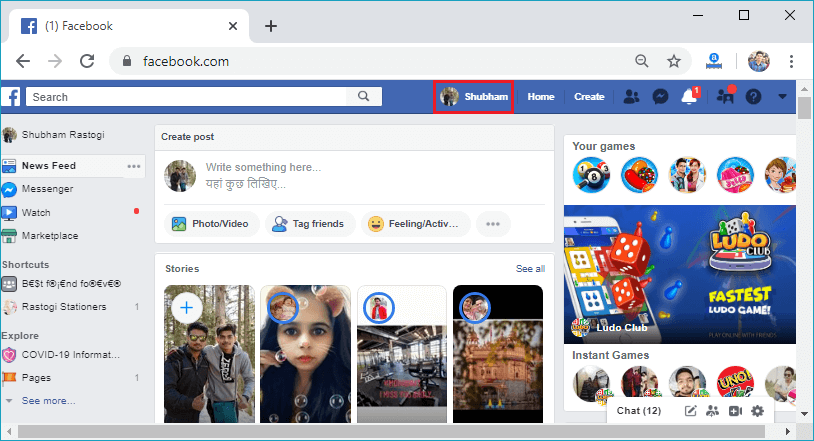
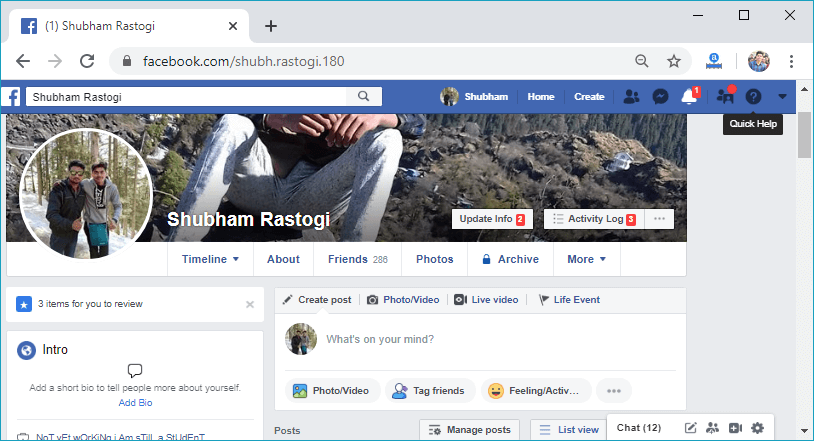
3) Find the post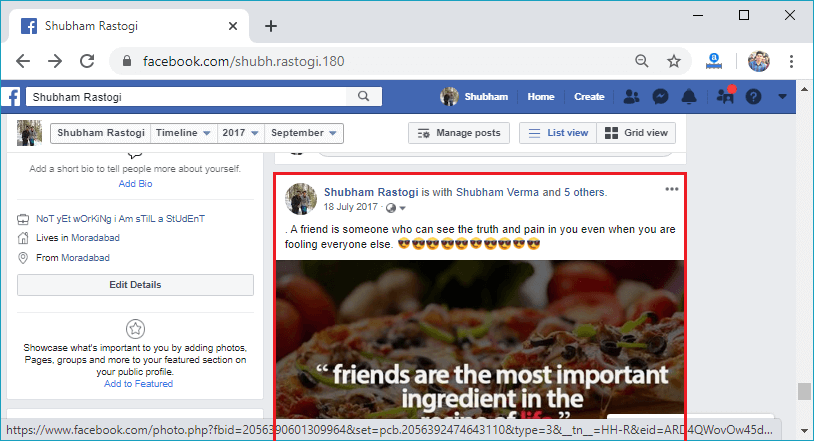
4) Click on the three dots.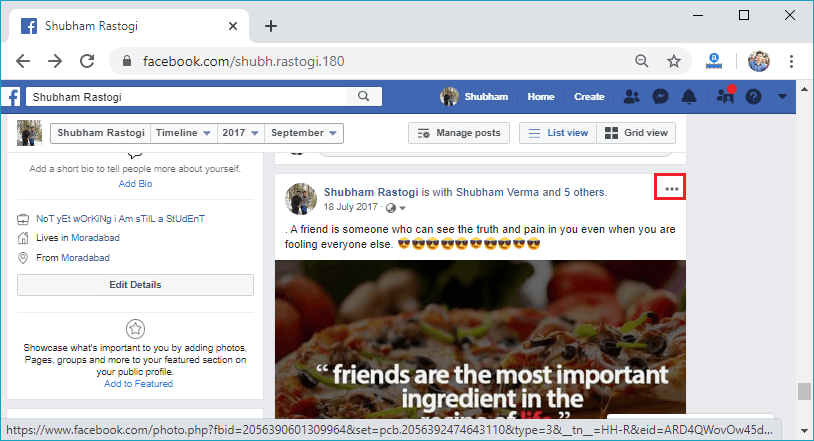
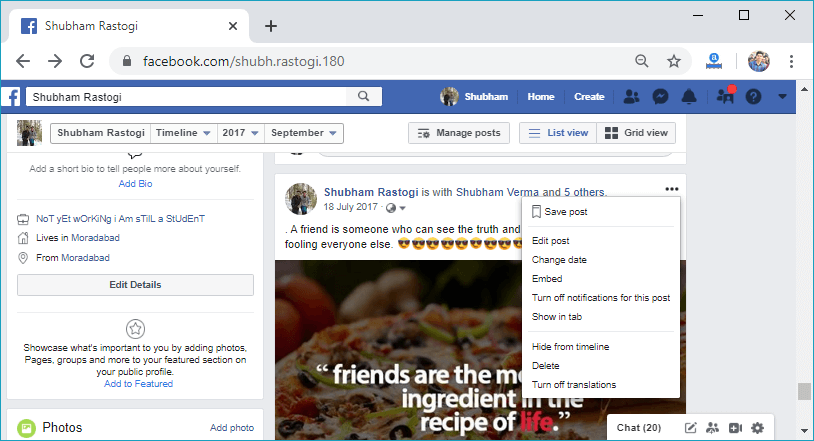
5) Click on the Edit post.Now, we will click on the Edit post option of the list. The Edit post option will be the second option on the list. In response to this click, the post will open and do the modification. 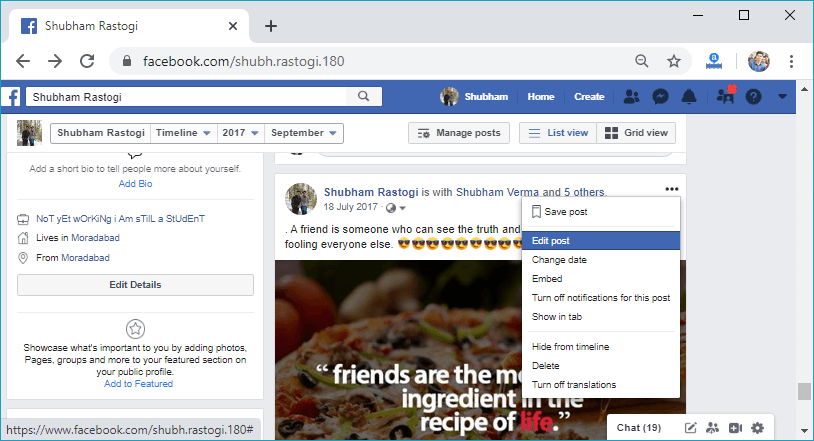
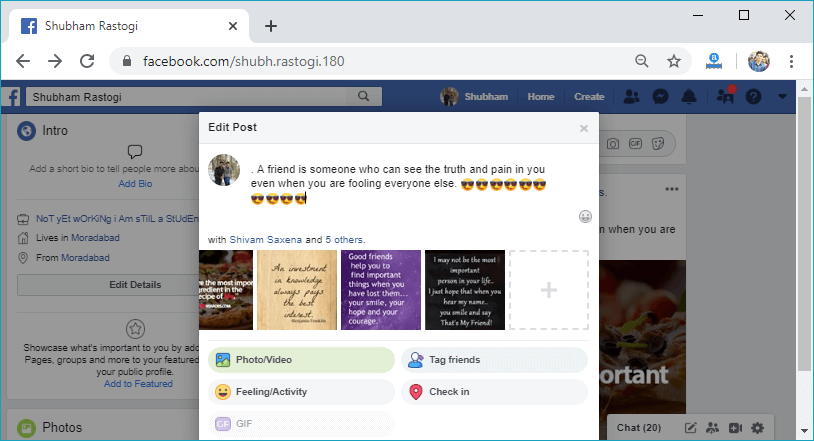
6) Click on the Tag friends.Now, we will click on the Tag friends. After clicking on this button, all tagged friend's names will be visible. 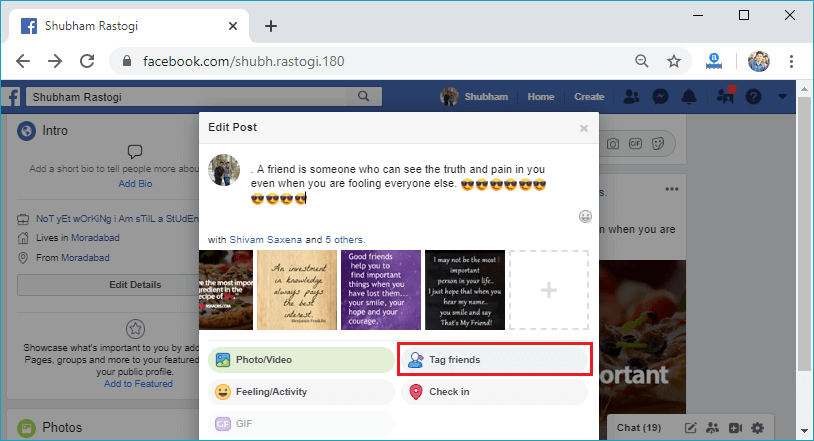
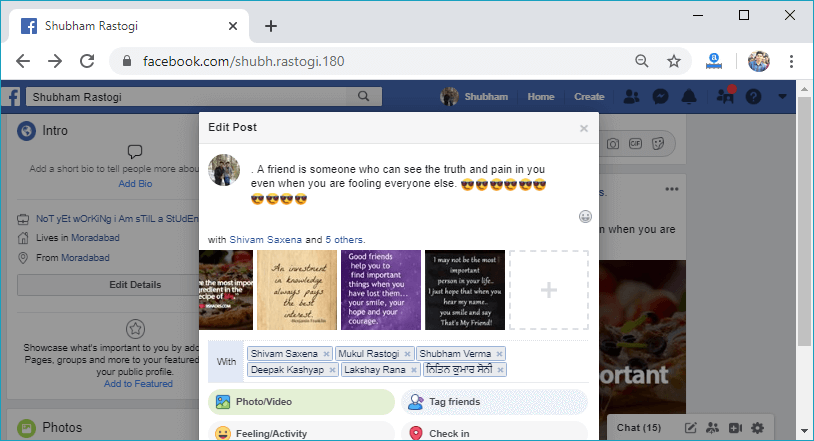
7) Remove a friend from the tag.Now, we will remove the friend from tag by clicking on the cross present corresponding to the name of that friend. 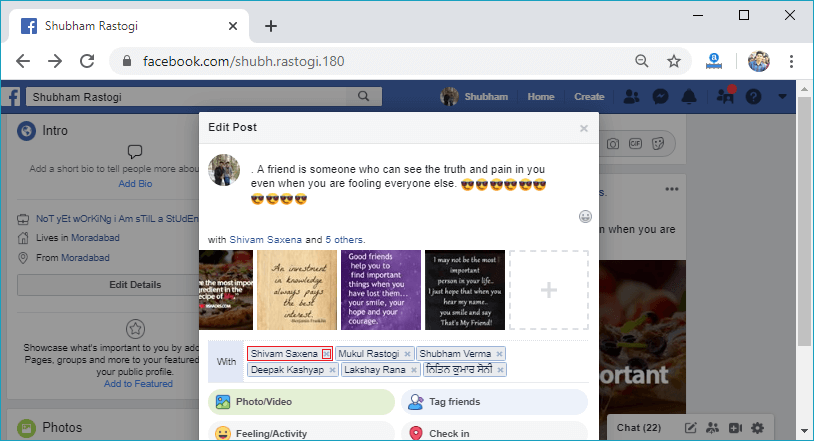
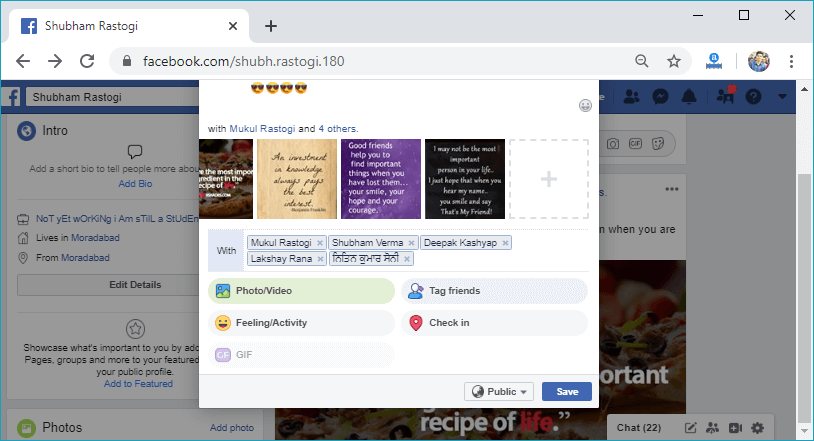
8) Click on the SaveNow, we will click on the Save button to save the modification in the post. In response to this click, the friend will be successfully removed from the post. 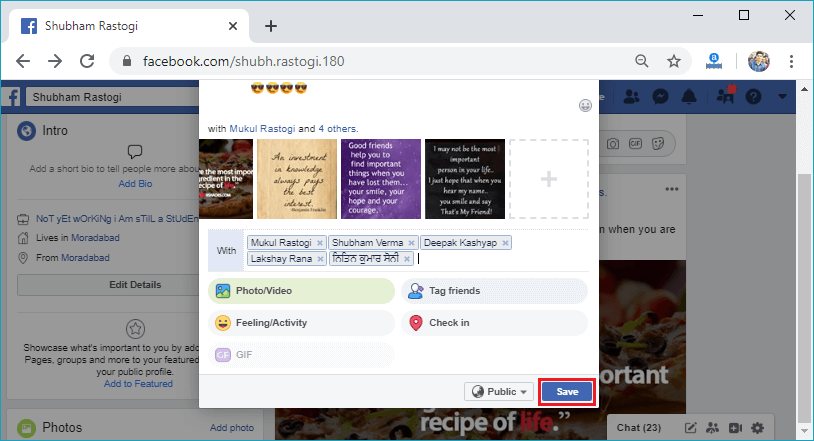
Mobile App: When we are tagged in a post.1) Login to FacebookFirstly, we will launch the Facebook app. By doing this, we will directly reach the News Feed page. But if we are not login, then we have to enter the username, phone number, and email address, followed by the password in the given tab. 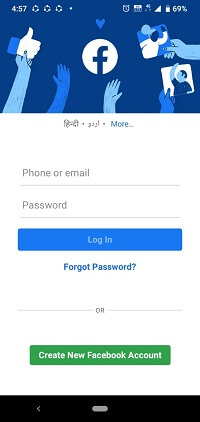 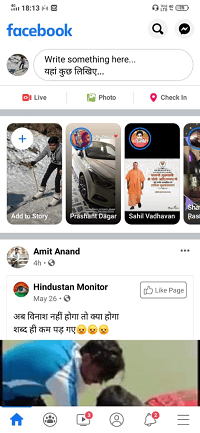
2) Go to the Profile.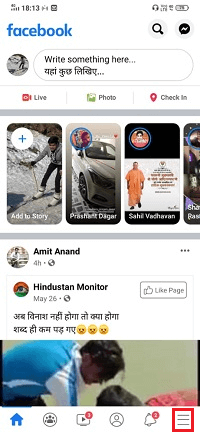 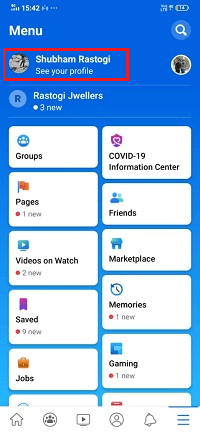 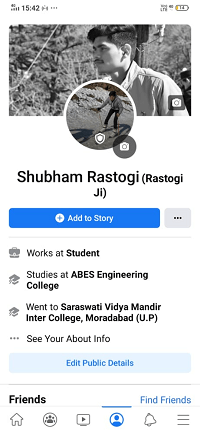
3) Find the post.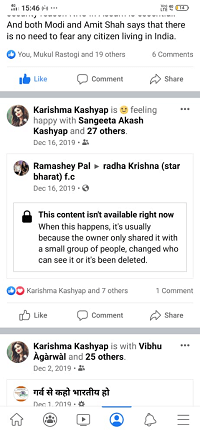
4) Click on the three dots.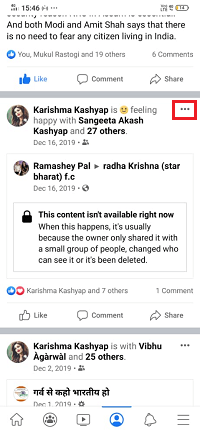
5) Click on the Remove Tag.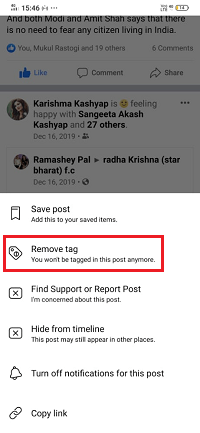
6) Give confirmation.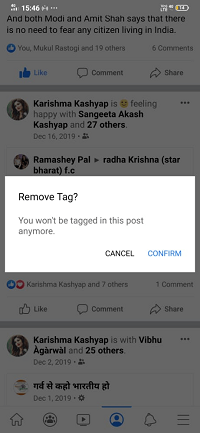 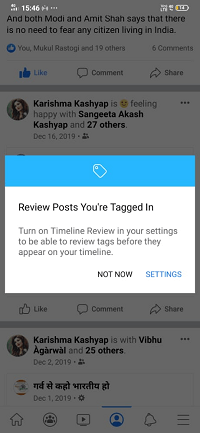
Mobile App: Remove someone from our post1) Login to the Facebook.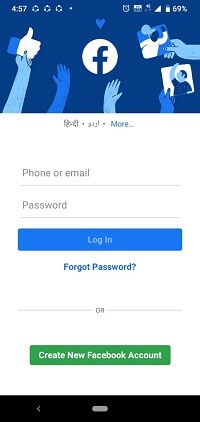 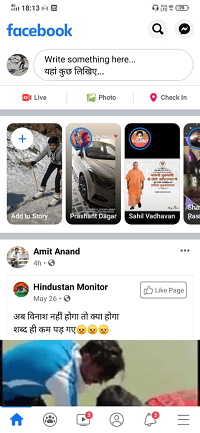
2) Go to the Profile.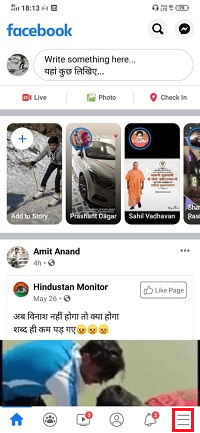 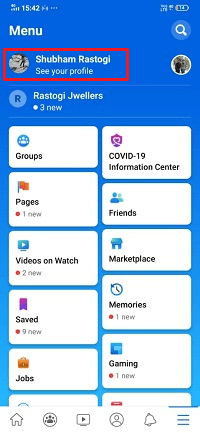 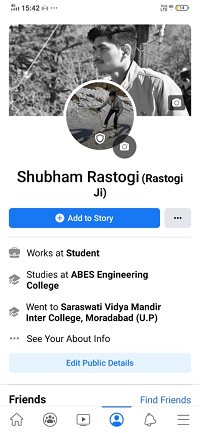
3) Find the post.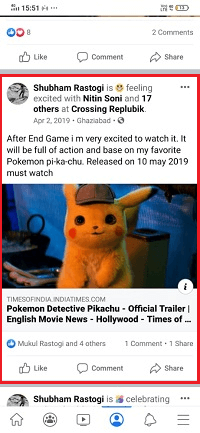
4) Click on the three dots.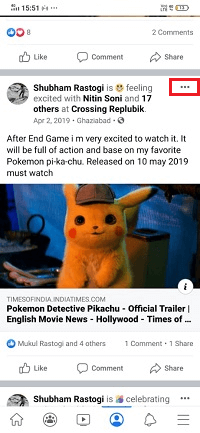 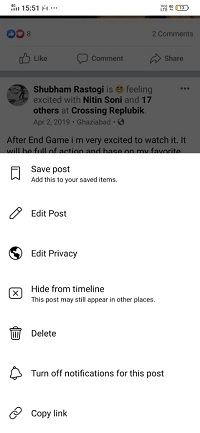
5) Click on the Edit post.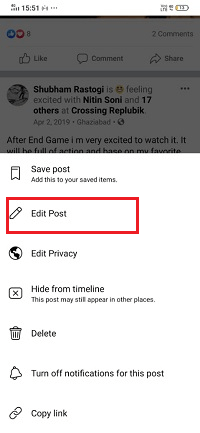 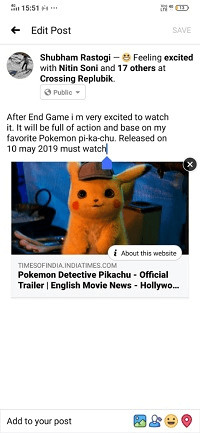
6) Click on the Tag friends.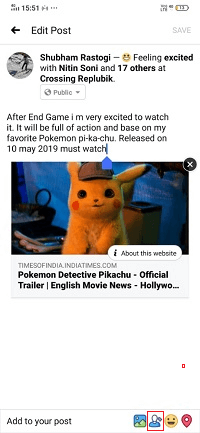 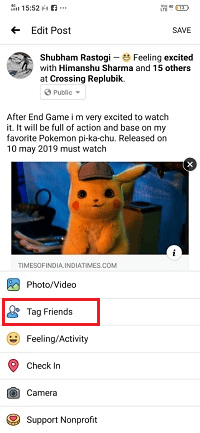
7) Remove friend from tag.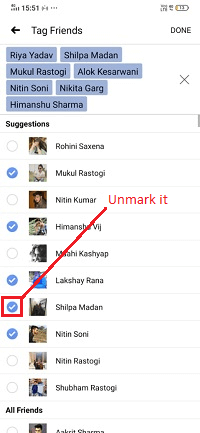 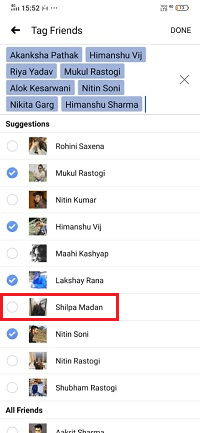
8) Click on the Save.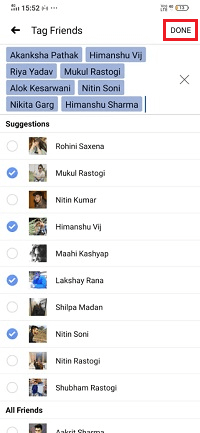
|
 For Videos Join Our Youtube Channel: Join Now
For Videos Join Our Youtube Channel: Join Now
Feedback
- Send your Feedback to [email protected]
Help Others, Please Share










