How to replace the CMOS battery?
The CMOS battery, commonly known as the RTC (real-time clock), is a tiny battery installed on your computer's motherboard. When the computer is shut off, this battery maintains the BIOS settings and keeps the computer's clock running. The CMOS battery will eventually run out of power, which could interfere with the clock and BIOS settings. The significance of the CMOS battery, warning indications that it might need to be changed, and instructions for doing so will all be covered in this article. Why is a CMOS battery important?The Basic Input/Output System, or BIOS, is a set of instructions that regulates the exchange of data between the hardware and software of the computer. The BIOS settings would be lost each time the computer was switched off without the CMOS battery, which keeps the machine's clock accurate. The CMOS battery is important because it ensures that the computer can maintain its accurate time and date even when turned off. This is necessary to keep file timestamps accurate and the computer's clock in sync with network time servers, among other things. The CMOS battery also ensures that the BIOS settings are not lost when the computer is turned off, which can help avoid problems like boot difficulties and system crashes. The CMOS battery must be replaced since it ultimately loses its charge, just like all batteries. Your computer's clock might not be keeping accurate time, or the BIOS settings might have been reset if the CMOS battery malfunctioned. Additionally, a low CMOS battery can interfere with the computer's ability to boot up, making it challenging to turn on the machine. These problems can be solved by changing the battery. Note: Although the CMOS battery is small and reasonably priced, it is crucial to a computer's correct operation. Your computer will function more smoothly if the CMOS battery is regularly checked and replaced. This can help prevent problems with the clock and BIOS settings.Why should I replace my CMOS battery?
These messages can mean that the CMOS battery is dying or low. If any of these messages appear, the CMOS battery must be replaced when the computer boots. Tools and materials required for replacing the CMOS batteryYou will need a few basic tools and materials to replace the CMOS battery. These are the items you will require: 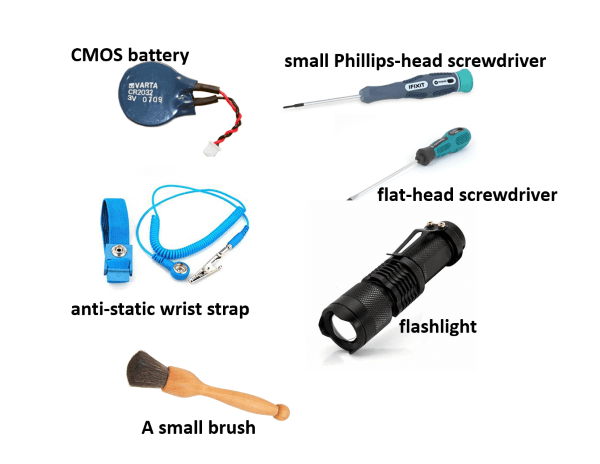
Note: To prevent any potential harm to the computer caused by static electricity, you should unplug it from the power source and remove the battery (if there is one) before you start working on it. Additionally, it's always a good idea to look for precise instructions and advice on replacing the CMOS battery on your motherboard in the manual or on the manufacturer's website.Replacing the CMOS battery
Note: If you're having difficulties finding the battery on a motherboard because it's hidden somewhere difficult to see, try using a flashlight to guide you. Additionally, some motherboards might feature a little button or switch to reset the BIOS; the manufacturer will note this in the handbook or website.Resetting the BIOS settings:The BIOS (Basic Input/Output System) manages a computer's fundamental operations, including system settings and booting. The BIOS settings might be restored to their default positions when the CMOS battery is changed. Procedure:
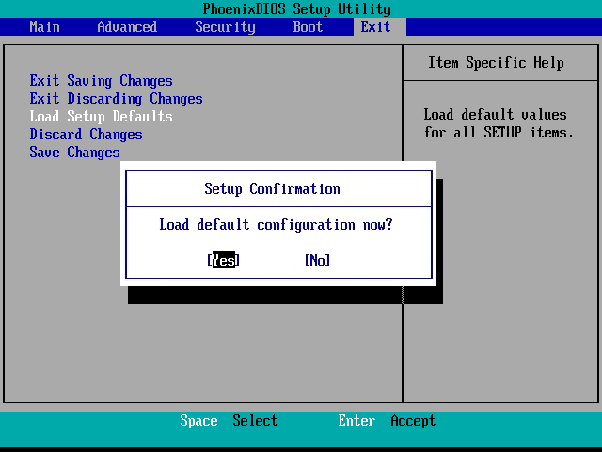
Note: any customized settings, such as overclocking options or custom boot priorities, will be lost if the BIOS is reset. Before resetting the BIOS, the user should ensure that they have a backup of any crucial settings.
Tip For detailed instructions on resetting the BIOS settings, it is always a good idea to consult the computer's or motherboard's instructions or get in touch with the manufacturer. Tips for properly handling and disposing of the old battery
It's necessary to take specific care when handling and to dispose of old batteries to prevent potential risks. Here are some guidelines for managing and discarding the used CMOS battery safely:
Next TopicIntel Corei3: What Does It Mean
|
 For Videos Join Our Youtube Channel: Join Now
For Videos Join Our Youtube Channel: Join Now
Feedback
- Send your Feedback to [email protected]
Help Others, Please Share











