How to reset Instagram account password
Instagram is the most impressive and highly shareable visual social media platform with multiple features through which users can upload content, add various filters, and tags location information to make the content most tempting. The use of Instagram has grown exponentially in the last decade. As per the report published in 2018, there are 500 Million+ monthly active users. With the increase in the involvement of users on Instagram, the Group of hackers has also been involved in taking benefit of our obsession with this visual platform. Hackers are always active to access user's confidential information, data. If you are concerned about digital threats, you can secure your Instagram account by resetting the Instagram password at regular intervals. Password reset option to secure account from digital threat is the one condition, the second condition due to which users have to reset their password is when they forget their username/email address/password. If you cannot remember your password, resetting the Instagram password is the best option. Follow these steps to reset your account password: Method 1Using phone numberOpen Instagram:Open the Instagram application on your mobile phone. It looks like the purple-red-gradient color with the white square camera symbol. 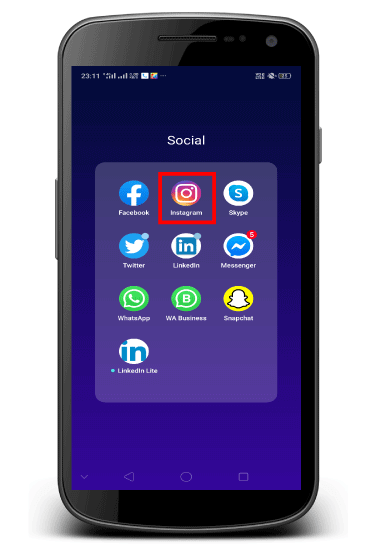
Tap Get help signing in:Once you open the app, you will find out the "login" tab. Here, you need to drag down the page and tap on the "Get Help Signing In" option (represented by blue link) located below the "Login" tab. Enter username/email/phone number:If you tap on "Get help signing in," you will be navigated to a new page, where you need to enter your Instagram username or the email or phone number linked to your account and tap "Next" located just below the find your account tab. 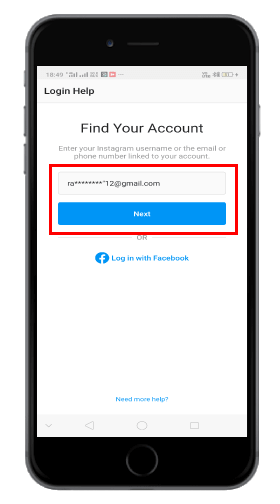
Tap send an SMS:From the "Access Your Account" tab, you need to tap on the "Send an SMS" option. You will receive a text with a link on your registered phone number. 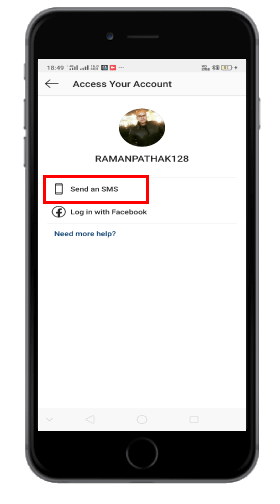 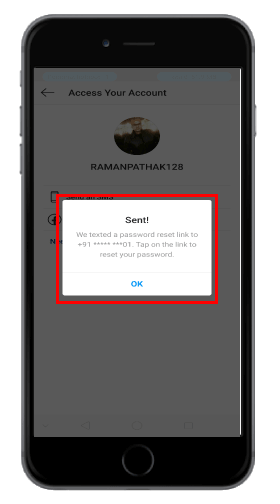
Open your phone's message:Here, you need to view the message on your mobile device; you will receive a text message from a unique 5 digit number. The text body will say tap to reset your Instagram password. 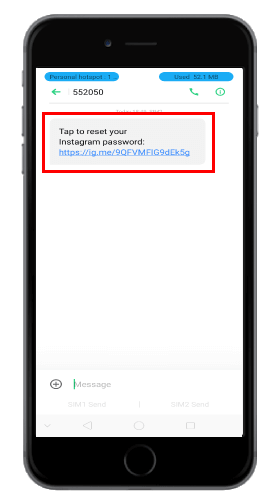
Tap Open:Tap "Open this page on Instagram?" Doing so will open your Instagram account. If you are an android user, when you tap the link, you will be redirected to a password reset page. Where you will be able to enter a new password (you have to enter your password twice), and once you entered, then tap the "Reset password." Now, you can open your Instagram account and login with the new password. 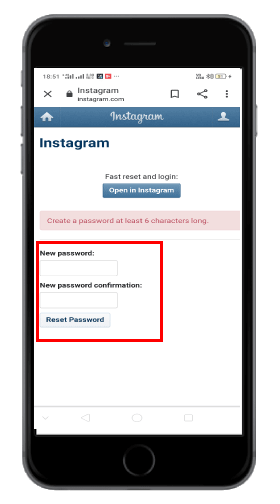
As an iPhone user, if you want to reset the Instagram account password, you need to tap "Edit Profile" on your profile page. After this, enter a new email address into the email field. From there, Tap "Done" tab located at the top right corner of the page, tap the "Settings" icon, and further tap "Reset Password." You will get a link to your new email address. Method 2Using your Facebook account:Open Instagram:Open your mobile phone application and tap on the Instagram app. It is a purple-red-gradient app with a white square camera icon. 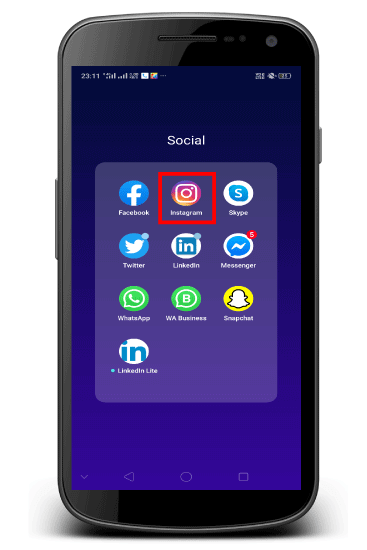
Tap Get help signing in:Once you open the application, you will be navigated to a "login" page. Here, you need to drag down the page and tap on the "Get Help Signing In" option (shown by blue link) located just below the "Login" tab. Tap log in with Facebook:When you tap on "Get Help Signing In" tab, you will be navigated to a new page, where you will see the "Log in with Facebook" option located at the bottom of the page (you can't utilize this procedure if you have not linked your Instagram account with Facebook.) Tap ok:If you tap "Log in with Facebook" option, you will see an "Ok" button appear below the text, notifying you that you are an authorized user of Instagram. After some time, you will be redirected to your Instagram account within your Instagram application. If you are using an Android device, you need to tap "Continue as (Your Name) instead of "Ok." You need to follow some guidelines if you are using Instagram like, do not keep your Instagram password easy to guess, add some complex characters so that no one can hack your account.
Next TopicHow to Start a Blog
|
 For Videos Join Our Youtube Channel: Join Now
For Videos Join Our Youtube Channel: Join Now
Feedback
- Send your Feedback to [email protected]
Help Others, Please Share










