How to take a screenshot on Chrome?People also ask:
A screenshot is defined as an image that shows the visible content of the screen. It can be anything like images, texts etc. A screenshot is created by taking a photo of the visible screen. It allows you to capture the exact things you see on your screen. There are various techniques to create a screenshot, depending on the operating system or software on the device you are using. 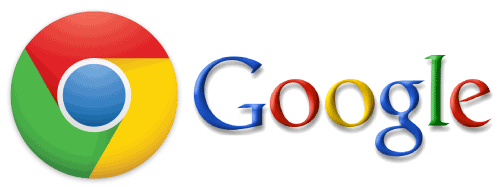
Sometimes what happens, you are browsing some website, and your urge to keep the stuff displaying on the website forever so that you can see that whenever you want, or sometimes you may want to share a particular part of the stuff you are seeing to some other person. In that case, a screenshot is very important to capture. Sometimes, you may need to capture complete content of the visited web page, but you could only to capture the visible content of screen. Though Chrome browser does not have any proper function to capture a screenshot of a page you are visiting, it still has a built-in command to capture screenshots. There are many methods to take a screenshot, but you will learn how to capture the whole page in a screenshot on Chrome here in this article. There are various methods to capture a screenshot on Chrome, including some awesome extensions. Taking a screenshot is not any tough task. The chrome extension will allow you to capture the entire visiting page's screenshot without any extra permission. Steps to take a screenshot on Chrome:Step 1: Click on the Chrome icon and open the browser on your system. Step 2: Search for Chrome Web Store and open the Web Store. It will lead you to a page looking like given below. 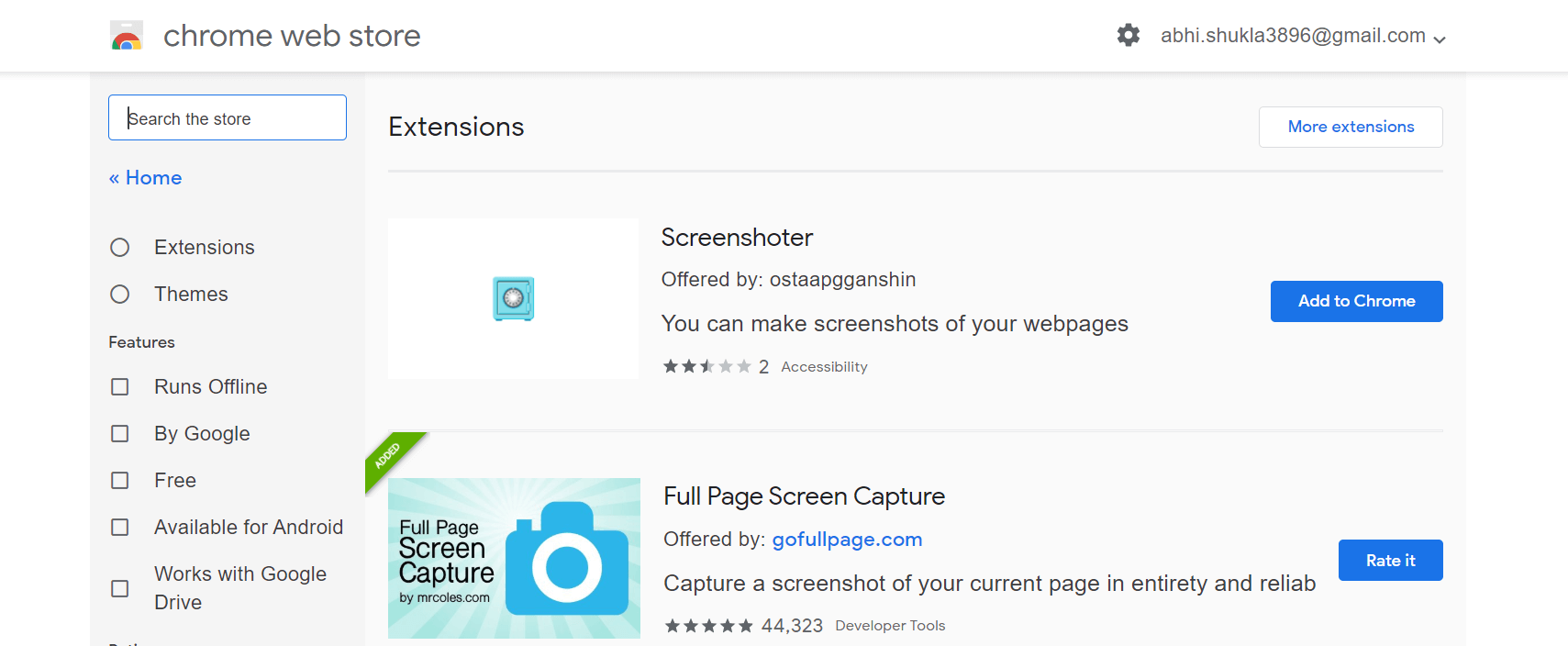
Step 3: Go to the web Store, search for "Full Page Screen Capture" in the search box, click on "Add to Chrome," and then finally click when adding extension option prompted. 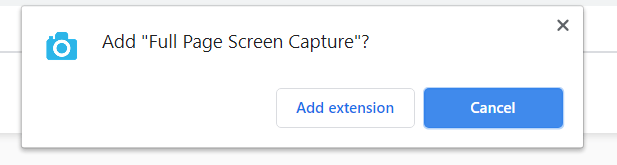
Step 4: Now, you can go to the page you want to take a full screenshot. Navigate the desired website and click on the Camera shaped icon visible on the top right of the extension bar on screen. You can also use the shortcut key, Ctrl+Shift+P to download the full page screenshot. 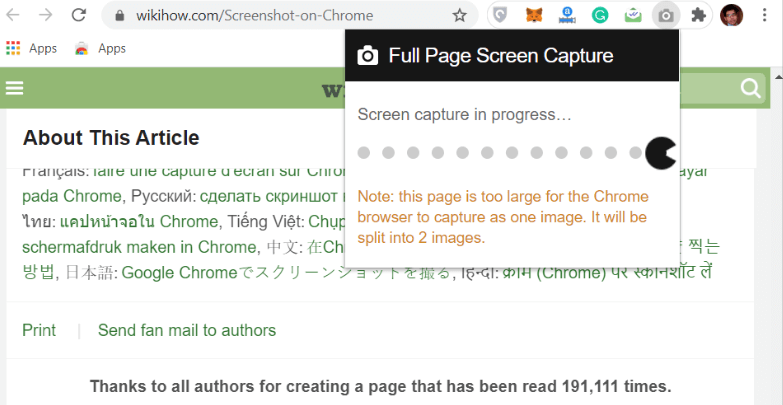
Step 5: You will see Chrome is Scrolling down to cover the whole page, and Once Chrome will complete capturing the screen, it will open the image in a new tab on the same window. You can also save the screenshot in different format. It may ask to select a location to download the page. You can save it to whatever location you want on your device. These were the simple steps to take a screenshot. You can use it whenever you want. Now, it is easier to save or send any webpage or image on Chrome.
Next TopicHow to update Google chrome
|
 For Videos Join Our Youtube Channel: Join Now
For Videos Join Our Youtube Channel: Join Now
Feedback
- Send your Feedback to [email protected]
Help Others, Please Share










