How to Turn Off Notifications in Windows 10?
Similarly asked questions
Answer:
In this modern digital technology age, we get a notification for almost everything we do digitally. We get notification for the latest posts of our friends on social media. We get a text message and email notifications of digital marketers etc. In the same way, we get notifications on Windows 10. We can see these app notifications on Windows 10 action center. We can change our action center settings at any time from the Settings app to turn off or disable these notifications.
Let's see how to turn off or disable these annoying app notifications on Windows 10. Follow the steps given below:
- Click on the Start menu and click on the Setting/gear icon option to open the Windows setting. See the below image.
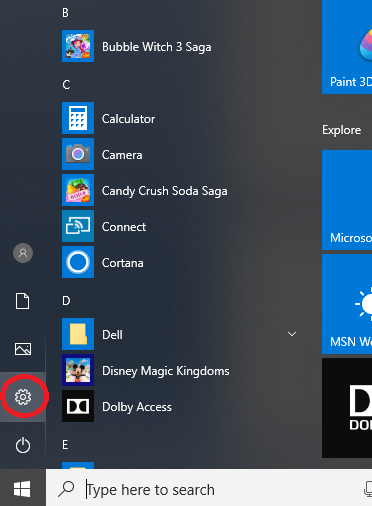
- After clicking on the Setting option, a new window will appear. Now, click on the "System" option.
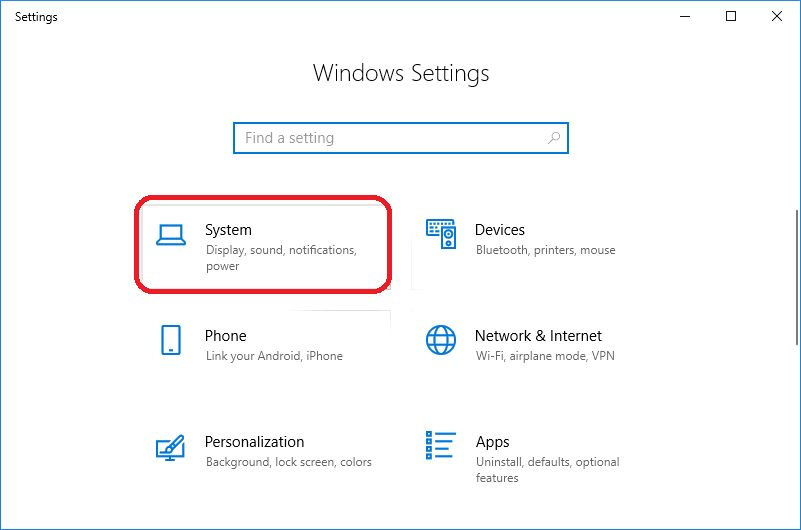
After clicking on the "System option", a new window will appear. Now, click on the "Notifications & actions" option. See the below image:
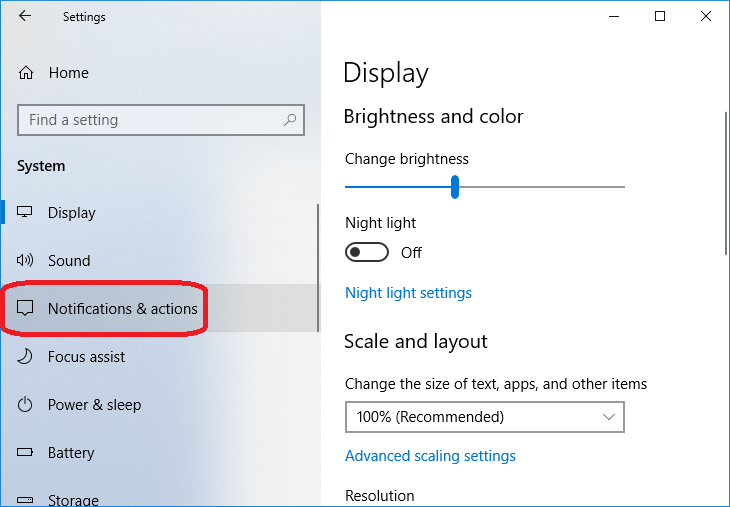
- After clicking on the "Notifications & actions" option, you will see a list of settings regarding your notification preferences in the right side panel of the window. See the below images:
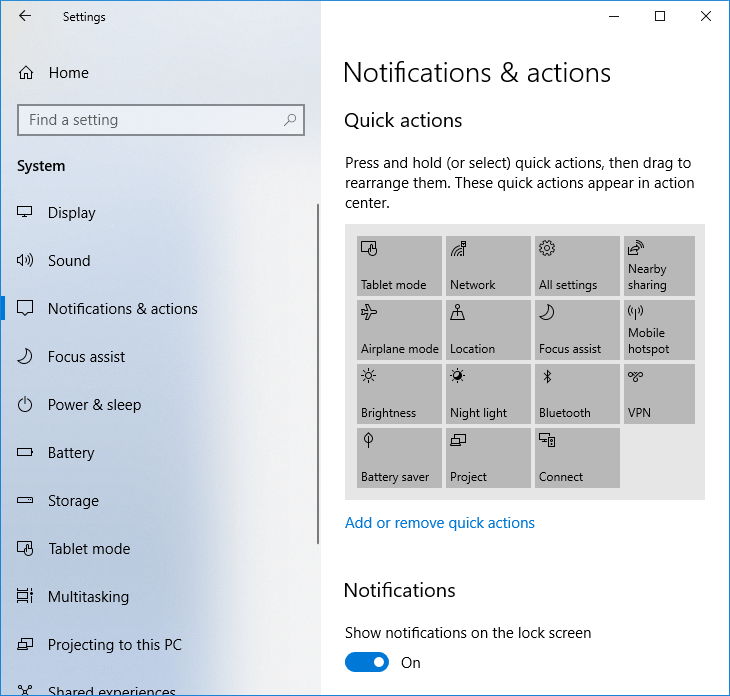
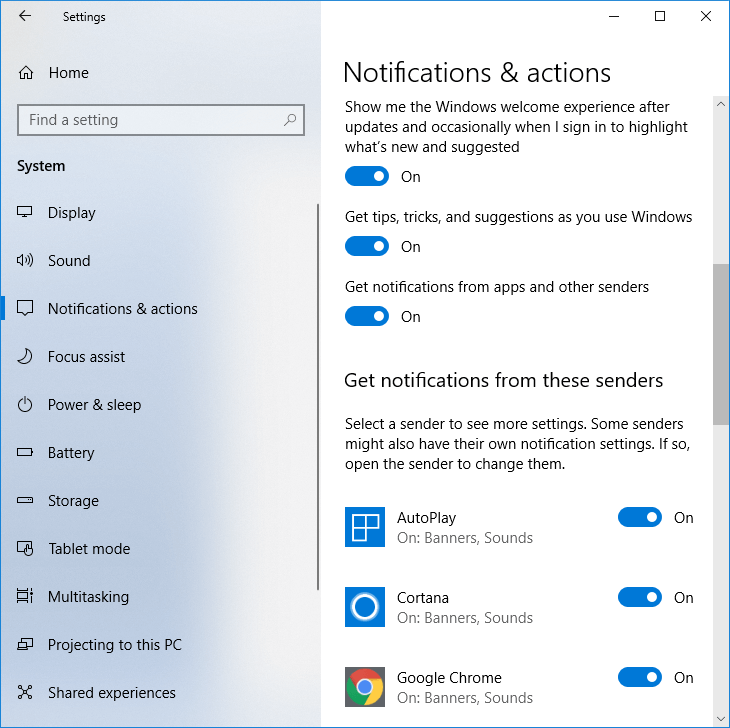
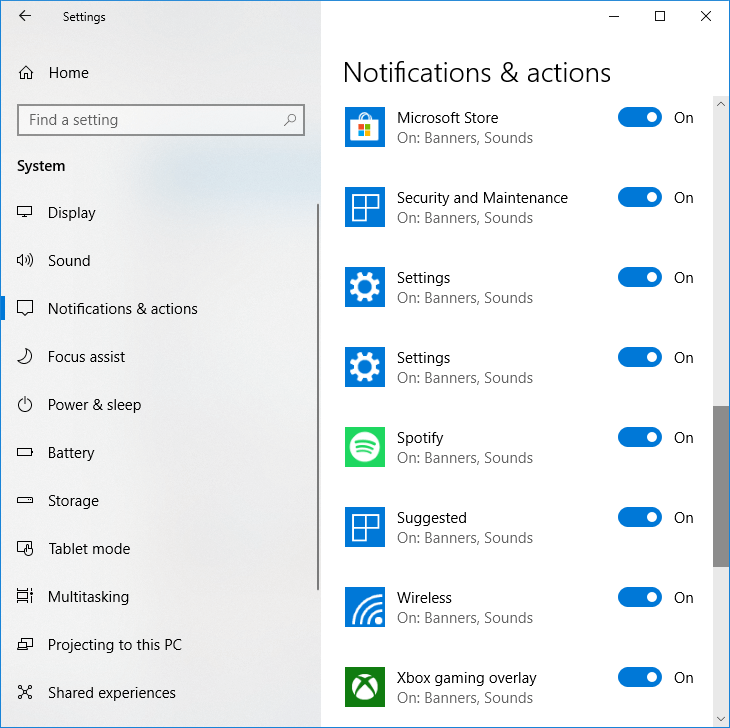
- In the above images, you can see all notifications & actions. Now, you can toggle switches to off the notifications.
- To select and arrange the quick actions: You can choose the quick actions and add, remove, or rearrange them according to your need.
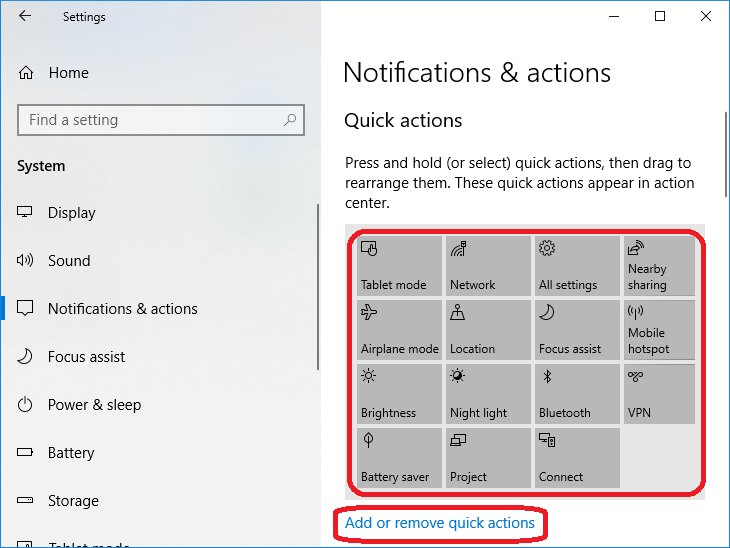
- To turn off notifications, banners, and sounds for all notification senders: If you want to turn off or disable notifications, banners, and sounds for every app on your system, turn the "Get notifications from apps and other senders" toggle off. Using this toggle off switch, you can disable the notifications for both Windows 10 Store apps and classic desktop apps. It will automatically turn off notifications on the lock screen, and incoming VoIP calls on the lock screen. See the below image:
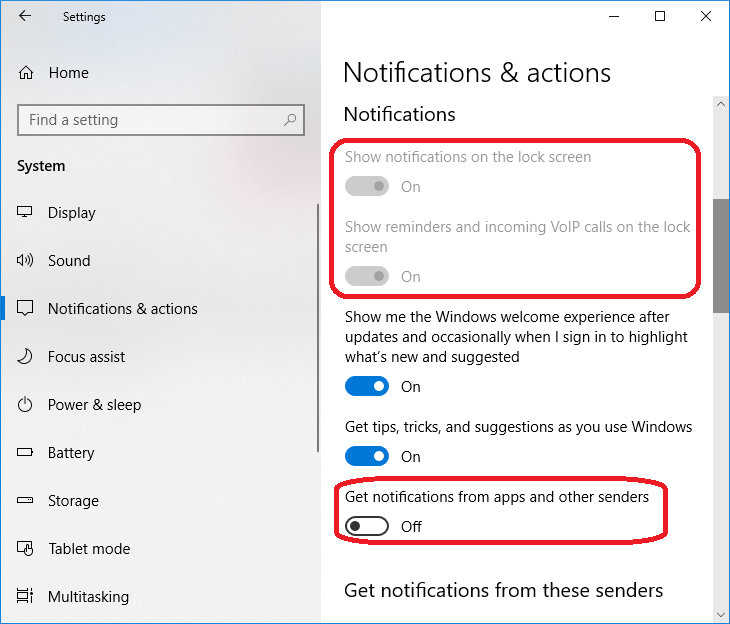
- Choose if you want to see notifications on the lock screen: You can choose if you want to see notifications on the lock screen or not by switching the toggle button on or off.
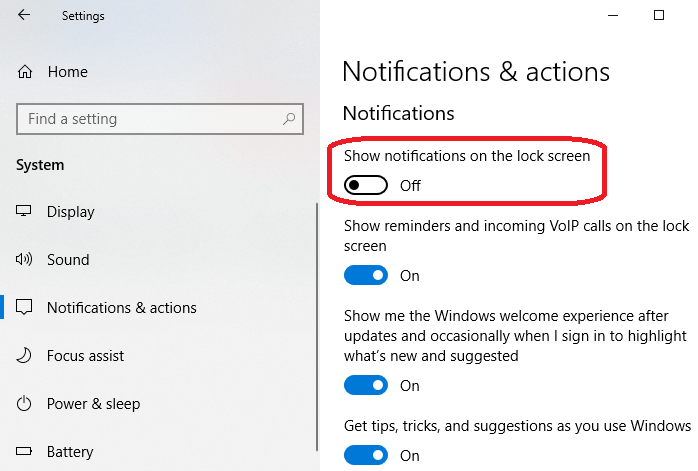
- Select if you want to see tips, tricks, and suggestions as you use Windows: You can toggle off this switch button if you don't want to see tips, tricks, and suggestions while using Windows.
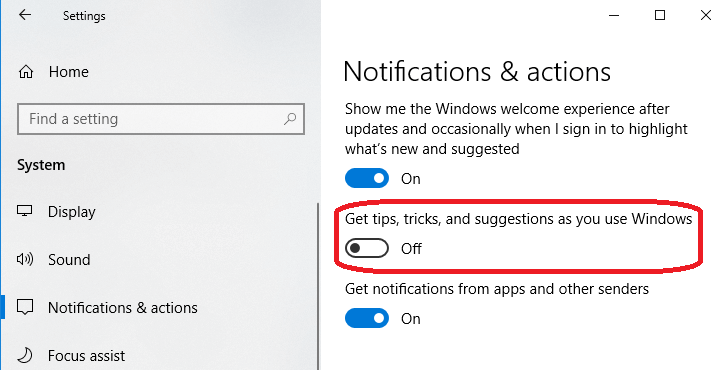
- In the same way, you can turn off or disable notifications for Cortana, AutoPlay, Google Chrome, Microsoft store, Security and Maintenance, Setting and Suggested apps, etc.
Mute or Hide Notifications Temporarily on Windows 10
If you don't want to turn off the Windows 10 notifications entirely, you can only hide them temporarily by muting them using Focus Assist. Follow the steps given below:
- Follow the above steps and go to the Windows Setting > System > Notifications & actions page. Now, click on the "Add or remove quick actions" option. See the below image:
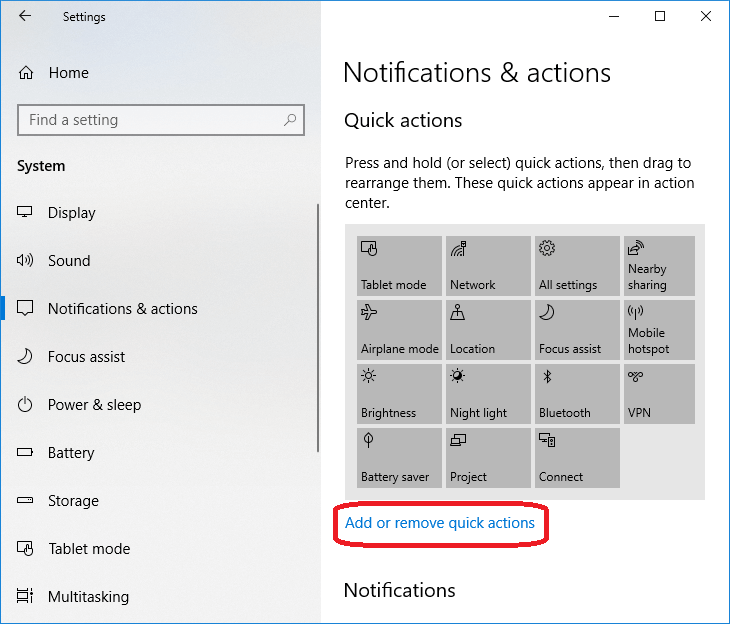
- Alternatively, you can go to the above page directly by pressing the Windows logo key + A key and then clicking on the "All setting" option.
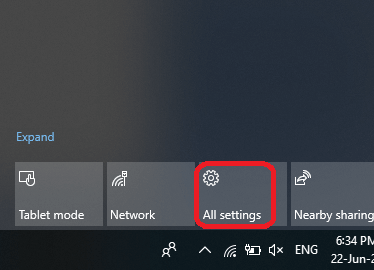
- After clicking on the "Add or remove quick actions" option, a new window will appear where you can toggle off or on all quick action options. Select the "Focus assist" a moon icon lookalike option and toggle off the switch.
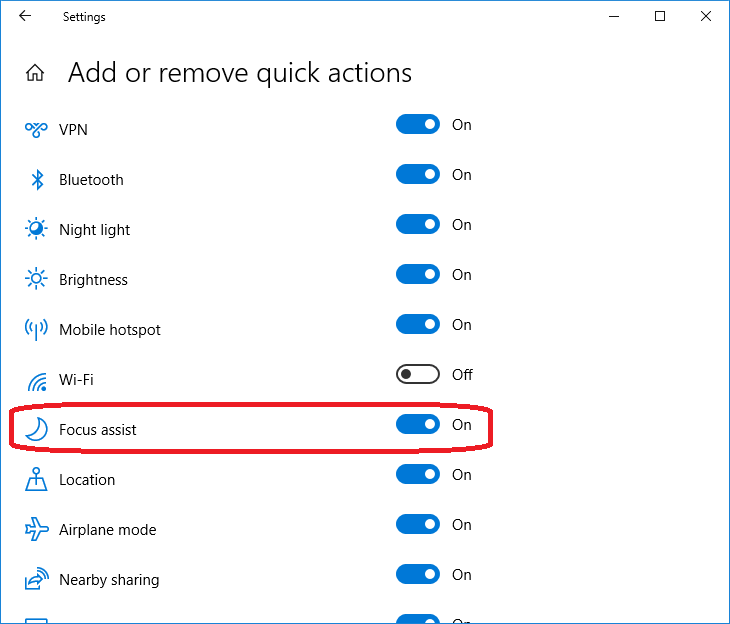
- After toggle off the Focus assist button, it will mute the notifications temporarily on Windows 10.
- You can customize Focus also assist according to your need. Go to Windows Setting > System > Focus assist on the left side pane of the window. You can choose among the three options "off", "priority only" alerts, and the "alarms only" alerts.
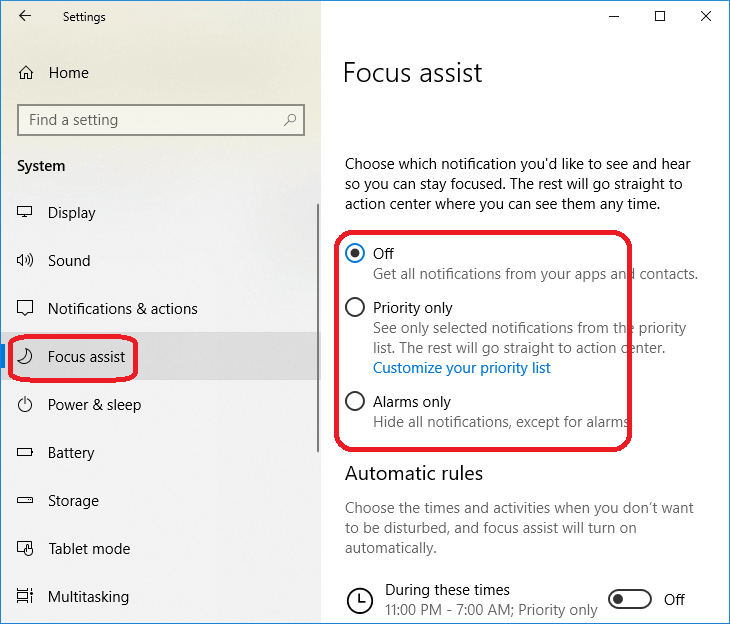
|
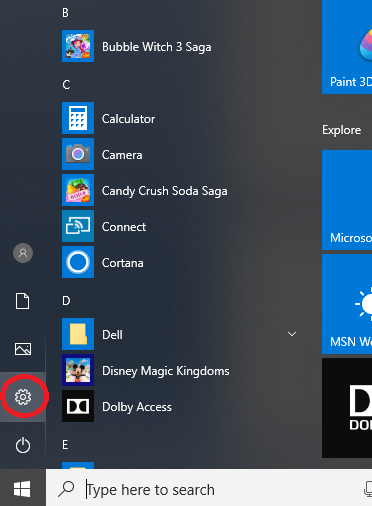
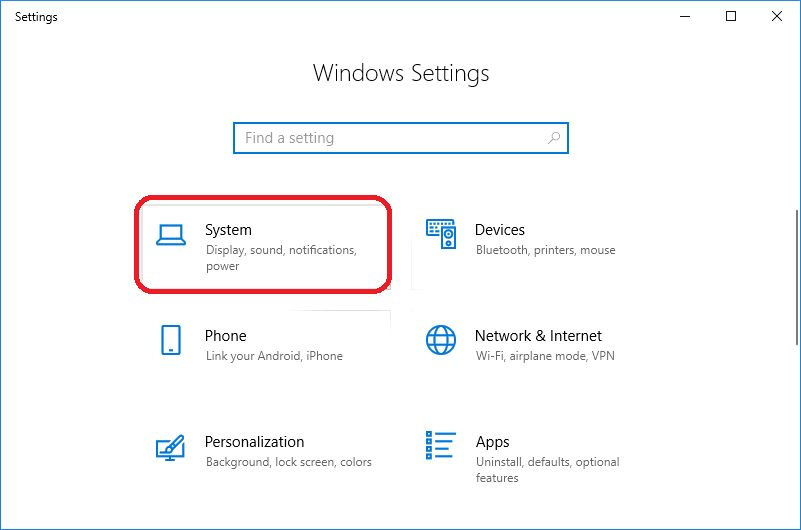
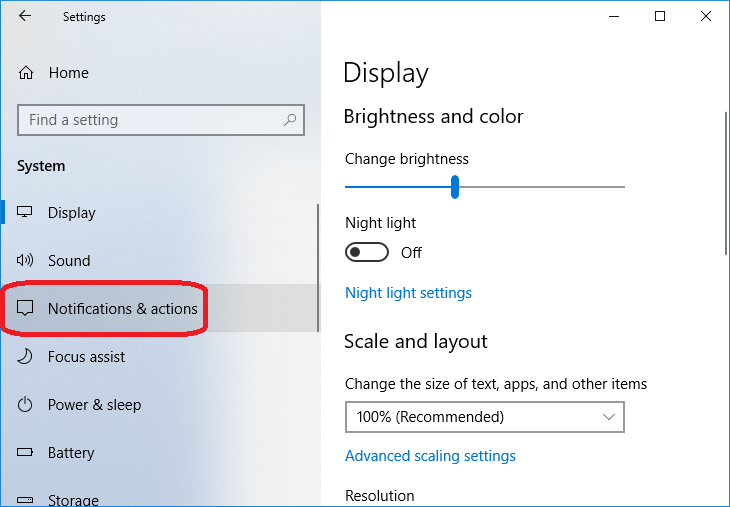
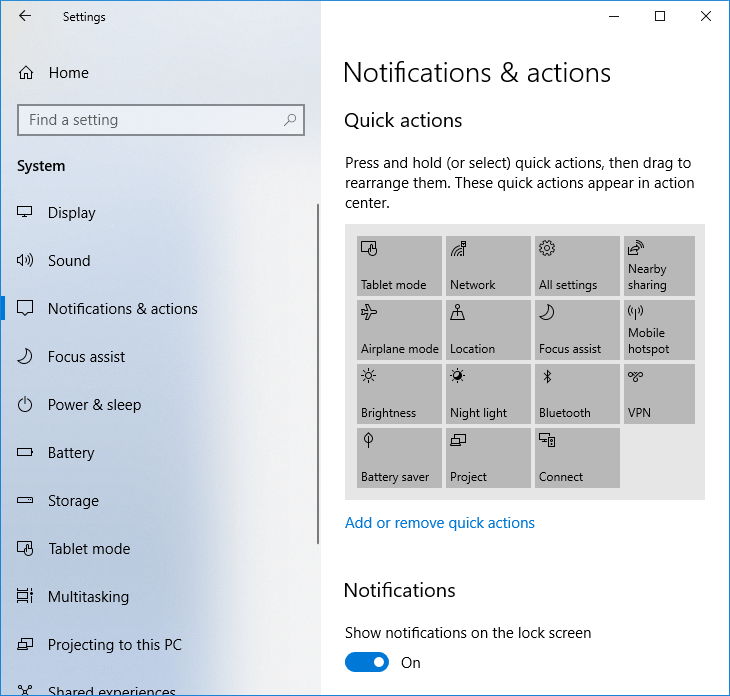
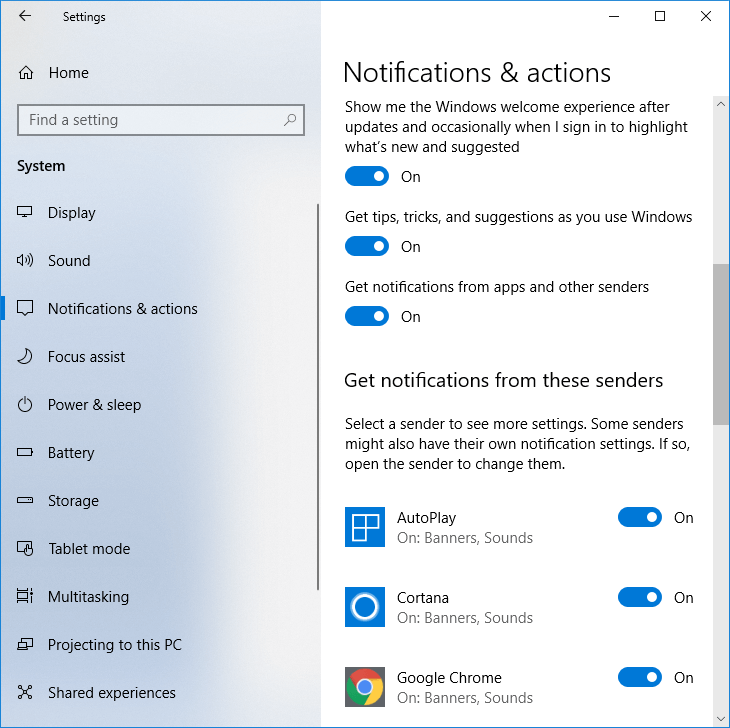
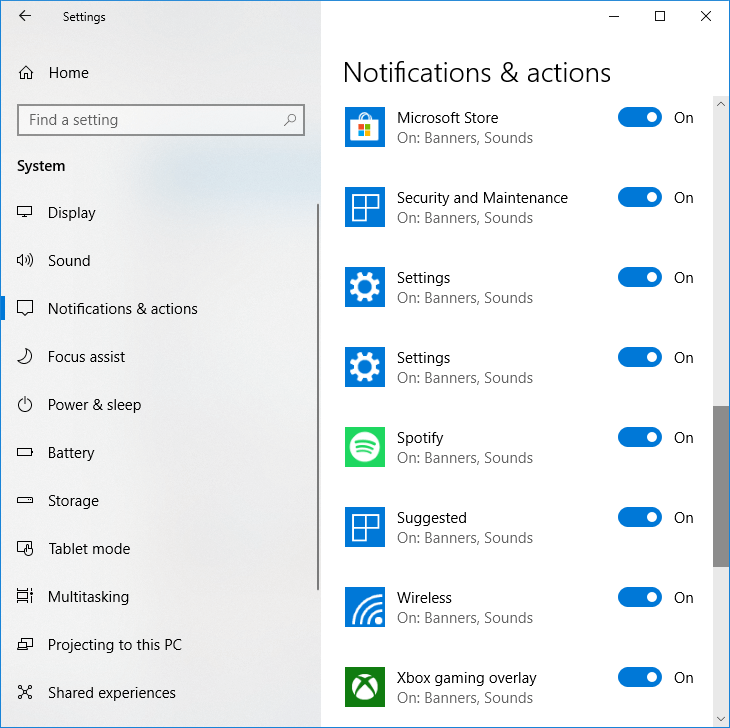
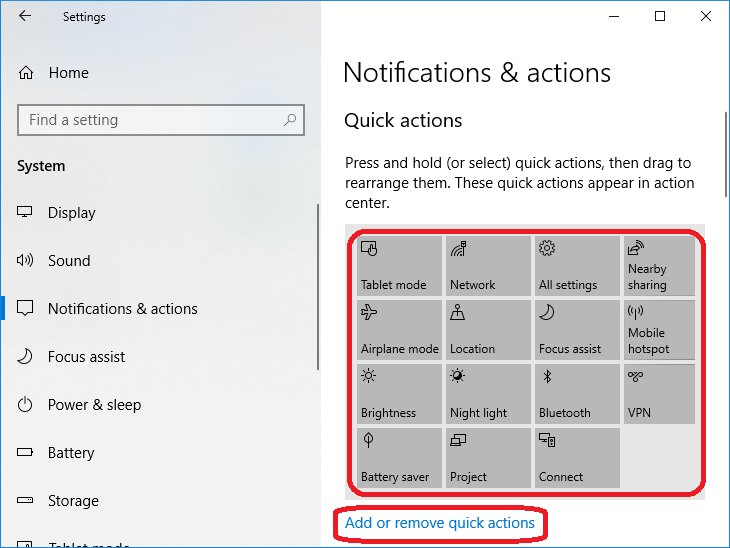
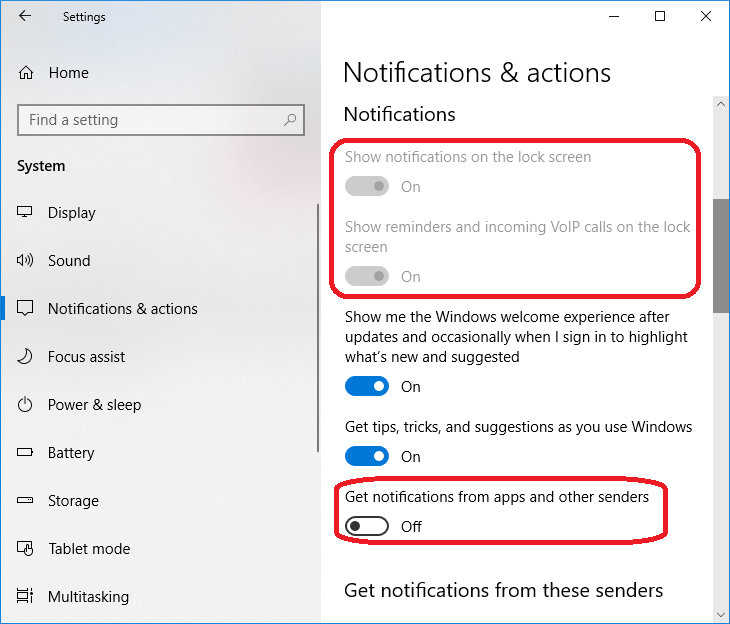
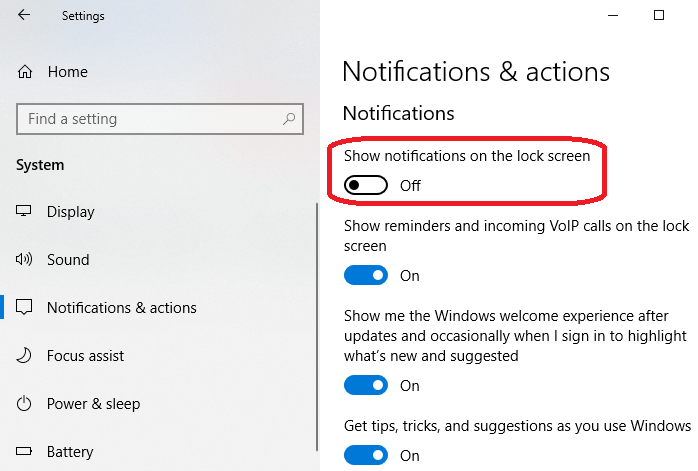
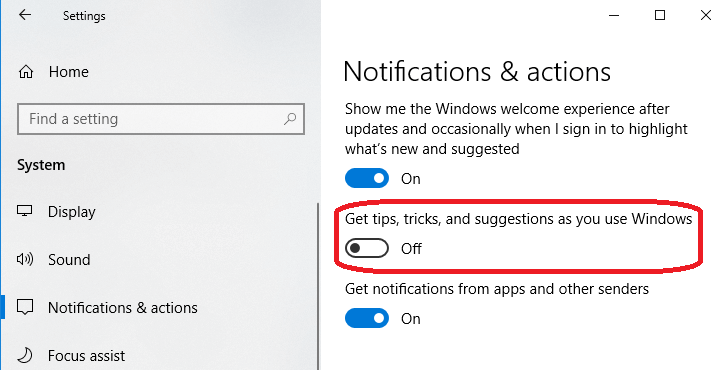
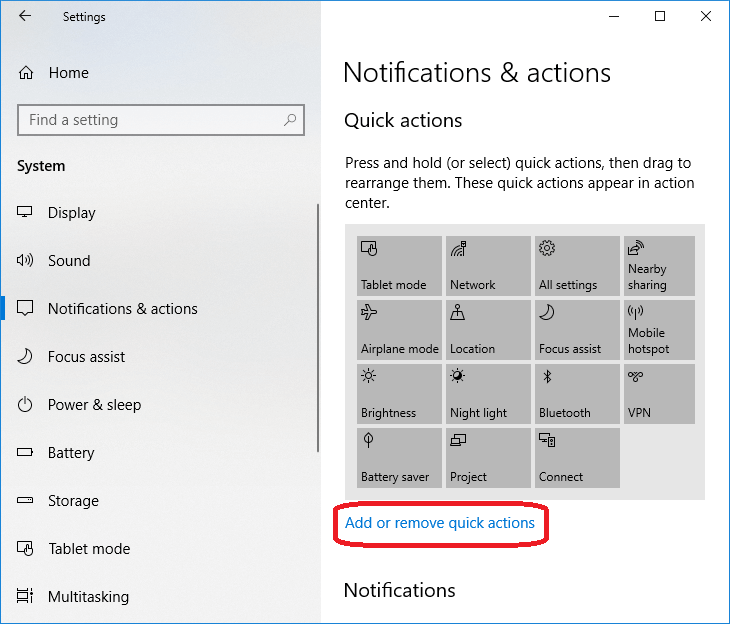
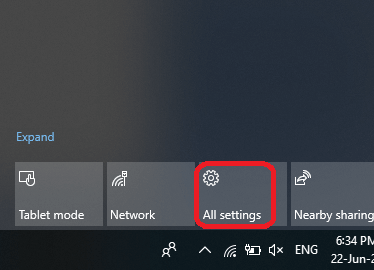
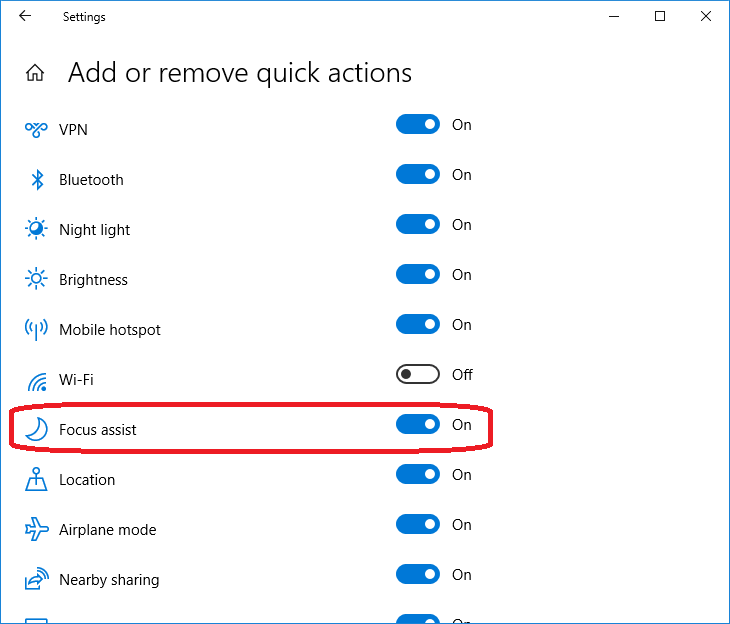
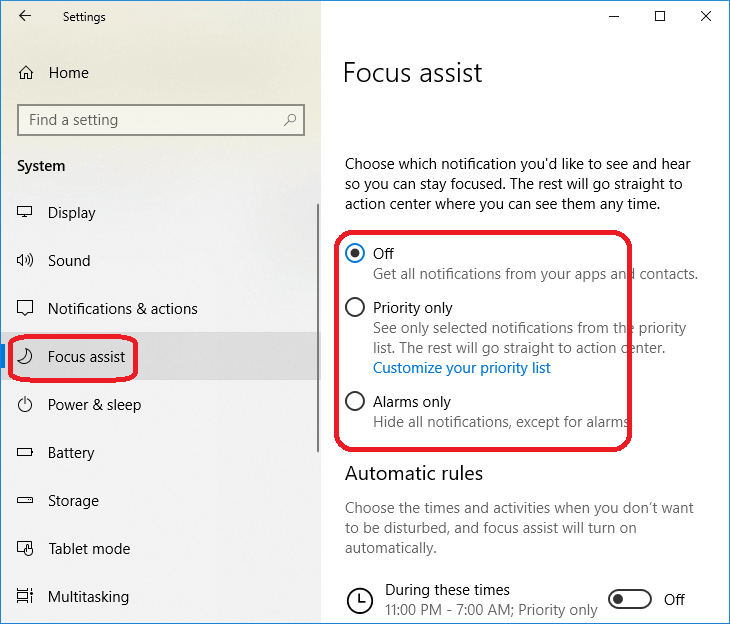
 For Videos Join Our Youtube Channel: Join Now
For Videos Join Our Youtube Channel: Join Now










