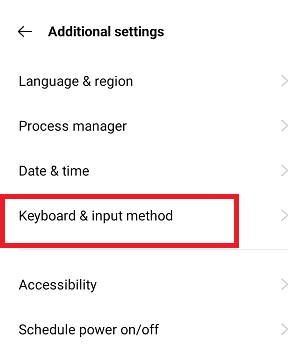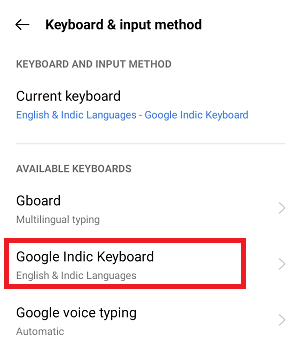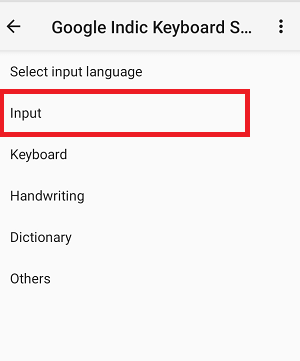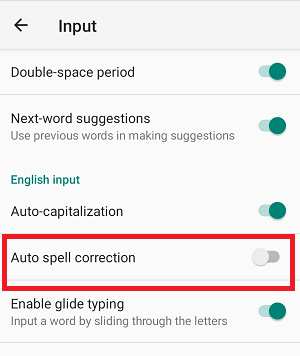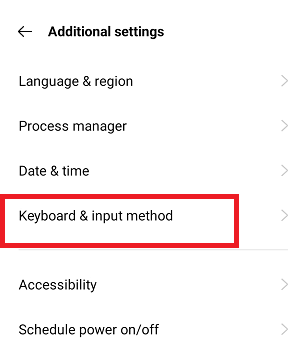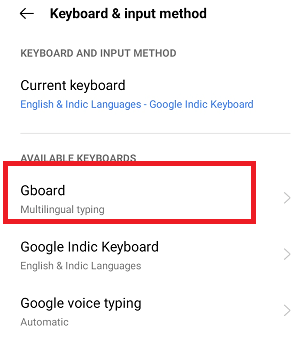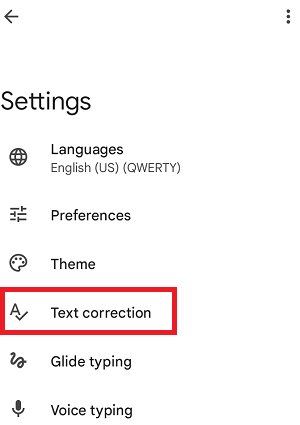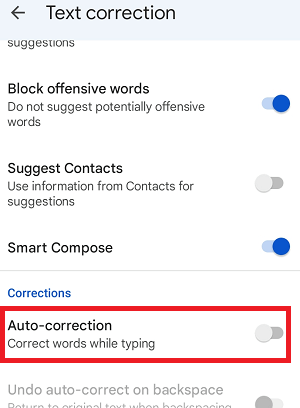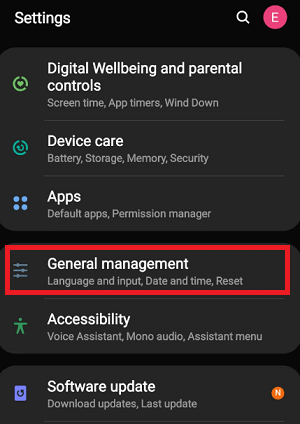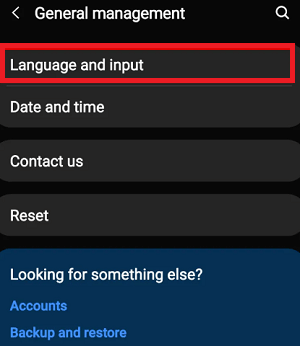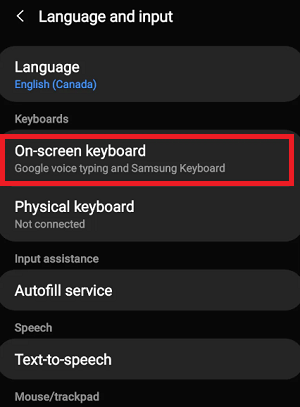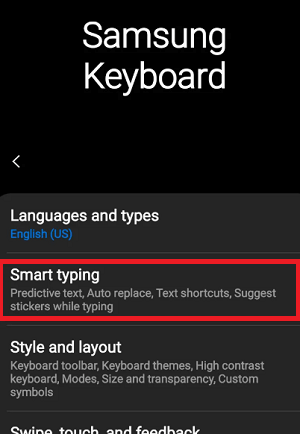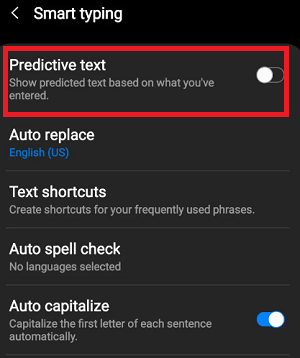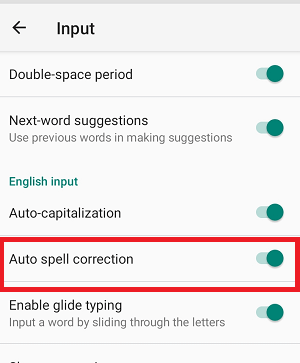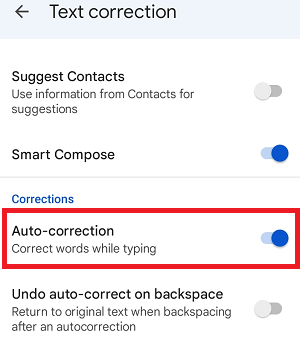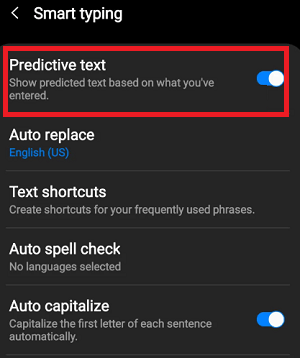How to Turn Off or On Autocorrect on AndroidThe autocorrect feature of Android smartphones and tablets is something people love and hate. This feature makes messaging or text typing easier and sometimes a huge annoyance. You may be familiar with "autocorrect" and have probably experienced it. When you type on your mobile phone or tablet, the keyboard automatically corrects your text without your permission, called "Autocorrect". 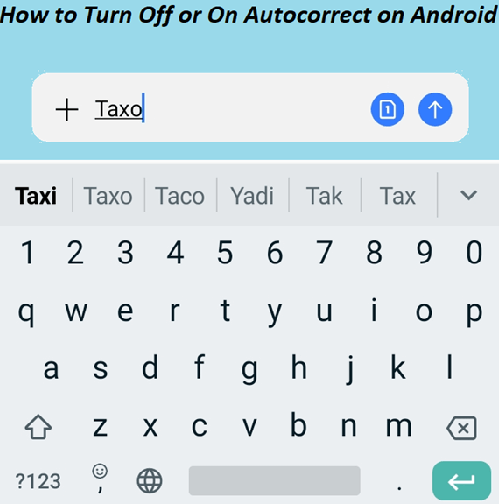
Android's autocorrect feature suggests and alerts you about your text typing without your input. In some cases, it is helpful, but only sometimes, and it often recommends words that are not even close to what you are trying to convey. As a result, in your quick text typing, autocorrects places the wrong word and makes your task more difficult. For example, when you mistakenly type "taxo," it gets corrected with the word "taxi," and you realize that you made a typing mistake, but the auto correct feature corrected it. Besides, the autocorrect feature can often fix things in a way you never want. But it is a good point that you can turn it off. This article illustrates how you can turn off Autocorrect on Android or turn on your Android device with the Gboard keyboard and some default keyboards of Samsung and other handsets. How to Turn Off Autocorrect on Android SmartphonesDisabling the autocorrect feature on Android smartphones and tablet is very easy. But the steps and process might vary depending on the device's Android version and model. In many Android devices (mainly in newer Android OS phones), Gboard comes preinstalled to use as the default keyboard. If your phone doesn't have Gboard, it has some other default keyboard; you can also turn off the Autocorrect on the default keyboard app of the system. Some user uses multiple keyboards on their Android smartphone; you can easily switch between them. Look at the article on how to change the keyboard on an Android phone. Turn off the Autocorrect feature in the default keyboard of the systemDifferent devices have different default keyboard, and their setting option also varies. To turn off the autocorrect feature of the default keyboard of your device, follow the steps below:
You are all done, and the autocorrect feature has been turned off. Turn off the Autocorrect feature on the Gboard keyboardTo turn off the autocorrect feature of the Gboard keyboard, you have to access your phone's Settings menu and change the setting of the Gboard. You can access settings by launching your device's Settings app or swiping down twice from the top of your Android phone to arrive Quick Settings panel. Tap on the gear (setting) icon in the Quick Settings panel. Reaching at Gboard setting via the phone's Settings menu may vary based on your device. But they mostly follow the same steps:
That's it; you are all done. Now, the auto-correction feature of the Gboard keyboard has turned off, and no more autocorrections will mess with your typing. Another simple way to reach Gboard keyboard settings is via the keyboard itself. Tap at any text area in your phone, and the keyboard (Gboard) gets to appear. Now tap the gear (settings) icon to open Gboard's settings screen. If the gear icon is not visible, tap on three horizontal dots and then tap on settings. 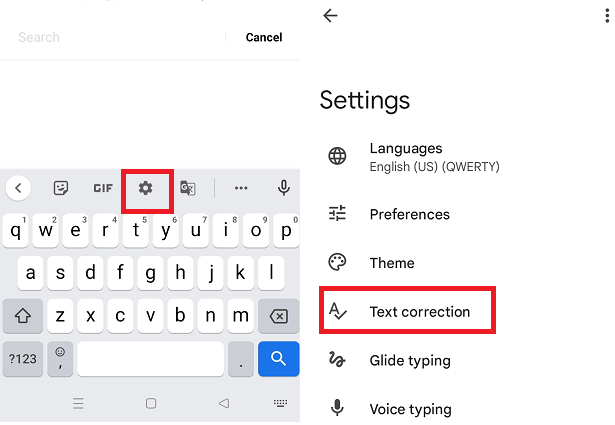
How to turn off Autocorrect on a Samsung Galaxy PhoneIf you are a Samsung Galaxy smartphone user, you could be familiar that Samsung doesn't use the stock Android operating system. It uses its own Android skin, One UI, so its user interface varies from Android stock smartphones. You will also find different settings options to turn off Autocorrect on a Samsung smartphone. Follow the steps given below to turn off Autocorrect on Samsung phones running on Android 11 and higher:
Now, the auto-correction feature of the Samsung keyboard has turned off, and no more autocorrections will mess with your typing. Another fast way to access the Predictive text setting on the Samsung keyboard is by the keyboard itself. Try this alternate method:
Turn off the autocorrect function on older-generation Samsung phonesIf you use an older-generation Samsung phone, the steps to disable the autocorrect function differ from the above-discussed process. To turn off the autocorrect function on older Samsung smartphones, follow the below-mentioned steps:
Turn on Autocorrect in the default keyboard of the deviceFollow the steps below to turn on the autocorrect function in the device's default keyboard. It is similar to the steps you follow to turn it off, except for the last one, in which you must enable the toggle button next to Auto spell correction.
You are all done, and the autocorrect feature has been turned on. How to Turn on the Autocorrect function on Gboard on an Android phoneAfter disabling Autocorrect on the Gboard keyboard app and using the feature, you can also turn it on later whenever you want. To re-enable the Autocorrect feature in Gboard, follow the steps above, except the last one. There has been a tweak in the final step. See the steps below on how you turn on Autocorrect in the Gboard keyboard app:
How to Turn on Autocorrect on Samsung DevicesAs you learn above, Samsung doesn't use stock Android OS, and the Samsung devices run a proprietary Android skin One UI. Samsung's One UI differs from stock Android in several ways, and the steps to turn on/off the Autocorrect feature on Samsung also vary. Below we have given the steps to turn on Autocorrect on Samsung running on Android 11 and higher:
If you use any other Android keyboard app besides those mentioned above, the steps to turn on/off the Autocorrect feature appear under the Settings app's keyboard section. For example, the SwiftKey Autocorrect feature is given under Typing > Autocorrect. You can easily turn this on/off this feature anytime. |
 For Videos Join Our Youtube Channel: Join Now
For Videos Join Our Youtube Channel: Join Now
Feedback
- Send your Feedback to [email protected]
Help Others, Please Share