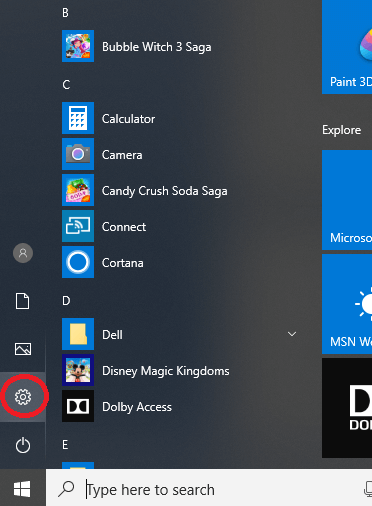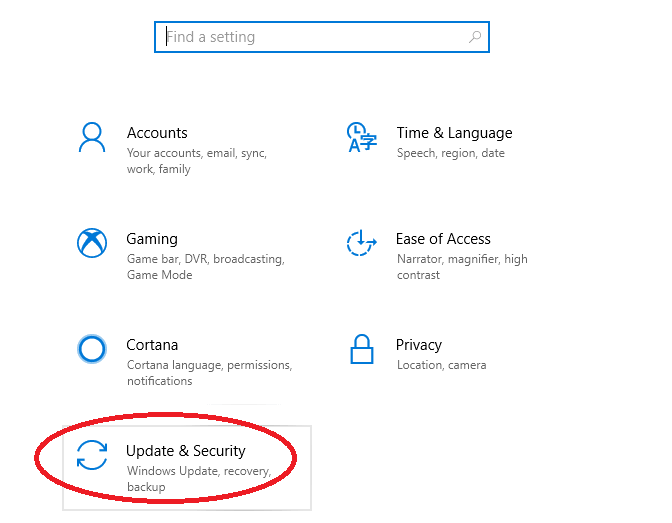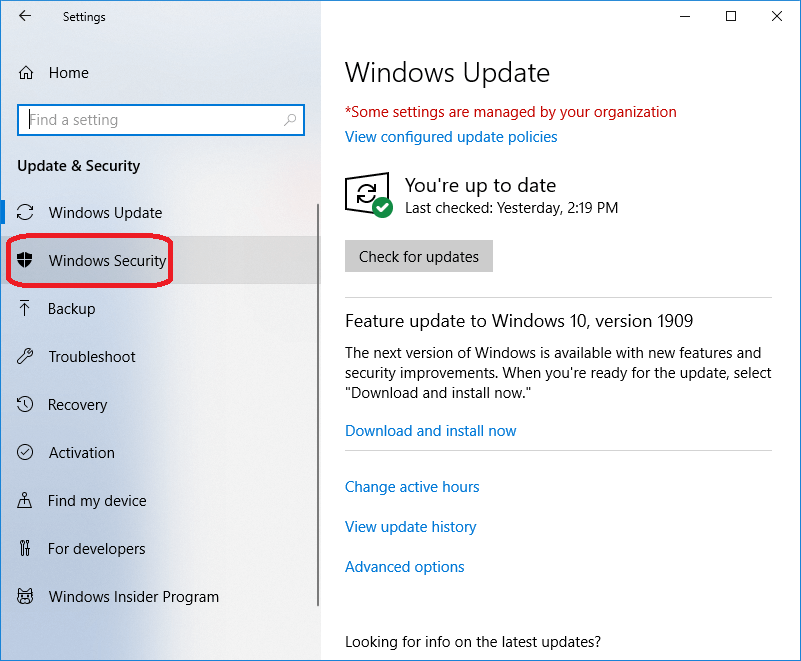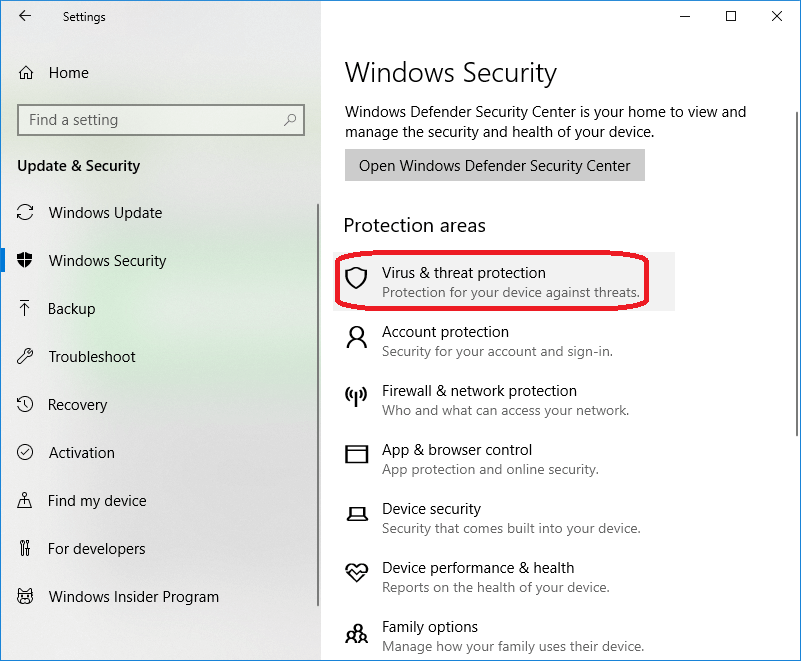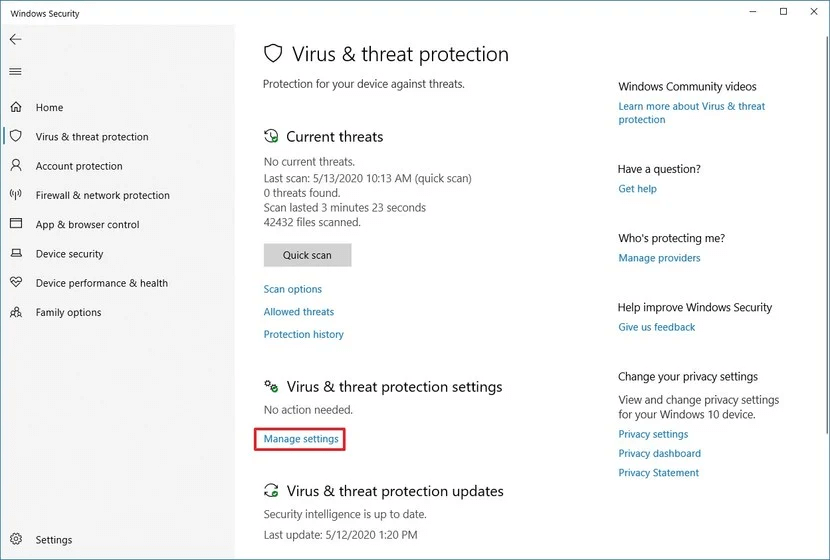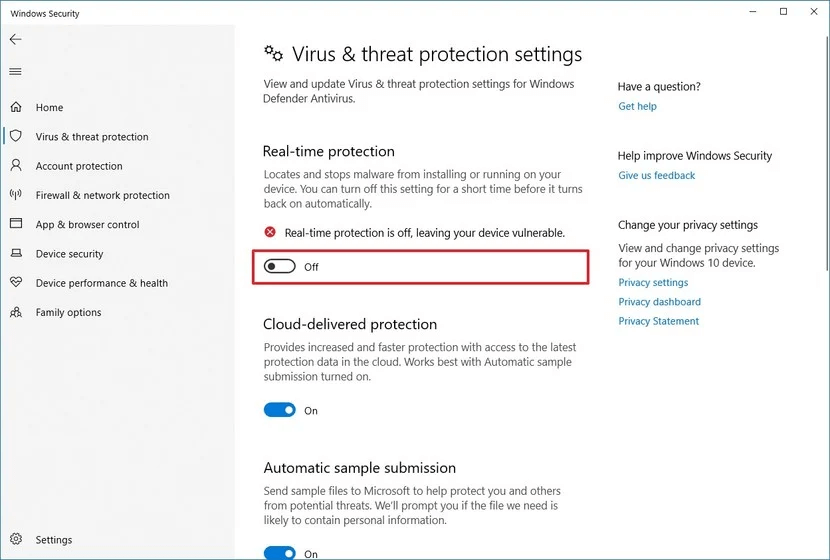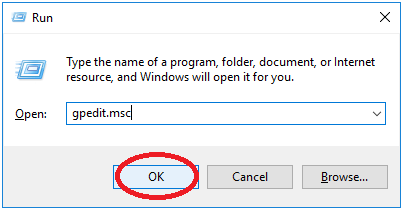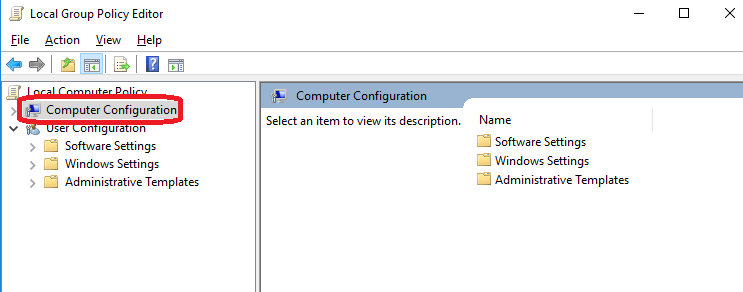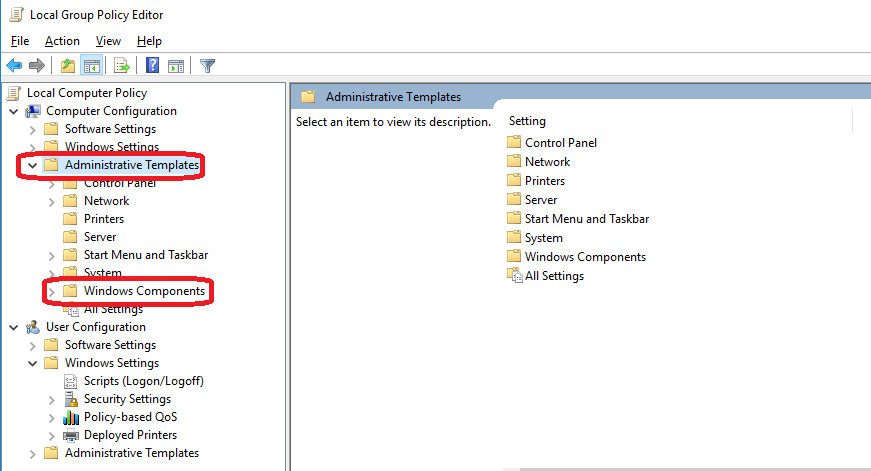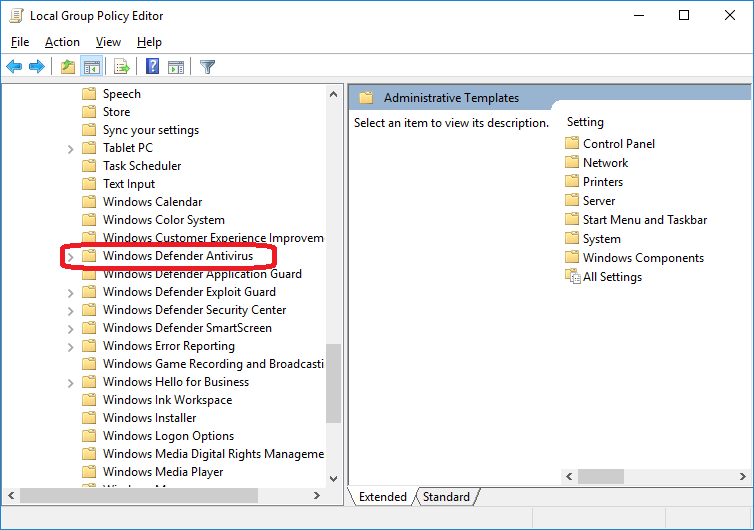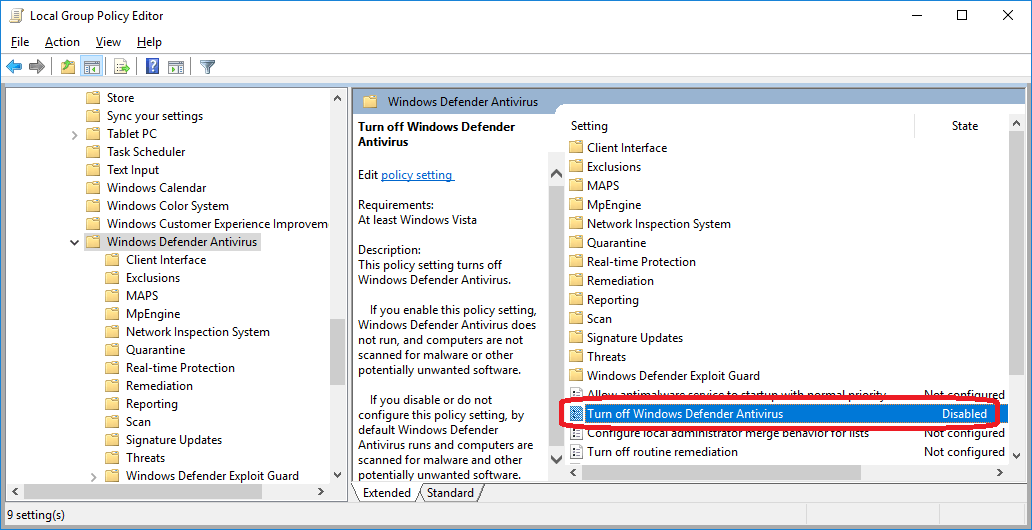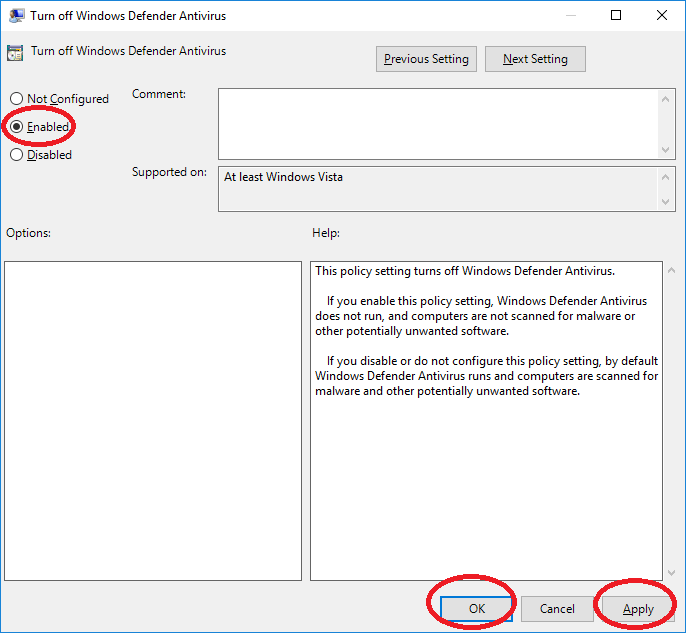How to turn off Windows Defender in Windows 10?
Similarly asked questions
Answer:
Windows Defender or Windows Defender Antivirus is a free built-in anti-malware solution that comes with Windows 10. It is a useful tool designed to protect your computer and data from unwanted viruses, spyware, ransomware, rootkits, and many other forms of malware and other harms coming to your Computer system. It is useful to prevent even hackers. Although it's a good antivirus for most of the users, sometimes it can be a little too protective and prevent you from downloading and installing specific software even they are not harmful to your computer. In those situations, the users want to disable this feature.
If you are facing the same problem or Windows Defender is slowing down your system or diminishing your productivity at work, you can turn it off or permanently disable it.
Note:
Windows 10 doesn't provide any option to uninstall or disable the Windows Defender Antivirus "permanently." To permanently disable the Windows Defender Antivirus automatically, you have to install a third-party solution. However, you can disable Windows Defender using Group Policy or Registry, or even temporarily using the Windows Security application.
Disabling Windows Defender makes your computer vulnerable to security threats. Using the registry editing method to turn off Windows Defender can harm your computer's Windows.
Method 1: Turning off Windows Defender using Windows Security (Temporary solution)
- Go to the Start menu and click on the Setting/gear icon option to open the Windows setting. See the below image.
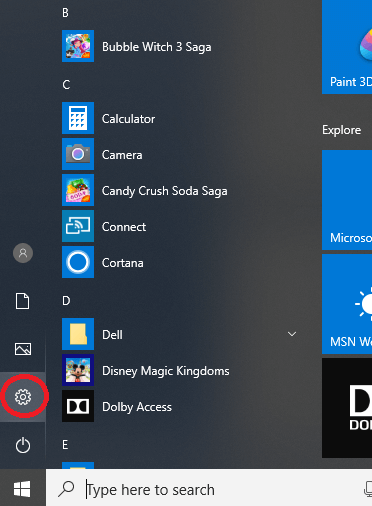
- After clicking on the Setting option, a new window will appear. Click on the "Update and Security" option.
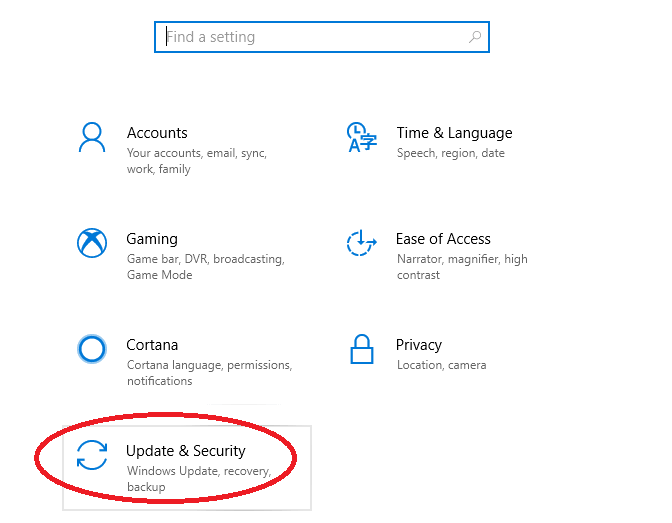
- After clicking on the "Update and Security" option, a new window will open. Click on the "Windows Security" option. See the below image:
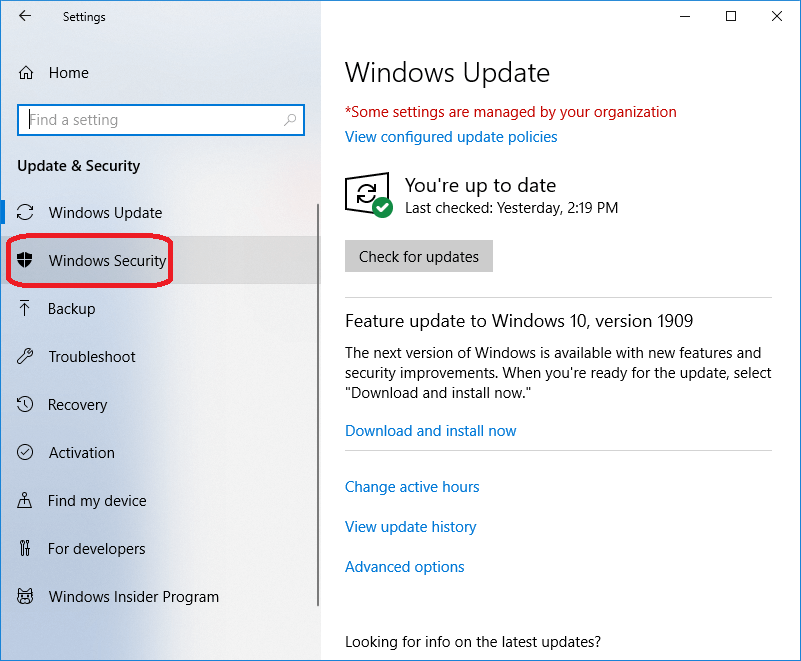
- After clicking on the "Windows Security" option, a new window will open. Click on the "Virus and Threat Protection" option on the right side, the first option below the "Protection areas." See the below image:
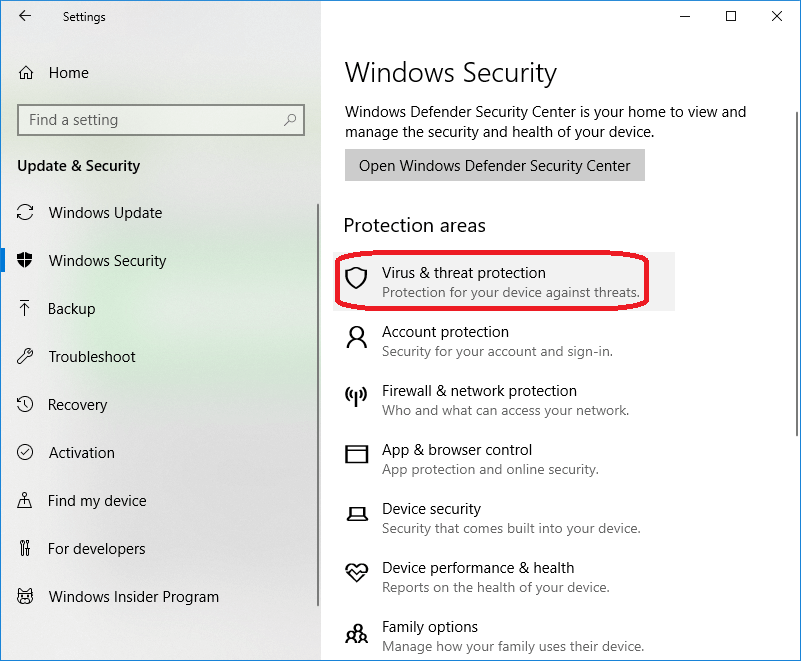
- After clicking on the "Virus & threat protection settings" section, you will see the "Manage setting" option. Click on the "Manage settings."
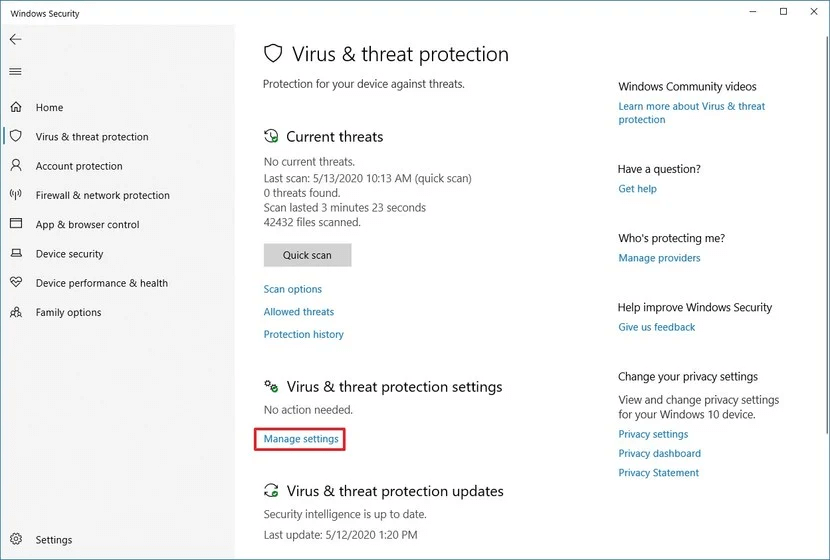
- Now, turn off the toggle switch under the Real-time protection to disable Windows Defender. It will turn off the Windows Defender temporarily.
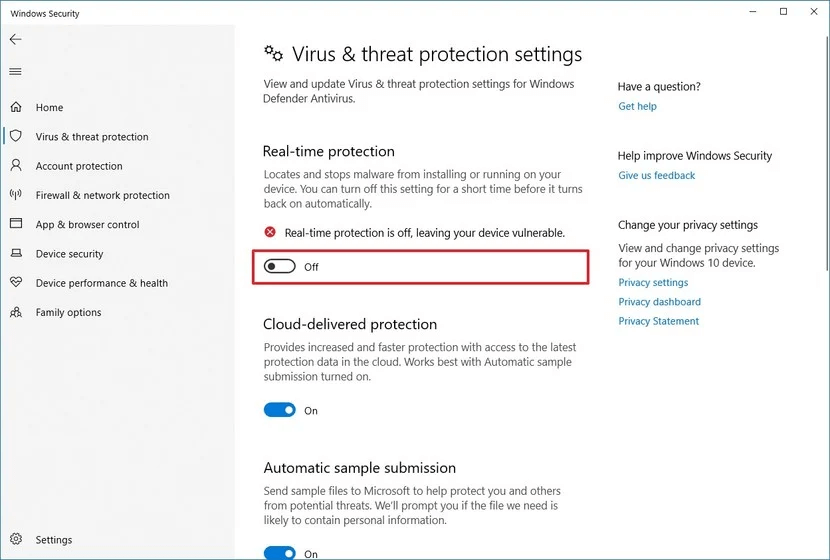
After completing the above steps, the Windows Defender will disable the real-time protection. Now, you can install any apps or make any system changes, which you were not allowed before because the security feature was blocking the action.
How to enable this feature?
You can enable the real-time protection by Windows defender again by following the above steps and set the Real-time protection toggle switch to turn on.
Note: It is a temporary solution to disable or turn off the Windows Defender antivirus to perform a specific task, but it is known as the best practice to use this method to turn off the Windows defender.
Method 2: Turn off Windows Defender using Group Policy (Permanent Solution)
This method is used to permanently turn off the Windows Defender Antivirus. If you want to permanently disable Windows Defender Antivirus, follow the steps given below:
- Press the Windows logo + R key, type gpedit.msc in the search box, and then click OK. It will open the Local group policy editor.
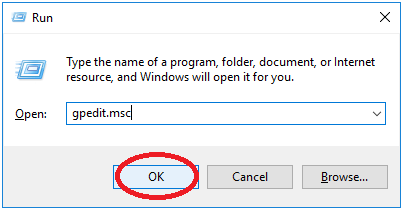
- Now, a new popup window will appear. Click on the "Computer Configuration" option.
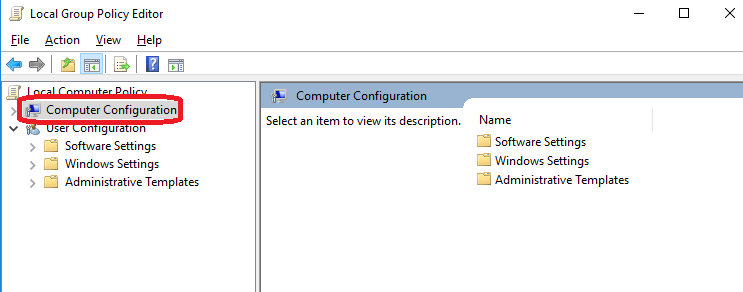
- Now, go to "Administrative Templates" and click on that option. After that, click on the "Windows Components." See the below image:
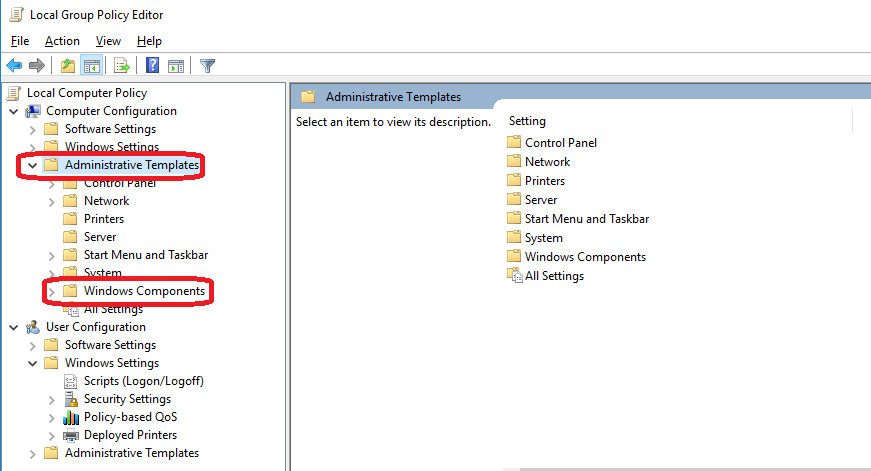
- After clicking on the "Windows Components," it will expand. Now, click on the "Windows Defender Antivirus." See the below image:
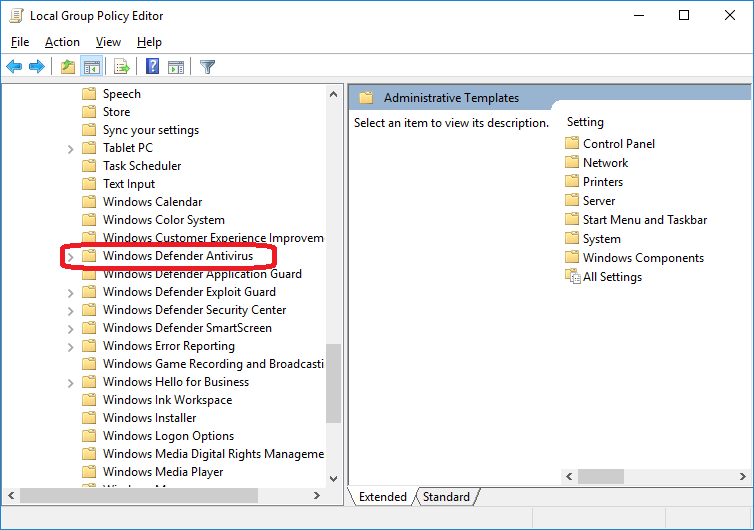
- Now, double-click on the "Turn off Windows Defender Antivirus" on the right side, and a new popup window will appear. See the image below:
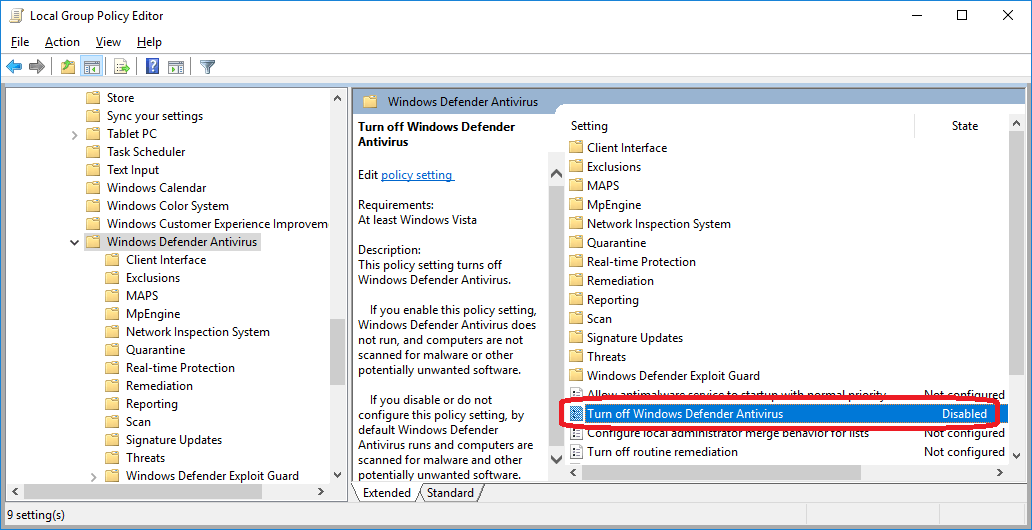
- Now, select "Enabled" in "Turn off Windows Defender Antivirus" in the newly opened window, and then click "Apply" and "OK" to disable the Windows Defender Antivirus permanently. See the below image:
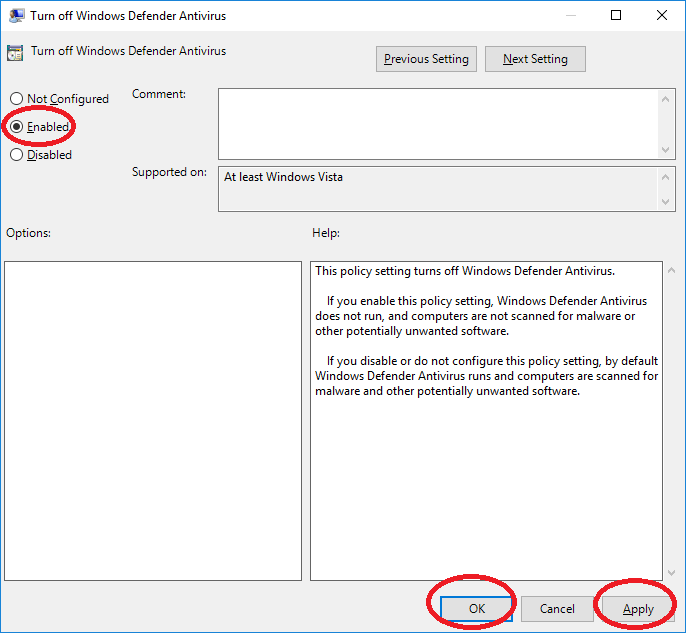
- After completing the above steps, restart your device and your Windows Defender will be turned off permanently.
|
 For Videos Join Our Youtube Channel: Join Now
For Videos Join Our Youtube Channel: Join Now