How to unhide a post on FacebookThe process of hiding and un-hiding a post on Facebook is too easy. Through our Activity Log, we can unhide the hidden Facebook post. These are the following steps used to unhide the post from Facebook: Desktop:1) Login into Facebook Account. Firstly, open the Facebook official website by pasting the https://www.facebook.com/ in the address bar of the preferred web browser. If we are already logged into Facebook, we will directly reach the News Feed page. But if we are not login, then we have to enter the username, phone number, and email address, followed by the password in the given tab. 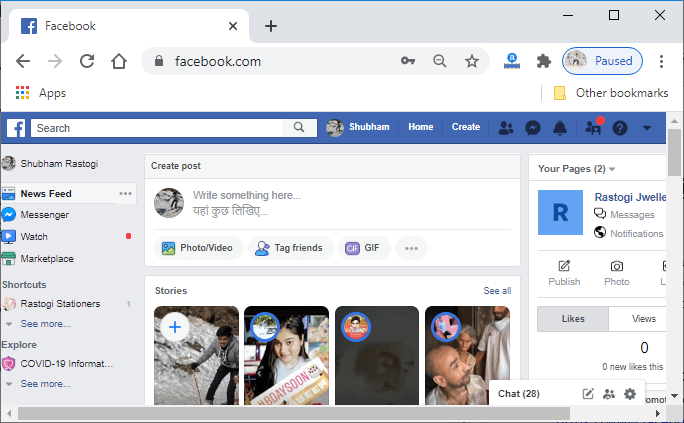
2) Click on the drop-down. Now, we will click on the drop-down menu at the top-right corner of the News Feed. This click will open the list of menus. 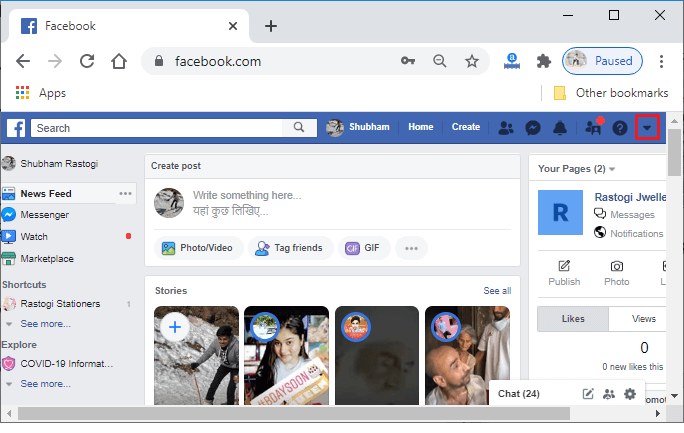

3) Go to the Activity log. Now, we will open the activity log page by clicking on the Activity log option of the drop-down menu. In response to this click, the activity log page will open. 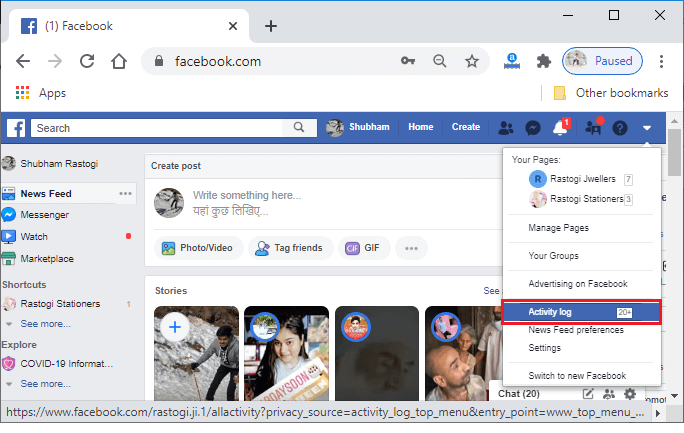
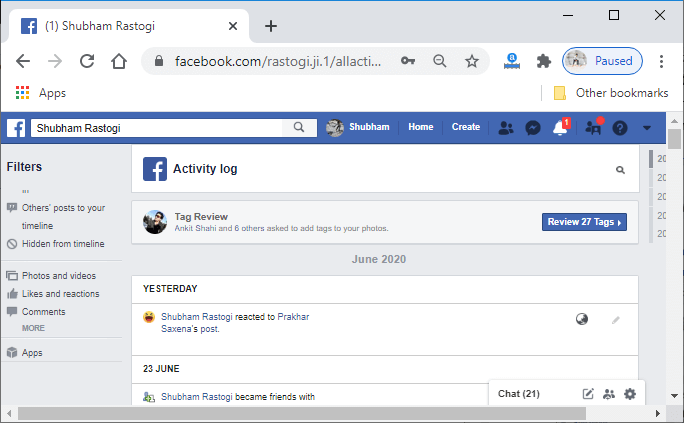
4) Go to the "Hidden from timeline" page. Now, we will go the "Hidden from timeline" page by clicking on the hidden from the timeline option from the filters menu on the left side of the activity log page. 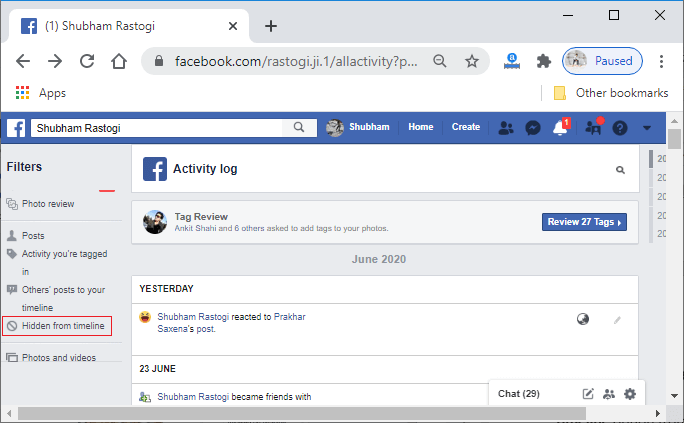
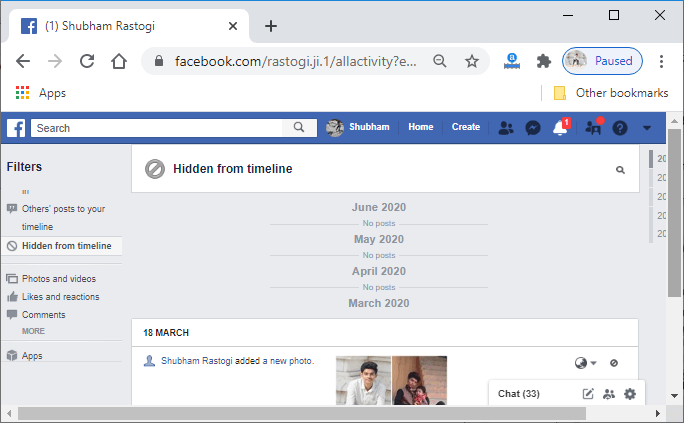
5) Find the post From the Hidden from the timeline page, we will find the hidden post which we want to un-hide. This page contains all the hidden post which we have hidden before. 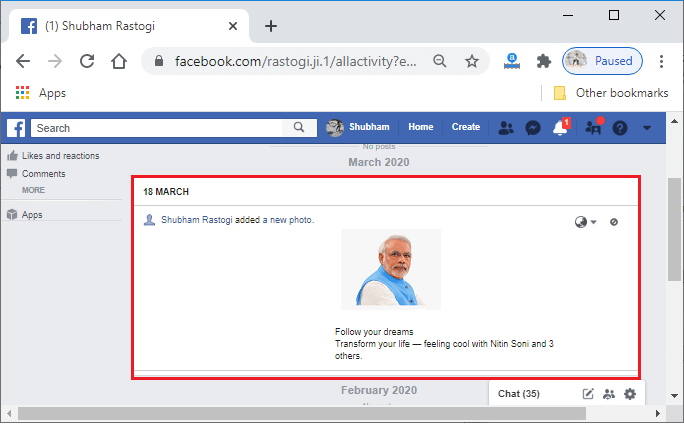
6) Click on the block icon. We will click on the block icon located at the top-right corner of the hidden post. This click will open a list of options regarding the hidden post. 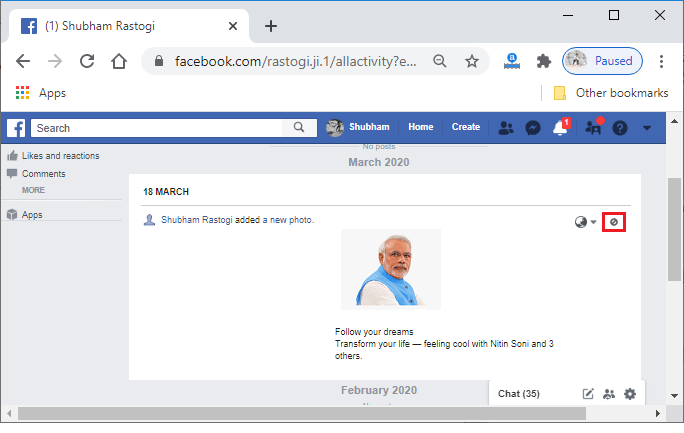
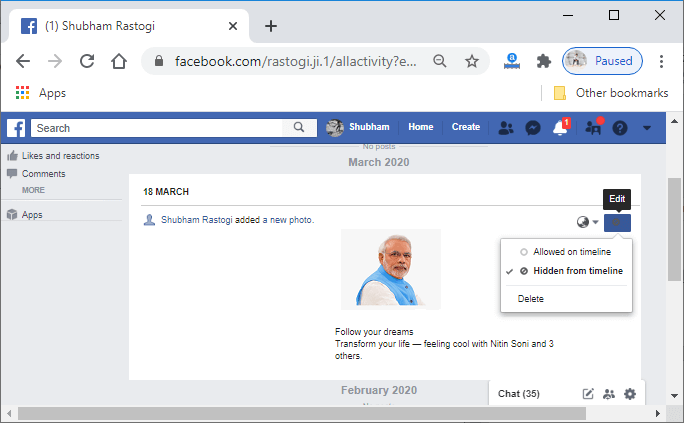
7) Click on the Allowed on timeline. At last, we will select the Allowed on timeline option rather than Hidden from the timeline. As soon as we click on the Allowed on the timeline, the Hidden from the timeline option will get unclick. 
This click will unhide our hidden post and will be available in our timeline. Mobile App:1) Login into Facebook Account Firstly, we will launch the Facebook app. By doing this, we will directly reach the News Feed page. But if we are not login, then we have to enter the username, phone number, and email address, followed by the password in the given tab. 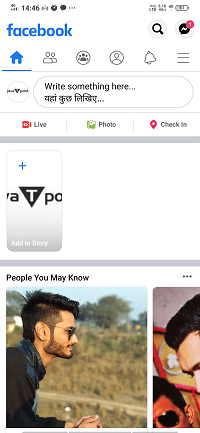
2) Go to the profile We will go to the profile by visiting the Facebook menu. We will click on the profile button to enter into our profile. 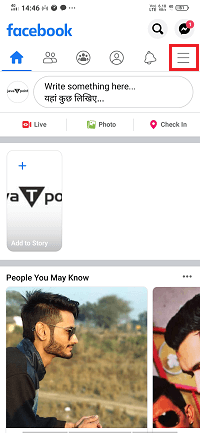 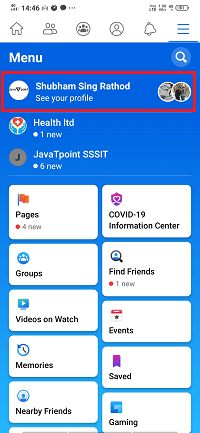 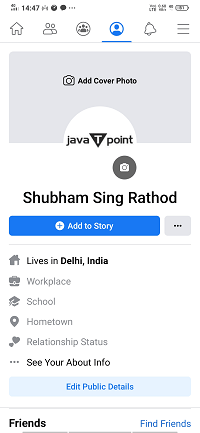
3) Click on the three dots. We will click on the three dots located on the right side of the Add to Story button. This button click will open the Profile Settings page. 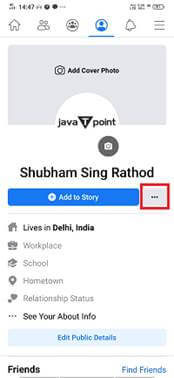 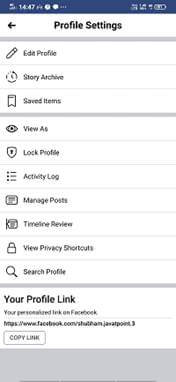
4) Go to the Activity Log The profile settings page contains several options. From these options, we will choose the Activity Log option to jump to the activity log page. 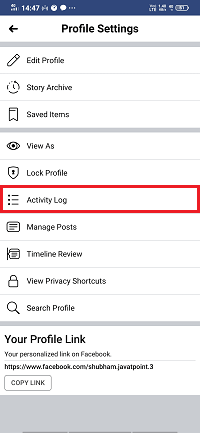 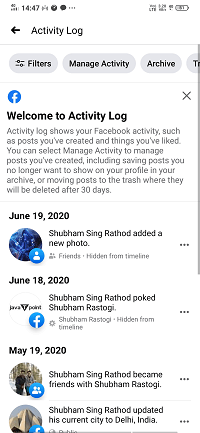
5) Click on the filters. Now, we will click on the Filters menu. This click will open a box with two options, i.e., Categories and Date present at the bottom of the activity log page. From these two, we will choose categories that show us several drop-downs. 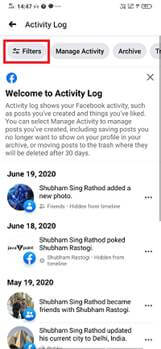 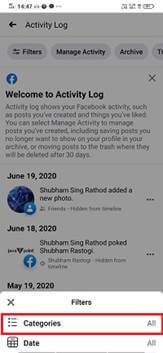 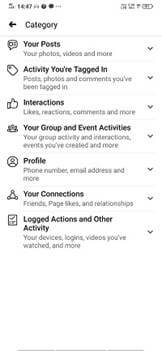
6) Click on the Logged Action and Other Activity drop-down. We will click on the Hidden From Timeline option of the Logged Action and Other Activity drop-down. This click will show us all the post which we have hidden before. 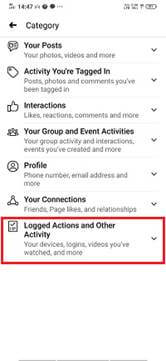 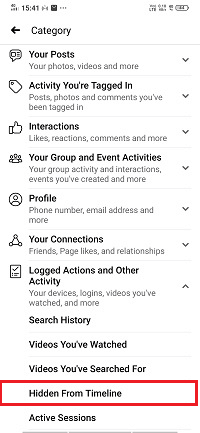 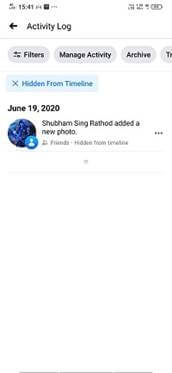
7) Find the post We will find the post from the hidden post which we want to unhide. 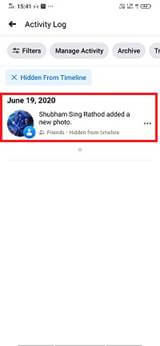
8) Click on the three dots. After finding the post, we will click on the three dots corresponding to this post. This click will open several options at the bottom of the page. 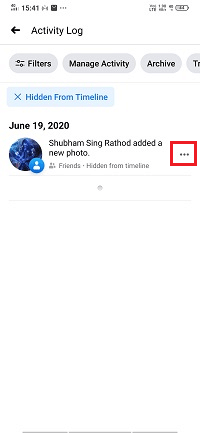 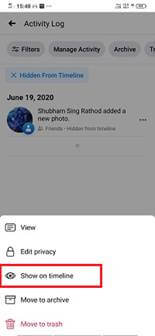
8) Click or tap on the "Show on timeline". At last, we will select the Show on the timeline option. As soon as we click on the "Show on timeline", the hidden post will be unhide and visible in our timeline. 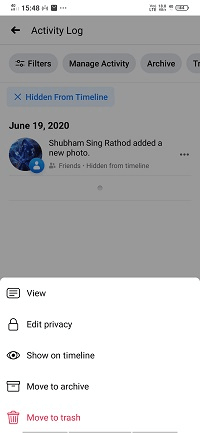 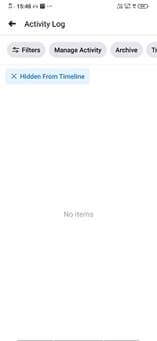
Next TopicHow to download videos from Facebook
|
 For Videos Join Our Youtube Channel: Join Now
For Videos Join Our Youtube Channel: Join Now
Feedback
- Send your Feedback to [email protected]
Help Others, Please Share










