How to update Google chrome?Similarly asked questions:
Chrome is an online search engine that acts as a cross-platform freeware web browser. Chrome operates on all devices, from your laptop to your iPhone or Android phone. The first version of Chrome was released in 2008 for Microsoft Windows only; later, it was available for any operating system. 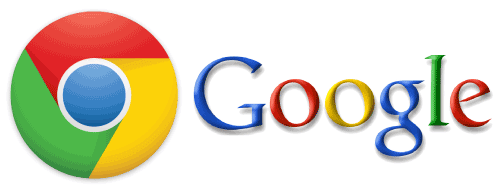
Google has provided a public calendar with estimated dates for upcoming updates of Chrome. To ensure the safety of your browser with new security updates, Google Chrome may have updated the latest version automatically. For this, a new version of the browser must be present. With these updates, you may sometimes find that your browser looks different. Generally, updates occur in the background when you close the browser and reopen it. Update your Chrome Browser:This tutorial will help you to update the chrome browser on your personal computer and mobile devices. An updated browser is necessary for safe and fast browsing with the latest features. Google Chrome automatically lookup and updates whenever a newer version of the browser is released. It is the first browser with an automatic update feature. Though Chrome automatically downloads the latest update in the background, you still need to restart Chrome to install the latest downloaded version. Sometimes, it takes a day to a full week to automatically update because of the number of users. Google keeps on checking for new updates until you have disabled it from the setting. How to update Chrome on Desktop?Step 1: Open Google Chrome app already installed on your computer. Step 2: Click on the three vertical dots ⋮ visible on the top right-most corner. Step 3: Click on the settings option. 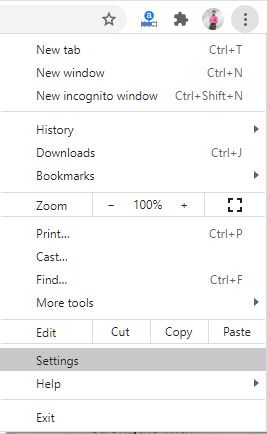
Step 4: You will find an about chrome option at the bottom left. Click on that 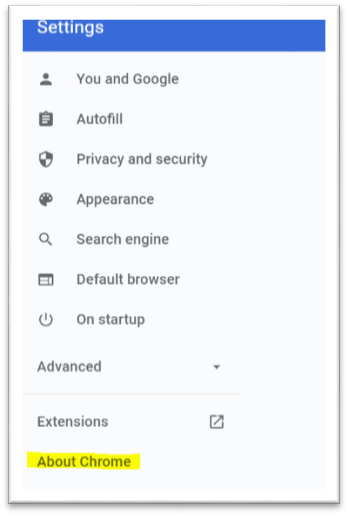
Step 5: If Chrome is not updated, then you will find the Update Google Chrome option. If there is no option for an update, then it is already updated to the latest version. 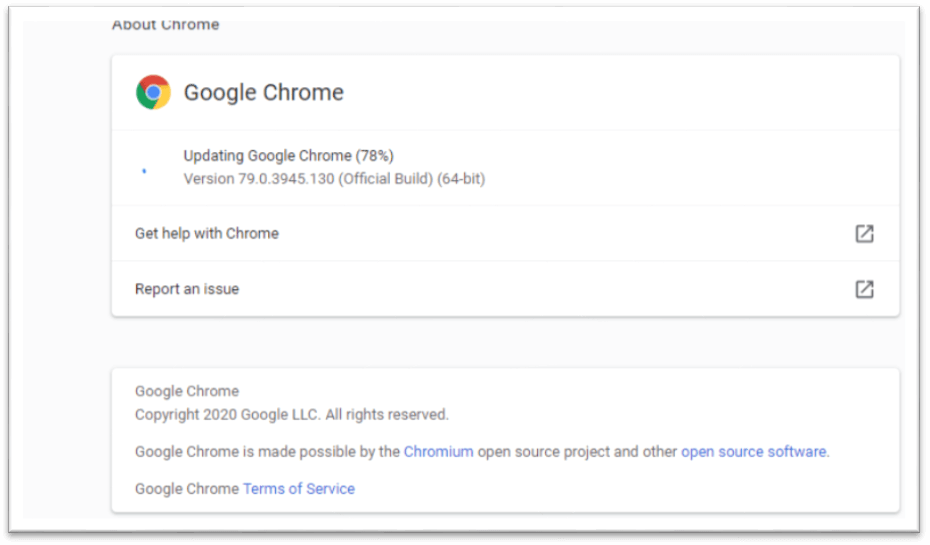
Step 6: Click on the Relaunch tab. 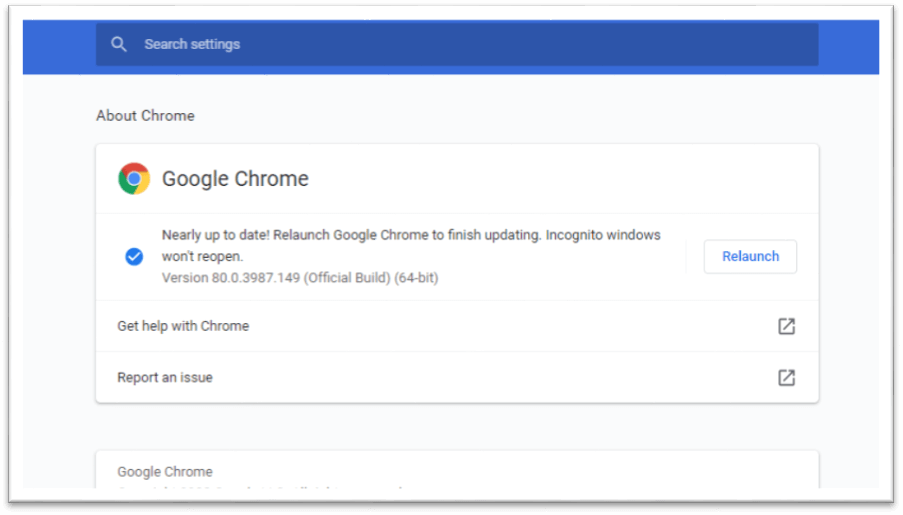
The browser will save your previous tabs, restart the windows, and automatically reopen all the tabs except the incognito windows. 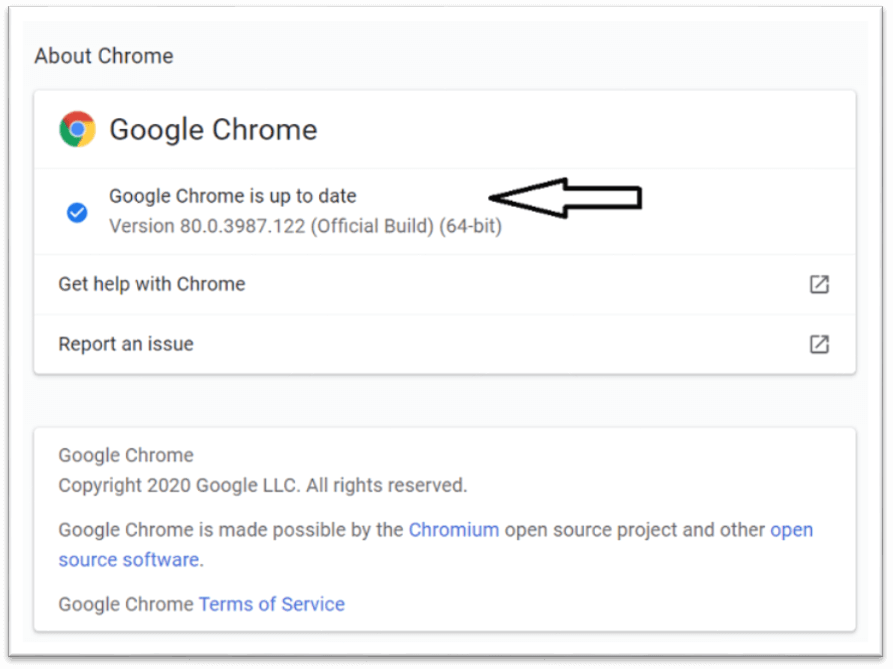
You can also search for help option and navigate Help > About Google Chrome to check for the latest update version, if available. Note: Remember to save the data you are working on because Chrome reopens the window after updating the latest version. It reopens all the previous tabs after the update still doesn't keep the data you are working on.How to Update Chrome on iPhone and iPad:Updated Chrome always comes with the latest, fast and secure features. Though the Chrome app notifies the new update when available, you can still check that by following the below steps. Step 1: Open the App Store on your Apple device and search for profile option. Step 2: Then open the profile option available at the top right of the visible screen. Step 3: Search for the Chrome updates in the "Available updates" option. Step 4: If Google chrome is already listed there, you can update by clicking on update and install. Sometimes it may ask for your Apple ID password to download an update and install. How to Update Chrome on Android:You can carefully follow the below mentioned steps to update the Google Chrome app on any android device. Step 1: Open the play store app on your device and click on the menu button at the top left of the screen. Step 2: Click on My apps & games and find the update option. Step 3: Find Chrome under the "Updates" option and tap to update option available next to Chrome. You can also update Chrome by clicking on the Google Chrome app. Click on the three dots visible at the top right of the screen and click on the update option.
Next Topic#
|
 For Videos Join Our Youtube Channel: Join Now
For Videos Join Our Youtube Channel: Join Now
Feedback
- Send your Feedback to [email protected]
Help Others, Please Share










