How to use a Thesaurus in Word documentThe Thesaurus is a software tool that is used in the Microsoft Word document to look up (find) synonyms (words with the same meaning) and antonyms (words with the opposite meaning) for the selected word. Generally, the Thesaurus is used in the Word documents when we write an email, letter, project report, or research papers. Note: Thesaurus is also used in Microsoft PowerPoint and Outlook.Method 1: Using synonyms optionThis method is used for the desktop version of a Word document. This is the easiest and fastest way to use the Thesaurus in Word. To use a Thesaurus in a Word document, follow the below-mentioned steps - Note: Using the below steps, you can use the Thesaurus in Word 2003, 2010, 2013, and 2019.Step 1: Open a new Word document or an existing Word document. Step 2: Type a new word or search a word from an existing document that you want for the Thesaurus. Step 3: Highlight the typed or selected word. A blue background will appear behind the word. 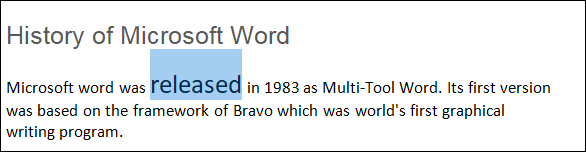
Step 4: Right-click on the selected or typed word. A drop-down menu will appear on the screen. Place cursor on the Synonyms option. 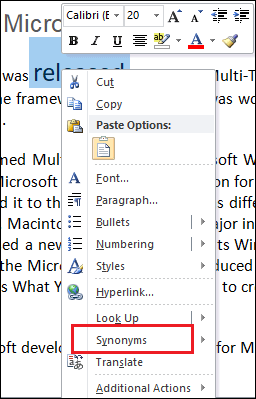
Step 5: Once you place the cursor on the Synonyms option, a list of synonyms window pops out to the right or left of the screen, as shown in the below screenshot. 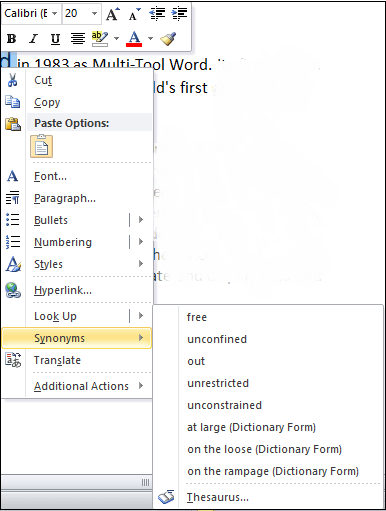
Step 5: Click on the Thesaurus at the bottom of the pop-up window. 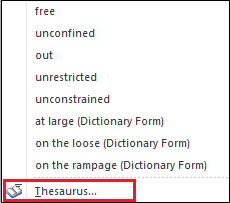
Step 6: The following pane will appear in the right corner of the Word document. 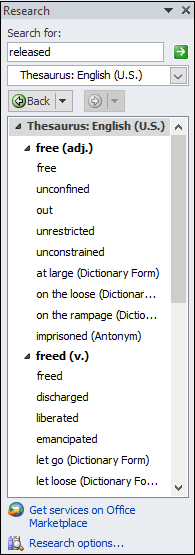
Note: Your selected word will appear in the search for: textbox field. If it not visible, then types a word into the search box that you want to Thesaurus and press Enter key from the keyboard.Step 7: Select the thesaurus word that you want to insert and click on the drop-down icon associated with the selected word. The following options will appear on the screen. Click on the Insert button. 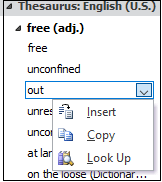
Now, you can see that the selected word is replaced with its synonym in the Word document. 
Method 2: Using the Review tab on the RibbonYou can also use Thesaurus using the Review tab. There are the following steps to use Thesaurus using the Review tab - Step 1: Open the new Word document or an existing Word document. Step 2: Type the word in the document that you want to look up (Thesaurus) 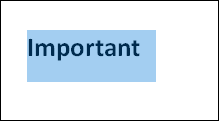
Step 3: Go to the Review tab on the Ribbon and click on the Thesaurus option in the Proofing section or you can simply press shortcut key Shift + F7. 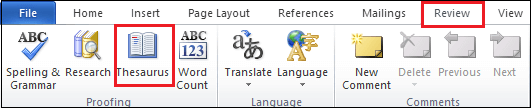
Step 4: The following screen appears at the right corner of the Word document in which do the following:
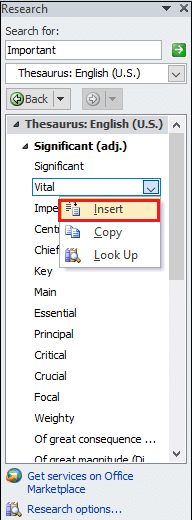
The screenshot below shows that a word important is replaced with its synonym vital. 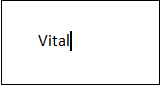
Next TopicHow to insert equations in Word document
|
 For Videos Join Our Youtube Channel: Join Now
For Videos Join Our Youtube Channel: Join Now
Feedback
- Send your Feedback to [email protected]
Help Others, Please Share










