Install Git on MacThere are multiple ways to install Git on mac. It comes inbuilt with Xcode or its other command-line tools. To start the Git, open terminal and enter the below command: The above command will display the installed version of Git. Output: git version 2.24.0 (Apple Git-66) If you do not have installed it already, then it will ask you to install it. Apple provides support for Git, but it lags by several major versions. We may install a newer version of Git using one of the following methods: Git Installer for MacThis process is the simplest way to download the latest version of Git. Visit the official page of git downloads. Choose the download option for Mac OS X. 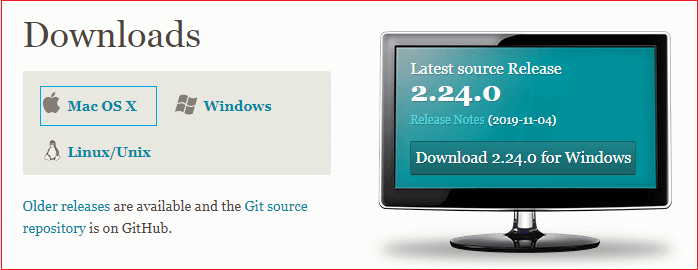
The installer file will download to your system. Follow the prompts, choose the required installer option. After the installation process completed, verify the installation was successful by running the below command on the terminal: The above command will display the installed version of Git. Consider the below output. Output: git version 2.24.0 (Apple Git-66) Now, we have successfully installed the latest version on our mac OS. It's time to configure the version control system for the first use. To register a username, run the below command: To register an email address for the given author, run the below command: To go in-depth with the git config command, visit Here. Installation via MacPortsSometimes MacPorts also referred to DarwinPorts. It makes the straightforward installation of software on the Mac OS and Darwin operating systems. If we have installed MacPorts for managing packages on OS X, follow the below steps to install Git. Step1: Update MacPorts To update MacPorts, run the below command: Step2: Search for the latest Ports To search for the most recent available Git ports and variants, run the below command: The above command will search for the latest available port and options and will install it. Step3: Install Git To install Git, run the below command: We can also install some extra tools with Git. These tools may assist Git in different manners. To Install Git with bash-completion, svn, and the docs, run the below command: Now, we have successfully installed Git with the help of MacPorts on our system. Step4: Configure Git The next step for the first use is git configuration. We will configure the Git username and email address as same as given above. To register a username, run the below command: To register an email address for the given author, run the below command: Install Git via HomebrewHomebrew is used to make the software installation straight forward. If we have installed Homebrew for managing packages on OS X, follow the below steps to go with Git: Step1: install Git Open the terminal and run the below command to install Git using Homebrew: The above command will install the Git on our machine. The next step is to verify the installation. Step2: Verify the installation It is essential to ensure that whether the installation process has been succeeded or not. To verify whether the installation has been successful or not, run the below command: The above command will display the version that has been installed on your system. Consider the below output: git version 2.24.0 Step3: Configure Git We will configure the Git username and email address same as given above. To register a username, run the below command: To register an email address for the given author, run the below command:
Next TopicGit Environment Setup
|
 For Videos Join Our Youtube Channel: Join Now
For Videos Join Our Youtube Channel: Join Now
Feedback
- Send your Feedback to [email protected]
Help Others, Please Share










