Install VM Tools in Ubuntu
A virtual machine is a software environment that challenges a computer system. It offers a replacement for an actual machine. VM mimics computer architectures and provides similar functionality as any physical computer.
In this article, we will discuss some best virtual machine software for Linux, Mac, and Windows. The list includes paid (commercial) and free (open-source) software.
VM Tools
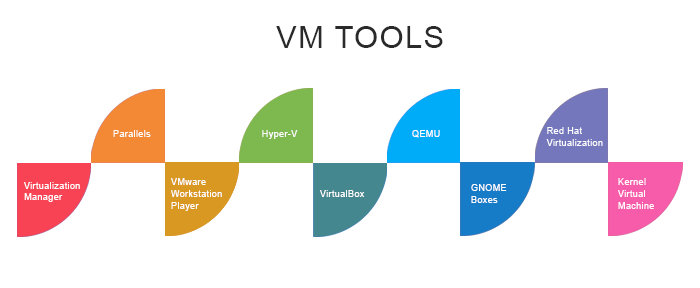
Virtualization Manager
A virtualization manager is a management and monitoring tool that helps us determine performance problems. This tool supports many software like Nutanix AHV, Microsoft Hyper-V, and VMware. It offers multi-hypervisor alerting and remediation in one pane of class. Automatically, we can plot the relation between data stores, applications, hosts, and servers using its AppStack dashboard.
- Manage VMs around on-premises, cloud, and hybrid.
- It offers an entirely customizable and sleek dashboard.
- Its widgets of drag and drop permit us to make our dashboard as per our requirements.
- It provides VMware log monitoring that can increase the troubleshooting speed.
- The application can be developed with the Hyper-V environment.
- We can analyze the Nutanix AHV performance.
- We can store virtual resources with rightsizing and VMsprawl.
- It offers predictive recommendations.
- Efficiently, it reduces MTTR.
- Its supported environment is Windows.
Advantages
- Offers detailed performance statistics and storage information.
- Customizable dashboard.
- Sends alerts.
Disadvantages
Parallels
Parallels tool is the best for its easy interface and speed. It is the easiest, fastest, and virtual desktop application to run Mac or Windows devices without the requirement to restart. It permits us to deploy several installations with parallels in no time. We can easily execute many Windows apps, such as CAD programs, QuickBooks, Quicken, Access, Microsoft Office, and Internet Explorer, without violating the performance with parallels.
Features of Parallels
- Gets information like real-time licensing and usage statistics activities.
- It permits us to enroll new candidates in some clicks with generated emails automatically.
- It works seamlessly to execute Windows side by side on the Mac and switch between Windows and Mac with one click.
- We can execute 2,00,000+ Windows applications on our Mac.
- It allows us to seamlessly share and move contents between Mac and Windows.
- It provides a feature called Coherence mode, using which we can cover the Windows desktop and apply it in a similar way as we do with Mac applications.
- Its supported platforms are macOS, Linux, Windows 11, 10, 8.1, 7, etc.
Advantages
- It is simple to set up.
- It saves our disk space.
- It's lightning fast.
- It provides us instant access, i.e., run and access Windows apps from the Mac Dock.
Disadvantages
- Using Parallels, the Mac machine gets heated up.
VMware Workstation Player
VMware Workstation Player is the best system because it is free and feature-rich. It is a system developed for IT developers and professionals. By selecting VMware Workstation Players as our virtual machine, we can share data and files seamlessly between hosts and guests. Also, it permits us to connect to vSphere, which will work as a remote data center for our hypervisor. It is a great way to understand Virtualization, VMware ecosystem, Kubernetes, Containers, and Operating Systems.
Features of VMware Workstation Player
- It permits us to keep different network configurations and privacy settings for other virtual PCs.
- The snapshot aspect permits us to make multiple instances of a virtual machine, and we can set many rollback points at the time of the testing process.
- It supports over 200 Windows instances.
- It supports operation with Device Guard, WSL2, Hyper-V, and Credential Guard aspects of Windows 10.
- It permits us to execute Windows 7 or Windows XP on modern hardware in a virtual environment.
- We can select from hundreds of supported hosts and guest OSes.
- It helps us transform data from and to the virtual machine to our PC.
- We can buy its license to execute in a commercial environment.
- Its supported platforms are suitable for almost all 64-bit Linux and Windows host operating systems: SUSE Linux Enterprise Server, OpenSUSE, Oracle Linux, CentOS, Red Hat Enterprise Linux, Ubuntu, Windows 8, Windows Server 2019, Windows Server 2016, Windows Server 2012, and Windows 10.
Advantages
- We can easily switch between SSH and Linux.
- It provides increased 3D graphics to DirectX11 up to 8GB of vGPU memory.
- It permits us to build, run, pull, and push OCI container images using the modern vctl CLI.
- Its interface is easy to use.
- We can use it free for the particular use.
Disadvantages
- A few aspects are only present for the paid release.
- The free application executes slower with all hosts we add to the VM.
Hyper-V
Hyper-V is the best for its capability to make virtual environments for Windows Servers and Windows 10 for free. It was called Windows Server Virtualization earlier. It is a hypervisor developed to make virtual machines on the X86-64 systems. A server system that executes on Hyper-V can be constructed to disclose individual virtual machines to multiple networks. It supports more than one operating system, including FreeBSD, Linux, and Windows.
Features of Hyper-V
- It permits us to do hardware virtualization.
- It provides support for several Linux versions.
- It supports cloud-based platforms.
- It helps us to execute more than one virtual machine.
- It provides a snapshot aspect using which we can copy many versions of virtual machines for future use in a secured environment.
- It provides a Virtual Switch Tool, which permits us to view virtualization process statistics, employ resource tracking between machines and show an overall image for administrators.
- Its supported platforms are Windows 10, Windows 8.1, Windows 8, windows 7, windows Vista SP2, FreeBSD, CentOS, Linux, SUSE, Red Hat Linux, Debian guest OS, Ubuntu, and Oracle Linux.
Advantages
- It permits live migration between hosts.
- It provides easy backs.
- It's native to Windows.
- It is ideal for new developers due to its easy implementation and interface.
Disadvantages
- It doesn't provide advanced features, such as GPU acceleration.
VirtualBox
VirtualBox is the best for developers, home use, and enterprise visualisation with hardcore Windows nostalgia. For x86 computers, it is an open-source hypervisor. It is one of the best virtual machine software that supports the management and creation of virtual machines. It executes on BSD, Linux, Windows, and others. One of the remarkable features of VirtualBox is its capability to send the virtual machine to other hosts.
Features of VirtualBox
- We can change the window size.
- It provides support for drag and drop functionality.
- It provides us with the flexibility to execute any application on our PC.
- Its seamless mode permits us to execute Windows and macOS applications side by side.
- It enables us to execute many guest windows on a similar machine simultaneously.
- Its supported platforms are OpenSolaris, Solaris, Windows, Mac, and Linux.
Advantages
- It offers multiscreen resolutions.
- Also, they have a great details section on the Oracle website with tutorials.
- This hypervisor provides support for USB devices, videos, and 3D virtualization.
Disadvantages
- It doesn't permit us to execute macOS Mojave on the virtual machine with VirtualBox unless we have a Mac.
QEMU
QEMU is the best for its capability to make virtual environments for multiple operating systems and architectures for free. It is famous virtualization and emulator machine, short for Quick Emulator. It is specified in C language and can execute applications for Windows, BSD, Linux, and other supported architectures. Also, it supports complete system emulation on many supported platforms.
Features of QEMU
- It is a great virtual machine application that supports multiple operating systems to be executed on any system.
- It provides hardware virtualization.
- It accomplishes performance by running the guest code on the host CPU directly.
- It can be utilized on any system. No limitations for the host OS.
- Its supported platforms are Solaris host OS, FreeBSD, OpenBSD, Mac, Windows, and Linux.
Advantages
- It's an open-source virtualizer.
- It applies the mode emulation.
- It also supports Xen and KVM at its native performance.
Disadvantages
- It is not a simple learning curve.
GNOME Boxes
GNOME Boxes is an ideal option for Linux virtualization. It is a management and creation tool utilized for virtualization. It is one of a great virtual machine software developed for Linux and can support us in customizing every type of virtualization tool.
Features of GNOME Boxes
- It helps us to find our remote and local virtual systems.
- It sets our machine preferences and examines their performance.
- It provides an easy and safe way to try out many operating systems.
- It permits us to connect to any local machine.
- It permits us to take snapshots and is saved in the list automatically.
- Boxes distribute code using the virt-manager project, primarily in the form of qemu, libosinfo, and libvirt.
- Its supported platforms are Ubuntu, Red Hat Enterprise Linux, OpenSUSE, Microsoft Windows, Fedora, Debian, and CentOS Stream.
Advantages
- It sets our machine preferences and examines their performance intuitively.
- It permits our boxes to have access to USB devices.
- It has many features like keyboard shortcuts, clipboards, keystrokes, etc.
- It permits us to manage, view, and access virtual and remote systems.
Disadvantages
- It doesn't have various advanced features.
Red Hat Virtualization
Red Hat Virtualization is the best for organization-level virtualization for a cloud-native environment. It is an open-source software-defined environment. It provides virtualization for Microsoft Windows and Linux operating systems.
It is one of a great free virtual machine application that provides single provision and management for new virtual machines, clone previous ones, and see how it works together.
Features of Red Hat Virtualization
- It is easy to manage, set up, and use.
- Red Hat Virtualization is an open-source system so that we can develop the systems as per our requirements.
- It provides good performance to Kubernetes, cloud environments, and Linux.
- Its supported platforms are Windows and Linux.
Advantages
- It is a containerized environment.
- It offers cloud-native virtualization.
- It is easy to use and set up.
Disadvantages
- The customer support of Red Hat Virtualization takes time to revert us.
Kernel Virtual Machine
Kernel Virtual Machine is the best for its complete virtualization on x86 computers for Linux. It is virtualization software on x86 hardware for Linux containing several virtualization extensions. It provides a processor-specific and virtualization infrastructure module.
It is composed of a core virtualization infrastructure for distinct modules, and also we can freely utilize unmodified Windows and Linux images on its virtual machine application.
Features of Kernel Virtual Machine
- It permits us to execute more than one Virtual Machine executing unmodified Linux or Windows images.
- Memory and hardware management support.
- Higher prioritization and lower latency.
- It helps us to do resource control and scheduling.
- Its supported platforms are OS X, React OS, Linux, FreeBSD, Solaris, and Windows.
Advantages
- KVM is open-source.
- It runs on FreeBSD, Illumos, and Linux.
- It provides virtualization for x86 Linux platforms.
Disadvantages
- The risk of losing information when system failure exponentially increases because its hardware is centralized.
Installing VMware Tools on Ubuntu
VMware is one of the earliest entities that compromise virtualization stability and technology with the VMware Workstation Player on Linux and Windows operating systems. It is a package meant to increase the functionality of VMs executing on VMware Workstation Player.
If we are using vSphere, VMware ESXi, VMware Workstation Pro, or VMware Player, then VMware Tools is a necessary tool for us. VMware tools support VMware VM developed perfectly with VMware hypervisor.
VMware will inform the VMware hypervisor about its IP address and much more details like memory usage, disk usage, CPU usage, etc. if it is already installed on a VM. VMware hypervisor can make interesting statistical reports with these data, which will support us in monitoring our virtual machines easily. Also, VMware Tools offers several advanced features, such as:
- Drag and drop files between the host computer and the virtual machine.
- Supports better graphics.
- Accelerates 3D graphics.
- Supports multiple monitor
- Auto resizes VM display if desktop OS is used on the VM.
- Clipboard sharing to help copy/paste textual data.
- Supports Virtual Machine sound.
- Time synchronization between the host and virtual machine.
- Shared folders in VMs.
- And other performance improvements.
How to install Open VM Tools on Debian/Ubuntu
VMware recommends Open VM Tools, and it is the way of installing it Tools on Debian/Ubuntu VMs. A great thing about these tools is it is open-source and available in the official Debian/Ubuntu package repository.
- First, we need to update our APT package repository cache using the below command:
- If we are using a server OS (without GUI) on our virtual machine, we can install Open VM tools using the below command:
- If we are using a desktop OS (with GUI) on our virtual machine, we can install Open VM tools using the below command:
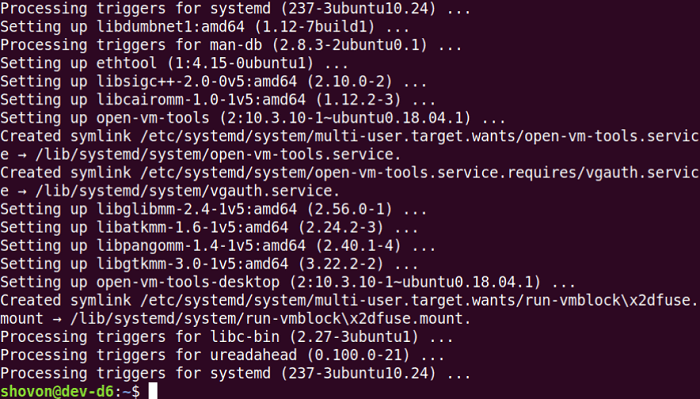
- We need to press the y button and then click on the Enter button for confirming the installation process.
- The APT package manager should now install every needed package through the internet. It might take some time to finish.
- We need to reboot our virtual machine for the modifications to take effect:
- We can enjoy every feature the Open VM Tools offers on our VMware Virtual Machine once our virtual machine reboots.
|
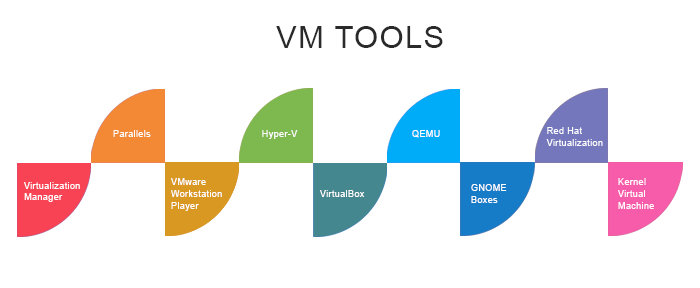
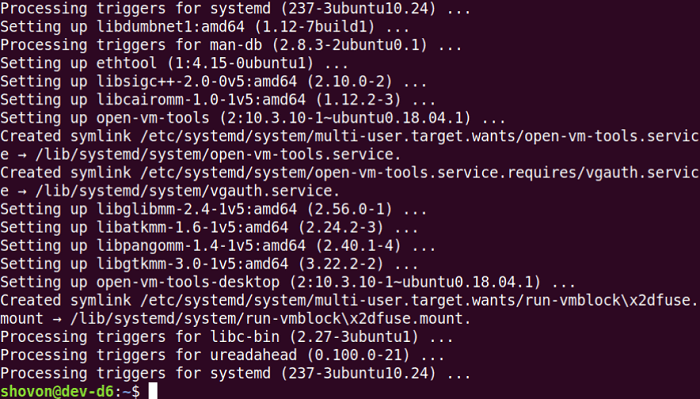
 For Videos Join Our Youtube Channel: Join Now
For Videos Join Our Youtube Channel: Join Now










