Installation of Wordpress Using XamppThe first step in the process of development of any Wordpress-based website is to install the Wordpress on the local host. The local host can be a Windows or Mac-based system. In order to install WordPress locally on your system, you need a localhost server app. Many alternatives to localhost server applications are available on the internet. As mentioned in the earlier article, some of these are XAMPP, MAMP, WAMP, and LAMP. Before discussing the process of installation of Wordpress for the localhost, let us discuss the advantages of the same: Advantages of Using Wordpress for Local HostWordpress is the most easily available tool for developing and testing websites locally. It is a free and open-source platform for managing content and the creation of webpages. The benefits of using it for a local host are discussed below:
Prerequisites to Install WordpressThere are certain conditions required to be fulfilled before installing Wordpress to the Local Host. These conditions are as follows:
All these can be installed individually but are available as a stack package called XAMPP. XAMPP includes all three components used for installing Wordpress in the system. The process of downloading and installing XAMPP is already discussed in previous articles. On successfully installing XAMPP and starting Apache and MySQL modules in the Control Panel, this is what appears on the screen. 
Steps to Install WordpressSTEP 1- Open the web browser and visit the website https://wordpress.org/download/ to download the Wordpress application on your system. It is the official website for downloading Wordpress. Click on "Download Wordpress 5.4.1," and the file starts downloading automatically. 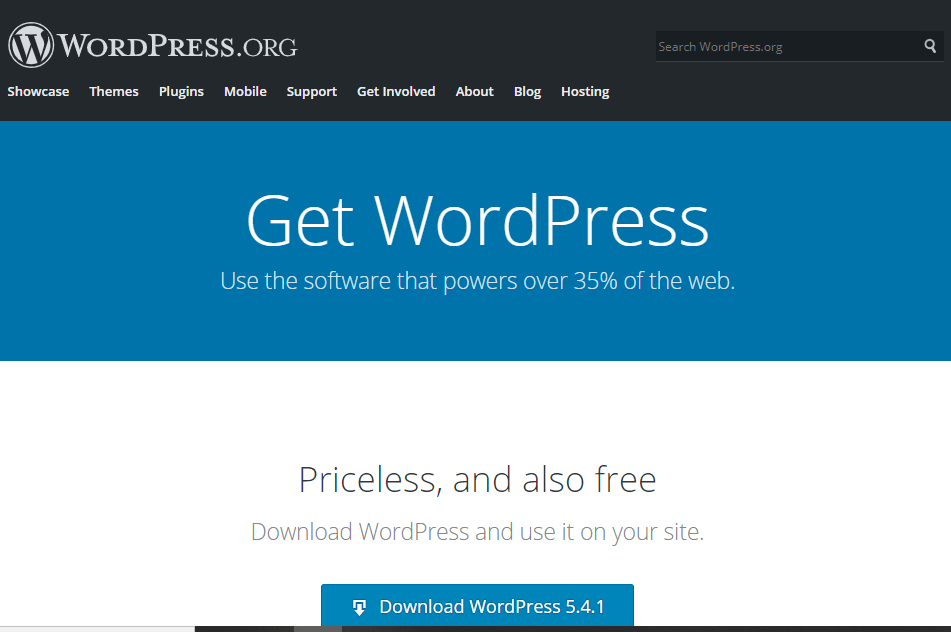
STEP 2- Once the file is downloaded, extract the folder as it is present in a zipped form. 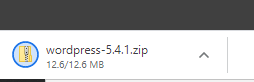
STEP 3- In the next step, copy the extracted folder to the XAMPP registry. Follow the sequence, as shown in the below image: 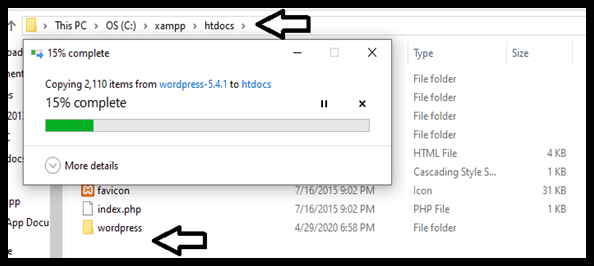
STEP 4- Open any web browser of your choice and type "localhost/Wordpress" in the tab. This should be done when the XAMPP is still running in the background. The screen which appears on the web browser is shown below. 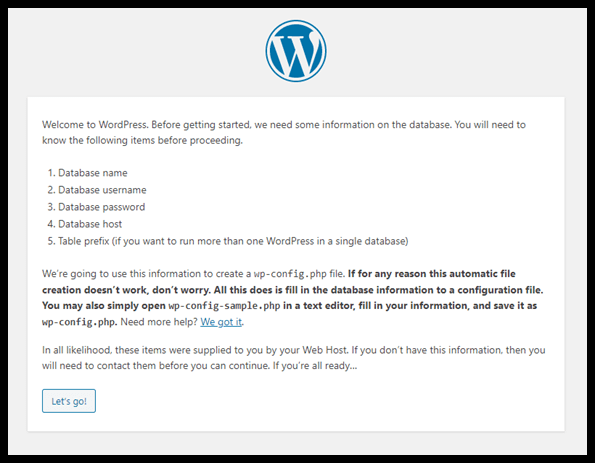
STEP 5- Before moving to the next step, we need to create a database for Wordpress to function. This is done by clicking on the "Admin" button next to the MySQL Module. This redirects you to the http://localhost/phpmyadmin/ page. Click on the "Databases" column. 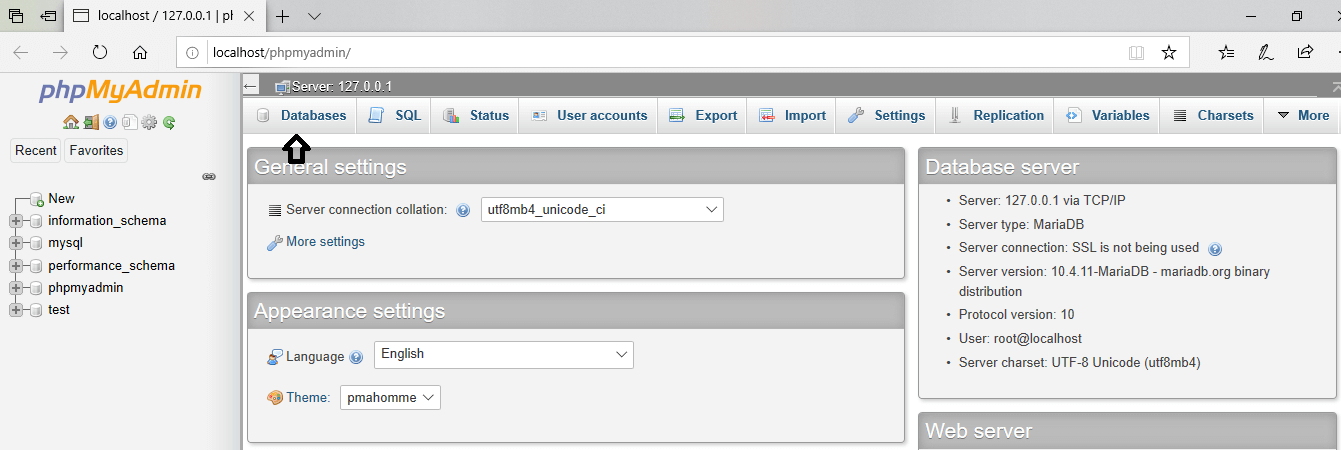
STEP 6- Name your database folder and then click "Create." STEP 7- Move back to the screen, where we have stopped in step 5. Click Let's go. Fill all the details asked in the input area and submit. After this, click "Run the Installation." STEP 8- For the final step, chose a title for the site, set the password, and put an email address to WordPress. STEP 9- Now, you can log in to your WordPress Dashboard and start developing and testing. 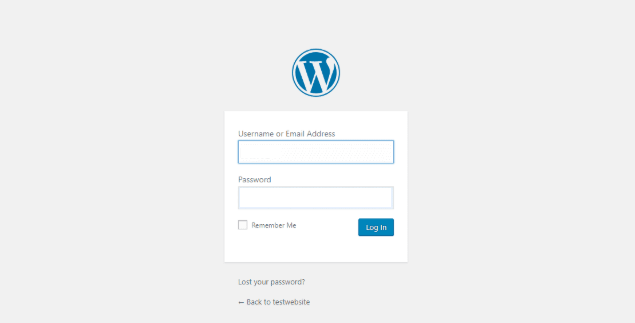
The local website is ready to be run and tested. The installation process of WordPress on the local system is pretty easy to follow. Other local host apps can also be used to use Wordpress.
Next TopicCreating Login Page Using XAMPP
|
 For Videos Join Our Youtube Channel: Join Now
For Videos Join Our Youtube Channel: Join Now
Feedback
- Send your Feedback to [email protected]
Help Others, Please Share










