IntelliJ IDEA PluginsA Plugin is a software which adds a specific feature to an existing application program. In IntelliJ IDEA, Plugins are the extension to its core functionalities. More plugins provide more features to our application but it is not good for perfomance. As more as plugins installed in the IDE, it reduces the performance of the IDE. Plugin Installation
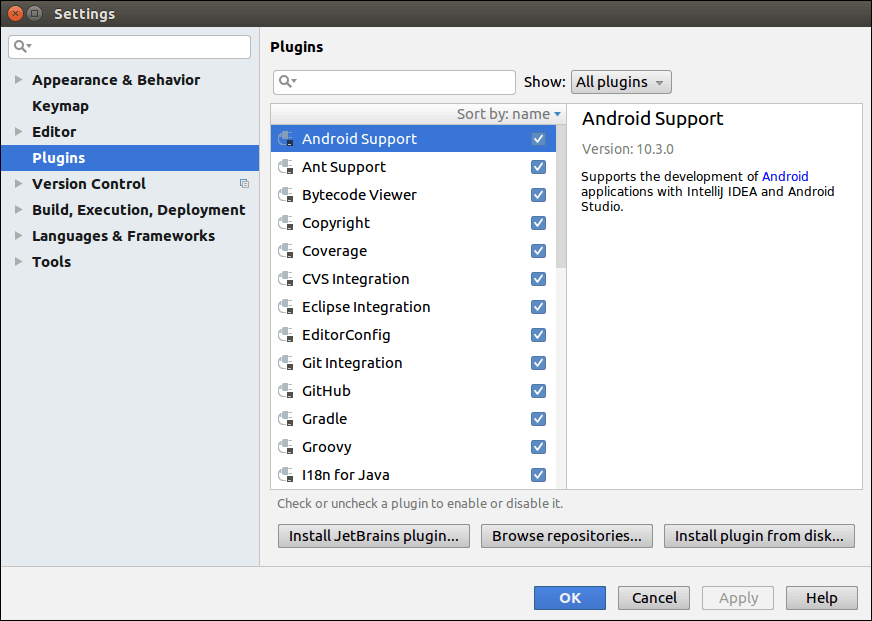
Categories of PluginsIn IntelliJ IDEA, plugins can be categorized into the following categories:
Download and Install Repository Plugin1. Go to File -> Setting -> Plugins. A window will open. 2. Click Install JetBrains Plugins or Browse Repository Button. New window will open. 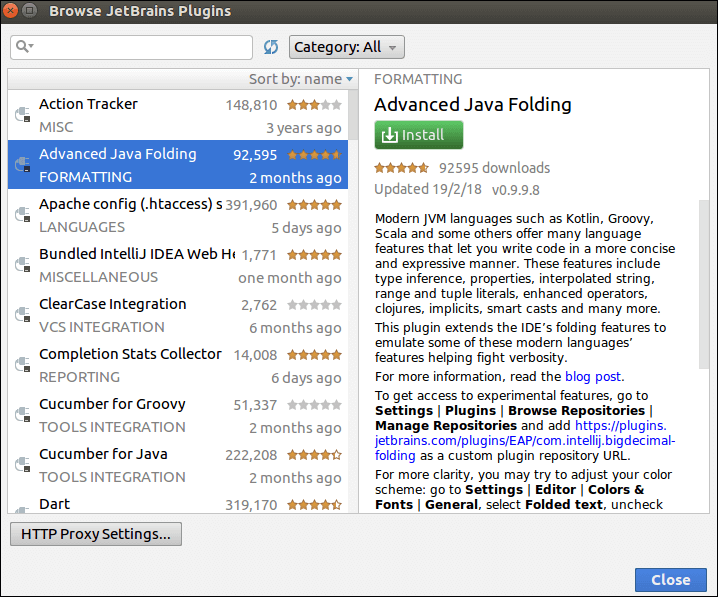
3. Right-click the required plugin and select Download and Install. 4. Confirmation dialog box opens, Install the selected plugin. 5. Close and then Restart IntelliJ IDE.
Next TopicIntelliJ IDEA Code Refactoring
|
 For Videos Join Our Youtube Channel: Join Now
For Videos Join Our Youtube Channel: Join Now
Feedback
- Send your Feedback to [email protected]
Help Others, Please Share










