Java with SQLiteTo use SQLite with java programs, you must have SQLite JDBC Driver and Java set up on the system. Follow the steps given below:
Connect to SQLite DatabaseUse the following code to connect to SQLite database using Java programming language: 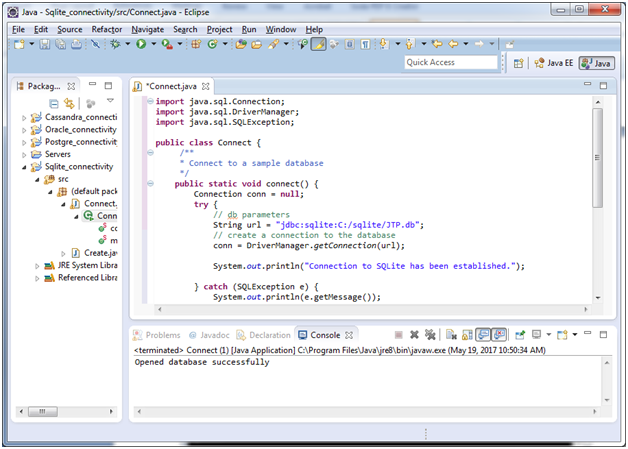
It is connected with your already created database JTP.db. Create Database using javaYou can also create a new database in SQLite using java programming language. Let's create a database named "SSSIT.db". Create a public class "Create" and use the following code: 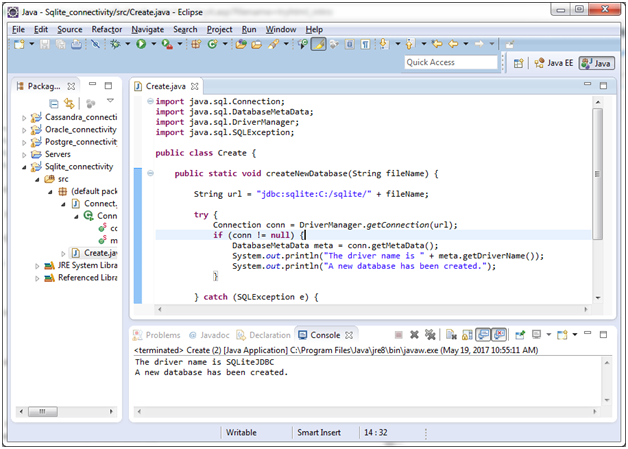
A new database named "SSSIT.db" is created now. You can see it where you have installed sqlite. 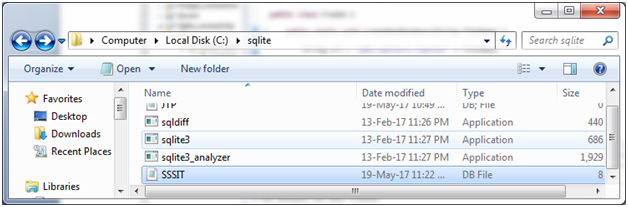
Create a table using javaLet's create a table named "employees" having columns "name" and "capacity". Create a class name "CreateTable", having the following code: It will create a table "employees" within the SSSIT.db database. Insert Record in the tableAfter the creation of the table, use the following code to insert some records in the table. Create a new class "InsertRecords", having the following code: 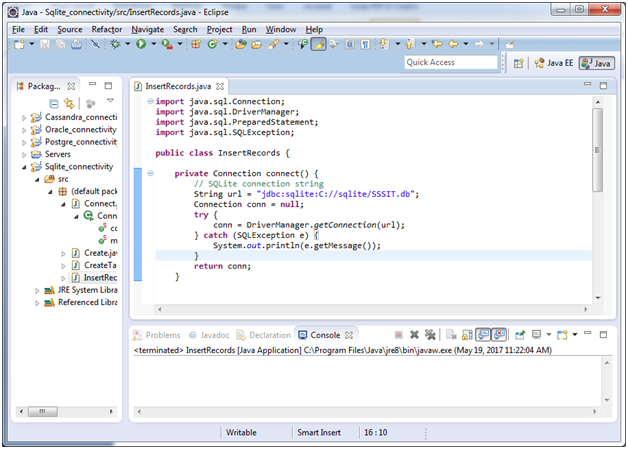
Now record is inserted in the table. You can check it out by using the SELECT command: Select RecordsTo select records from the table, use the following code. Create a new class "SelectRecords", having the following data. Output: You can see that it displays all the records we inserted once. 
Note: By using the same procedure, you can update and delete the table and database.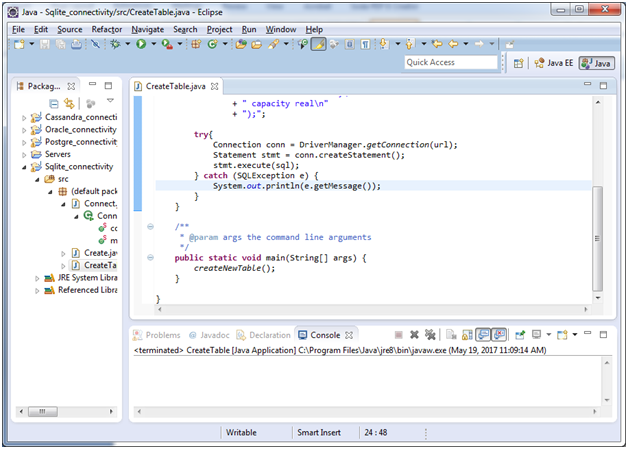
Next TopicPHP SQLite
|
 For Videos Join Our Youtube Channel: Join Now
For Videos Join Our Youtube Channel: Join Now
Feedback
- Send your Feedback to [email protected]
Help Others, Please Share










