Jenkins - Setup Build JobsLet's create and run a job in Jenkins for simple HelloWorld in Java. Step 1: Go to the Jenkins dashboard and click on the New Item. 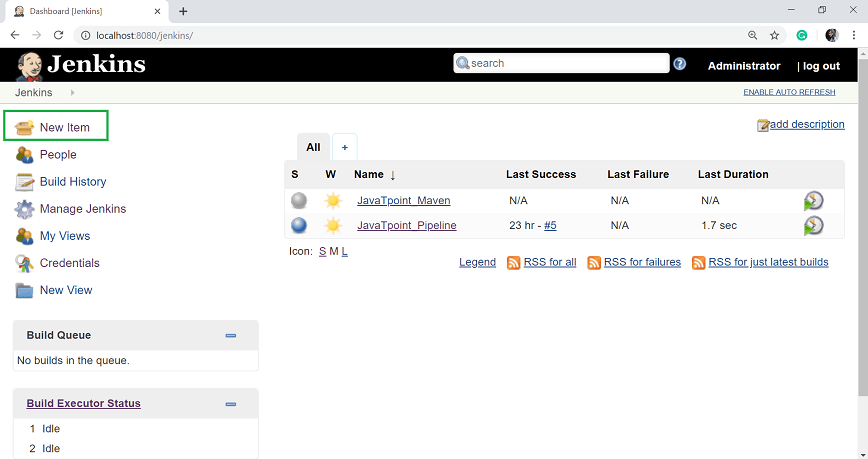
Step 2: In the next page, enter the item name, and select the 'Freestyle project' option. And click OK. Here, my item name is HelloWorld. 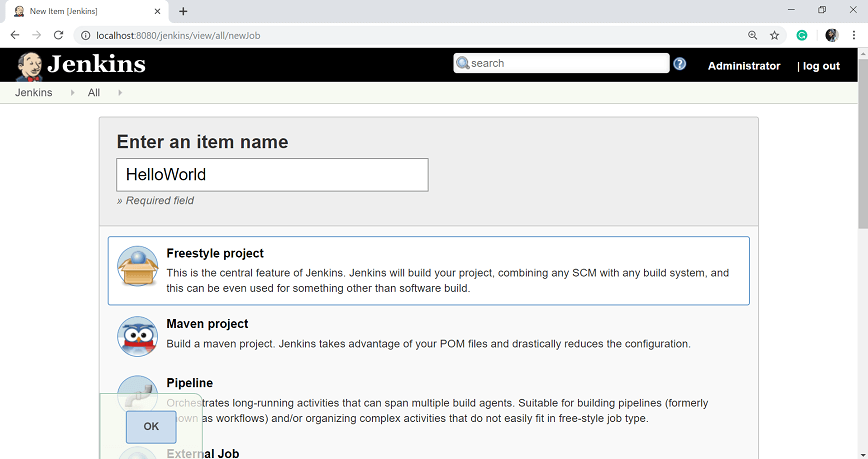
Step 3: When you enter the OK, you will get a configuration page. Enter the details of the project in the Description section. 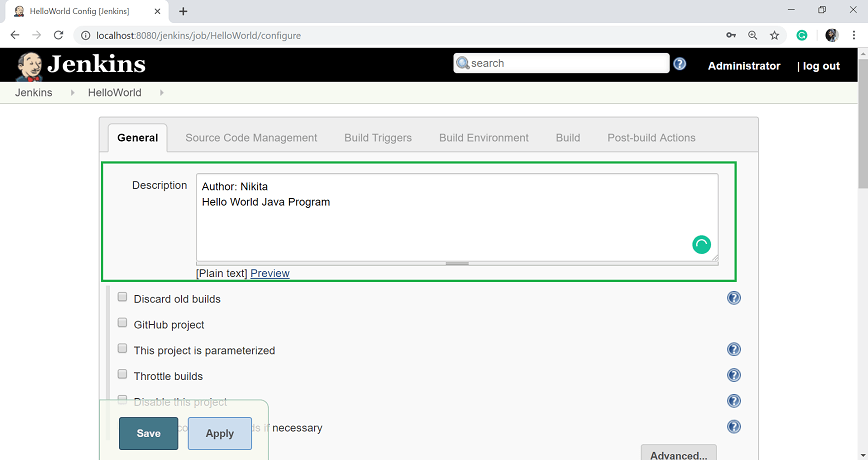
Step 4: On the Source Code Management section, select the Git option, and specify the Repository URL. To do that you should have proper github setup on your system. To do the github setup:
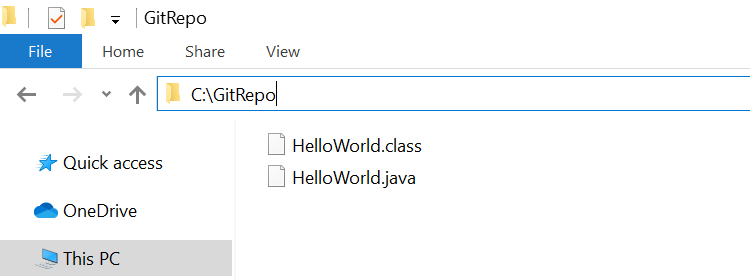
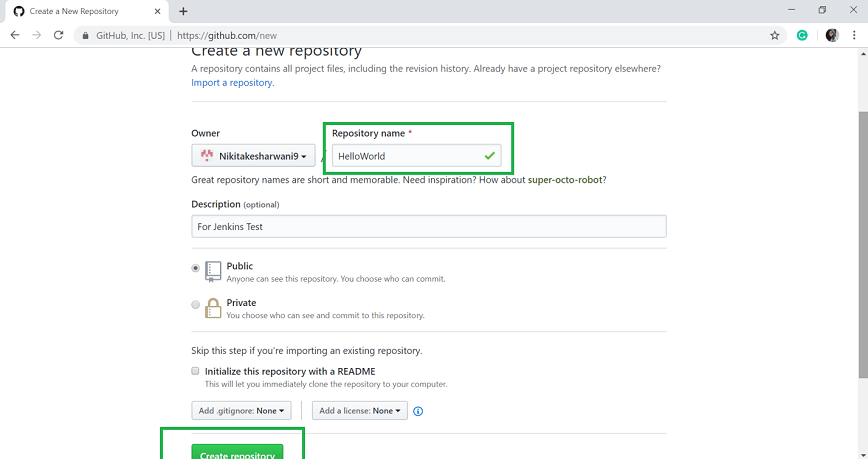
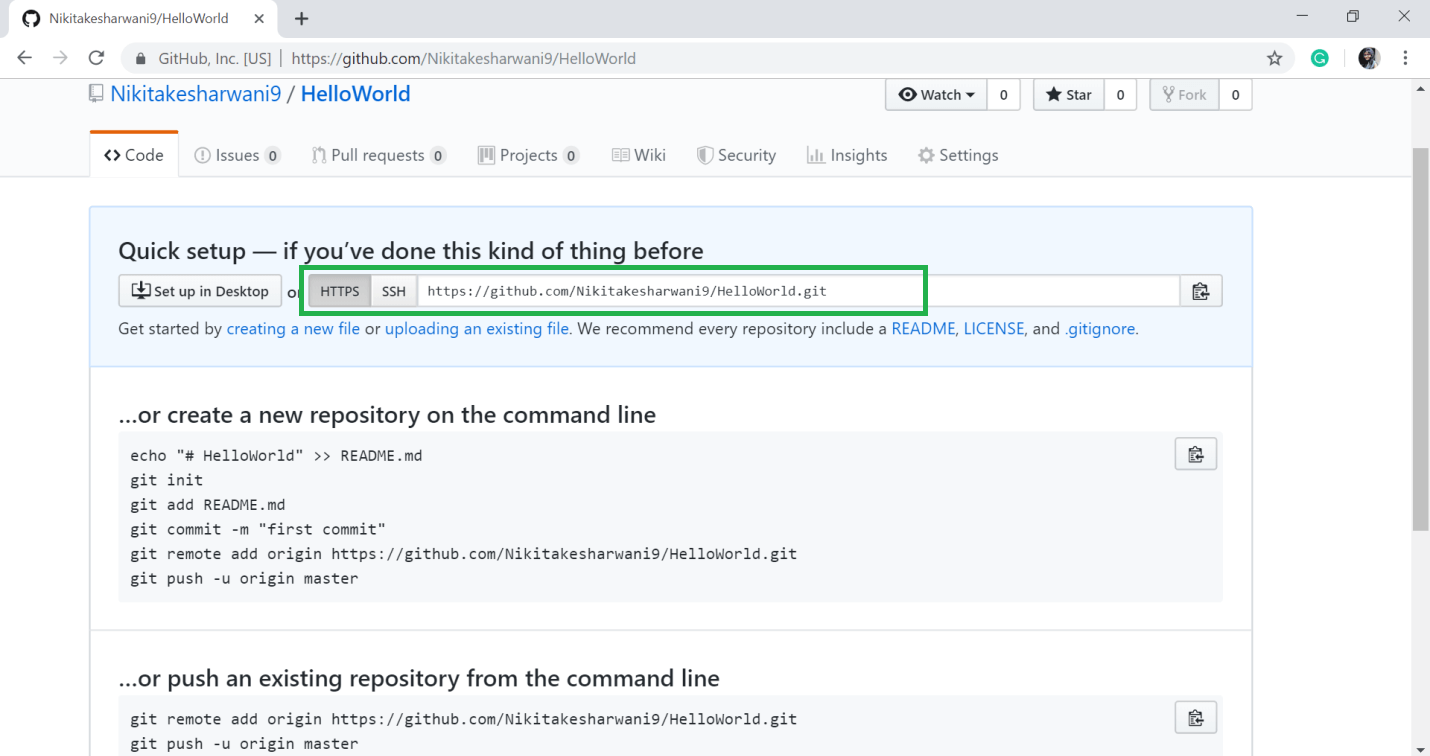
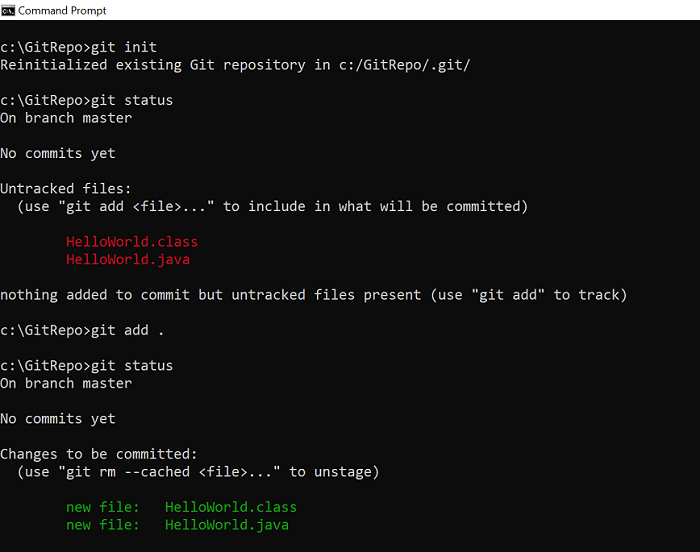

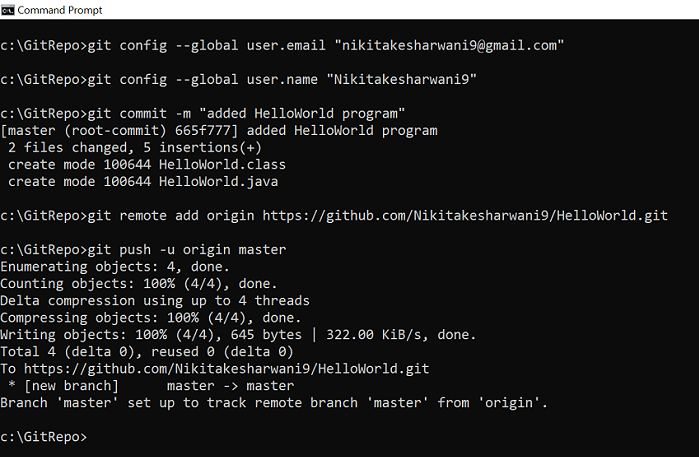
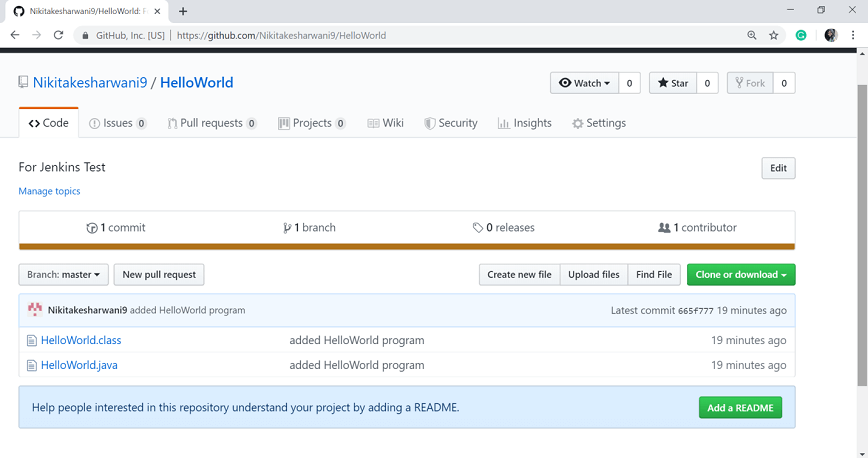
Step 5: Add the Repository URL in the Source Code Management section. 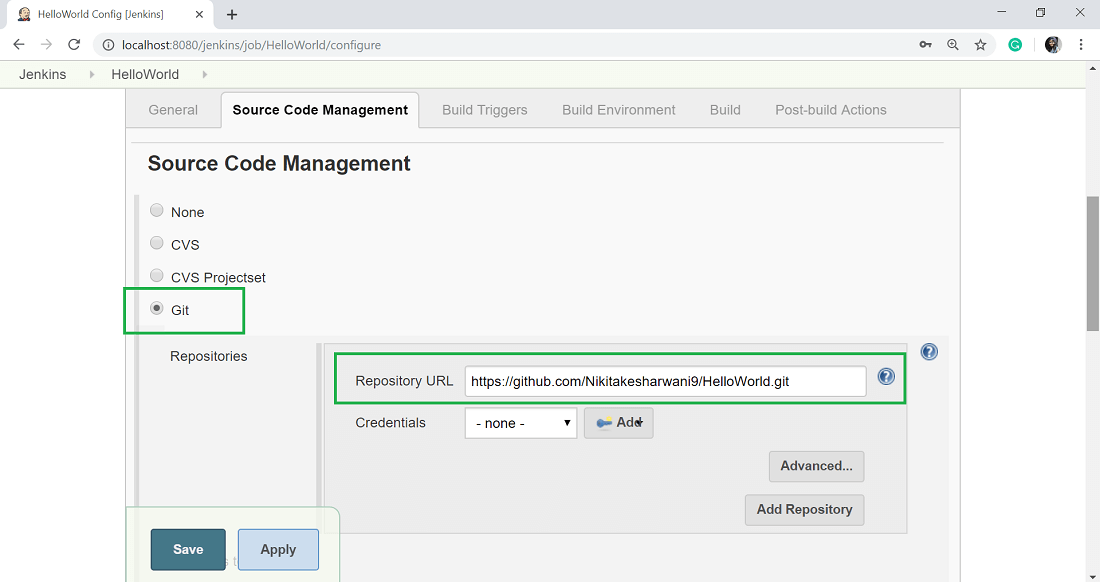
You can also use a local repository. And if your GitHub repository is private, Jenkins will first validate your login credentials with GitHub and only then access the source code from your GitHub repository. Step 6: Now, it is time to build the code. Click on "Add build step" and select the "Execute Windows batch command". 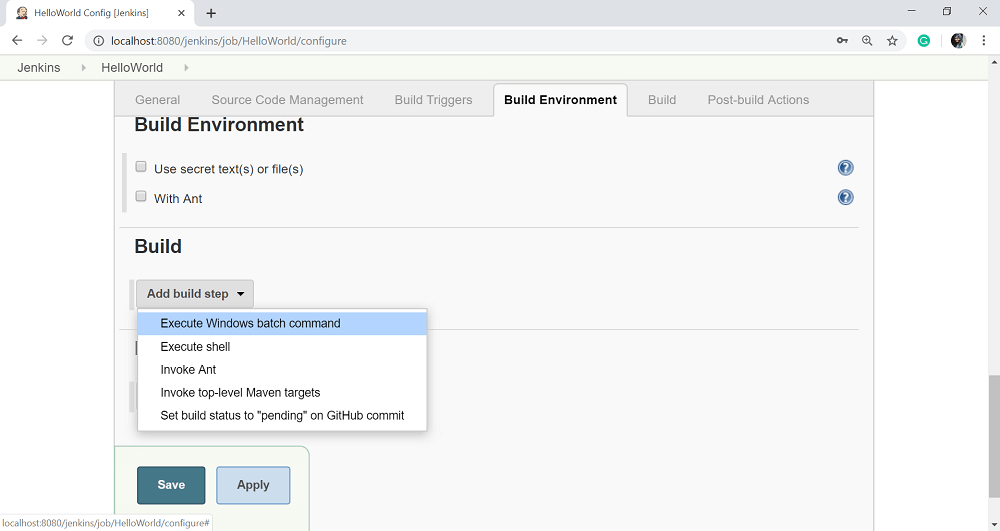
Step 7: Enter the following command to compile the java code. 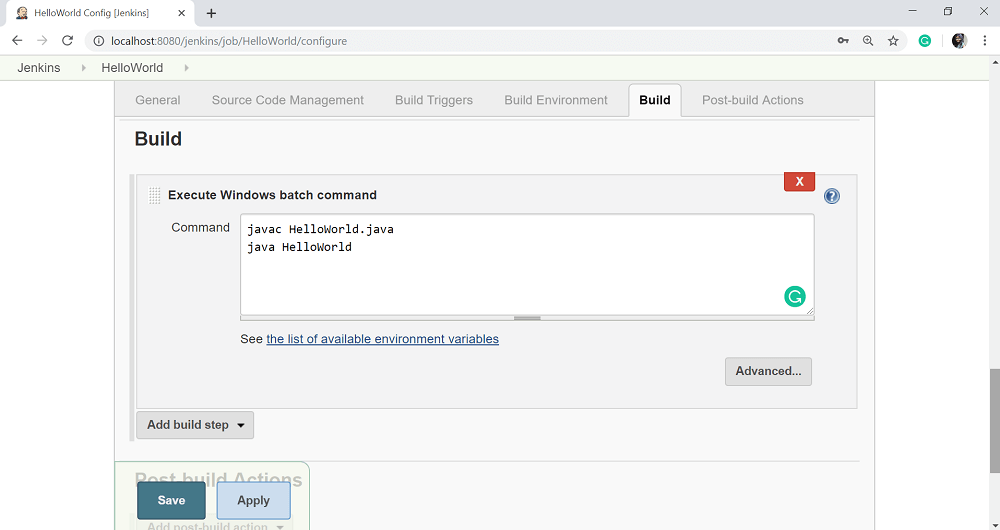
Step 8: Click Apply and then Save button. Step 9: Once you saved the configuration, then now can click on Build Now option. 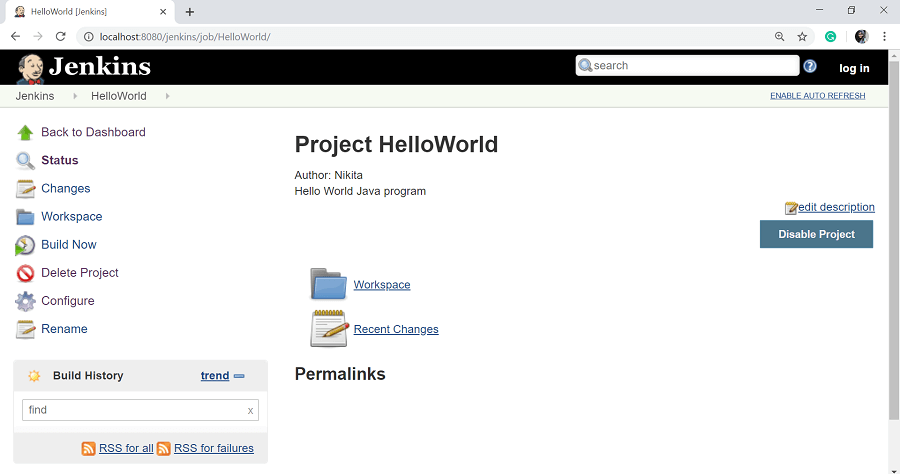
Step 10: After clicking on Build Now, you can see the status of the build on the Build History section. 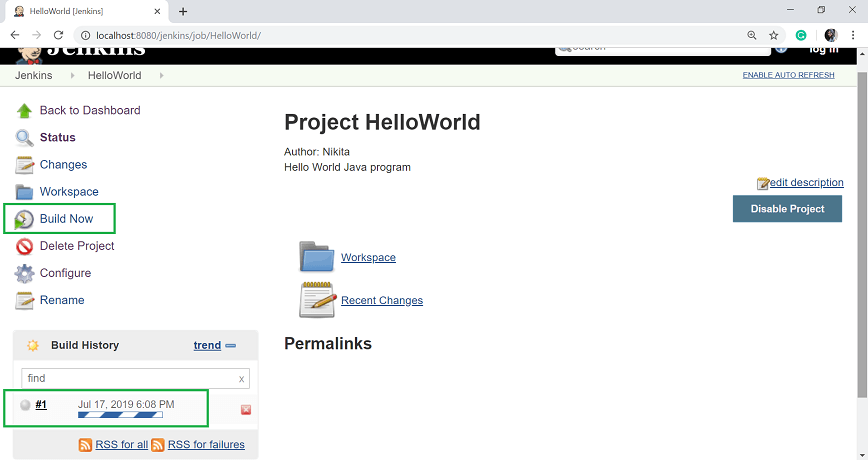
Once the build is completed, a status of the build will show if the build was successful or not. If the build is failed then it will show in red color. Blue symbol is for success. 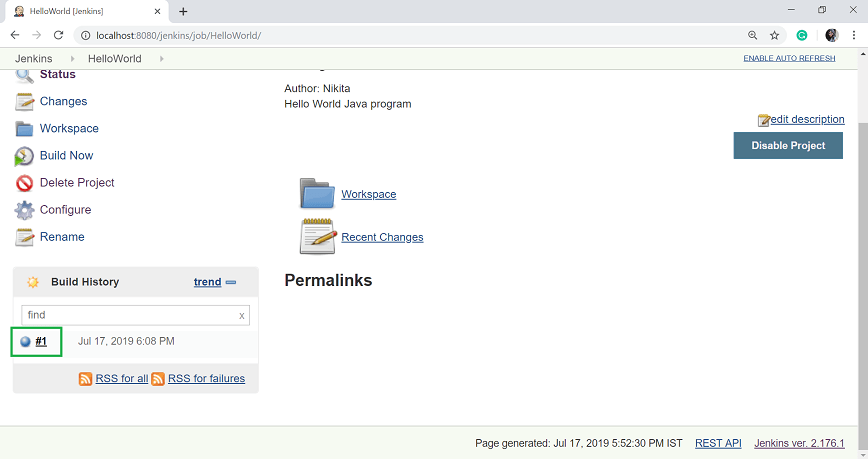
Click on the build number #1 in the Build History section to see the details of the build. 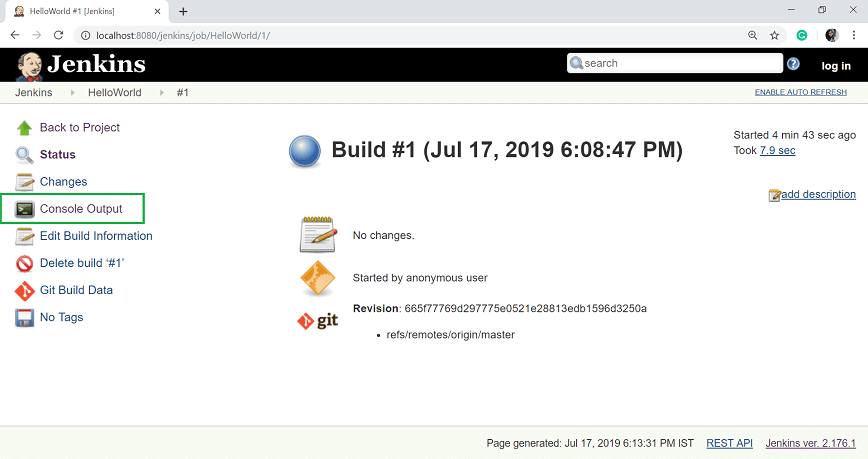
Step 11: Click on Console Output from the left side of the screen to see the status of the build you run. It should show the success message. 
Next TopicJenkins - Notification
|
 For Videos Join Our Youtube Channel: Join Now
For Videos Join Our Youtube Channel: Join Now
Feedback
- Send your Feedback to [email protected]
Help Others, Please Share










