What is Sprint?
The team needs to complete a set of issues within a specified time period, known as a sprint. The duration of the sprint is decided by both the team and the product owner.
Creating a Sprint
Following are the steps to create a sprint:
- Click on the Backlog appearing on the left-hand side as shown below in the screenshot:

- Click on the Create sprint button appearing on the right corner as shown in the below screenshot:
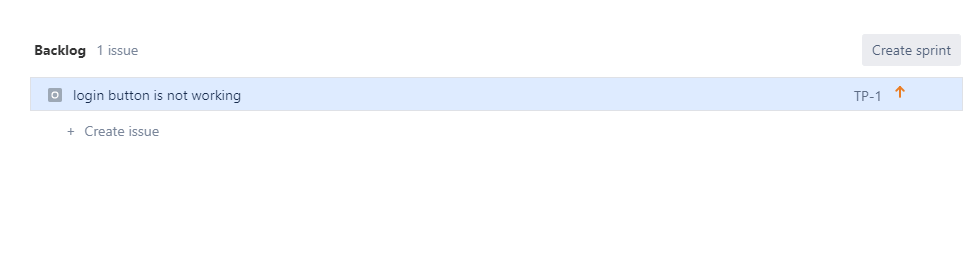
- After clicking on the Create sprint button, the screen appears, which is shown below:
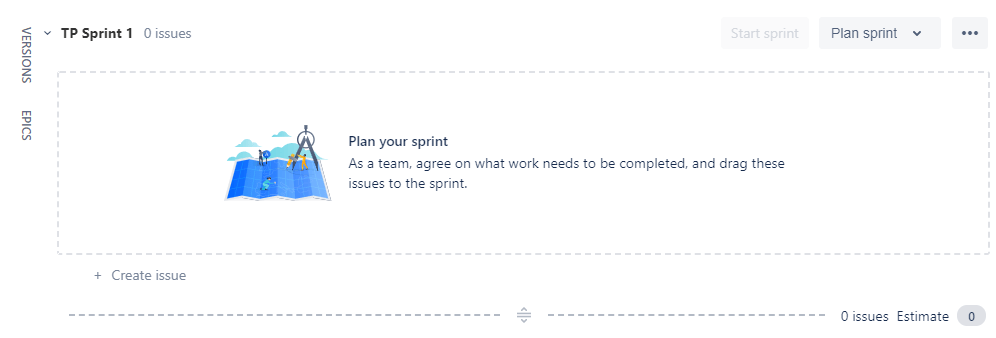
The above screen shows that the sprint has been created with a name "Sprint 1", now we can add the issues to this sprint.
Adding an issue to a sprint
The following are the steps required to add an issue to a sprint:
- Click on the backlog.
- From the Backlog list, right-click on the issue and then select the sprint in which you want to add your issue. We have just now created the sprint named as Sprint 1, select the Sprint 1.
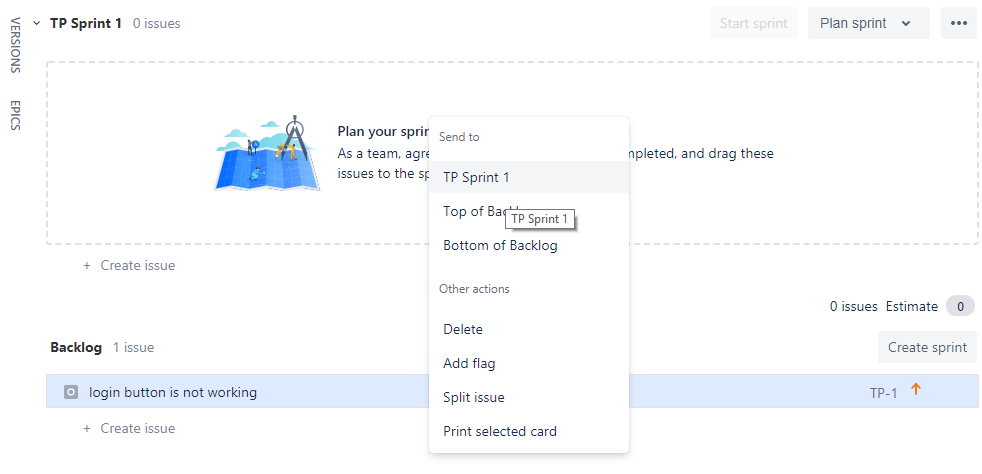
- The issue TP-1 is added to the sprint, i.e., Sprint 1.
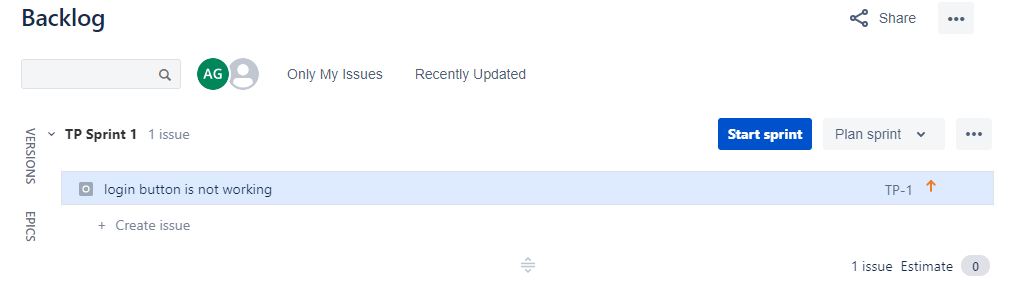
From the above screen, we observe that TP-1 issue is added to the Sprint 1.
Removing an issue from a sprint
The steps to be followed to remove an issue from a sprint:
- Click on the Backlog.
- Drag and drop the issue which is to be moved from the Sprint 1 back to the backlog list.
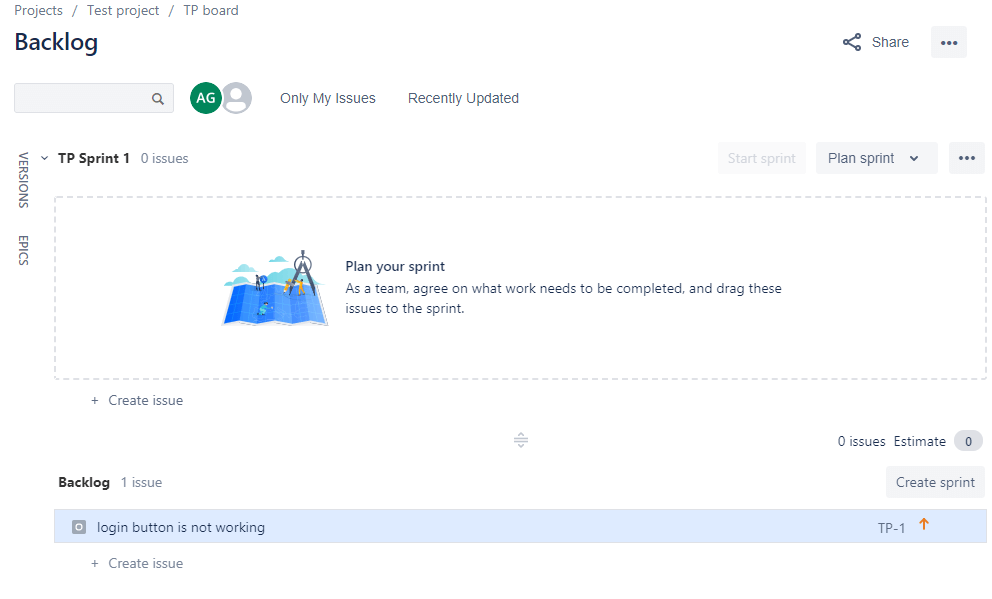
The above screen shows that the issue TP-1 is moved from the Sprint 1 to the Backlog.
Starting a sprint
The steps to start a sprint:
- Click on the Backlog.
- Click on the start sprint button to start a sprint.
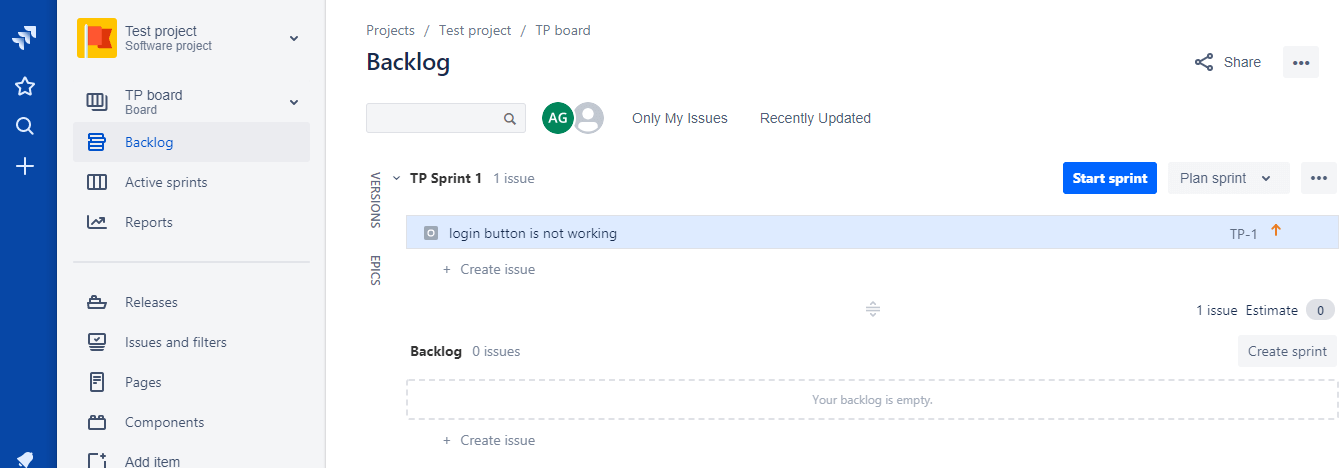
- Fill the following details to start a sprint such as a sprint name, sprint duration, end date, start date, sprint goal.
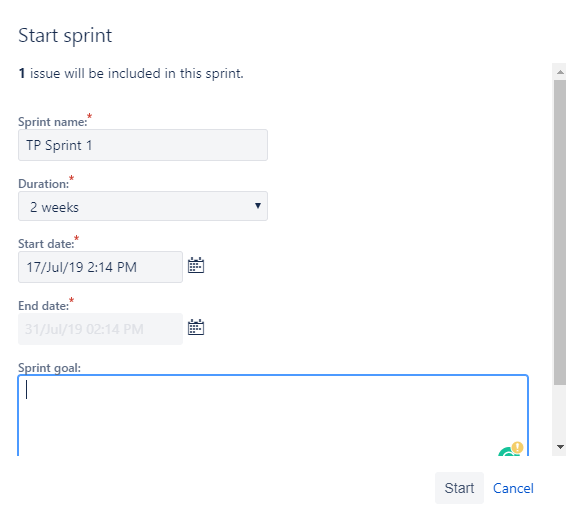
- Now, Sprint 1 is started. Initially, the issue comes under the TO DO state.
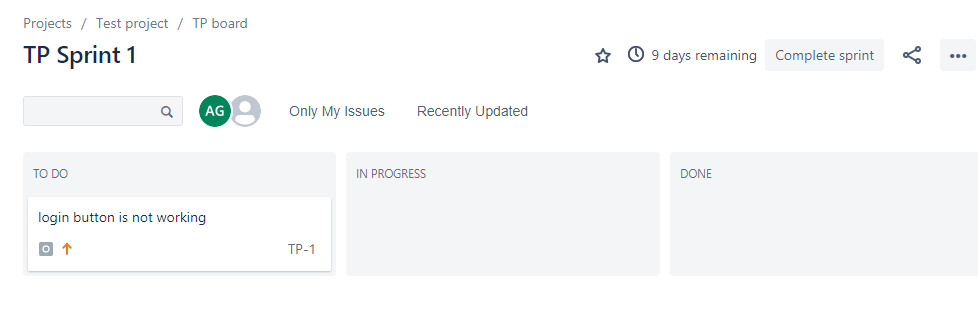
Ending a sprint
Steps to be followed to start a sprint:
- Click on the Backlog.
- Click on the Active sprints appearing on the left side of the project.
- Choose the sprint that you want to complete or end the sprint.
- Click on the complete sprint button appearing at the top right corner when all the issues have been completed.
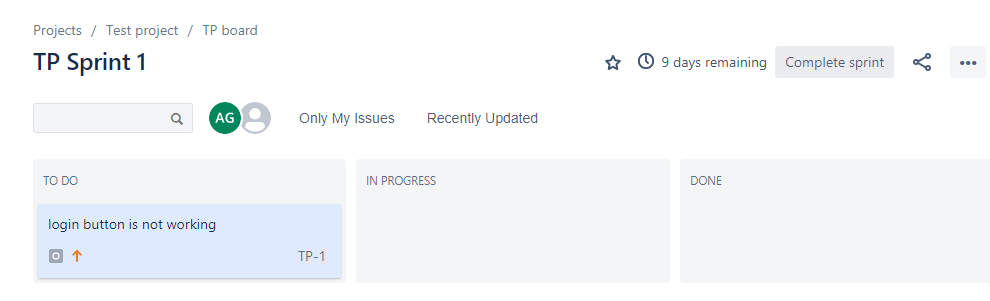
- It will show you whether all the issues have been completed or not, If not, then it asks you to move the issues to another sprint which are not yet completed.
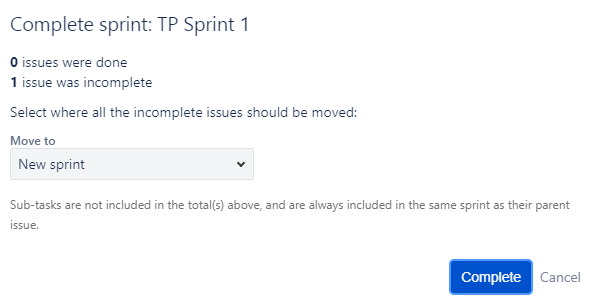
Deleting a sprint
Steps to be followed to delete a sprint:
- Click on the Backlog.
- Choose the sprint that you want to delete, and then click on the '...' icon. The dropdown appears, and then select the Delete the sprint option.
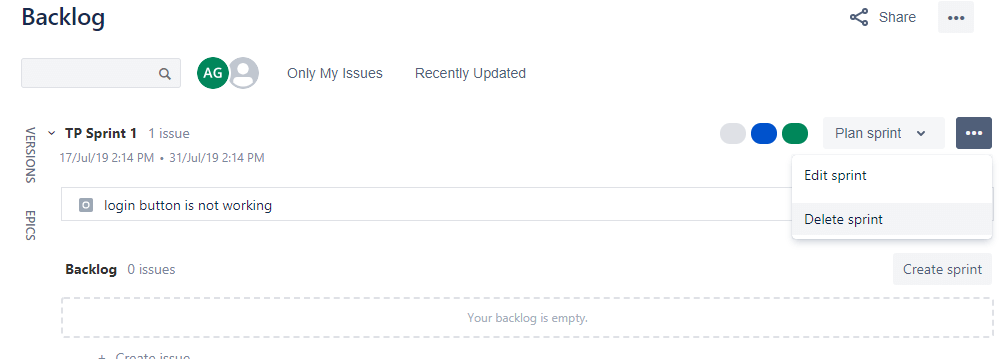
- On clicking on the Delete sprint option, click on the Confirm button.
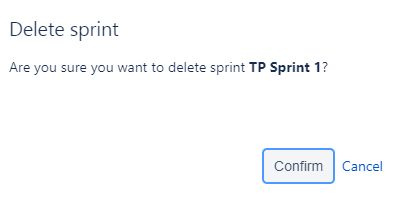
|

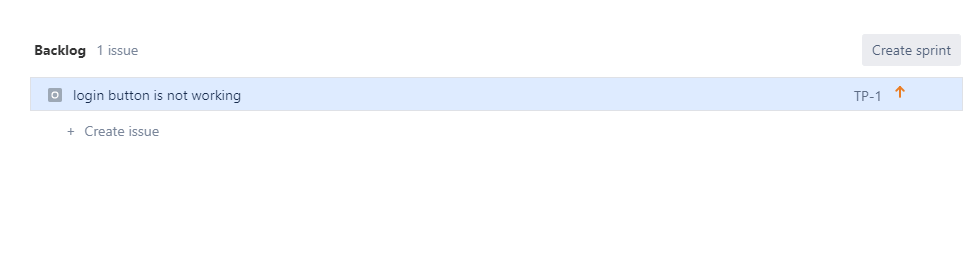
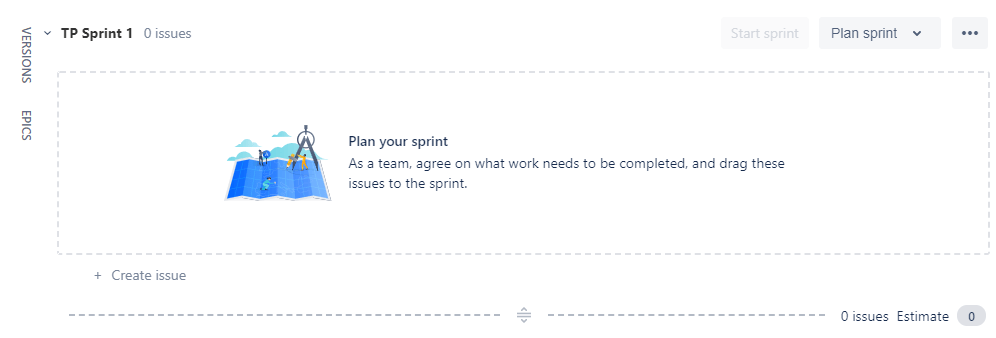
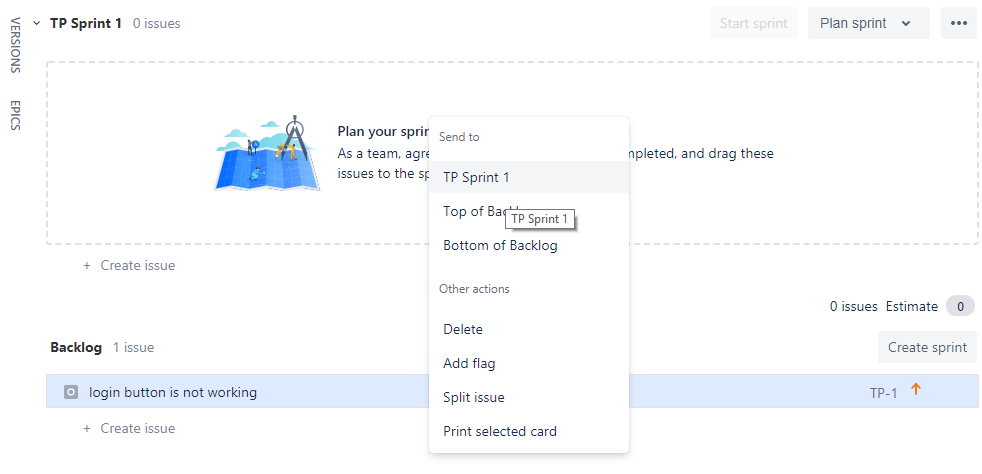
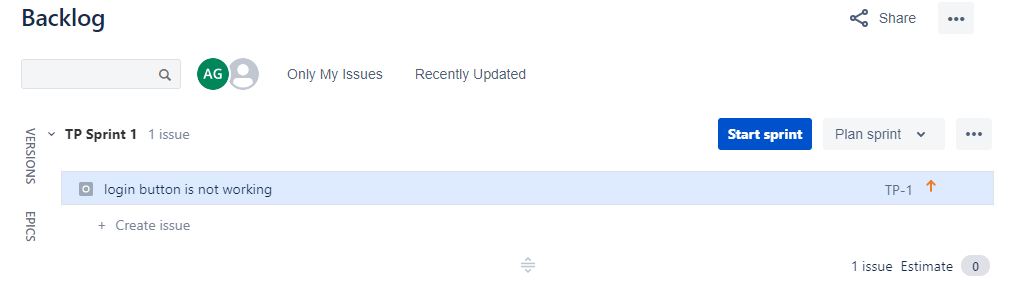
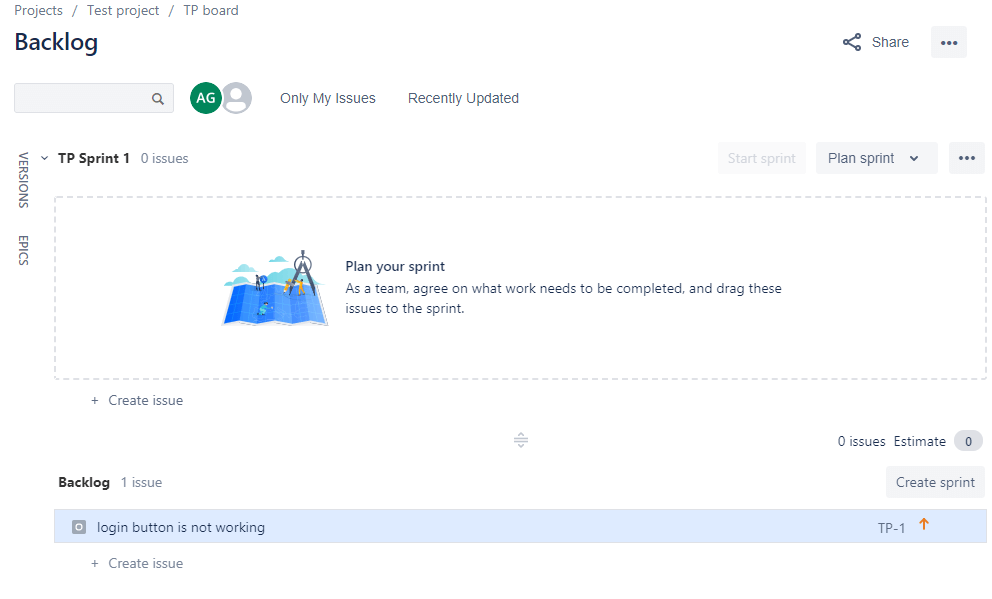
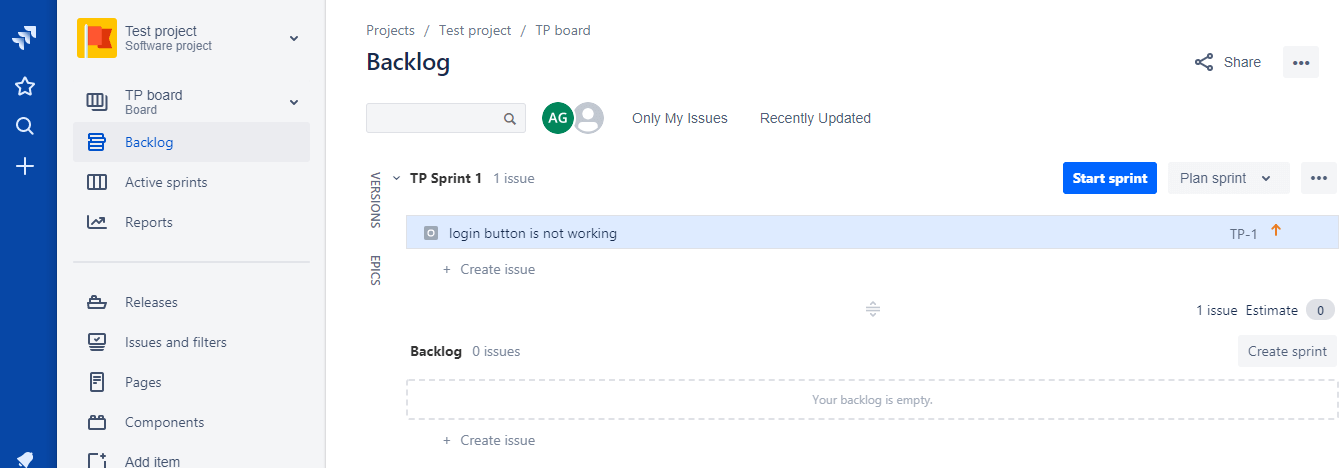
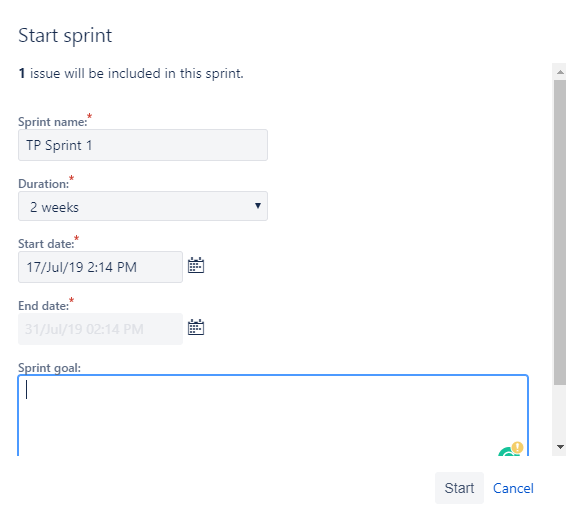
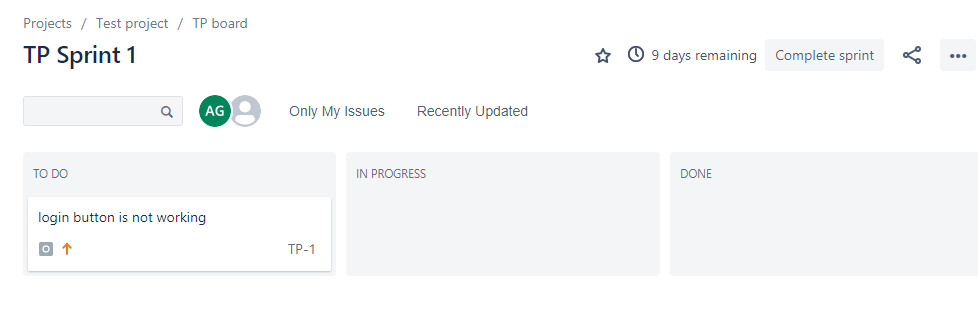
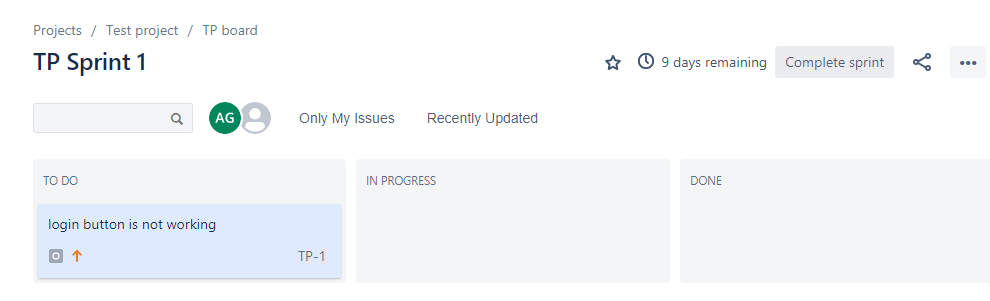
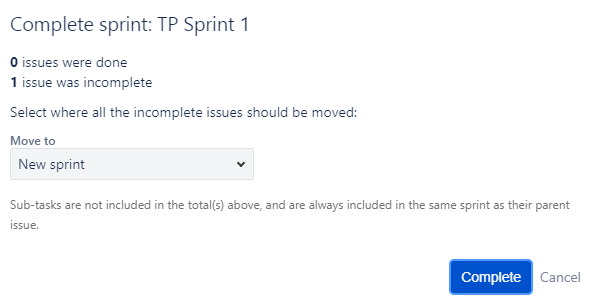
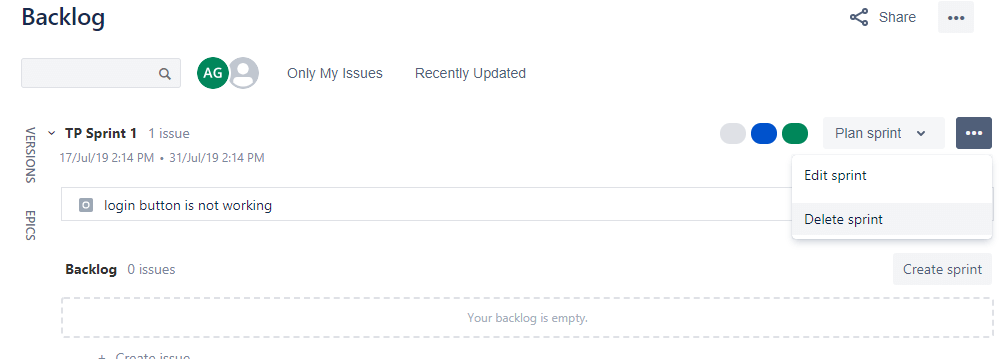
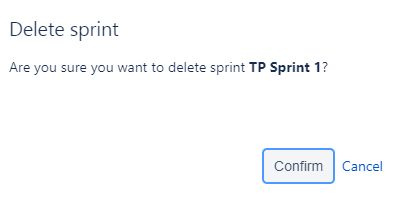
 For Videos Join Our Youtube Channel: Join Now
For Videos Join Our Youtube Channel: Join Now










