Joomla - ForumThe Forum can be described as a discussion area on the web site. It is an excellent way to keep your web site interactive and interesting for regular visitors. It is good to allow your visitors to share their ideas or meet with other people. In this article, you will understand how to add a forum in Joomla. Adding ForumCheck out the following steps to understand how you can add the forum on your Joomla web site: Step 1 Log in to your Joomla account and navigate to the "Extensions - Manage - Install" from the Joomla Taskbar. 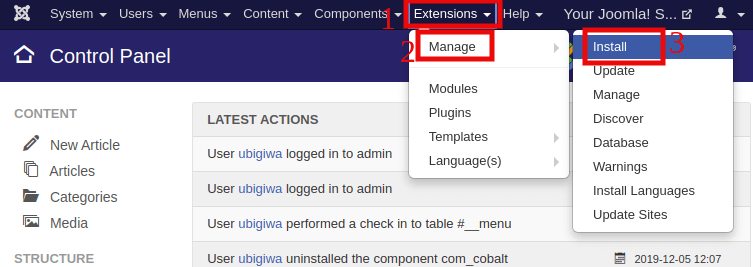
Or you can click on the "Install Extensions" button from the left sidebar of the Joomla Control Panel. Step 2 After following the above step, you will be redirected into a new window where you need to click on the "Upload Package File" tab, as shown below: 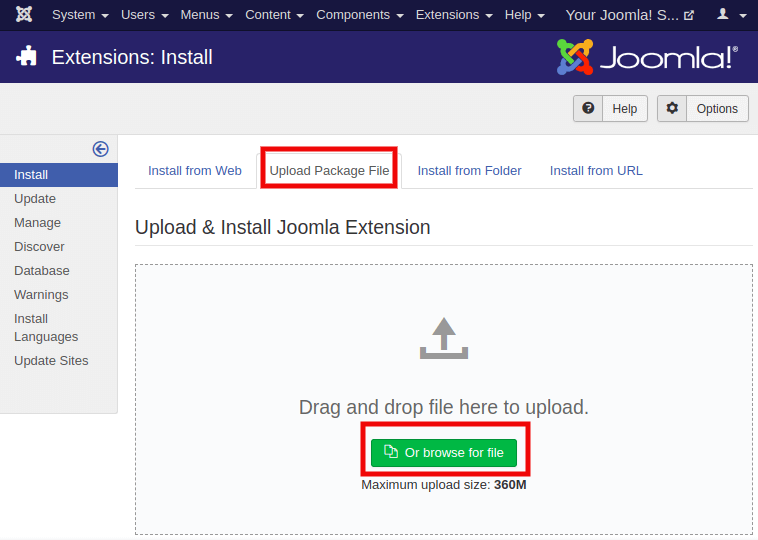
Note: There are lots of forum extensions available for free. Download the extension which suits your preferences.Then you are required to select the downloaded zip file of extension to start the installation. Step 3 After installing the extension, navigate to the "Menus - <Your Menu Name> - Add New Menu Item" and select the forum extension as the menu item type. Note: In place of <Your Menu Name>, you need to select the menu where you want to add the forum extension.The following image displays the creation of a menu item, which will add the forum menu inside the main menu. 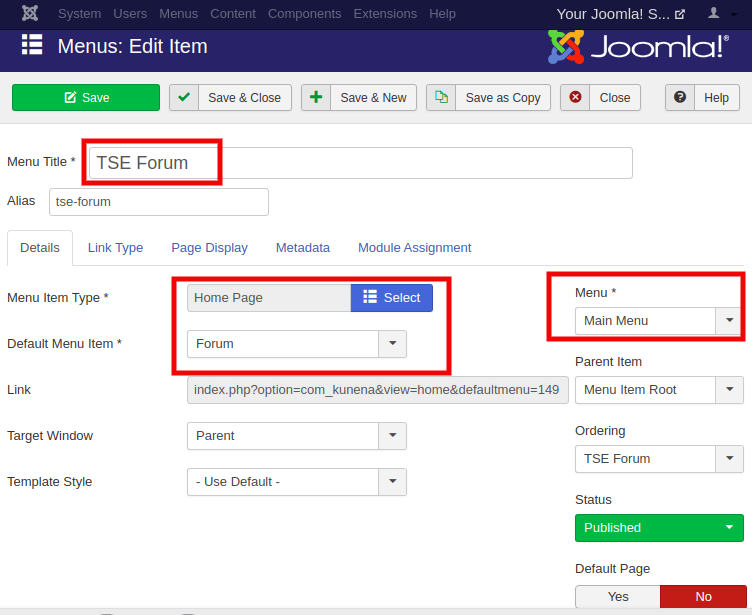
Step 4 Make the changes as per your preferences and click on the "Save" button to keep the changes. The following image displays how the created forum will look on the website: 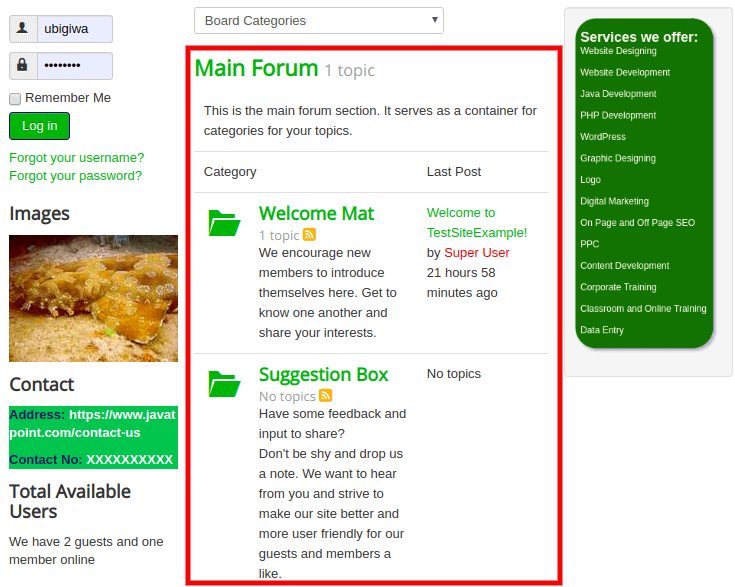
Step 5 To edit or modify the contents of the forum, you need to navigate to the "Components - <Your Extension Name>" from the Joomla Taskbar. Removing ExtensionTo remove the Joomla Forum, navigate to the "Extensions - Manage - Manage" from the Joomla Taskbar. Enter the name of the extension in the search box to locate the extension. Select the extension and click on the "Uninstall" button from the toolbar.
Next TopicJoomla Private Messages & Emails
|
 For Videos Join Our Youtube Channel: Join Now
For Videos Join Our Youtube Channel: Join Now
Feedback
- Send your Feedback to [email protected]
Help Others, Please Share










