Joomla - Media SettingsJoomla Media Settings allow users to manage settings of parameters used globally for Media Manager. These settings help in configuring global media file options such as uploading, MIME type check, MIME type blacklisting, file size, etc. Access Media SettingsTo access Joomla Media Settings, follow the steps given below:
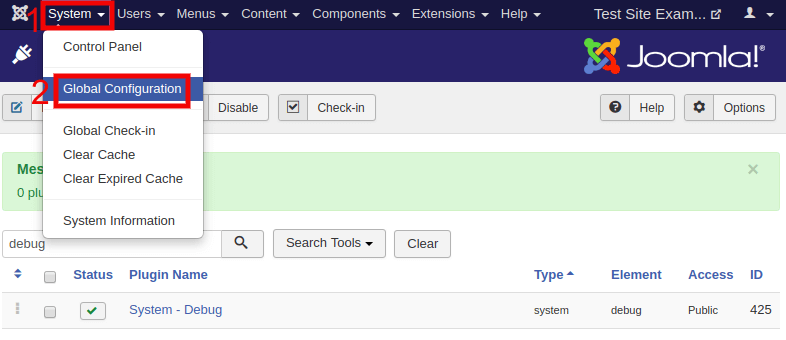
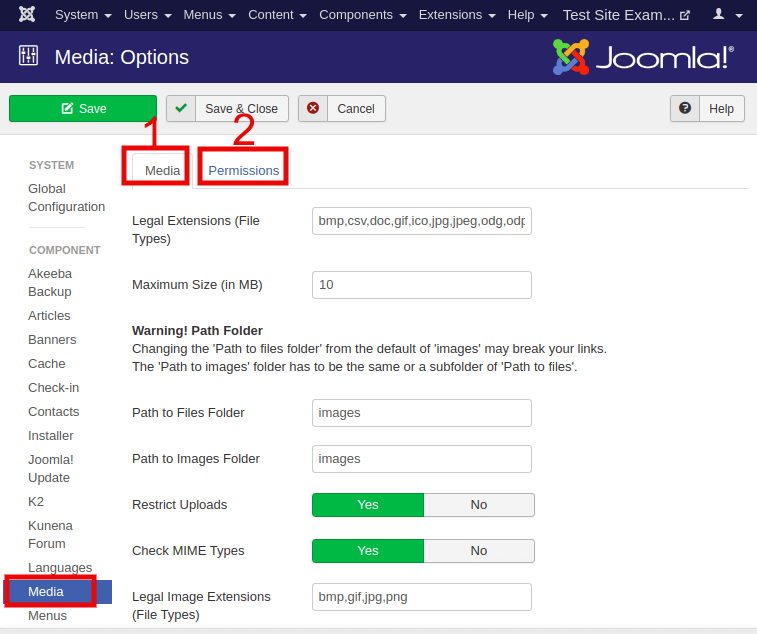
Here, you can see two tabs: Media(1) and Permissions(2). MediaThe options available under the 'Media' tab are described below: Legal Extensions (File Types) - It displays the available file extensions, which can be uploaded through Media Manager. Extensions are separated by a comma. For Example- bmp,csv,doc,gif,ico,jpg,jpeg... Maximum Size (in MB) - It is used to specify the maximum allowed size (in MB) for the files which can be uploaded through Media Manager. Path to Files Folder - It displays the path to file folder relative to the root of Joomla installation. Path to Images Folder - It displays the path to images folder relative to the root of Joomla installation. Restrict Uploads - If this feature is on, the users with permissions less than a manager will be restricted to upload image files only. Check MIME Types - MIME stands for Multipurpose Internet Mail Extensions, which identifies files according to their format on the web. MIME Magic or File Info is used to verify file types. Legal Image Extensions (File Types) - It specifies the image file types allowed for uploading. File types are separated by a comma. It also checks for valid image headers. Ignored Extensions - It is used to specify the file types that you want to ignore for MIME checking. Legal MIME Types - It specifies the legal MIME types separated by a comma. Illegal MIME Types - It specifies the illegal MIME types separated by a comma. PermissionsTo change the permissions for the extension, select the user group by clicking on its title located on the left. Perform the desired action from the page. 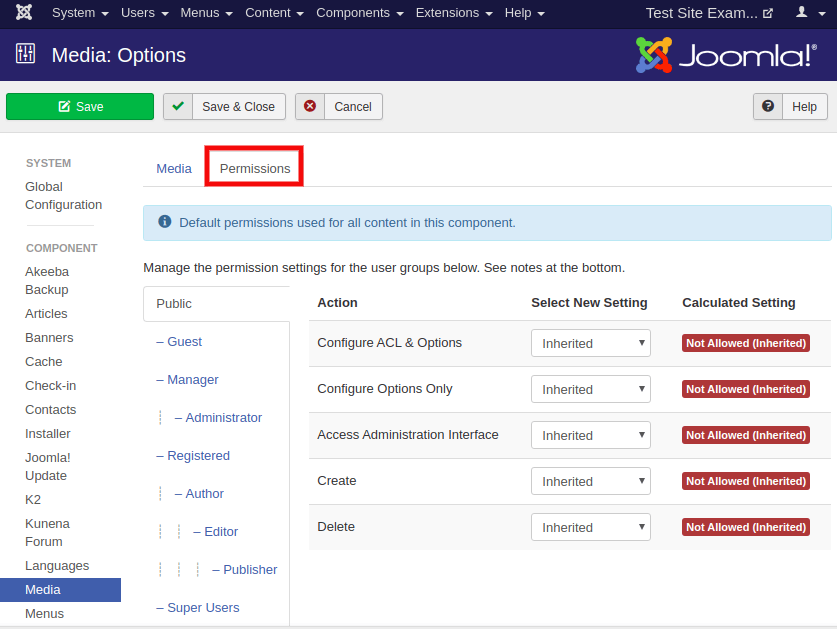
Following are the actions available under the 'Permissions' tab: Configure ACL & Options - It is used to allow or disallow access for a specific user group to edit the options and permissions of the extension. Configure Options Only - It is used to allow or disallow access for a specific user group to edit the options except for the permission of the extension. Access Administration Interface - It is used to allow or disallow permissions for a specific user group to access the user administration interface of the extension. Create - It is used to allow or disallow permissions for a specific user group to create the content of the extension. Delete - It is used to allow or disallow permissions for a specific user group to delete the content of the extension. After making changes, click on the 'Save' button from the toolbar.
Next TopicJoomla vs WordPress
|
 For Videos Join Our Youtube Channel: Join Now
For Videos Join Our Youtube Channel: Join Now
Feedback
- Send your Feedback to [email protected]
Help Others, Please Share










