Managing fonts in CorelDrawIn CorelDRAW, we can preview and manage fonts. This chapter includes the following essential topics:
Replacing fontsWe can apply PANOSE font matching for accessing the font's list that could be applied as a replacement for fonts applied in the drawing however not installed over our computer. We can set various font matching options. Also, we can turn off the font matching aspect. If we apply font matching, we can obtain the default substitute font, and we can select other fonts to replace some missing fonts. We can use the substitution permanently or temporarily to a drawing. To set font matching options1. Within the category's list of Workspace, double-click on Text, and press Fonts. 2. Press PANOSE font matching. 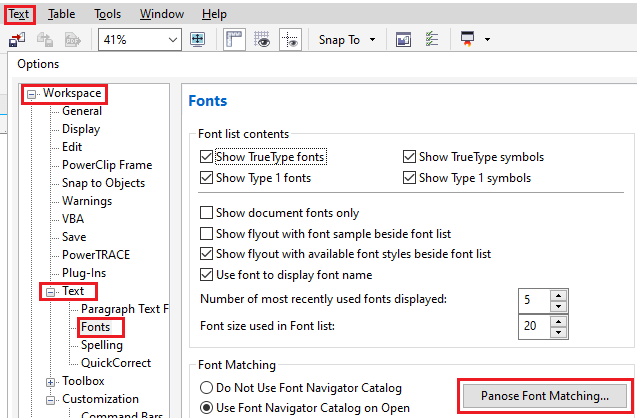
3. Enable anyone option from the below options, within the PANOSE font matching preferences dialog box:
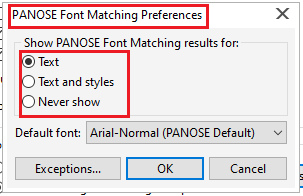
Embedding fontsIt can support us to share various drawings so others can print, view, and also edit them. CorelDRAW embeds various fonts that can be applied in the drawing if the file has been saved by default, but we can select to disable the font embedding to that specific drawing. Also, we can modify the embedding font's default option inside the drawing. To change the embedding font's default option, follow the below steps:
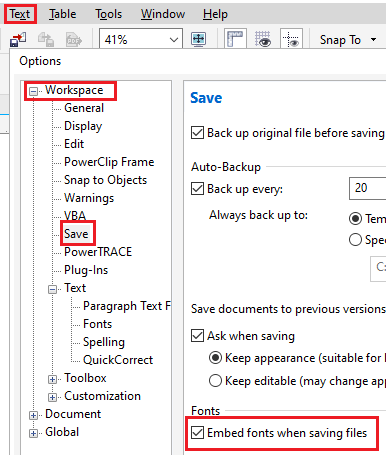
Identifying and previewing fontsCorelDRAW enables us to preview the fonts before we apply the, Also, we can preview the fonts in every available style, like italic and bold, and we can modify the font name's size shown inside the Font list box. To preview the fonts1. Press the Text When we wish to preview the fonts within the drawing window, choose the text we wish. 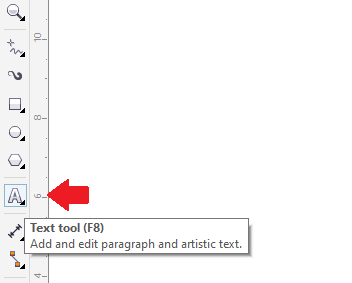
2. Over the property bar, press the Font list box. 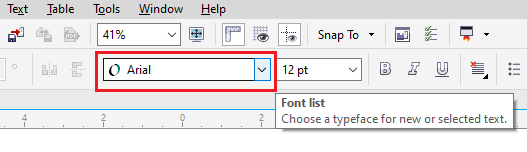
Selecting fonts using font backgroundIt enables us to view the similar sample text within distinct sizes and fonts to help us select fonts for our project. We can preview the present text samples, or we can paste and type text. Besides, we can view the samples of text as the multiple texts or a single text's lines. To preview the fonts using Font playground1. Press Text > Font playground. 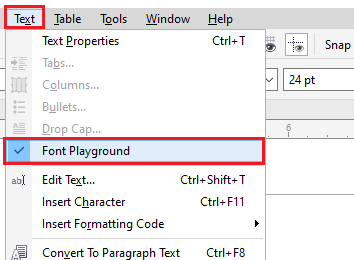
2. For changing the sample's font, press the sample, and select the font through the Font list box. 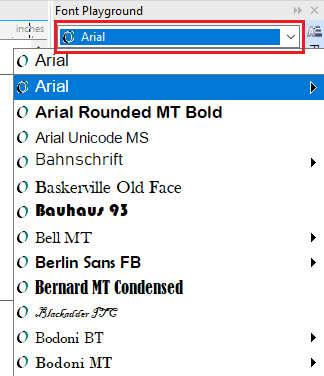
When we wish to modify a text in every sample, double-click the sample, click Ctrl + A for selecting the text, and type any new text. 3. To select the view options, press anyone button from the below:
It is shown below: 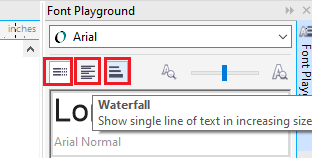
4. For changing the sample text's size, move a Zoom When we wish to modify any text size within the preset increments, press the Zoom buttons which is next to a Zoom slider. 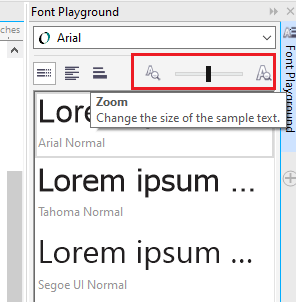
Bitstream Font Navigator usageThis option is present in our application which is a font management system. The Bitstream font navigator enables us to store 2000 fonts inside the database. We can access the fonts quickly, preview them, and organize them before applying them. To open Bitstream font navigatorImplement anyone from the following:
To access the help option in Bitstream Font Navigator
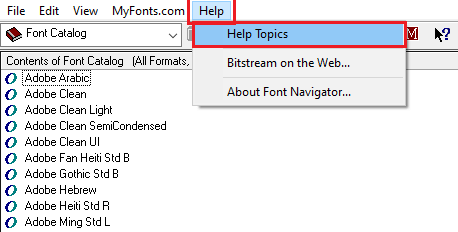
Next TopicManipulating & adding text
|
 For Videos Join Our Youtube Channel: Join Now
For Videos Join Our Youtube Channel: Join Now
Feedback
- Send your Feedback to [email protected]
Help Others, Please Share










