MS Office UbuntuMicrosoft Office or Office is a family of server software, client software, and services made by Microsoft. First, it was released by Bill Gates on 1 August 1988 in Las Vegas at COMDEX. Initially, it was a marketing phrase for an office suite (productivity applications set), the first Office version contained Microsoft PowerPoint, Microsoft Excel, and Microsoft Word. Over the years, the applications of Microsoft Office have developed substantially closer with distributed features like basic spell checker, Visual Basic for scripting language of applications, and OLE data integration. Also, Microsoft positions Office as an integrated platform for line-of-business applications upon the brand, i.e., Office Business Applications. Softpedia stated that Office is used by more than a billion users worldwide on 10 July 2012.
Components of Microsoft OfficeCore applications and services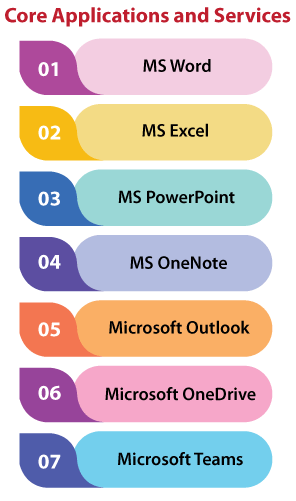
Windows-only applications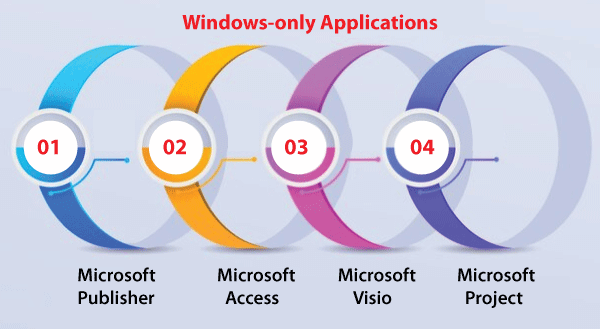
Server applications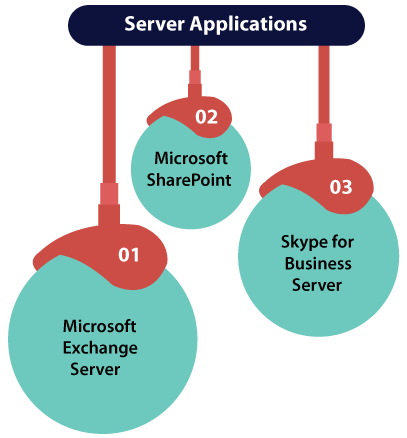
Mobile-only applications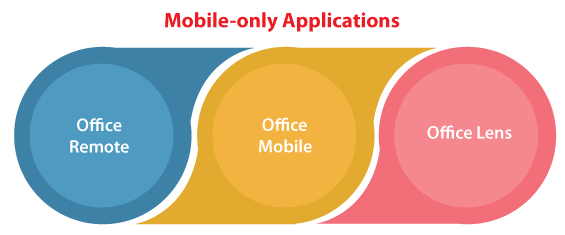
Web services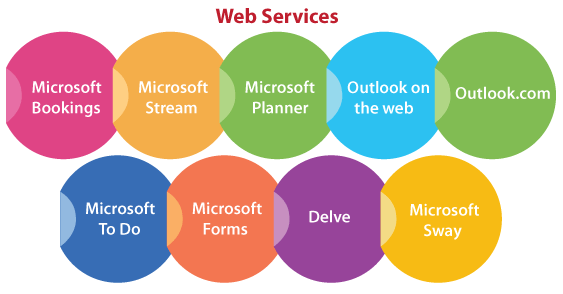
Office on the webIt is a lightweight and free Microsoft Office web version and mainly contains three different web applications: PowerPoint, Excel, and Word. Also, the offering contains OneDrive, OneNote, and Outlook.com which are usable from a unified app switcher. All users can use the on-premises release of this service which is known as Office Online Server within private clouds in partnership with Microsoft Lync Server, Microsoft Exchange Server, and SharePoint. PowerPoint, Excel, and Word on the web can each natively open, save, and edit the files of Office Open XML (pptx, xlsx, docx) and the files of OpenDocument as well. Also, they can open the previous file formats of Office (ppt, xls, doc) but will be transformed into the newer formats of Open XML if the user online wants to edit them. Common Features of Microsoft OfficeAlmost every release of Microsoft Office (like office 97 and later) apply their widget set and doesn't exactly the same as the native operating system. It is most possible in Microsoft Office 2003 and XP, in which the classic menus were substituted with shadowed, flat-looking, and colored menu style. Often, the UI of a specific release of Microsoft Office heavily influences a release of Microsoft Windows. For instance, the colored buttons, toolbar, and the grey-colored 3D appearance of Office 4.3 were included in the ribbon, Windows 95, defined in Office 2007, has been consolidated into many programs with Windows 7 and later versions. Office 2013 reproduced the box-like and flat look of Windows 8 in 2012. Microsoft Office users may access outside data by connection-specifications stored in the files of Office Data Connection. Both Office and Windows apply service packs for updating software. The Office contained non-cumulative service releases, that were no longer in use after Service Release 1 of Office 2000. The older releases of Office often included Easter eggs. For instance, Excel 97 included a logically functional flight simulator. Installing Microsoft Office in UbuntuGetting MS Office in Ubuntu is easy. In this article, we will cover some methods to run the Office software of Microsoft in a Linux environment. The most frequently used productivity suite of Office around the world is Microsoft Office. It does not matter if our PC runs macOS or Windows 10, it is likely that we are using Microsoft Office. If we are not, we have an assistant who is. How we can install MS Office on Linux?We have three methods to run industry-defining Office software of Microsoft in a Linux System:
Note: Microsoft Office 365 is not available for Linux. Also, there is no MS Office for Linux, however, these ways enable us to run MS Office on Ubuntu, without improvements Office 365 brings.Use MS Office within a BrowserIt may not be the complete Microsoft Office, however, what is made available by our browser is good enough for a large part of office-based tasks. It is an easy way for getting begun without paying for the complete Microsoft Office Suite. Outlook, PowerPoint, Excel, and Word can each be accessed by our Microsoft account browser. The users of Linux can take benefit of the integrated browser-based tools that make this release of Office almost as full as the mobile, Mac, and Windows versions. It is not going to be accessible offline because the Suite is browser-based. Although, we can make things effortless by setting office.live.com as any desktop shortcut. All files will be stored in the cloud and a great way for managing them is using a Microsoft OneDrive account. We will get a stripped-back set of features without Office 365. It does not do everything we expect though helpful in a pinch. Installing MS Office with the help of PlayOnLinuxWe need to install MS Office to completely access it. Probably, we think that it is not possible for installing Windows software in Ubuntu, and to some degrees that's true. Fortunately, some other tools are available to support us installing Windows software such as MS Word on Linux with the other Office Suite. The easiest way for installing MS Office is with the help of PlayOnLinux. The below instructions are to install Office 365 in Ubuntu, but we can customize it for many distributions that use distinct package managers. Installing PlayOnLinux1. First of all, we need to open our terminal window and install winbind. The command for installing winbind is mentioned below: 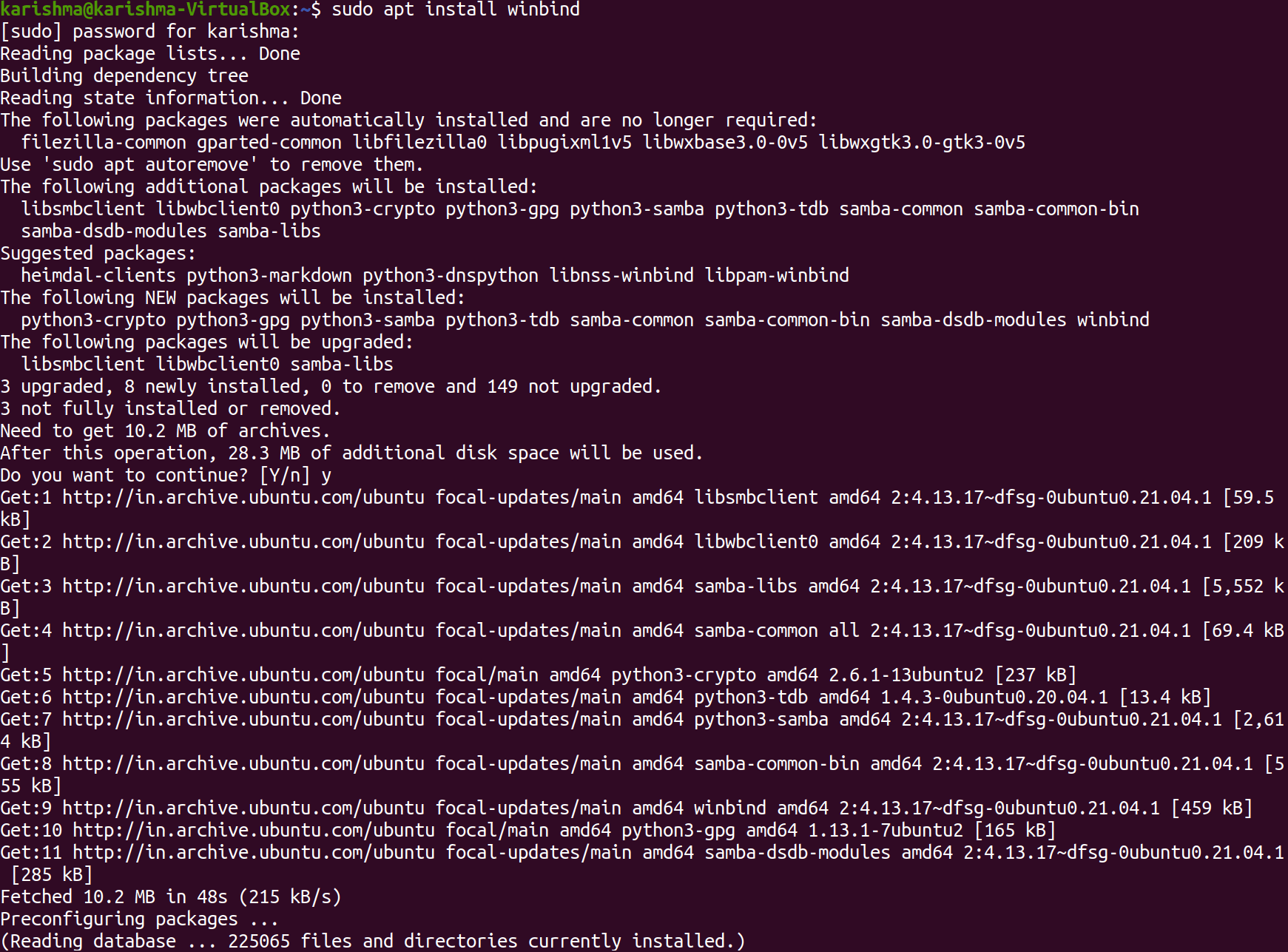
2. It is a tool that will ensure that PlayOnLinux connects the Windows login correctly on the software we are attempting to install. Also, we need to install p7zip-full and cUrl if they are not installed already. 3. Next, we can use the below command for installing PlayOnLinux: 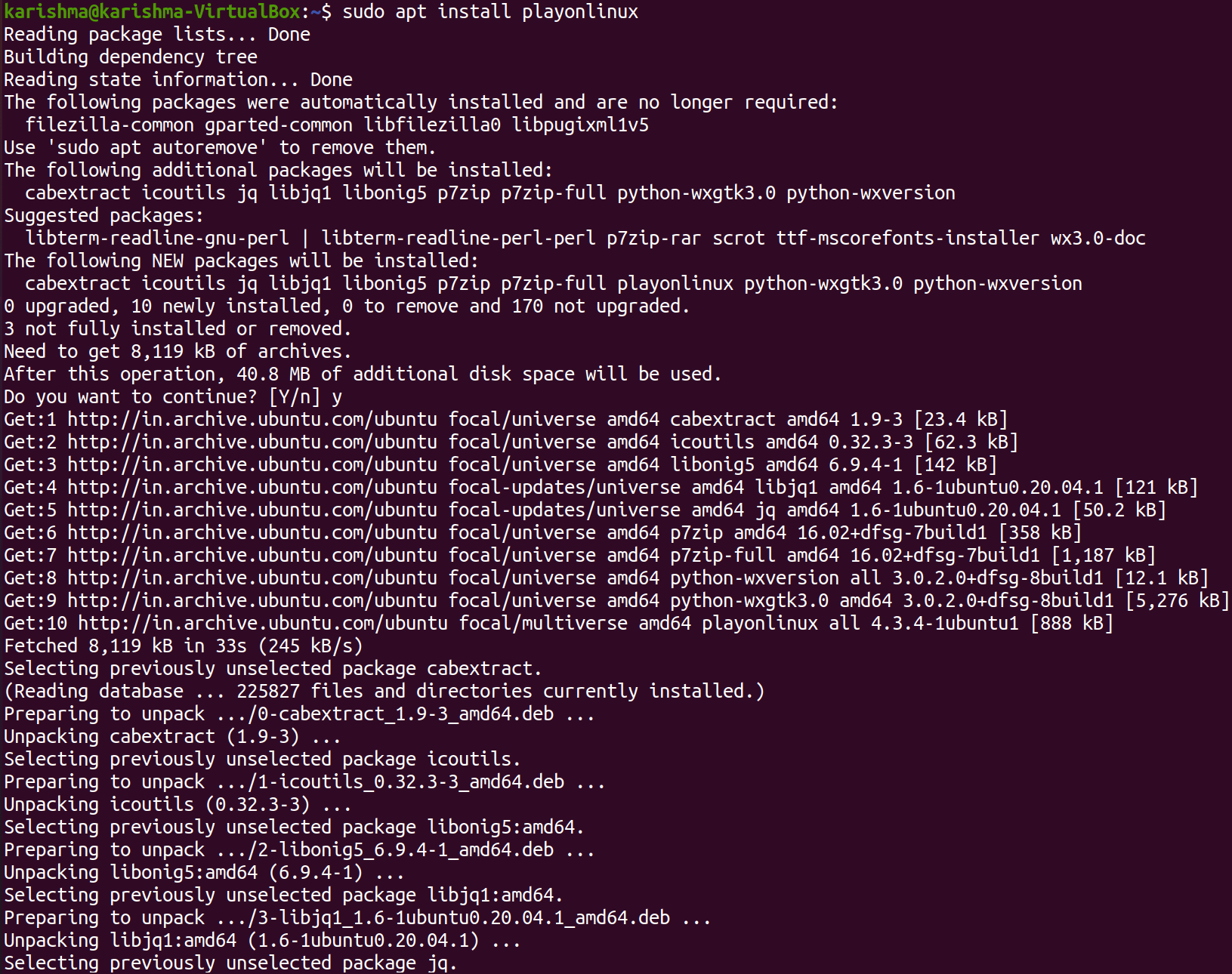
4. We can alternatively open the app installer of our distribution. On the 20.04 LTS version of Ubuntu, we can use Ubuntu Software to find PlayOnLinux and press the Install button. Wait for the installation process to complete. 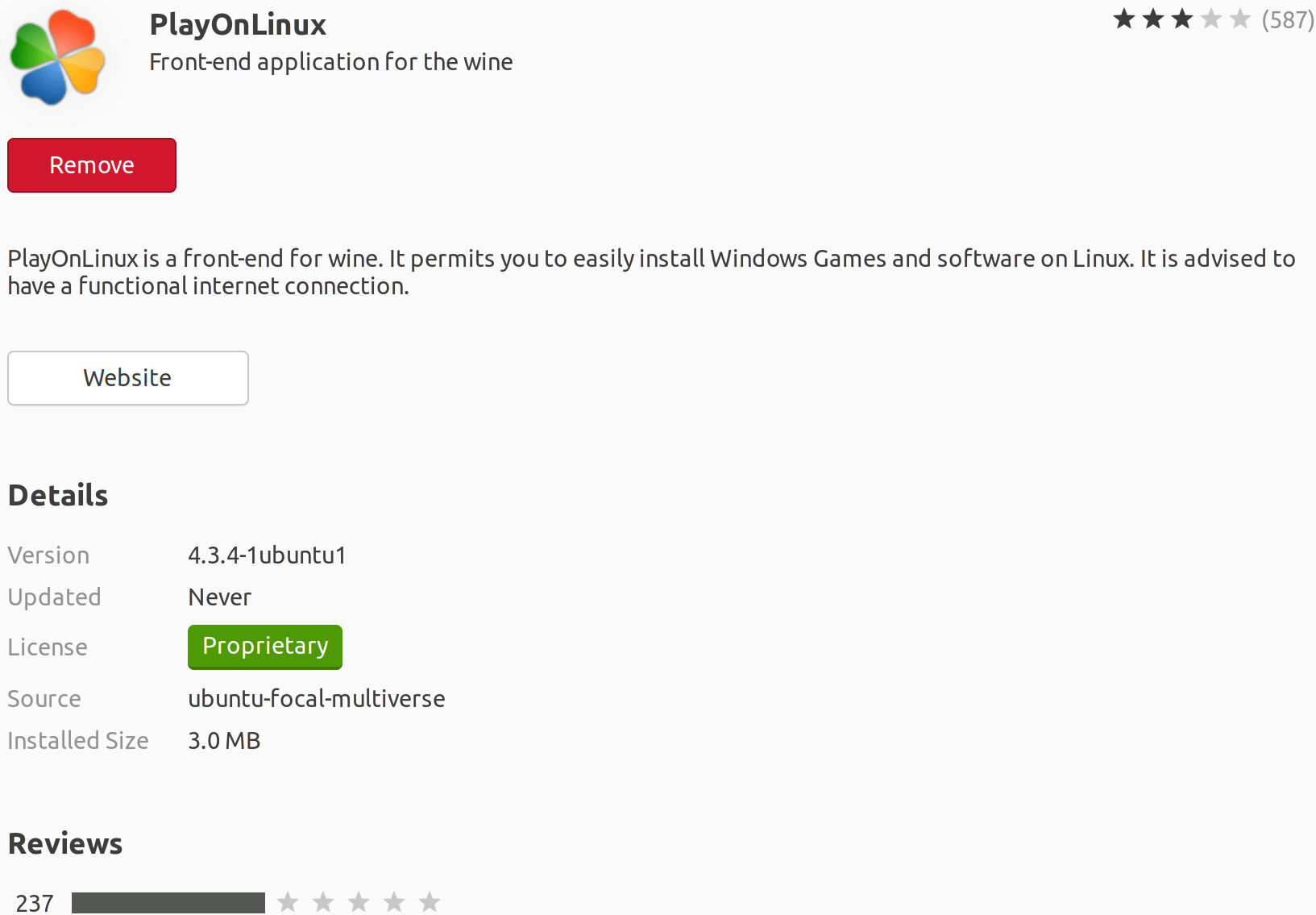
5. All we need to do is open PlayonLinux using Menu > Applications for installing MS Office, press the Office tab, either browse the list or apply the search field. 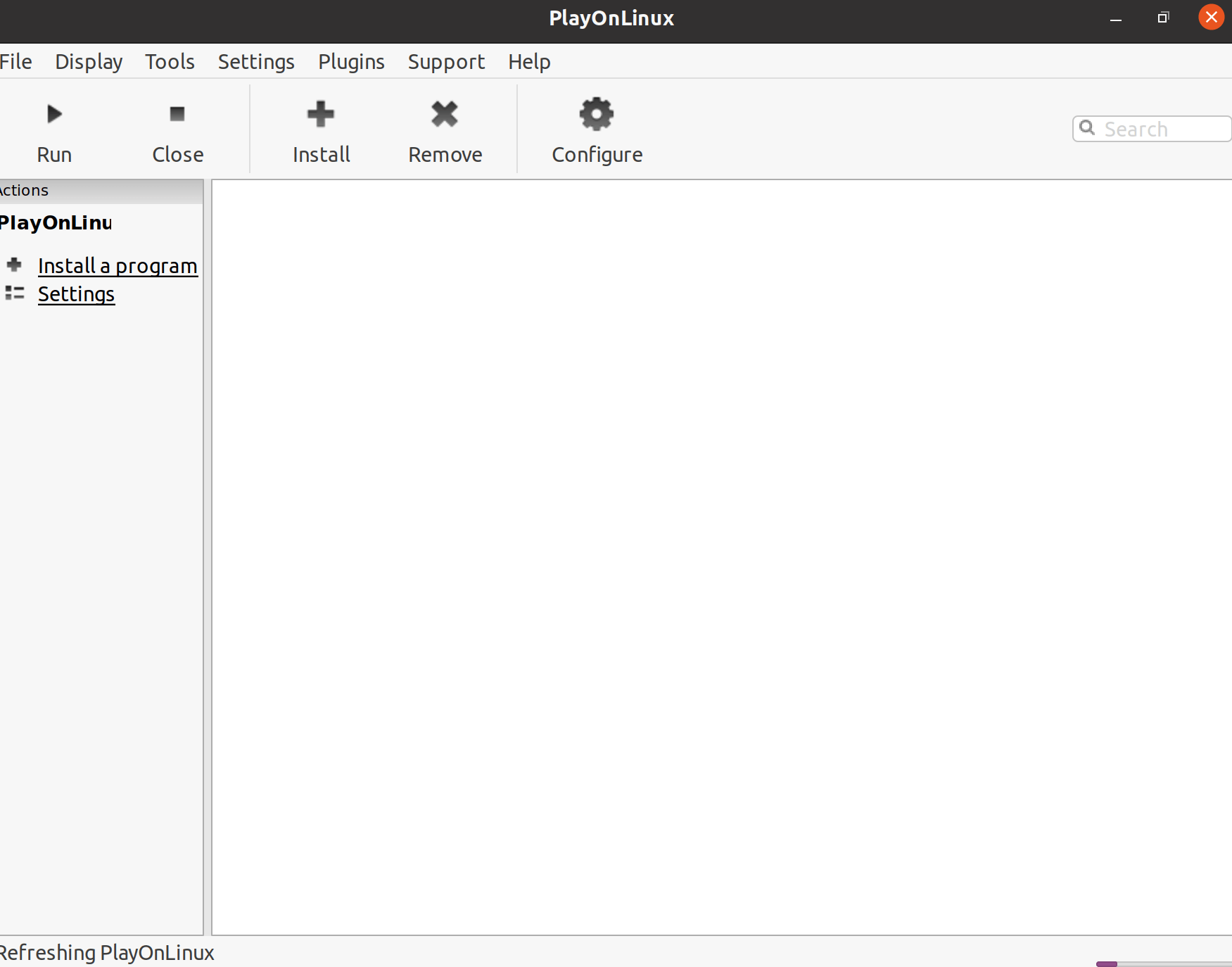
Note: We will need to install the complete Suite as no single application (aside from Project 2010, Excel Viewer, and Word Viewer) is available.We will notice that a compatibility summary is shown on the right with all apps we choose in PlayOnLinux. Press the link button for more details about it. A browser window will take us to WineHQ in which we can search more. 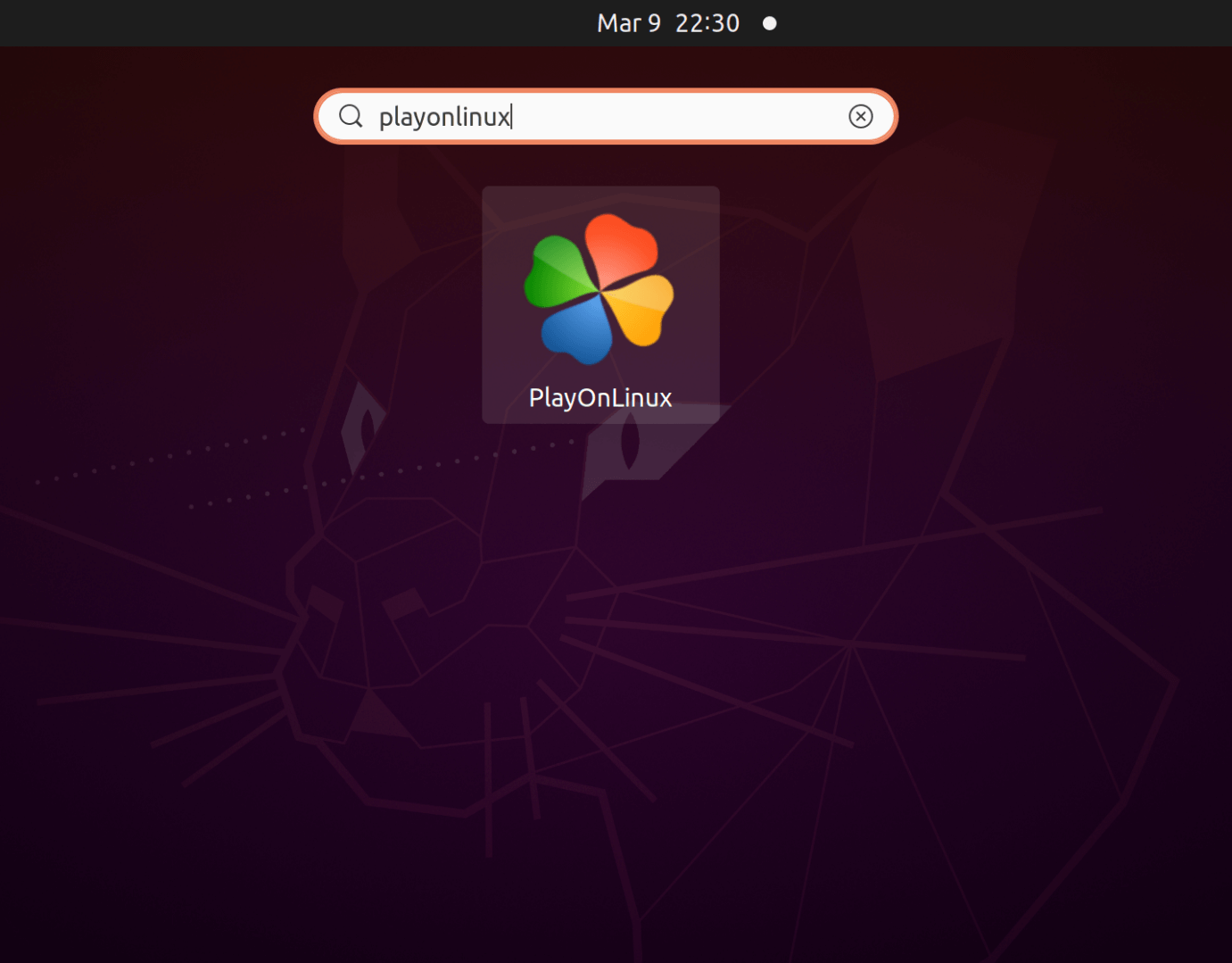
In Linux, we are restricted to Microsoft Office 2016 as the current version (32-bit release at best). For the most stable and best outcomes, we recommend using Microsoft Office 2016. We will need a setup file or installation media (ISO file) with the genuine product key.
Next TopicPaint Ubuntu
|
 For Videos Join Our Youtube Channel: Join Now
For Videos Join Our Youtube Channel: Join Now
Feedback
- Send your Feedback to [email protected]
Help Others, Please Share










