PDFBox Adding Multiple LinesIn the previous section, we discussed how to add text content to the pages of a PDF document. The previous program writes the only single line in a page. If we want to insert more than one line in the page than it will not allow and end inserting text after ending the line. To add multiple lines in a PDF document we need to use the setLeading() method and after finishing each line we use newline() method to insert text from a new line. Follow the steps below to insert multiple line in the existing PDF document- Load Existing DocumentWe can load the existing PDF document by using the static load() method. This method accepts a file object as a parameter. We can also invoke it using the class name PDDocument of the PDFBox. Get Required PageGet the required page in which we want to add text content in the PDF document. getPage() method is used to retrieve the page from PDF document. getPage() method accepts an index of the page as a parameter. Prepare Content StreamPDPageContentStream class is used to insert data in the document. In this class, we need to pass the document object and page object as its parameter to insert data. Begin TextWe can set the position of the text by using newLineAtOffset() method of the PDPageContentStream class which can be shown below. Set Text FontWe can set the font style and font size of the text by using setFont() method of the PDPageContentStream class. Set Text LeadingWe can set the text leading by using the setLeading() method. The setLeading() method decides how much to move down to get to the next baseline. Insert Multiple Lines using newLine()We can insert multiple lines by using showText() and divide each line by using newline() method as shown below. Write Text ContentWe can Insert text content in the PDF document by using the showText() method of the PDPageContentStream class. End TextWhen we insert text in the PDF document, we need to provide the end point of the text. endText() method of the PDPageContentStream class is used to end the text content. Close Content StreamWe can close the PDPageContentStream class by using close() method. Save DocumentAfter adding the required document, we need to save it to our desired location. save() method is used to save the document. The save() method accepts a string value and passes a path of the document as a parameter. Close DocumentAfter completing the task, we need to close the PDDocument class object by using the close() method. Example-Output: After successful execution of the above program, we can see the following message. 
Now, opening the PDF document, we can observe that the multiple lines are added in the page of the PDF document. 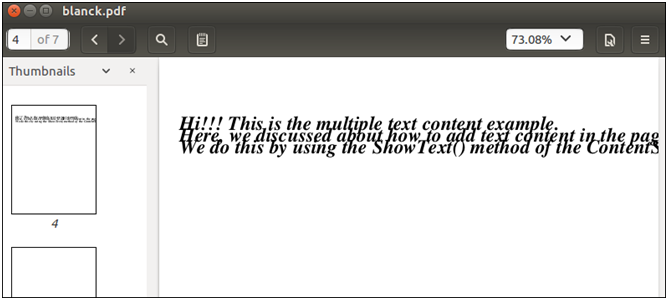
Next TopicPDFBox Removing Pages
|
 For Videos Join Our Youtube Channel: Join Now
For Videos Join Our Youtube Channel: Join Now
Feedback
- Send your Feedback to [email protected]
Help Others, Please Share










