Presspull command in SolidworksTo extrude 2D entities into surfaces and alter 3D solids, use the PushPull command. The type of entity has an impact on the outcomes. Surfaces are produced by pushing and pulling linear things, such as lines or arcs. You may change the shape of a 3D solid by pushing and pulling already-existing closed entities like Circles and Polylines. You may simultaneously alter several closed entities for 3D solids. The commands for extrude and presspull are perhaps the two most often used 3D tools in AutoCAD. I'll go through eight suggestions in this post for using these commands effectively; let's start with the Extrude command. Changing the 3D mode:The Extrude command has two options available: Surface and Solid. By choosing the appropriate mode from the command line, as illustrated in the figure below, you may turn any closed geometry into a solid or a surface. 
Regardless of the mode chosen, a surface will always be formed if the extrude command is used to open 2D geometry. You may use the extrude command on regions as well, and you can choose between the solid or surface mode for regions. 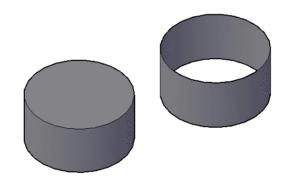
Extrude along direction:By default, extrusion runs perpendicular to the profile, but we may modify the direction of extrusion to a different angle by using the direction parameter from the command line. For reversing course Make sure the direction reference line is not on the same or a parallel plane to the profile that you are extruding before choosing a line or two locations. Use the illustration below as a guide for more. 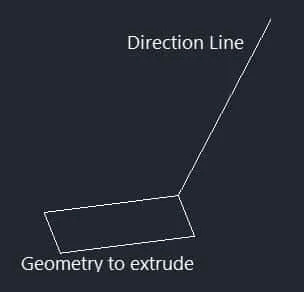
Extrude along the route:By selecting this option, you may also produce extruded geometry along a path. An arc, line, polyline, spline, or even a route that is not connected to any geometry can be used to make the path. Referring to the illustration below, it should be noted that the route in this instance should not be on the same or adjacent plane to the geometry being extruded. 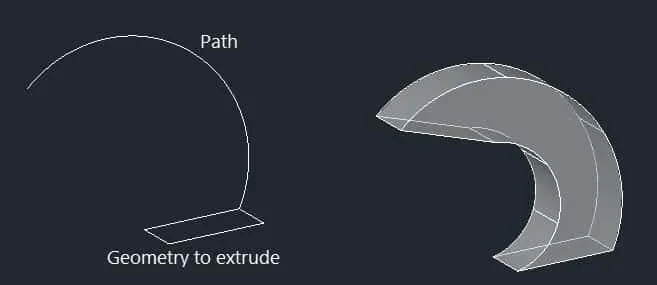
Extruding with a taper angle:The extruded item can be tapered in relation to the axis perpendicular to the geometry's plane. All sides are tapered evenly with respect to the vertical axis when the taper angle has a positive value, making the taper within the profile, and a negative value making it outside. Try to provide an adequate value to the taper angle of extrusion because specifying a big angle might lead to the object's faces or loops coming together at a point before achieving extrude height. The pentagon form in the image below has a 10-degree taper angle applied to it. 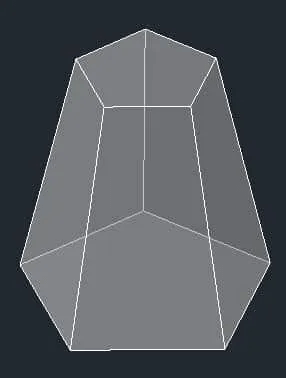
Utilizing a formula for extrusion:Even for the height of extrusion, expressions are possible. Start the Extrude command, choose geometry, and then choose the Expression option from the command line to utilize it. Press enters after entering an equation like this: Pi*252 or 2(25+5) or log10. The height will be applied in accordance with the phrase after AutoCAD calculates the final result. Extrude Text:In AutoCAD, there isn't a straightforward way to extrude text. Text must first be exploded into drawing entities before it can be extruded. To explode text in a drawing, use the TXTEXP command, also referred to as the Text Explode command. Use the OVERKILL command to eliminate unnecessary geometry from the exploded text after text has been exploded. Apply the extrude command after joining the text geometry where necessary. The image below displays text that has been extruded following the aforementioned alterations. The command Presspull:Any face of already-existing geometry or a 2D island may be given height using presspull. A portion of a geometry can also be removed using this tool. The CTRL+Shift+E key on your keyboard or the PRES command can be used to launch the Presspull utility. Start the command and choose the island from the geometry that you wish to extrude. Alternatively, you may click on the object boundary to extrude the whole 2D geometry while disregarding the island. A surface will be generated along the boundary similar to the extrude command if you choose an open profile for Presspull. Existing 3D solids can have holes, pockets, and 3D solid extrusions created by clicking on the planar face or closed regions. Changing the direction of Presspull:A basic extrusion will be produced if you use the Presspull command on an existing face, but if you press and hold the CTRL key while using the command on a surface, the extrusion will follow the geometry along the profile of the 3D solid.
Next TopicMove command in SolidWorks
|
 For Videos Join Our Youtube Channel: Join Now
For Videos Join Our Youtube Channel: Join Now
Feedback
- Send your Feedback to [email protected]
Help Others, Please Share










