PrimeFaces ConfigurationDownload JARTo configure primefaces in our JSF application, we need to download only one JAR file primefaces-{version}.jar. We can manually download it from the official site of primfaces. If we want to use it in maven project, we can add the following dependency in our pom.xml file. Note: In NetBeans IDE, primefaces is included by default. We don't need to download it manually.PrerequisitesMandatory dependencies: These are required to execute application. Java - Java 6 or higher JSF - JSF 2.0 or higher Optional dependencies: These are not required but may be used to get custom features.
After adding dependencies, let's create an application. This example includes the following steps. Create a project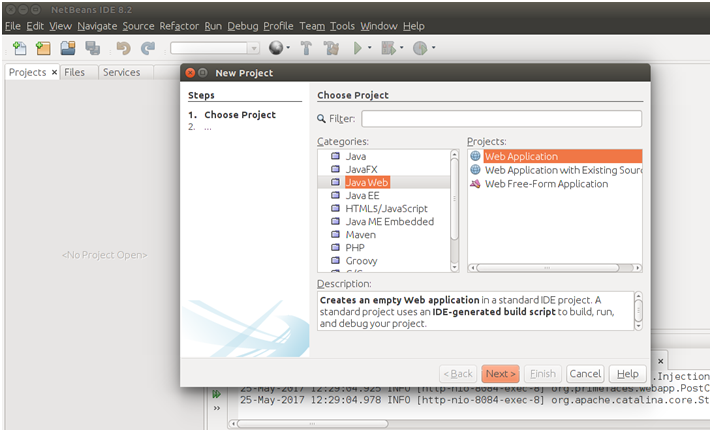
Provide project name. 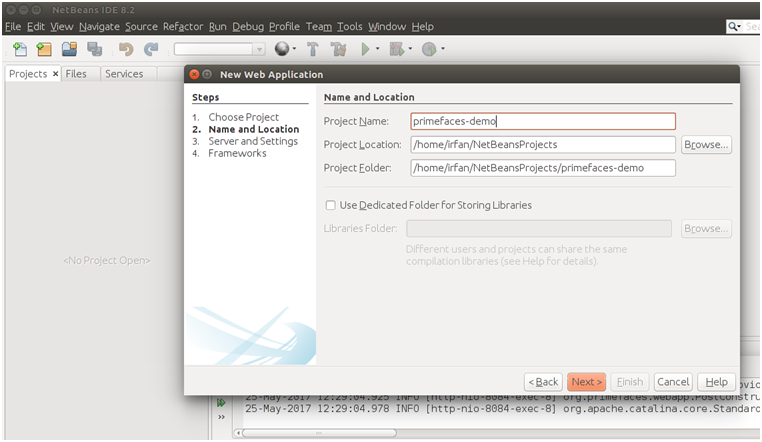
Select server and J2EE version. 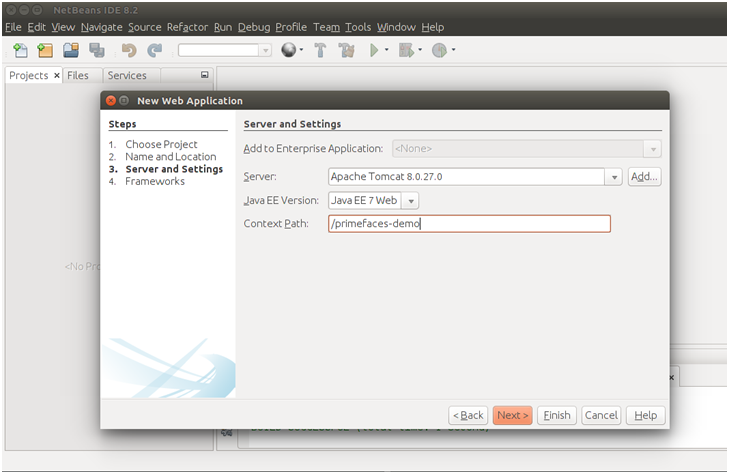
Select framework JSF and primeface Library. 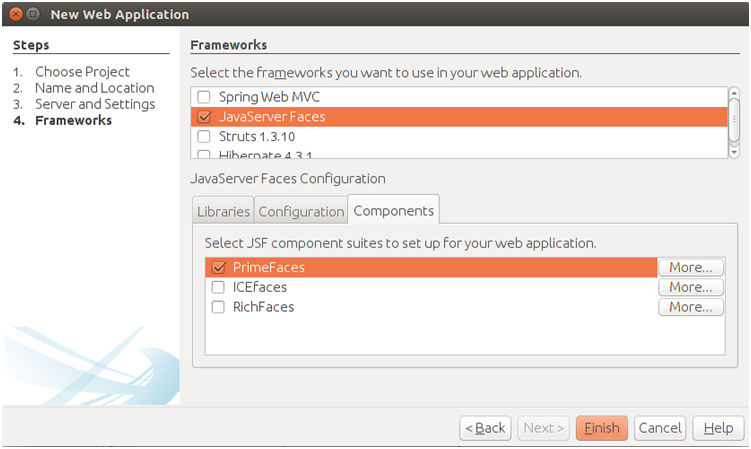
Click on the finish, it will create a web application. The project structure looks like this: 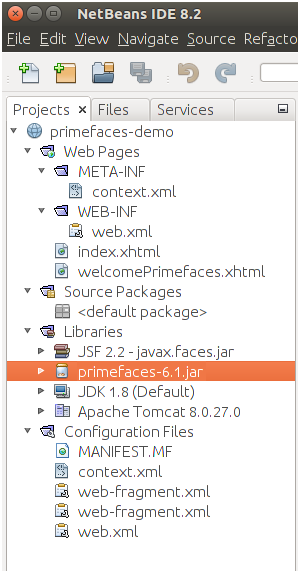
This project contains default index.xhtml file. After running this index file, it produces the following output. 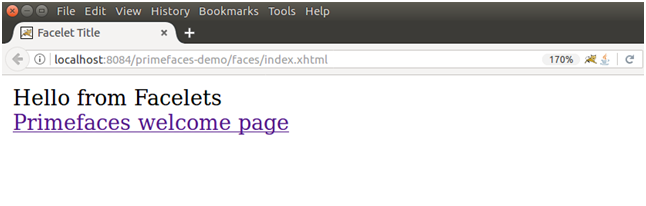
This page is redirect to welcomePrimefaces.xhtml that produces output like this: 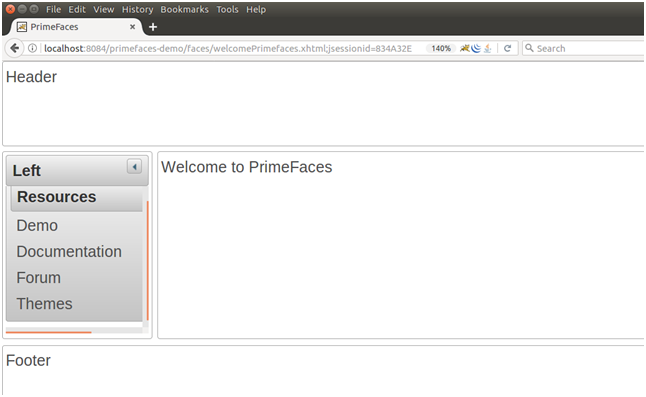
Next TopicPrimeFaces Ajax
|
 For Videos Join Our Youtube Channel: Join Now
For Videos Join Our Youtube Channel: Join Now
Feedback
- Send your Feedback to [email protected]
Help Others, Please Share










