RStudio IDERStudio is an integrated development environment which allows us to interact with R more readily. RStudio is similar to the standard RGui, but it is considered more user-friendly. This IDE has various drop-down menus, Windows with multiple tabs, and so many customization processes. The first time when we open RStudio, we will see three Windows. The fourth Window will be hidden by default. We can open this hidden Window by clicking the File drop-down menu, then New File and then R Script.
Installation of RStudioRStudio Desktop is available for both Windows and Linux. The open-source RStudio Desktop installation is very simple to install on both operating systems. The licensed version of RStudio has some more features than open-source. Before installing RStudio, let's see what are the additional features in the license version of RStudio.
Installation on Windows/LinuxOn Windows and Linux, it is quite simple to install RStudio. The process of installing RStudio in both the OS is the same. There are the following steps to install RStudio in our Windows/Linux: Step 1: In the first step, we visit the RStudio official site and click on Download RStudio. 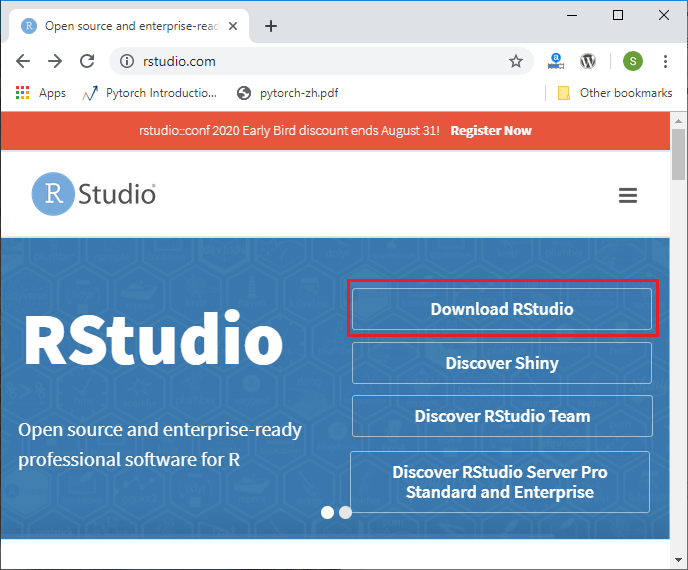
Step 2: In the next step, we will select the RStudio desktop for open-source license and click on download. 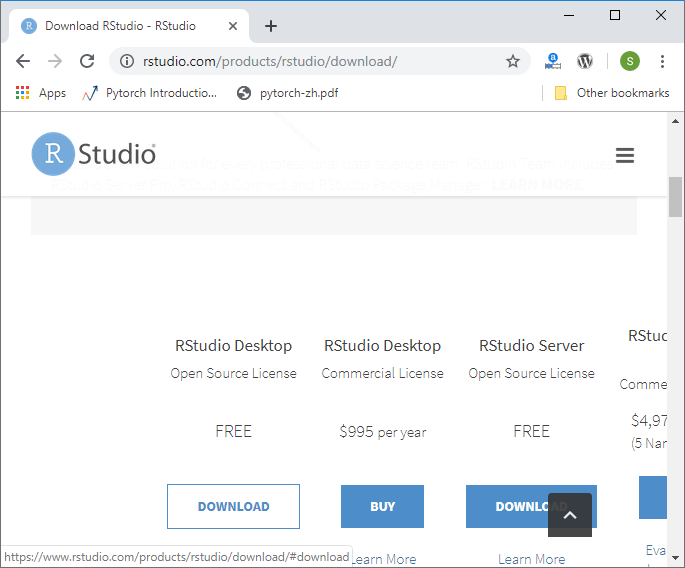
Step 3: In the next step, we will select the appropriate installer. When we select the installer, our downloading of RStudion setup will start. 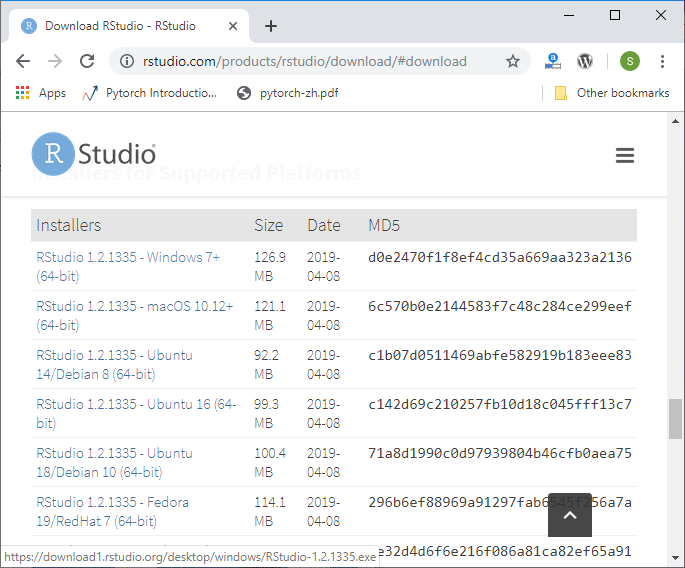
Step 4: In the next step, we will run our setup in the following way: 1) Click on Next. 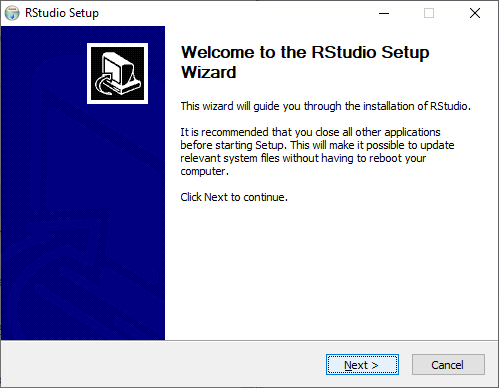
2) Click on Install. 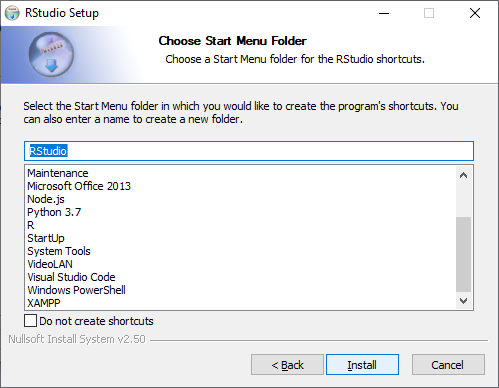
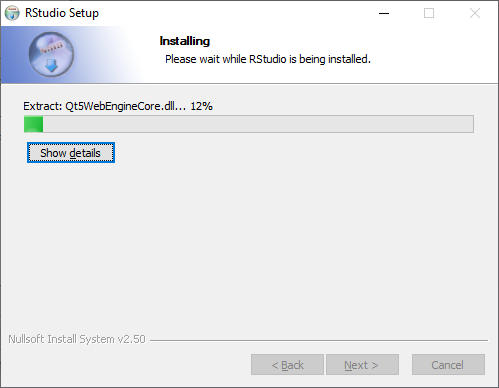
3) Click on finish. 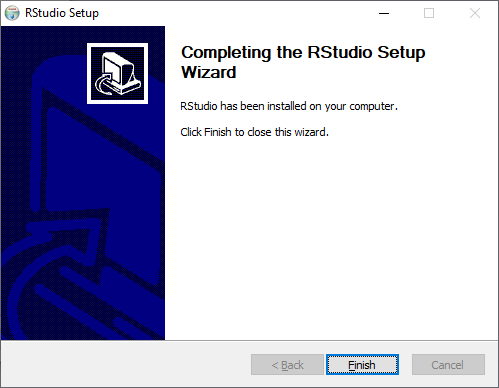
4) RStudio is ready to work. 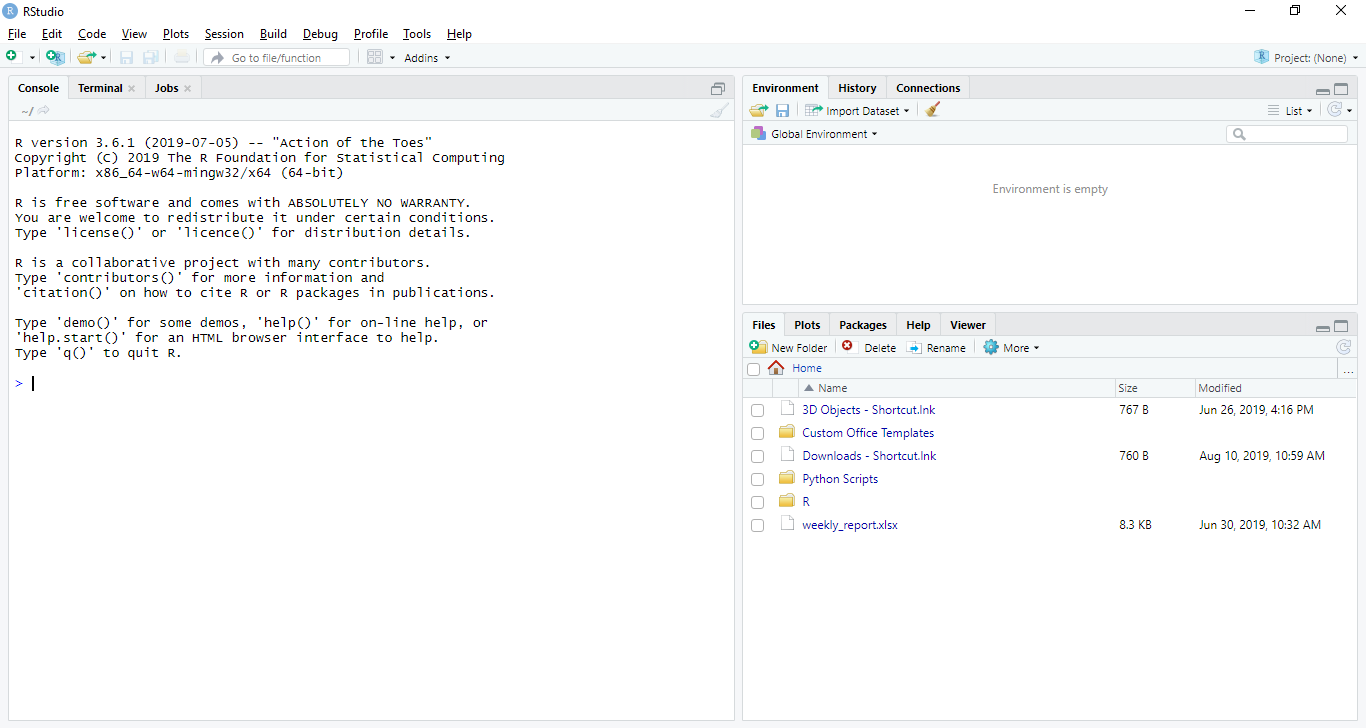
Next TopicR Advantage & Disadvantage
|
 For Videos Join Our Youtube Channel: Join Now
For Videos Join Our Youtube Channel: Join Now
Feedback
- Send your Feedback to [email protected]
Help Others, Please Share










