How to set up Order Emails in Magento 2In this section, we will describe how Magento 2 manages e-mail, how you can edit e-mail content, and set emails from and to parameters, etc. Magento has built-in functionality that is called Sales Emails, which manages the emails sent to customers when the order is processed. Before configuring your emails, you might want to add a new email template. For this, some steps are given below, which describes how to set up order emails in Magento 2. Step 1: Login to the Magento 2 Admin Panel. Step 2: On the Magento 2 Admin Panel, navigate to the Store menu and click on the Configuration option. 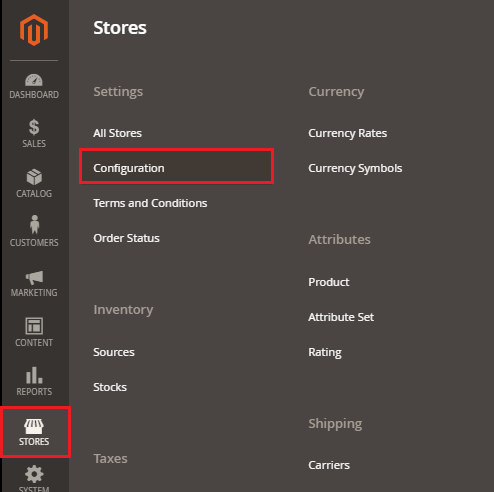
Step 3: On the left side of the navigation bar, Go to Sales >> Sales Emails. 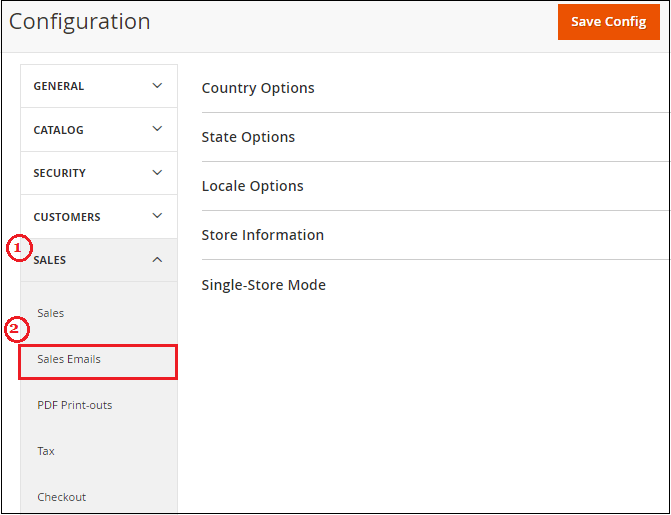
Step 4: Select the scope under the Current Configuration Scope for which you want to apply this configuration. Click on the drop-down list and choose the Store View. By default, Default Config is set. 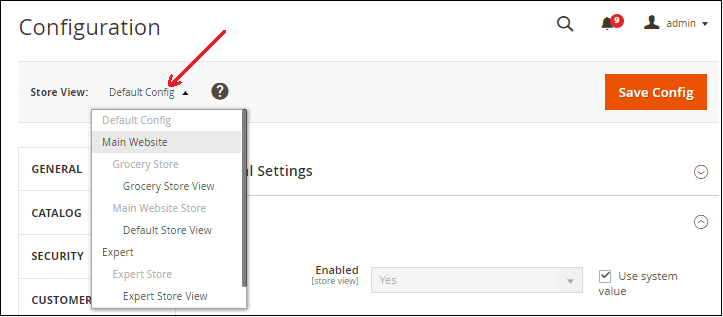
Step 5: Under the Sales Emails section, explore the Order section and complete the following fields as given below. 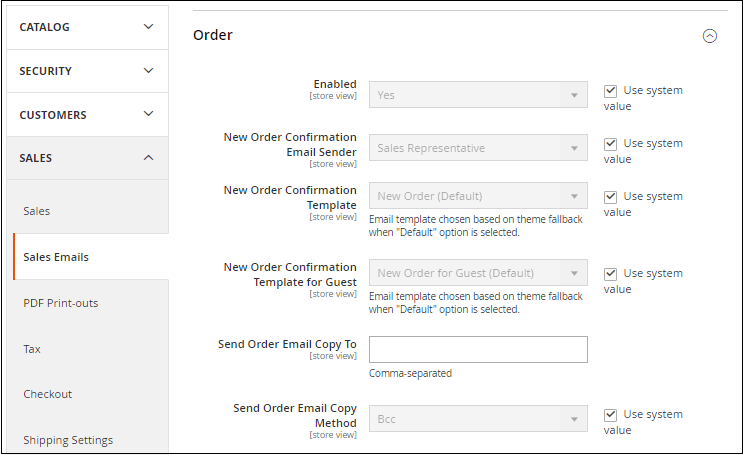
Enabled: Set Yes to this option to enable new order confirmation emails to be sent. New Order Confirmation Email Sender: This field is used to select the e-mail address, which is used to send the confirmation of the new order. New Order Confirmation Template: This field selects the template which is used for the order confirmation e-mails, sent to the registered customers. New Order Confirmation Template for Guest: This field selects the template which is used for the order confirmation e-mails, sent to the guest customers who do not have an account with your store. Send Order Email Copy To: It specifies the e-mail address to which a copy of the new order confirmation e-mail is sent. Send Order Email Copy Method: Using this field, you can send a copy of the new order confirmation e-mail to the additional e-mail address using BCC or separate e-mail. BCC - It sends a "Blind Courtesy Copy" including the recipient in the header of the same email that is sent to the customer. The BCC recipient will not be visible to the customer. Separate Email - Sends a copy as a separate email. Step 6: When completed with the settings, click on the Save Config button to save the changes. 
Step 7: Similarly, complete the configuration for the remaining sales emails:
Next TopicMagento 2 Reports
|
 For Videos Join Our Youtube Channel: Join Now
For Videos Join Our Youtube Channel: Join Now
Feedback
- Send your Feedback to [email protected]
Help Others, Please Share










