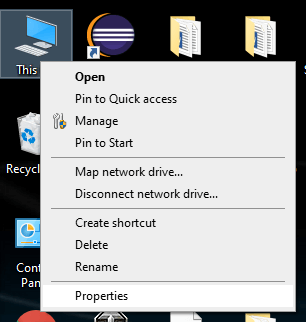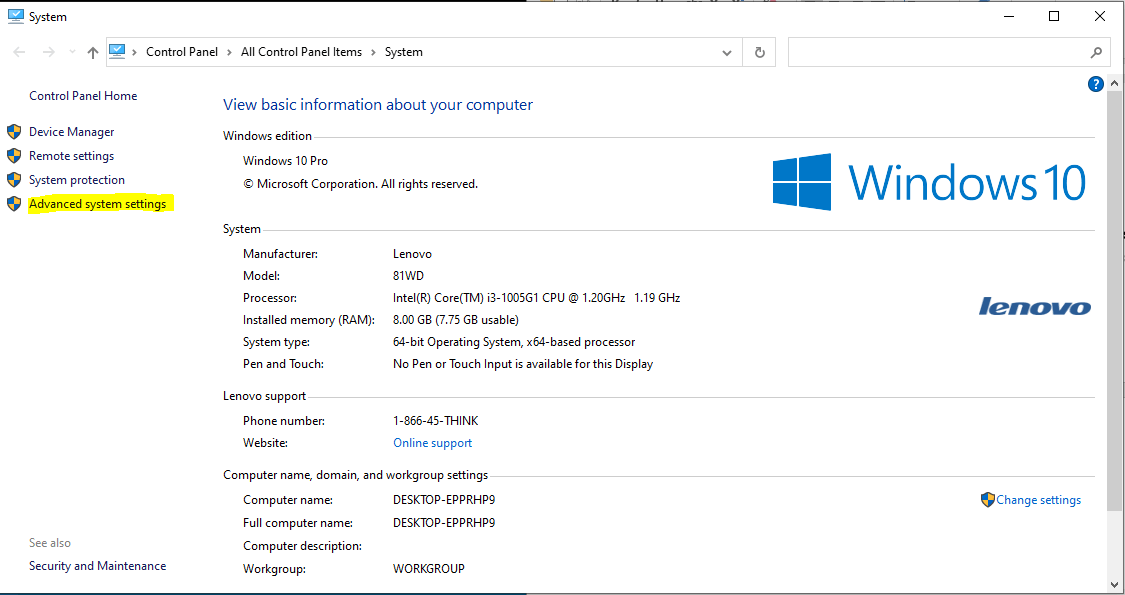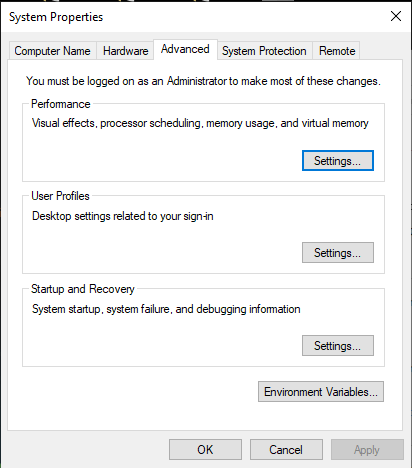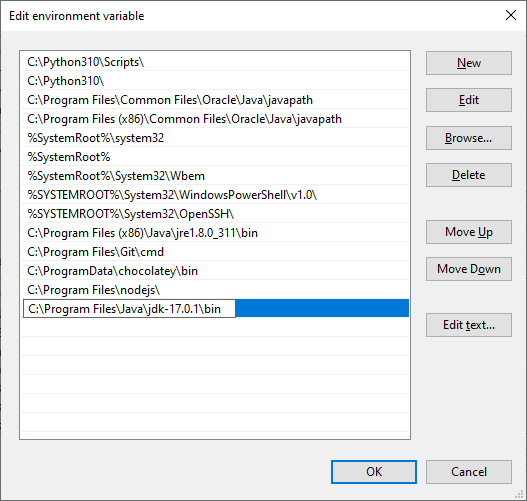Setup Environment for JacksonIn order to set up the environment for Jackson, it is required to have Java installed in your system. In this section, we will understand how we can set up the environment for Jackson. First, we will set up the environment for Java programming and then for Jackson. In order to set up the environment for the Java programming language, follow the steps given below. We will first download a version of Java SE that is freely available in the market. To download a version of Java SE, go through the following: Note: Select a version based on your operating system.Run the .exe file to install Java, and once it is installed in the system, we need to set up the environment variables for pointing to the correct installation directories. These are the following steps to set up the environment variables:
Download Jackson ArchiveIn order to set up the environment for Jackson, we will download the latest version of the Jackson.jar file from Maven Repository: We will download the jackson-core-2.13.1.jar, jackson-annotations-2.13.1.jar, and jackson-databind-2.13.1.jar and copied into C:\> Jackson folder. If you have created a maven project, add the following dependency in pom.xml file: In case of not using an IDE, we will point to the base directory location where we have extracted the jars by setting the jackson_HOME environment variable on Windows: We also set CLASSPATH environment variable for pointing to the Jackson folder where we have extracted the jars. In this tutorial, we have used Eclipse IDE for implementing the codes of all the Jackson library concepts. 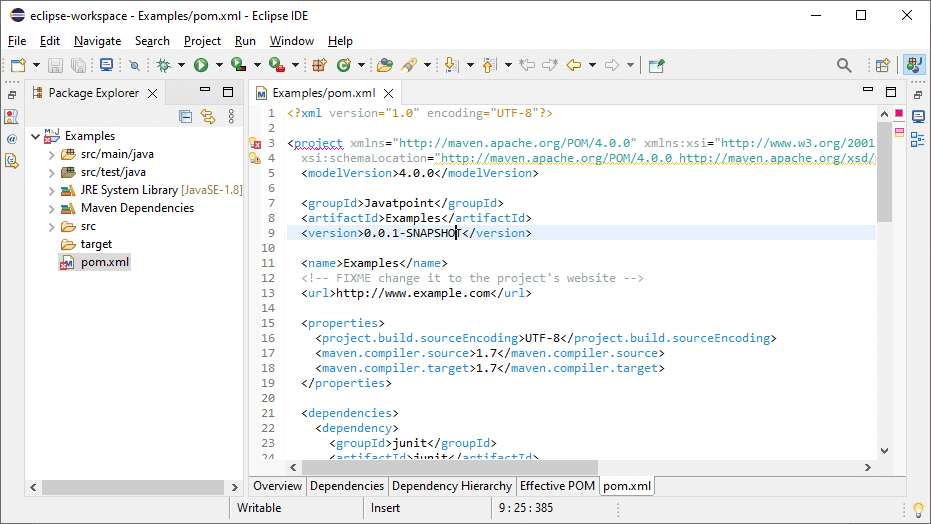
Next TopicFirst Application Jackson
|
 For Videos Join Our Youtube Channel: Join Now
For Videos Join Our Youtube Channel: Join Now
Feedback
- Send your Feedback to [email protected]
Help Others, Please Share