SoapUI AssertionsWhat are Assertions?Assertions are the validation rules that apply to claims verification results and check whether the targeted web service works the same way as the expected result. Assertion can be understood through the use of checkpoints or a verification point on each parameter of validations. For example, when we send a request to a web server, the web server receives the request and generates a response. Now, we have to validate the server response result using assertion rules that contain the same result as we expect. Hence, we use assertions to validate the response. Features of Assertions
Types of AssertionsFollowing are the type of assertions lists used in the SoapUI tool.
Property ContentIt is used to check the properties present in the response received after triggering a particular service request.
Compliance, Status and StandardsIt is used to check the status of fault messages and schema compliance in response XML.
Script
Security
SLA
JMS
JDBC
Contains AssertionIt is used to search the specified string present in a response XML file. Furthermore, it also uses a regular expression to check the string or text. Following are the steps to create the Contains Assertion: Step 1: Initial, there are no assertions in the Assertions Tab. So, click on the (+) icon to add the new assertion, as shown below. 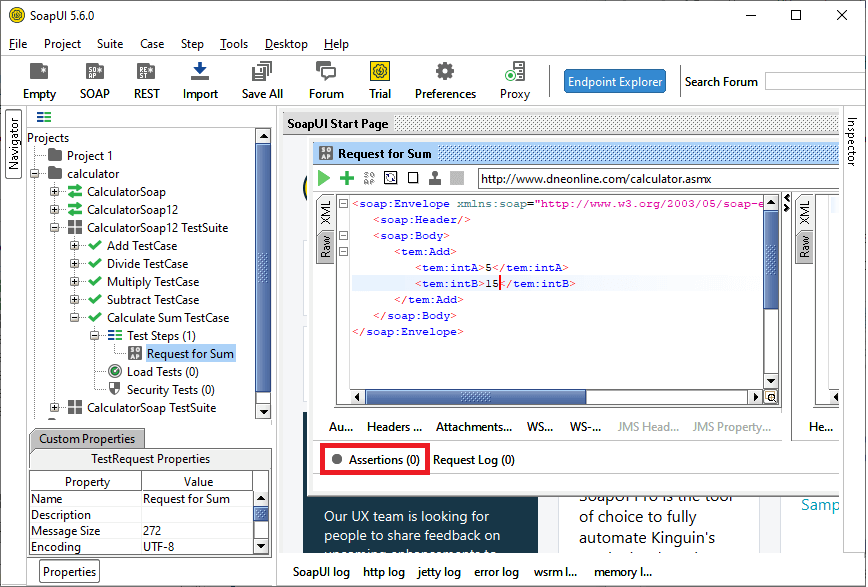
We can also check the number of added assertions in the assertion tab. Step 2: Select the appropriate Assertion from the Add Assertion Category like Property Content and then select the type of Property Content like Contains, as shown in the following image. 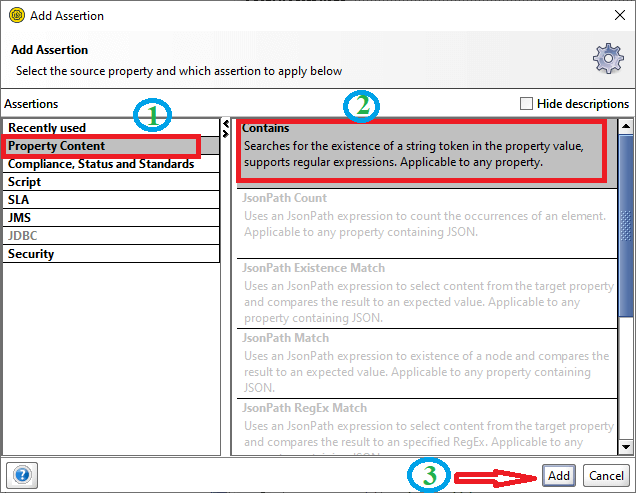
Step 3: After clicking on the Add button, it shows a popup dialog box of Contains Assertions. 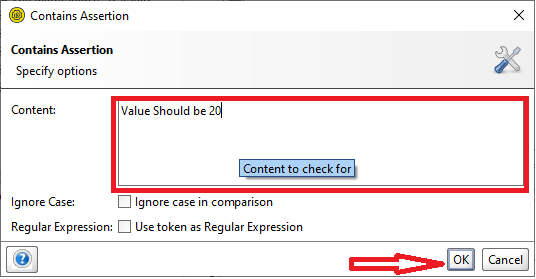
Specify the string or value that we want to match with the existing web response. Step 4: Once the OK button is clicked, it transfers control to the Request for Sum window, as shown below. 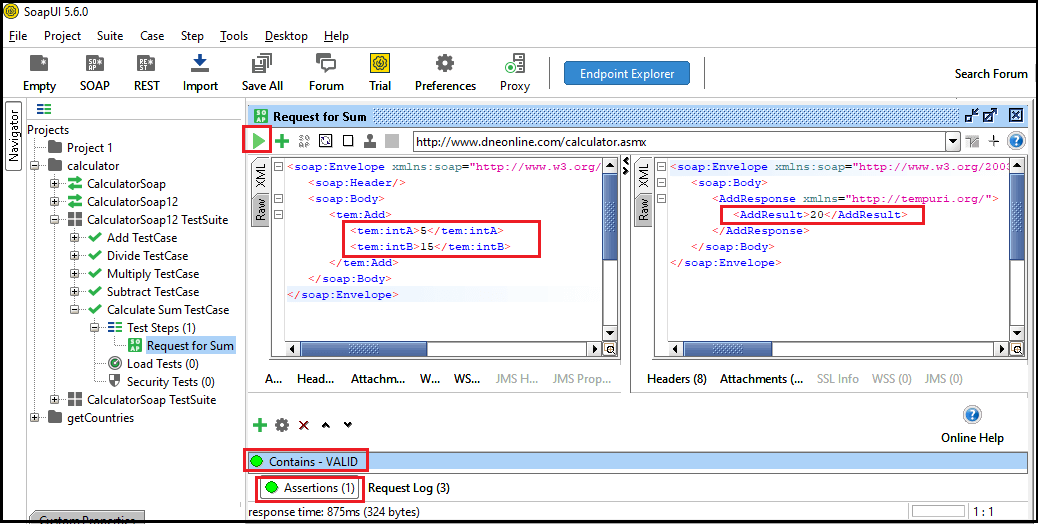
In the above image, the Contains is valid because the Response of the Request for Sum is matched with the Contains String. And if the contains is not valid, it shows an error message. Not-Contains AssertionIt is used to search for the non-existence of the specified string or text in a web response xml file. Following are the steps to create the Not-Contains Assertion: Step 1: For validating the Not-Contains Assertion, click on the (+) icon to add a new assertion. Step 2: Select the Property Content and then click the Not Contains assertion, as shown below. 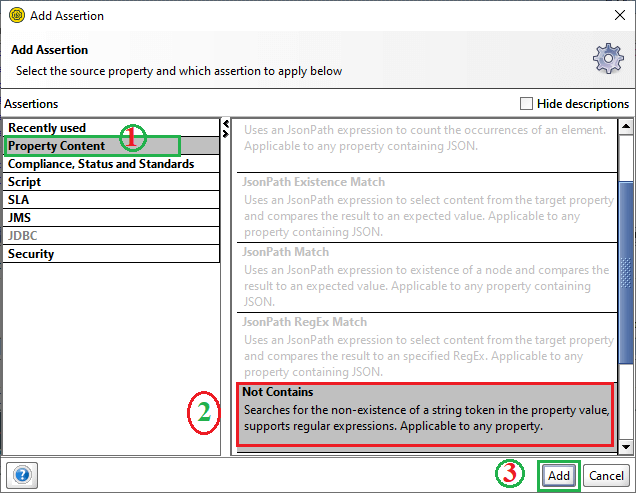
Step 3: After clicking the Add button, it shows a popup dialog box of NotContains Assertions. 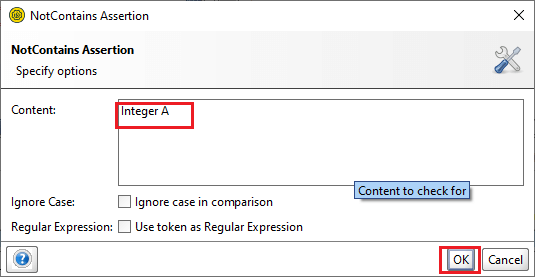
Step 4: Specify the content or string which is not present in the web response XML file or Request for Sum and then click the OK button to check the validation, as shown below. 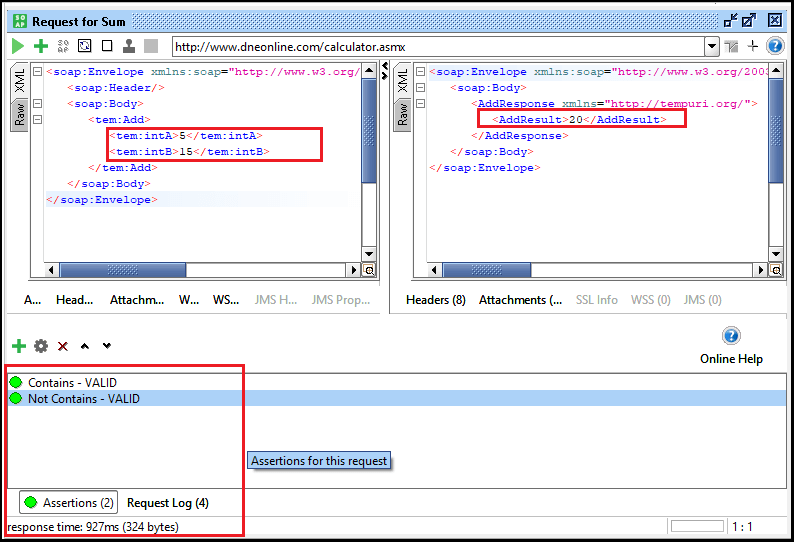
It validates whether the define statement Integer A is present or not. If the statement is present, it shows an error message, and if the defined string is not present in the current content, the condition for Not Contains is VALID, as we can see the image above. XPath Match AssertionXPath match is used to select specific content from the target property and match the XPath expression' result to the expected value in the response xml. Following are the steps to validate the XPath Match Assertion: Step 1: For validating the XPath Match Assertion, click on the (+) icon to add a new assertion. Step 2: Select the Property Content and then click the XPath Match assertion, as shown below. 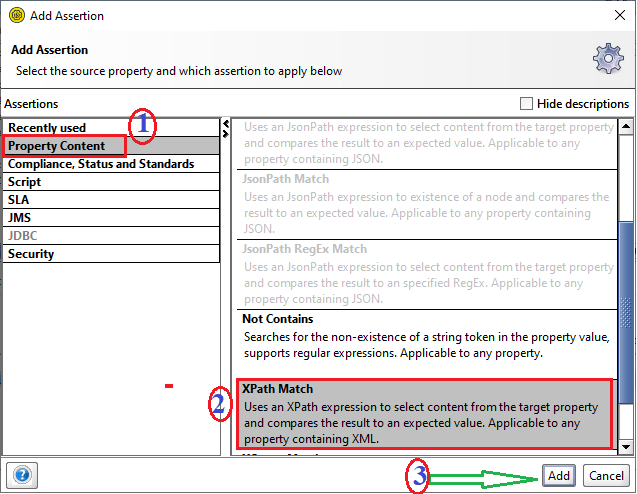
Step 3: After clicking on the Add button, it shows the configuration of the XPATH window. 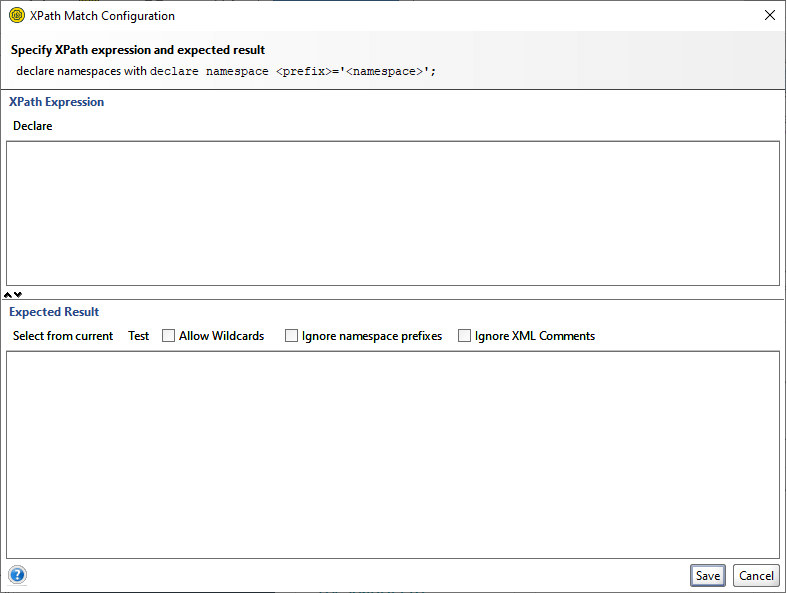
Step 4: To declare the XML namespace in the XPath Match Configuration, click the Declare button that populates two XML namespaces in the XPath, as shown below. 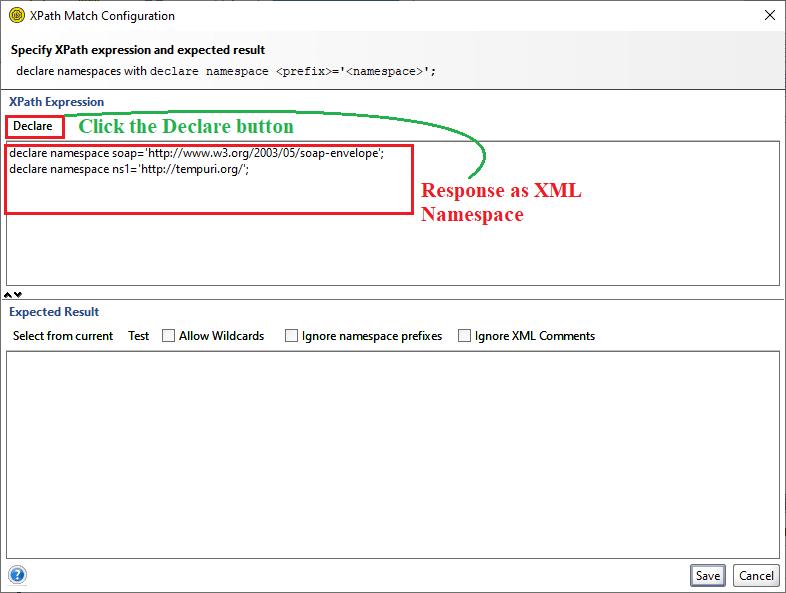
Here is the declaration of the namespace used in the XPath Match: Step 5: After populating the XML namespace, enter the XPATH node as //ns1:AddResult, that is used to search and validate the value in between <AddResult> & </AddResult>. 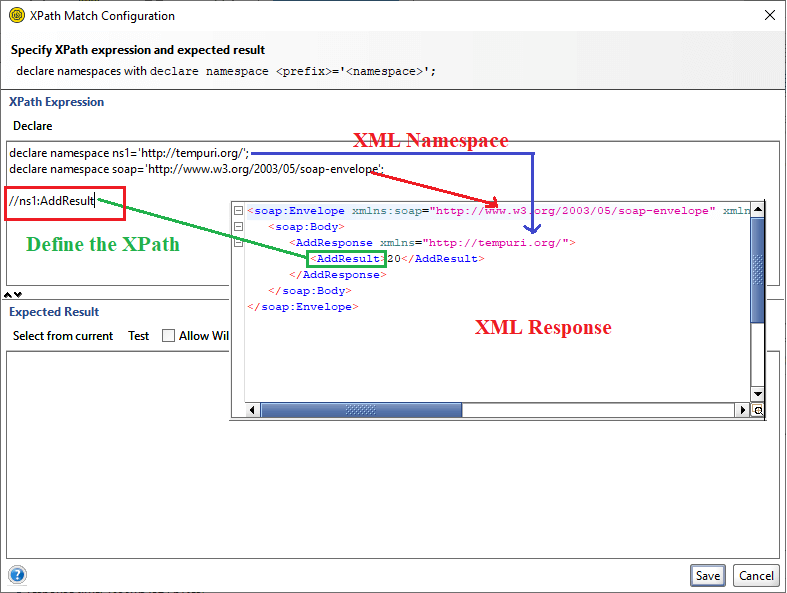
Step 6: After adding the //ns1:AddResult in the XPath Expression, now click the Select from Content that searches a value from the current response, as shown below. 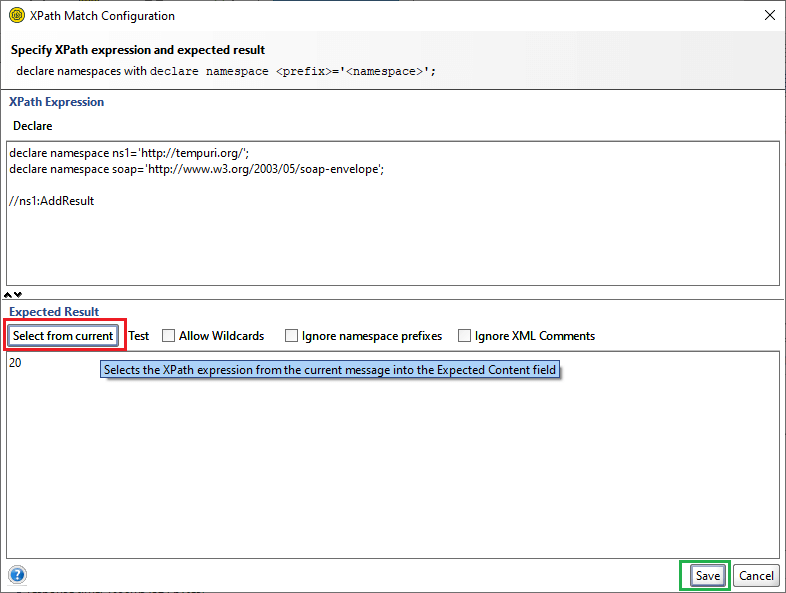
Step 7: After clicking on the Save button, it shows the following image, in which we can see the XPath Match assertion that is VALID. 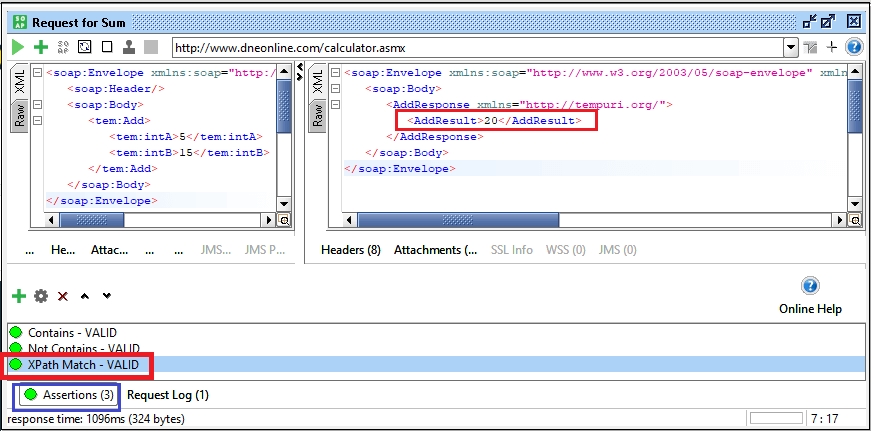
XQuery Match AssertionThe XQuery Match is similar to the XPath expression except that it uses an XQuery expression to select the string from the target response code and compare the result of an XQuery expression with an expected value. Following are the steps to use the XQuery Match Assertion. Step 1: For validating the XQuery Match Assertion, click on the (+) icon to add a new assertion. Step 2: Select the Property Content and then click the XQuery Match assertion, as shown below. 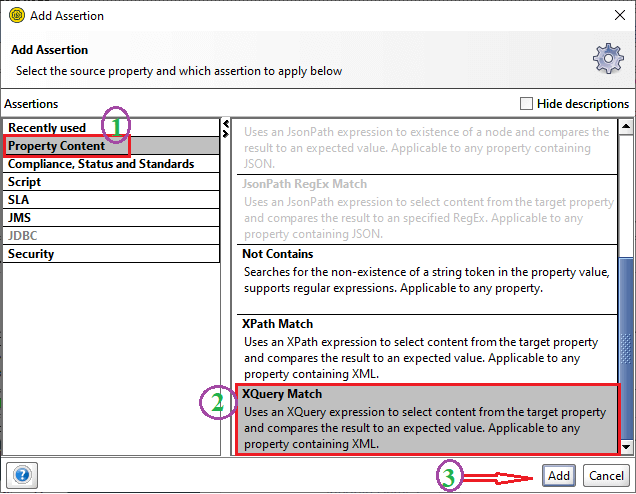
Step 3: After click on the Add button, it shows the configuration of the XQuery Match. 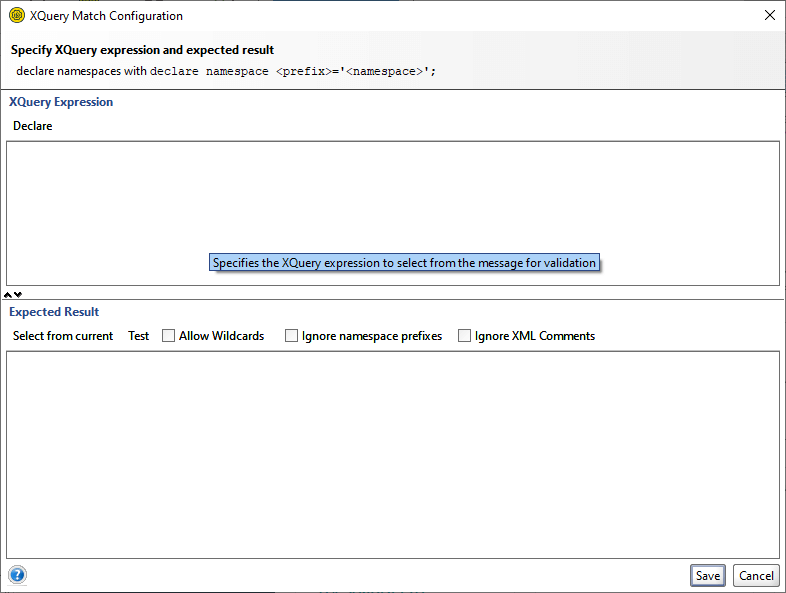
Step 4: To declare the XML namespace in the XQuery Match Configuration, click the Declare button that populates two XML namespaces in the XQuery, as shown below. 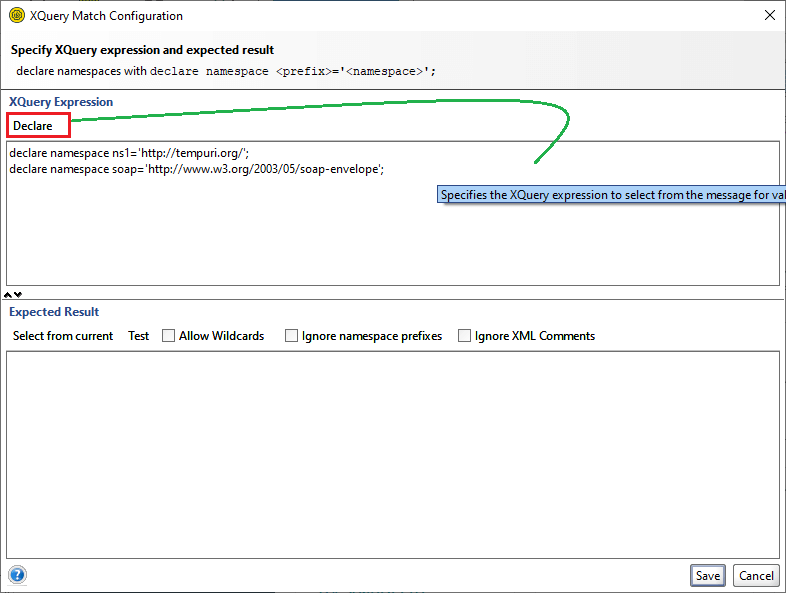
Here is the declaration of the namespace used in the XQuery Match: Step 5: After populating the XML namespace, now define the XQuery expression for selecting and retrieve the value that matched with the XQuery Expression, as shown: Following is the Query structure for getting the result. 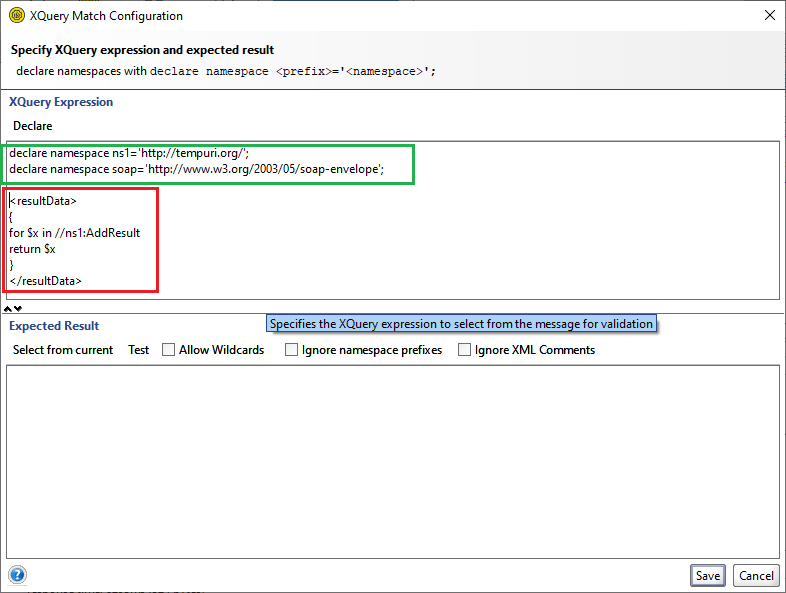
Step 6: After defining the expression, click on the Select from current button to retrieve and matched the content from the current Response XML file, as shown below. 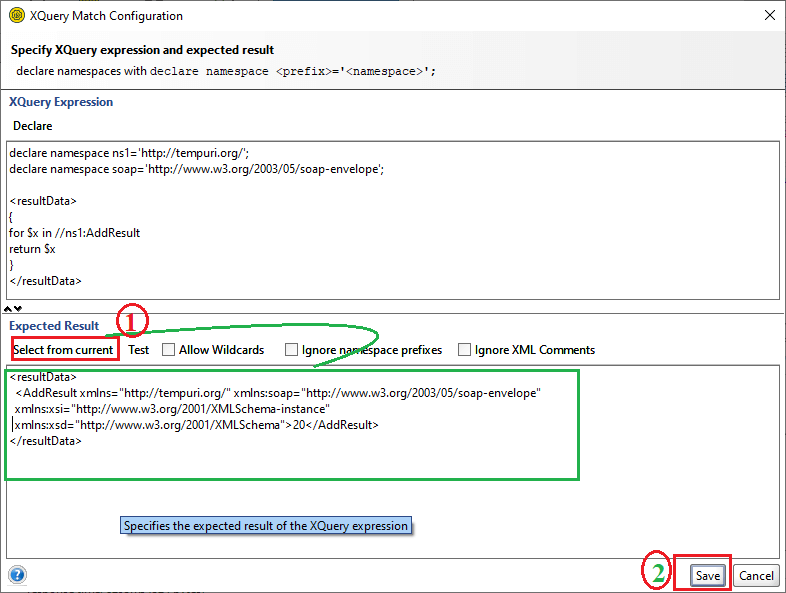
Following is the retrieve data from the XML Response. Step 7: After click on the Save button, it shows the below image, in which we can see the XQuery Match assertion that is VALID. 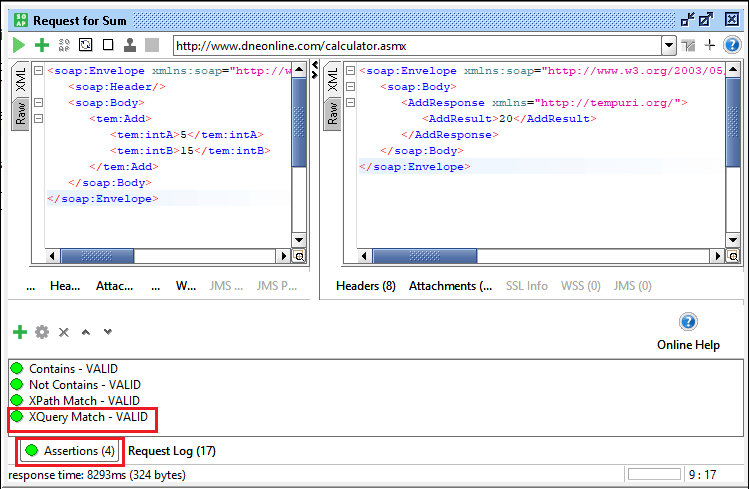
Next TopicSoapUI Properties
|
 For Videos Join Our Youtube Channel: Join Now
For Videos Join Our Youtube Channel: Join Now
Feedback
- Send your Feedback to [email protected]
Help Others, Please Share










