SUMIF between two DatesSumif between the two particular dates is helpful and an easy function. Using this function, we can easily calculate the total of any respective range between dates. This will primarily allow us to obtain a specific sum of interval data, and now for calculating the sum between two particular dates, we can use the Sumif function better. Moreover, the Sumifs function in Microsoft Excel can calculate the total of any specified criteria and the range. And the most common difference between the Sumif and Sumifs in Microsoft Excel is that in Sumifs, we have to use and add more than one criterion in a single function argument instead of adding a separate syntax in the same cell. Besides all these, the respective sumifs function can be easily accessed from a particular Insert Function from the Math & Trig category. The simple definition of SUMIF between two dates:The SUMIF between two dates function is beneficial when we work with data with serial numbers with various dates. The most important condition is to sum all the values, usually based on those two particular dates. So, for that purpose, we need to specify the requirements for the dates. That is, the first date will remain smaller than the last date, so we can effectively use the <= operator and >= operator to effectively sum the values between the dates. How to make use of Sumif between Two Dates in Microsoft Excel?The Sumif between two dates in Microsoft Excel is considered very simple as well as relatively easy to make use of it efficiently. Moving further, let us now see and understand how to use the Sumif between two dates function in Microsoft Excel with the help of the different examples. # Example 1: Sumif between Two Dates in Microsoft ExcelIn this example, we will discuss or consider the owner-wise sales data of some of the products depicted in the screenshot below. 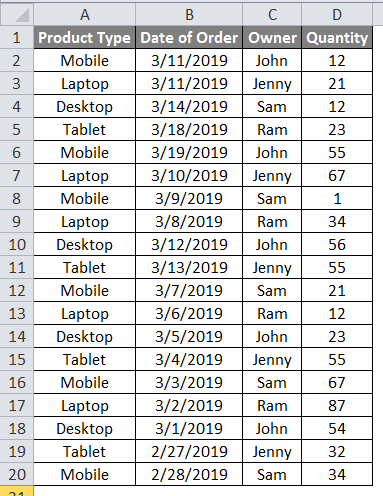
As per the above attached -figure, we can quickly figure out that the particular Date of Order column has different dates on which the specific amount of product was sold. And then, with the help of the Sumifs, we need to calculate the sum of the product sold between the two dates. And for this, we need to effectively select the dates between the dates primarily mentioned in the Date of Order columns in the separate cells. And then, after that, we will select two dates which are none other than 3/19/2019 and 3/5/2019, which are situated in the middle portion, which are seen in the below-attached screenshot. 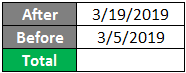
And before that, we will learn how to calculate the sum between two dates; First, let us now understand the complete syntax of the Sumifs function, which we will use in Microsoft Excel respectively. 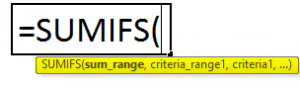
Now, after that, we are moving on to understating the Syntax of Sumifs function in Microsoft Excel, which is as follows:
After that, we will apply the Sumifs function and then focus on calculating the sum between the two dates. And to meet with this, we will be moving to the particular cell in which we need to get the output of the outcomes, and there we will type the "=" (Equal) sign and search and then select the SUMIFS function. After that, we will choose the defined criteria and range mentioned above. Then we will select the Sum Range as D2 to D20 and the Criteria Range1 as B2 to B20. Now for the criteria1, add "<="&G2 (After Date 3/19/2019). And in the other phase of the same syntax, we will then select out the criteria Range2 again as B2 to B20, and for the criteria2, add ">="&G3 (Before Date 3/5/2019) as it was seen in the below figure. An important point to be noted: Ampersand (&), in particular, criteria one and criteria 2, is purposely used to concatenate "<=" and ">=" signs with dates efficiently. 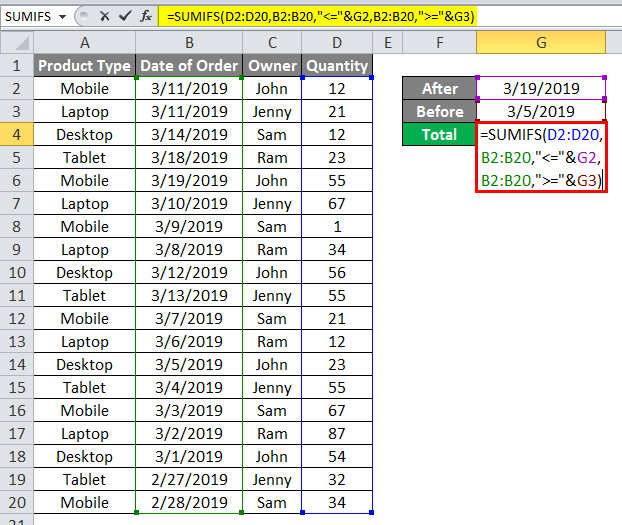
And once we are done with the above, we will press the enter button to see the outcomes. The particular Sumifs function has already calculated the sum between 3/19/2019 and 3/5/2019 as 392, as seen in the below figure. 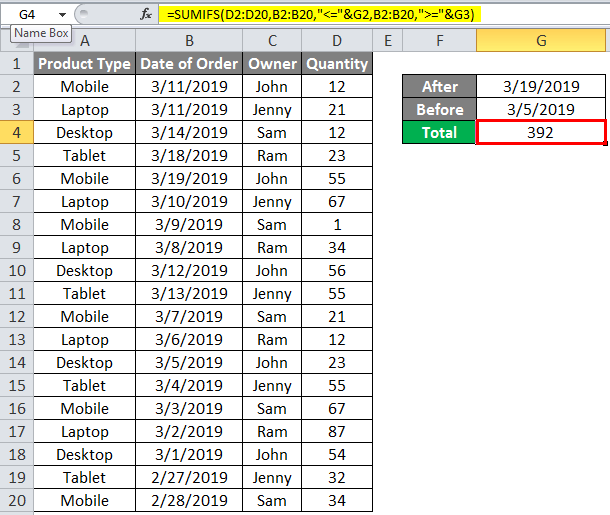
After that, to test the obtained result, we will change the dates between the selected dates range. And it was noticed that even when changing the dates, we are still encountering the same output or result between the set after dates and before dates, as clearly seen in the figure below. 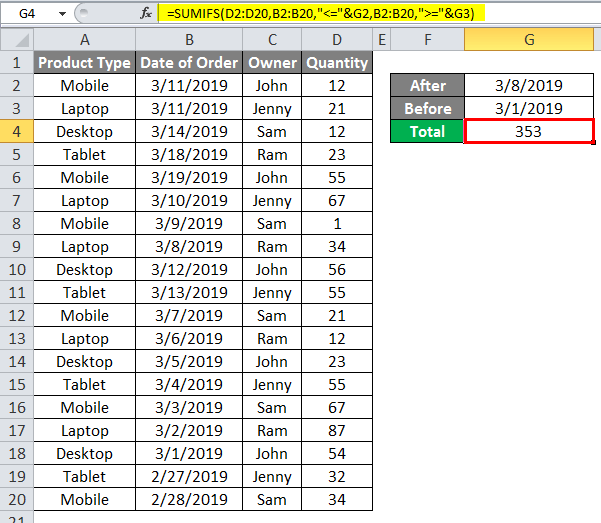
# Example 2: Sumif between Two Dates in Microsoft ExcelIt was well known that there is a way to use the same syntax a little differently. Here is the syntax that we have to make use of it's previously. =SUMIFS(D2:D20,B2:B20,"<="&G2,B2:B20,">="&G3) 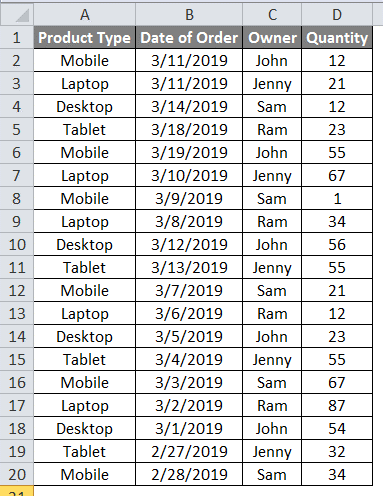
And in the particular syntax above, in place of criteria 1 and 2, we have selected the cells with the dates. And after that, let us change how we wrote and framed the syntax. And for this, we will type the dates we need to calculate the sum with the help of the Sumifs function, as depicted in the figure below. 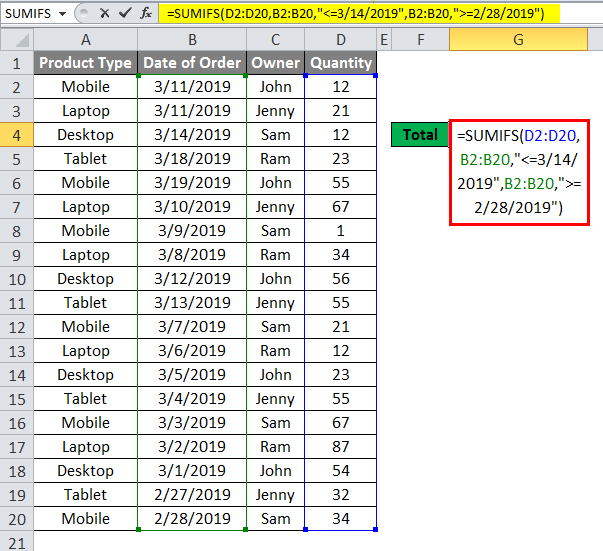
As per the above screenshot, we have entered the after the date as of 3/14/2019 and the before-date as of 2/28/2019. And between these dates, we can easily calculate the sum of the quantity sold out. And to get the result, we will press out enter button. And once we do that, we will get the sum of the quantity sold between 3/14/2019 and 2/28/2019 as 611, as seen in the below figure. 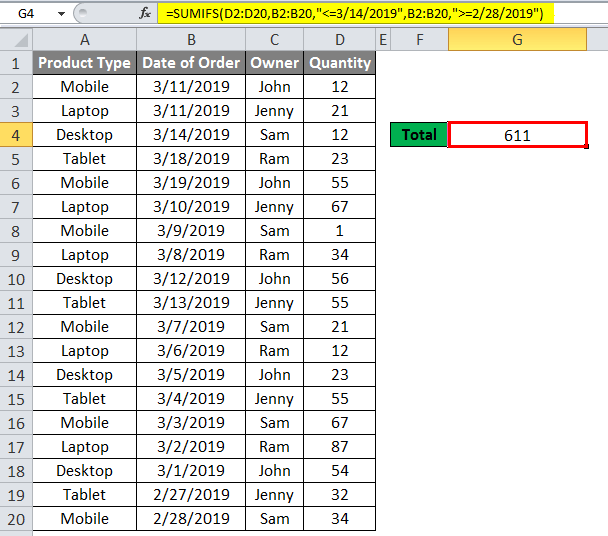
Moreover, there is the significance of considering the After date first and the Before date last, or we can use the correct criteria if we change the date. And to check or test, we will interchange the date sequence by taking the Before date first and the After date last, as seen in the figure below. 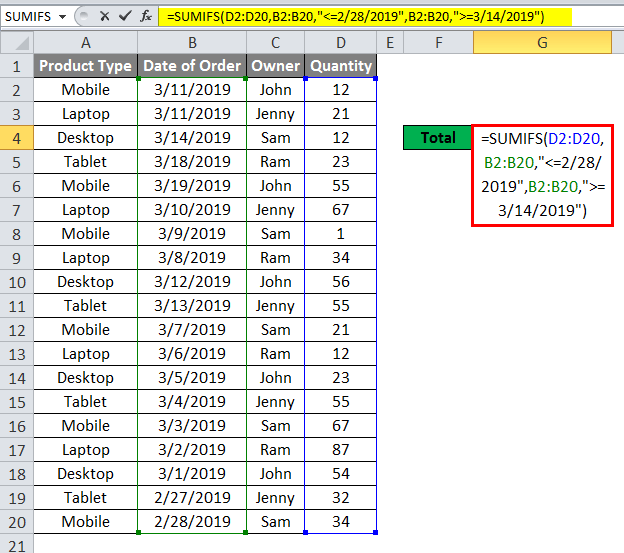
As we can see that we have got "0". This means that the data must be summed up as something other than the selected range that gives out criteria one and 2; both have dates. Hence, we effectively got "0" as the outcome, as seen in the figure below. 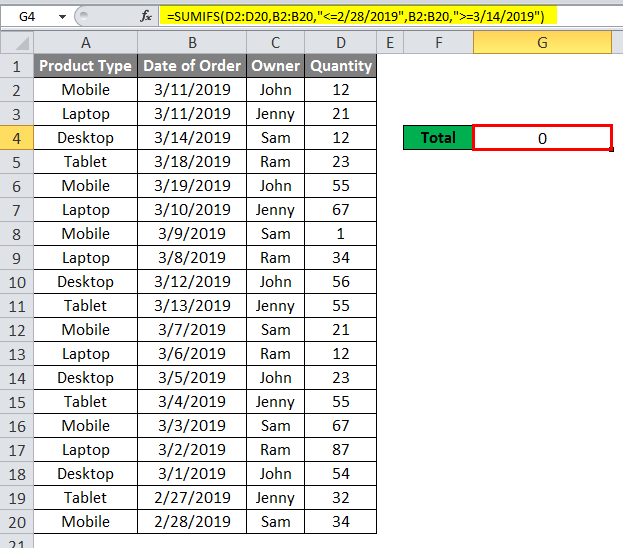
Pros related to the Sumif between Two Dates in Microsoft ExcelThe various pros which are associated with the Sumif between two dates in Microsoft Excel are as follows:
Cons related to the Sumif between Two Dates in Microsoft ExcelThe cons which are associated with the Sumif between two dates in Microsoft Excel are as follows:
Important things to RememberThere are various essential things as well as points that must need to be remembered by any particular individual while working with the "SUMIF between two Dates", which are as follows:
Next TopicCountif Function in Excel
|
 For Videos Join Our Youtube Channel: Join Now
For Videos Join Our Youtube Channel: Join Now
Feedback
- Send your Feedback to [email protected]
Help Others, Please Share










