Tableau Build HierarchyIn Tableau, Hierarchies can be built to visualize the data. It can be created in the Tableau by following the below steps: For example, consider the data source such as Sample-Superstore and its dimensions and measures. Step1: First go to the worksheet. Then,
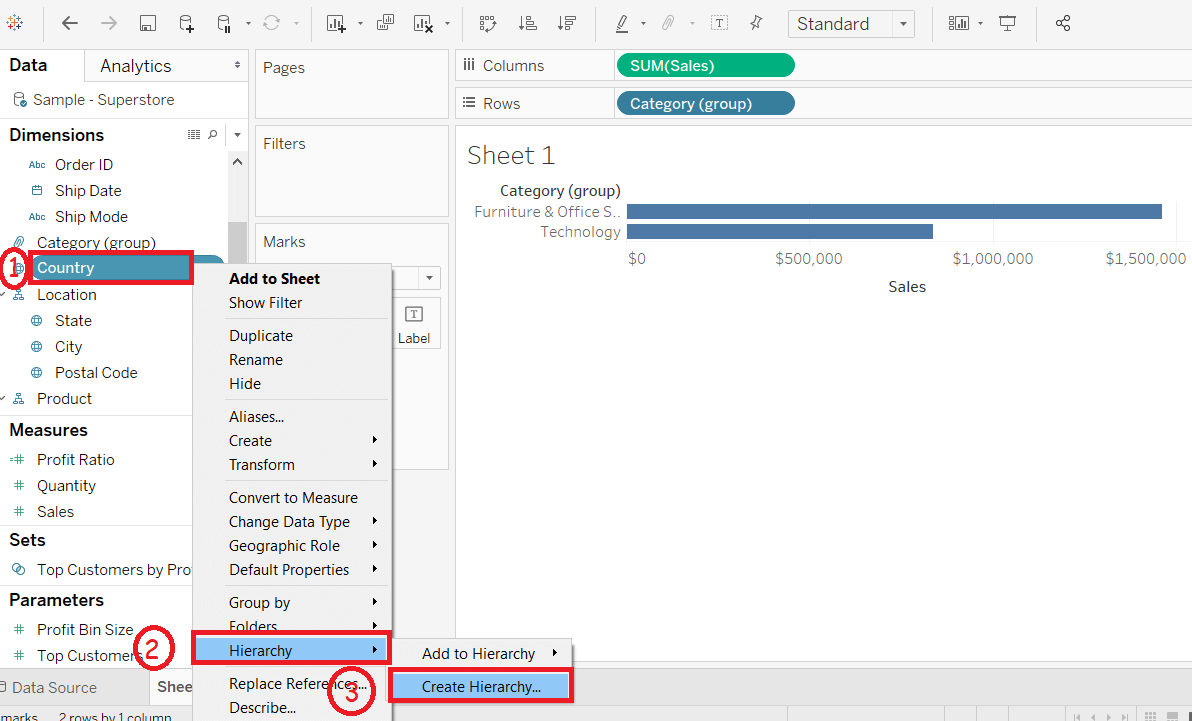
Step2: It opens the "Create Hierarchy?" window. Then,
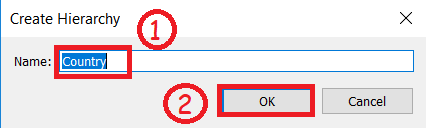
It creates a hierarchy shown in below screenshot. 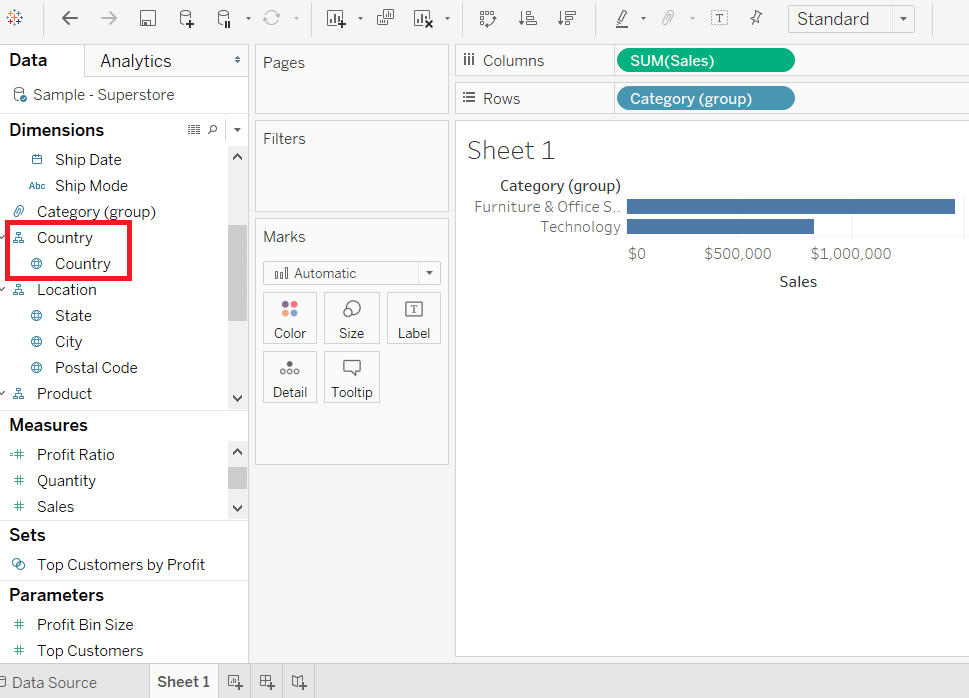
Also, you can add another field in the hierarchy. For example, the State is inserted into the Country hierarchy. Then, 1. Drag a field and drop it directly on top of another field in the hierarchy. It insert the State field into the Country hierarchy shown in the below screenshot. 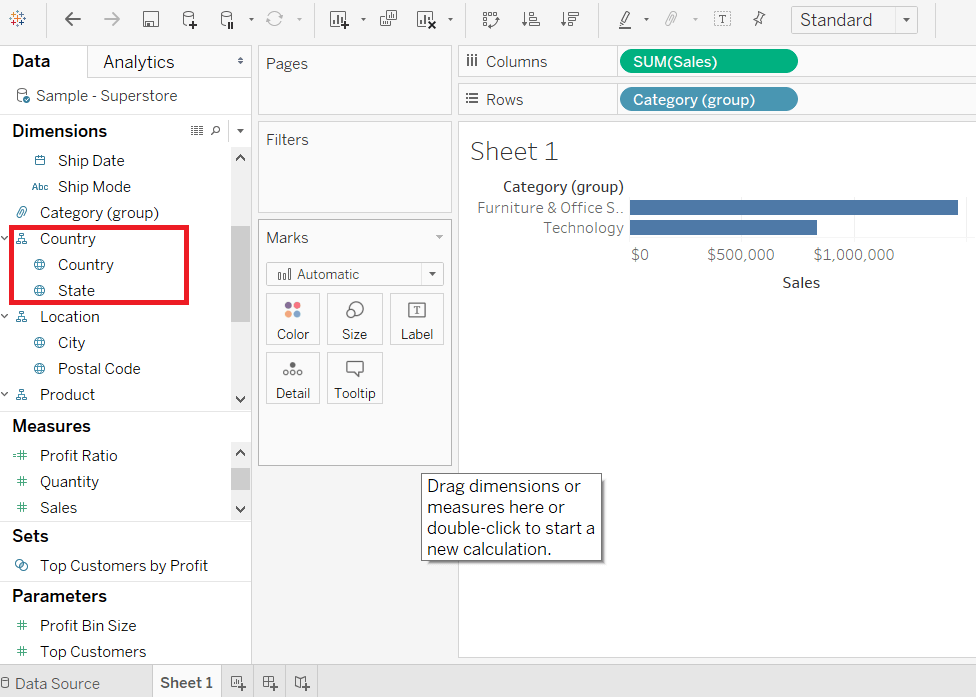
To Remove a HierarchyFrom the data pane, you can remove the inbuilt hierarchy as well. Here are the following steps to remove the hierarchy. Step1: Select the hierarchy which you want to remove. Step2: Right-click on that hierarchy. Step3: And select the "Remove Hierarchy" option shown in below screenshot. 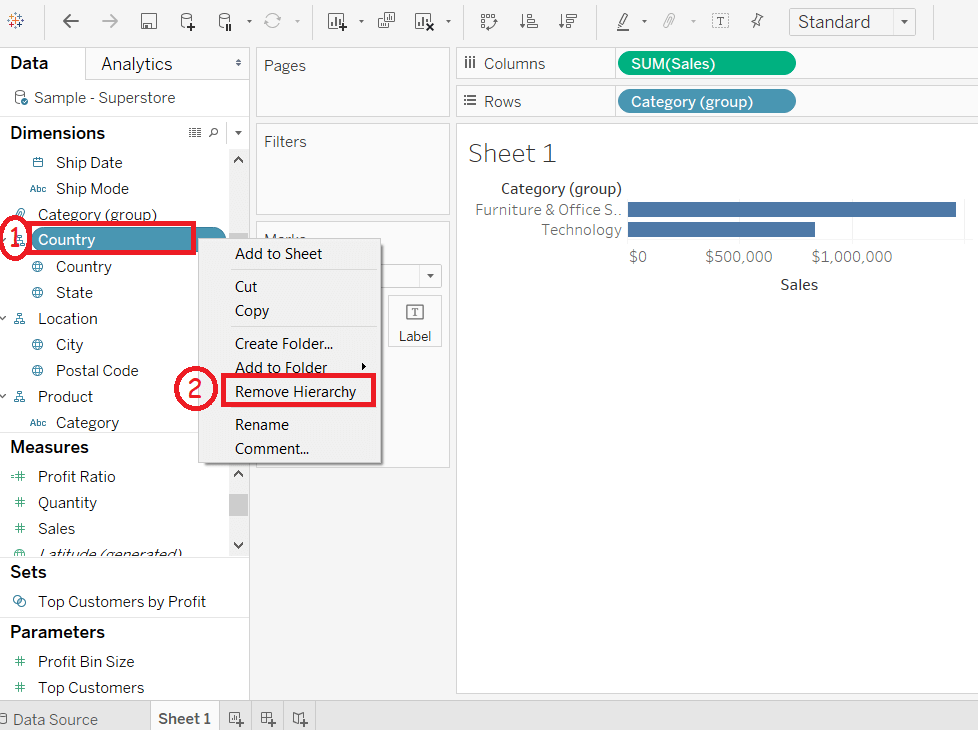
The fields in the hierarchy are also removed from the hierarchy, and the hierarchy disappears from the Data pane.
Next TopicTableau Build Sets
|
 For Videos Join Our Youtube Channel: Join Now
For Videos Join Our Youtube Channel: Join Now
Feedback
- Send your Feedback to [email protected]
Help Others, Please Share










