Data Connection with Microsoft ExcelStep1: Click on the Microsoft Excel option given in the data tab. 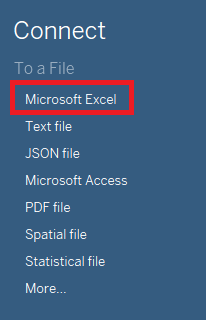
Step2: In the next screen,
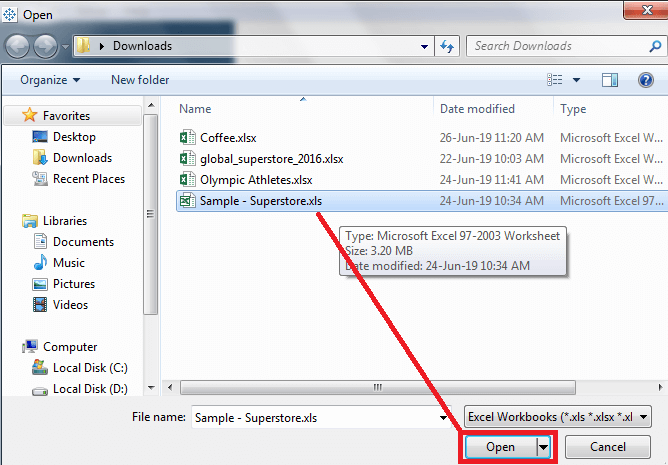
Step3: It connects the Microsoft Excel file to Tableau. The sheets present in the Microsoft Excel file are shown on the left-hand side of the window. 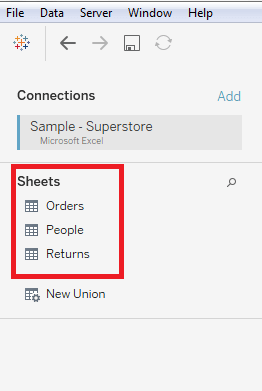
Step4: You can drag one or more sheets from the sheets data tab such as Orders. 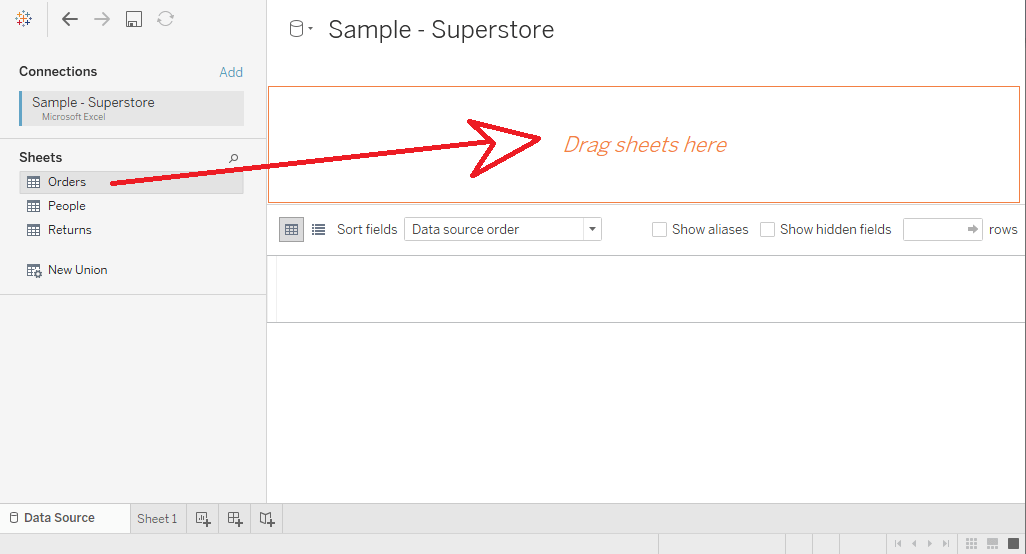
Then the data source looks like the below image: 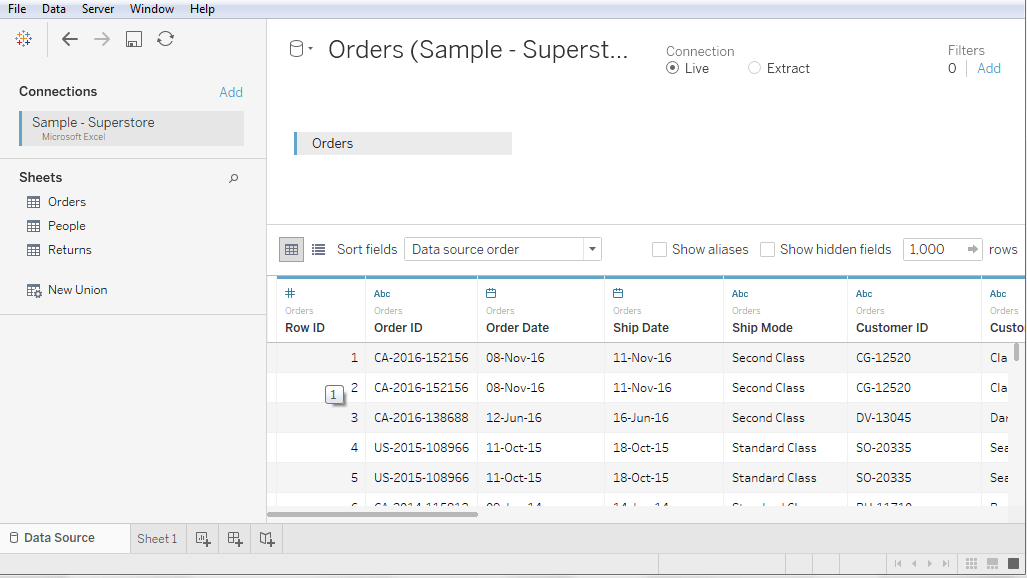
And the worksheet looks like: 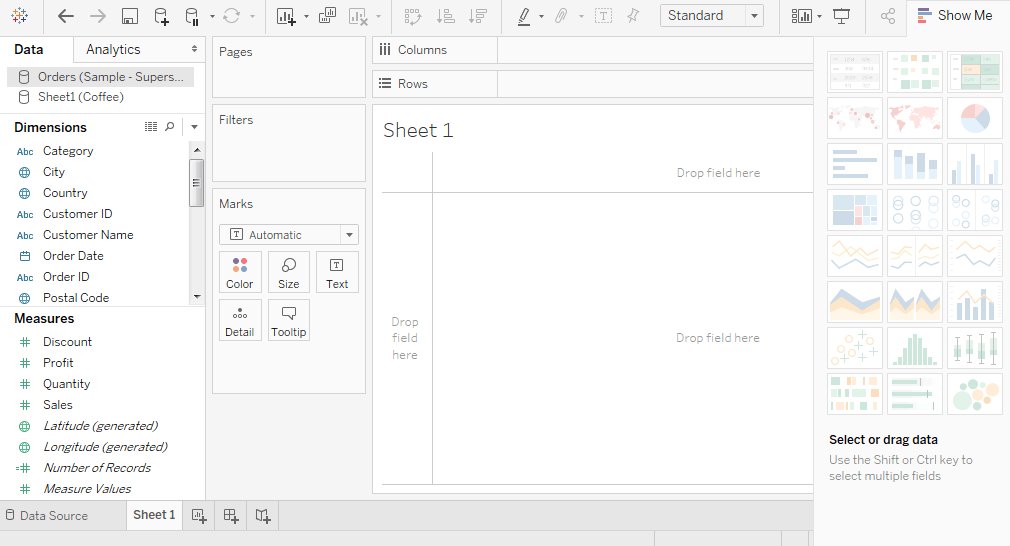
Next TopicTableau Extracting Data
|
 For Videos Join Our Youtube Channel: Join Now
For Videos Join Our Youtube Channel: Join Now
Feedback
- Send your Feedback to [email protected]
Help Others, Please Share










