Tableau Extract FiltersExtract filter is used to filter the extracted data from the data source. This filter is utilized if the user extracts the data from the data source. After connecting the text file to Tableau, you can see the two options, Live and Extract in the top right corner of the data source tab. A live connection is directly connected to a data source. And extract connection extracts the data from the data source and creates a local copy in Tableau repository. The procedure for creating an extracting filter is given below step by step as follows. Step1: Connect a text file with Tableau.
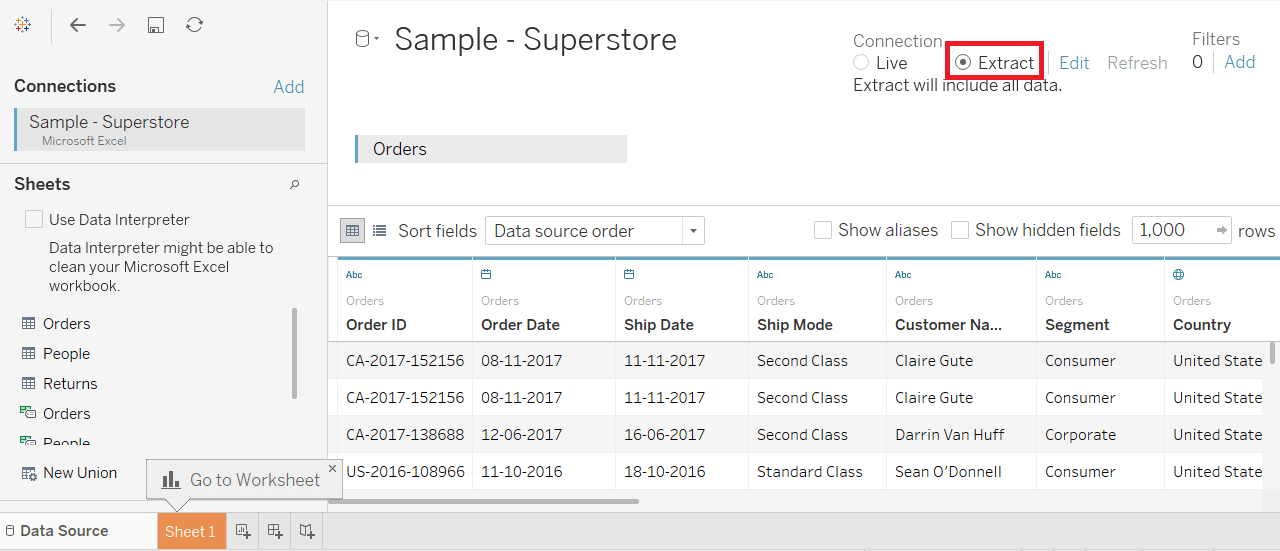
Step2: Then,
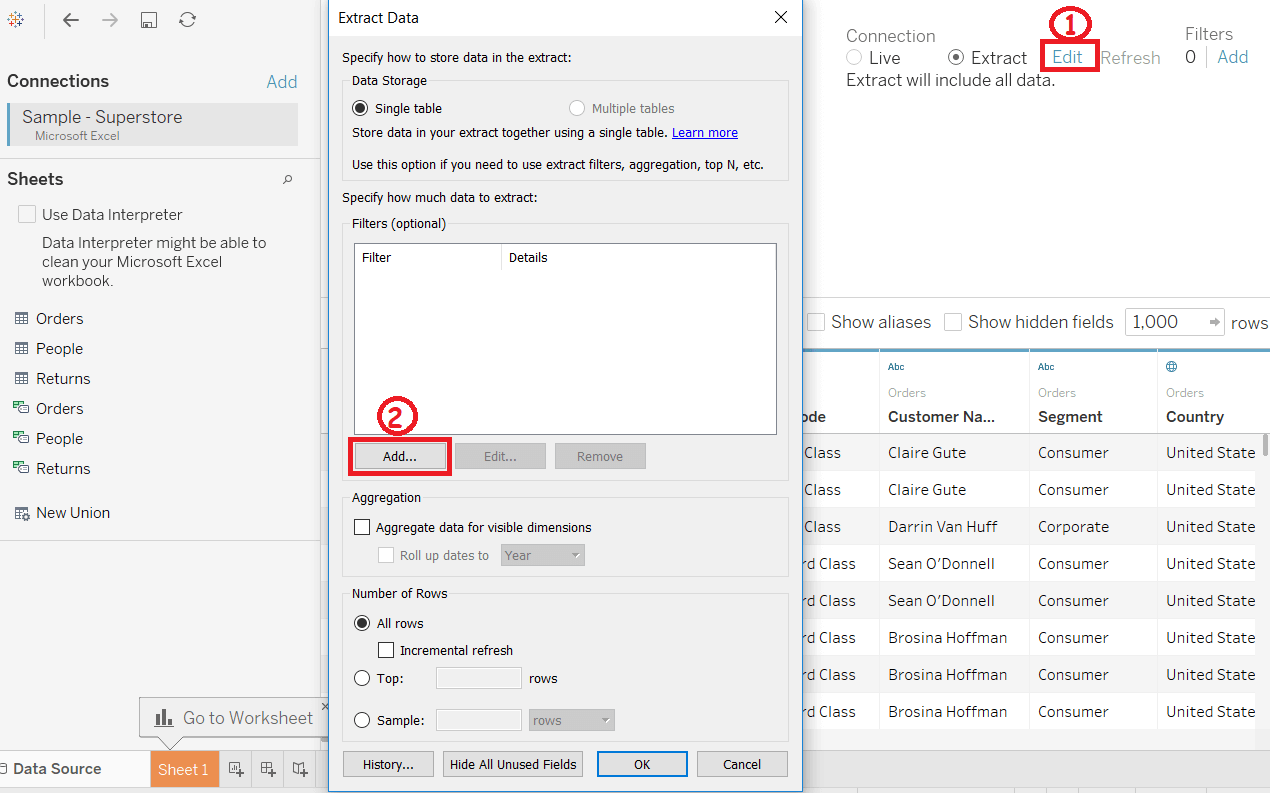
Step3: "Add Filter" Window is opened to select a filter condition. You can choose any of the fields and add as Extract filter. In this example, we have selected "Category" as extract filter.
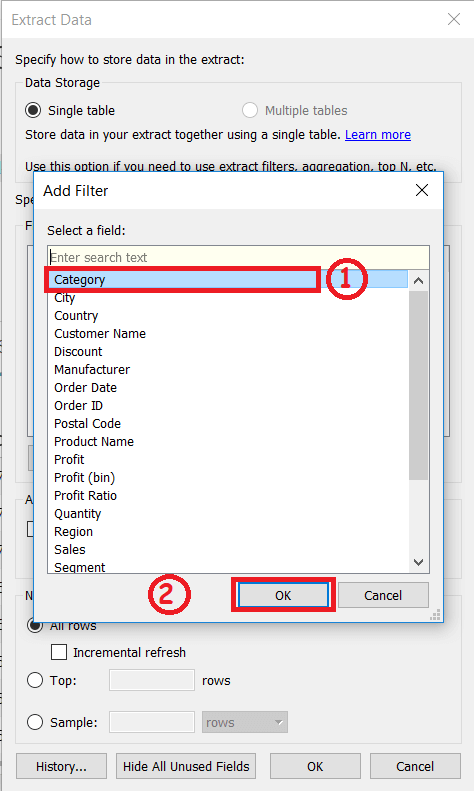
After clicking on the OK button, it opens a filter window shown in the below screenshot. 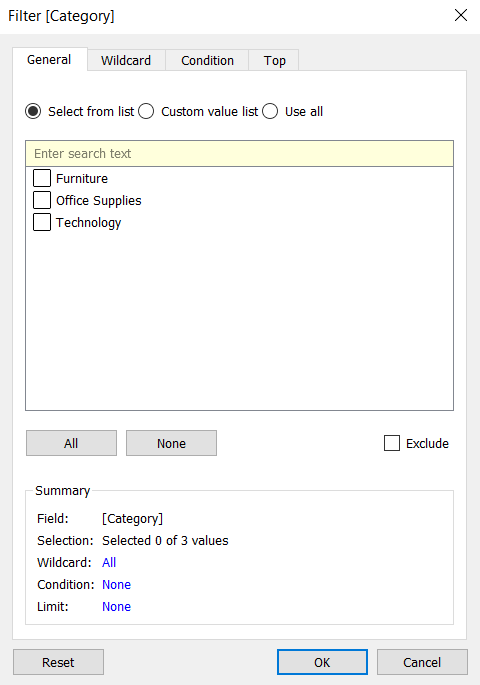
Next TopicTableau Quick Filters
|
 For Videos Join Our Youtube Channel: Join Now
For Videos Join Our Youtube Channel: Join Now
Feedback
- Send your Feedback to [email protected]
Help Others, Please Share










