Tableau Extracting DataIn Tableau, Data extraction creates a subset of data from the data source. Data extraction is useful for increasing the performance by applying filters. It also helps in using some features of Tableau. Probably, which is not available in the data source like finding the distinct values in the data. However, the data extract feature is the most commonly used to create a local drive for offline access by Tableau. Creating an ExtractExtraction of the data is done by following the menu: Data → Extract Data. It creates multiple options such as applying limits to how many rows to extract and whether to aggregate data for dimensions. The below figure shows the Extract Data option to you. 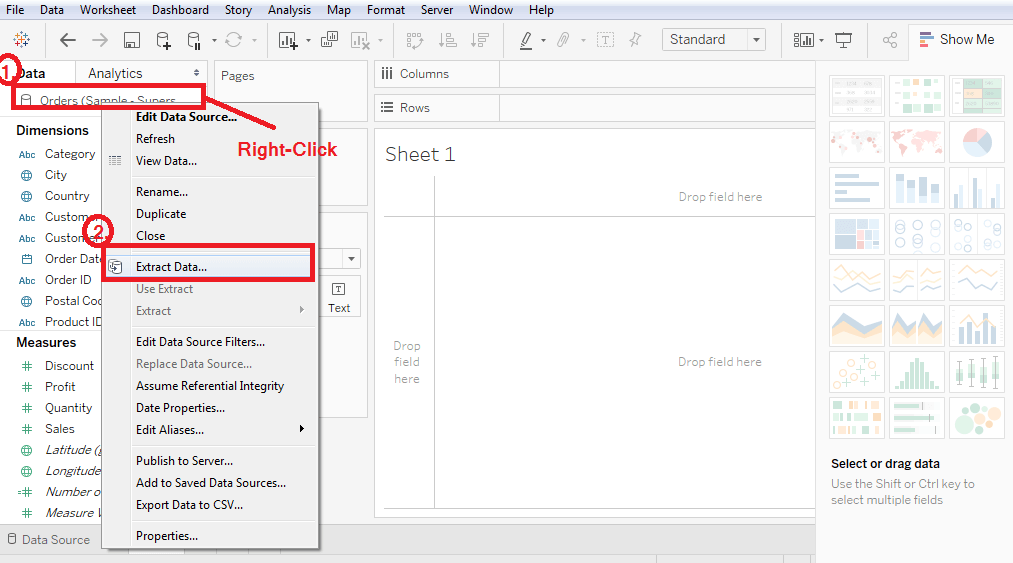
Applying Extract FiltersFor extract a subset of data from the data source, you can create ,filters which only return the relevant rows. For example: The Sample Superstore data set.
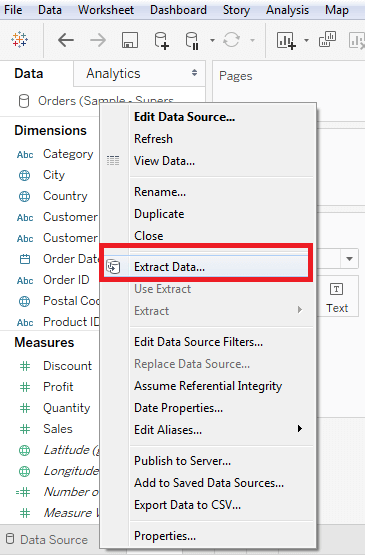
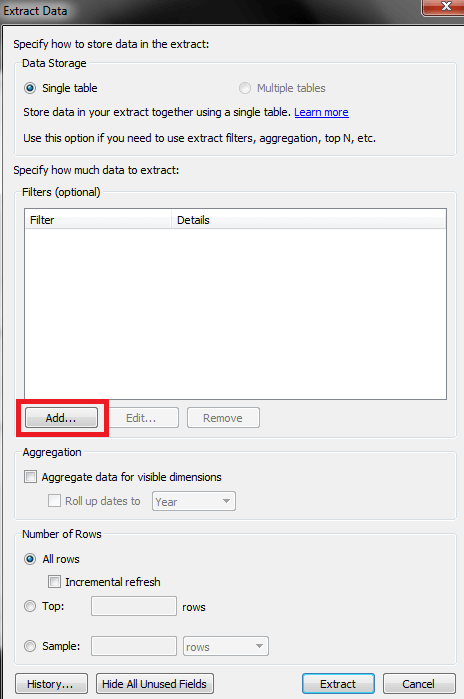
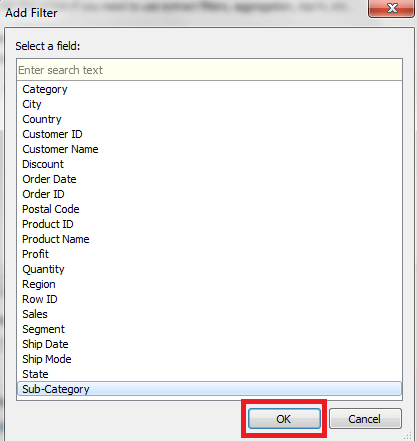
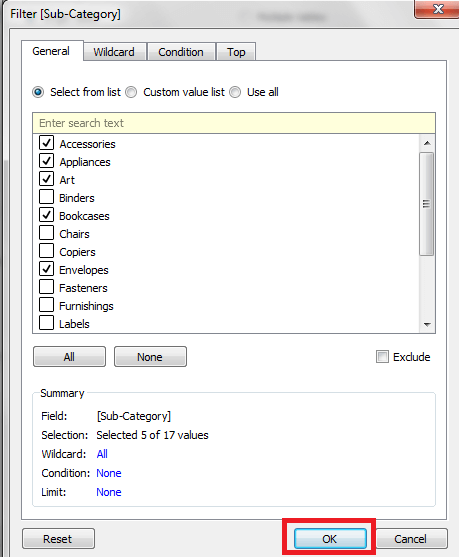
Adding New Data to ExtractAdd more data for an already created extract, and you have to choose the option Data → Extract → Append Data from File. In this case, browse the file containing the data and click on the OK button to finish. Of course, the number and data type of columns in the file should be in sync with the existing data. 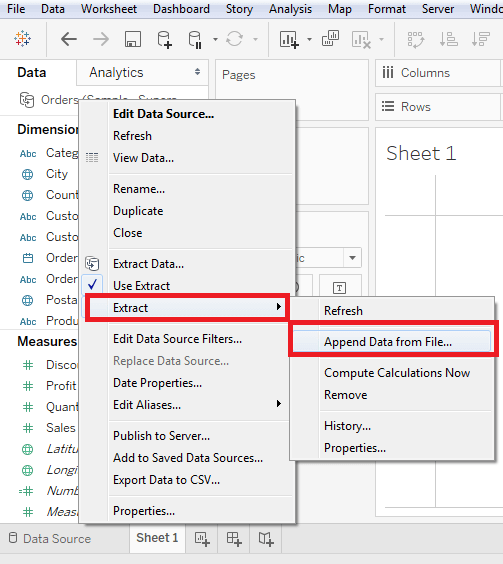
Extract HistoryYou can also verify the history of data extraction to know about how many times the data extraction has happened and at what times. For this, you have to use the menu - Data → Extract History. 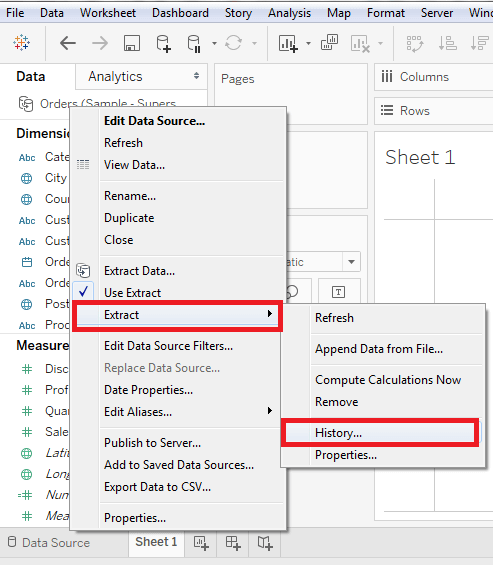
And then it shows you all the data extraction history. 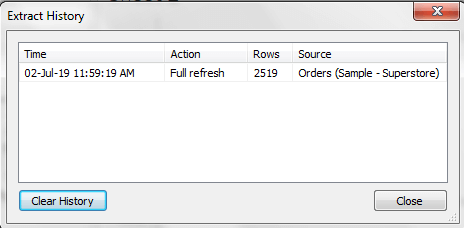
Next TopicTableau Editing Metadata
|
 For Videos Join Our Youtube Channel: Join Now
For Videos Join Our Youtube Channel: Join Now
Feedback
- Send your Feedback to [email protected]
Help Others, Please Share










