Tableau NavigationTableau Navigations of the workbook can be explained using the below diagram: 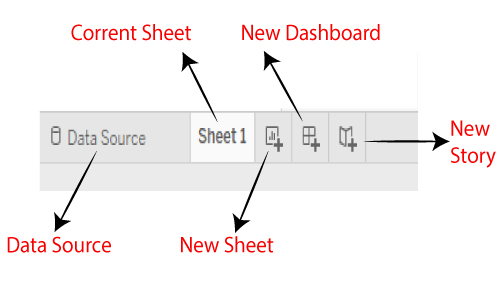
Data Source: We can modify existing data source, and create or add the new data source using the 'Data source' tab, which is present at the bottom of the Tableau desktop window. Current Sheet: Current Sheet is a sheet of workbook in which we are currently working. All the dashboards, worksheets, and storyboard present in the workbook, are available in this tab. New Sheet: The new sheet icon presents in the tab is used to create a new worksheet in the Tableau workbook. New Dashboard: The new dashboard icon presents in the tab is used to create a new dashboard in the Tableau workbook. New Storyboard: The new storyboard icon presents in the tab is used to create a new storyboard in the Tableau Workbook. 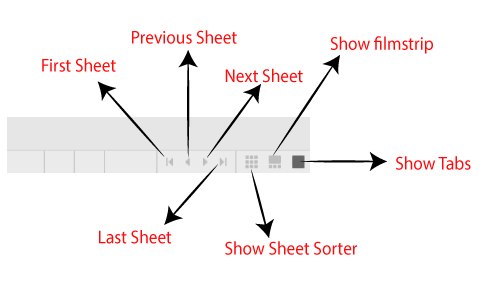
First Sheet: This first sheet icon presents in the tab at the bottom of the right-hand side of Tableau desktop window is used for visiting the first sheet directly. Previous Sheet: The previous sheet icon is used to return back to the last worksheet from the new sheet. Next Sheet: The next sheet icon is used to jump to the next worksheet of Tableau desktop. Last Sheet: The last sheet icon is used to visit the final sheet of tableau workbook. Show Sheet Sorter: You can view all the created worksheet in tableau desktop by clicking on the show sheet sorter icon. 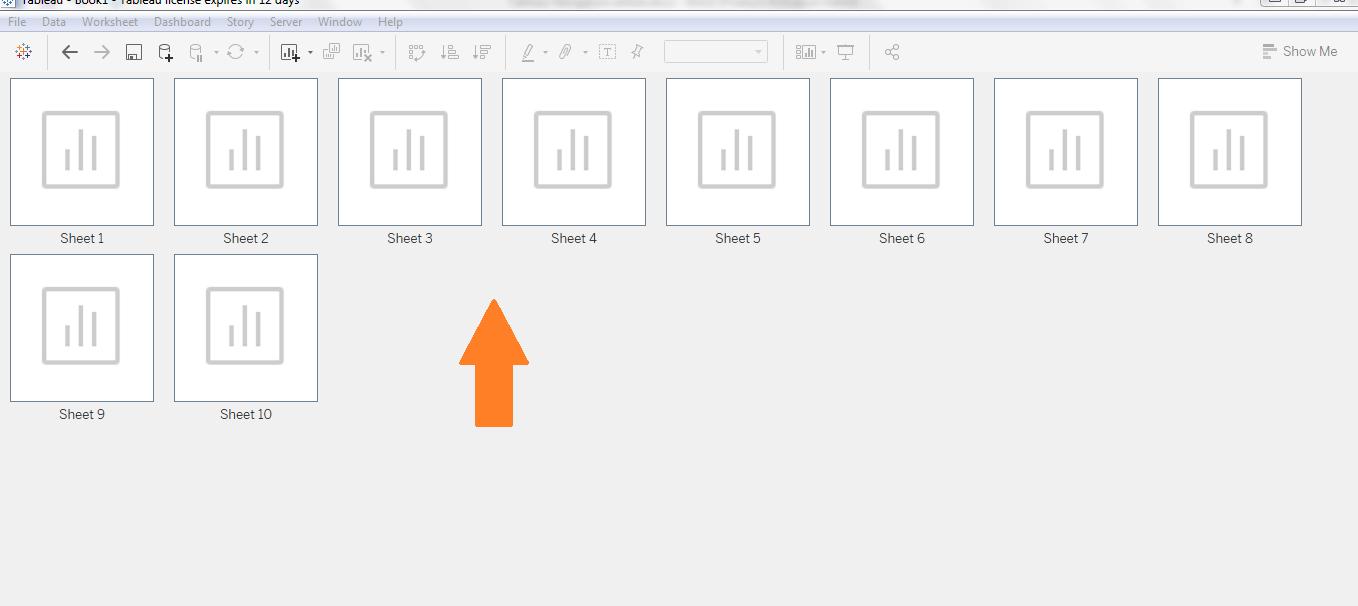
Show Filmstrip: All the tabs are shown here with their icons by clicking on the show filmstrip. 
Show Tabs: This tab concludes all tabs such as worksheets, data sources, dashboards, and storyboard. 
Next TopicData Terminology
|
 For Videos Join Our Youtube Channel: Join Now
For Videos Join Our Youtube Channel: Join Now
Feedback
- Send your Feedback to [email protected]
Help Others, Please Share










