Tableau Quick FiltersIn Tableau, many filter types are quickly available using the right-click option on the measure and dimension. These filters have enough functionality to solve most of the everyday filtering needs. These filters are known as Quick filters. The below screenshot shows how the quick filters are accessed: 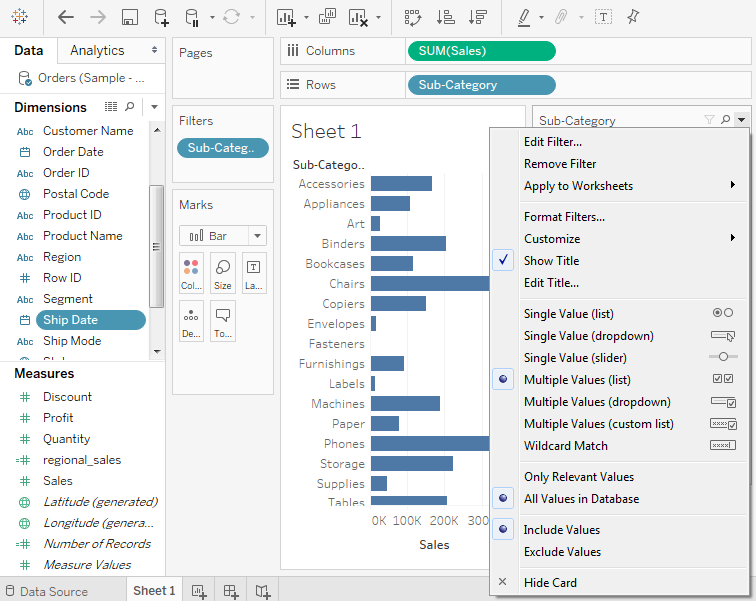
The given below table lists the various quick filters and their uses in Tableau.
For example, consider a data source such as Sample-Superstore, to apply some quick filters. First,
The below screenshot shows the result after applying this filter where only the sub-categories starting with "p" are displayed: 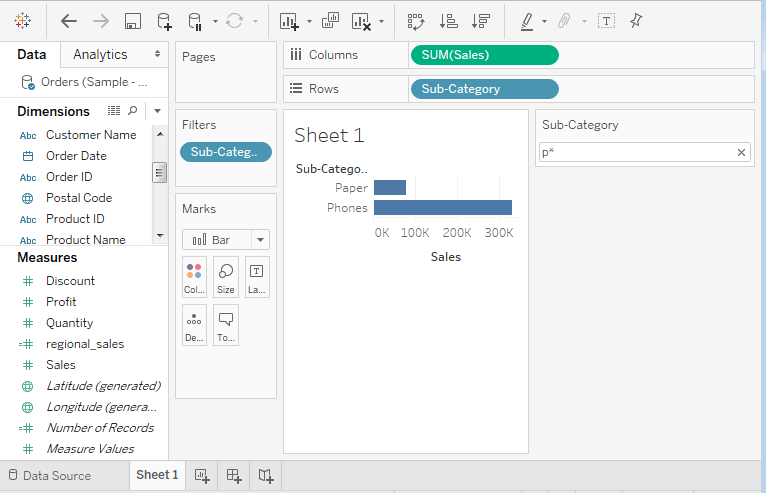
How to Clear the FilterAfter the analysis is completed by applying the filter, you can remove it by using the clear filter option.
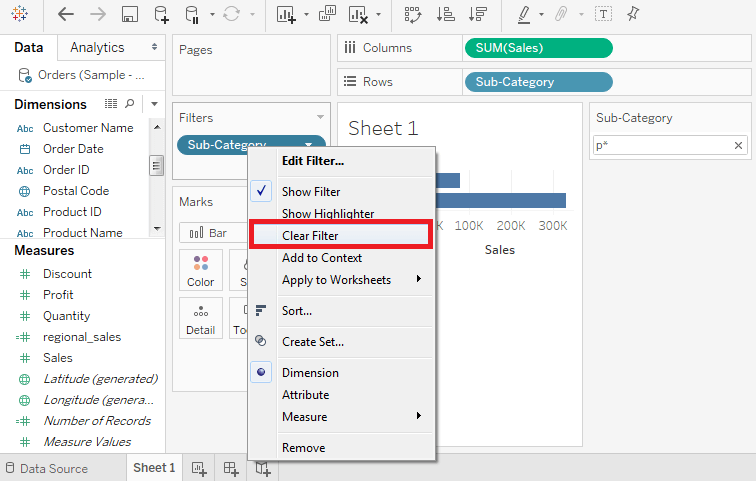
After clearing filter from the filter pane, the worksheet looks like the below screenshot: 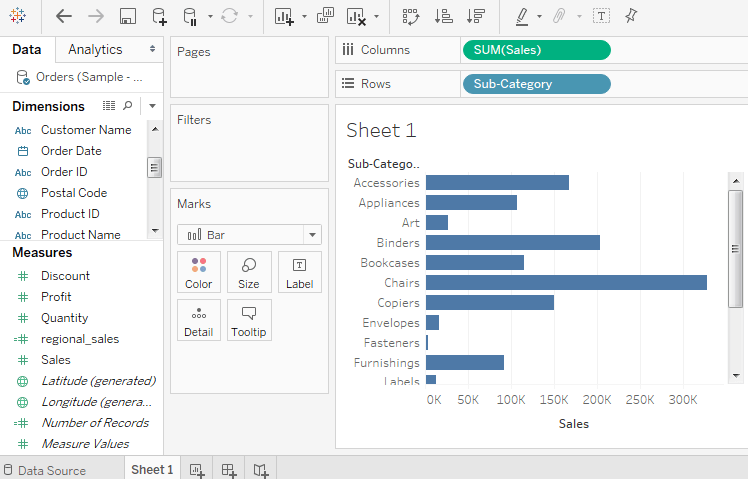
Next TopicTableau Context Filters
|
 For Videos Join Our Youtube Channel: Join Now
For Videos Join Our Youtube Channel: Join Now
Feedback
- Send your Feedback to [email protected]
Help Others, Please Share










