Talend - Projects (Create, Import, Open, Delete, Export):
Working with Projects:
Before we start a Business Model, Data Integration job, or any other task, we should understand how we will work with the projects.
In this section, we will learn about how to create, import, export, delete, a project in the Talend studio,
While working with projects, we have different aspects of completing a project.
- Create a project
- Import a project
- Open a project
- Delete a project
- Export a project
Create a project:
There is no default projects list while launching the Studio for the first time.
We need to create a project that will have all data integration Jobs and business models.
To create a project in the Studio, follow the below steps:
- Launch the Talend Open Studio.
- The login window will open, then select the Create a new project option and enter a project name in the particular field as we can see in the below screenshot,
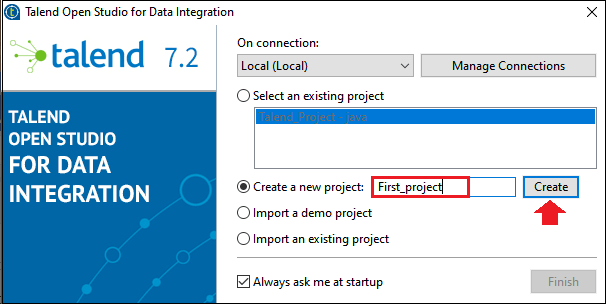
- Click on Create button for creating the project.
- The newly created project is displayed on the list of existing projects, which is as shown below,
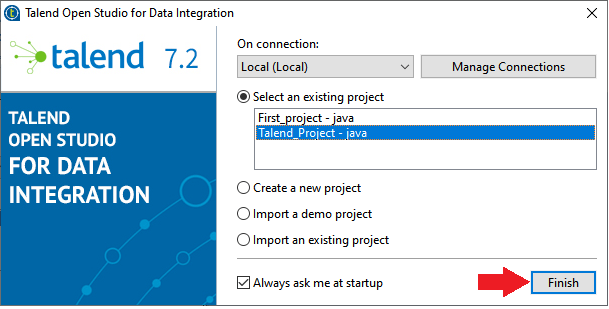
- Select the newly created project and click on the Finish button.
Import a Project:
In Talend Studio, we can import one or more projects, as we already created a project above.
Follow the below steps to import a single project:
- Launch the Talend Studio.
- The studio login window will appear, select Import a Demo project, and click on the Select button.
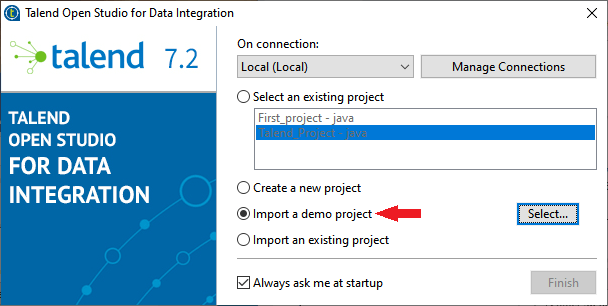
- Select the given demo project and click on the Finish button.
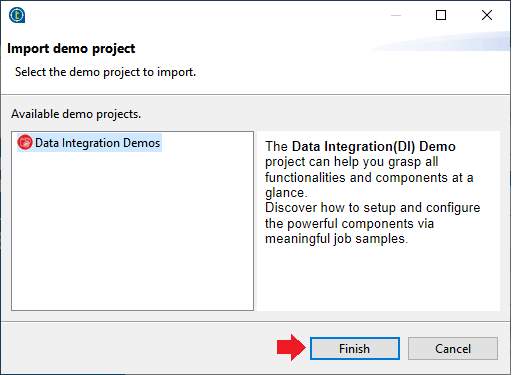
- Then, give the project name, and click on the Finish button.
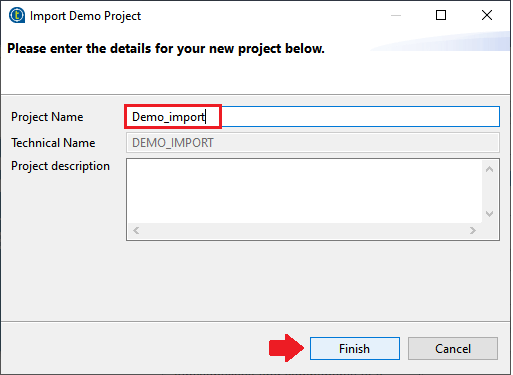
- After that, we will import the existing project from the login window of the Talend Studio.
- Select the Import an Existing project, and click on the Select button.
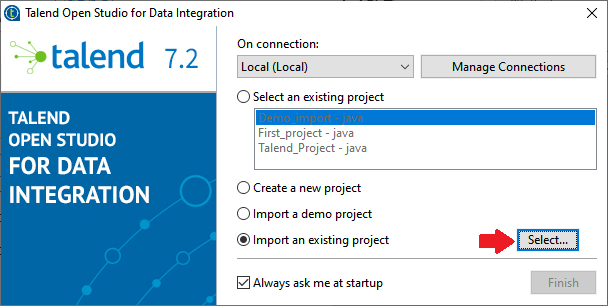
- Give the project name and click on the Select root directory or Select archive file depending on the source, which we want to import.
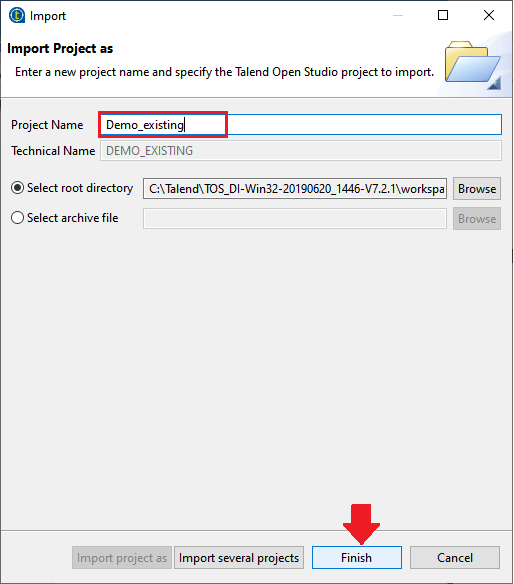
- Then, click on the Finish button.
Once the project importing is successfully done, the names of the imported projects are displayed on the project list of the login window, as we can see in the below image:
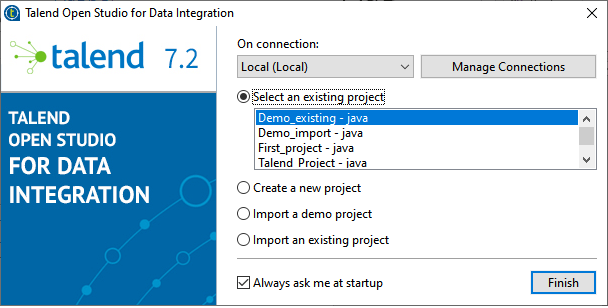
Open a Project:
Follow the below steps to open a project in Talend Studio:
Note: we need to create a project or import a Demo project to populate the Project list with the corresponding project names that we can then open in the Studio.
- On the Studio login screen, select the project from the project list, and click on the Finish button.
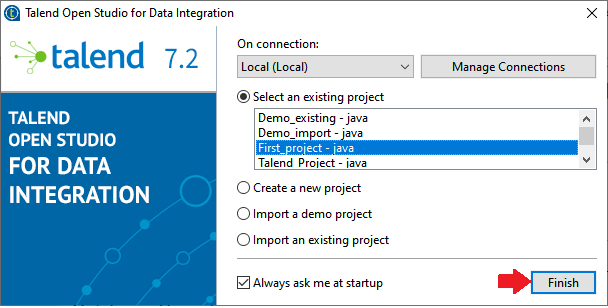
- After clicking on the Finish button, one progress bar will appear, where we will wait until the process is completed, and Talend studio main window is opened.
Delete a Project:
Follow the below process, to delete the project in the Talend studio.
- On the login screen, click on the Manage Connections,
- One dialog box will appear, click on the Delete Existing project(s) button, as we can see in the below screenshot,
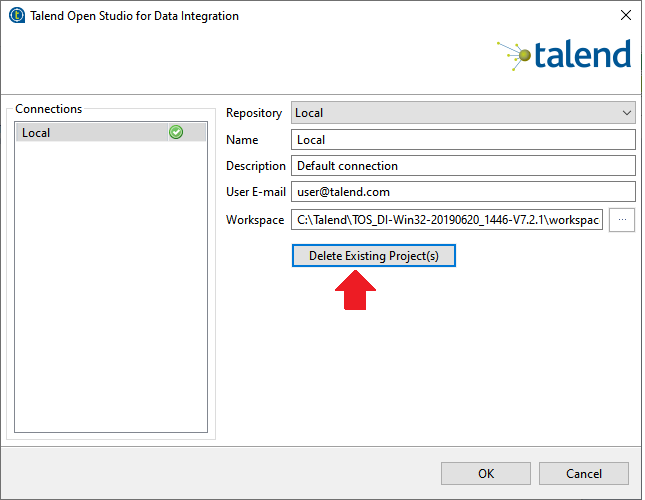
- After click on the delete Existing project, Select Project window will appear on the screen, where we can select the checkboxes of the projects, which we want to delete.
- Then, click on the OK button to validate the deletion as we can see in the below screenshot:
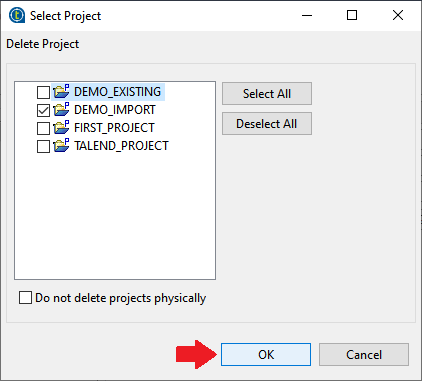
Note: Once we click on the Ok button, there is no other way to recover the deleted projects.
Export a project:
The Talend Studio allows us to export our projects.
Follow the below process to export a project in the Talend studio:
- Once we open the main window of the studio, go to the toolbar, and cilck on the Export project(s) button as we can see in the below image,

- The export talend projects in archive file window will open, select the checkboxes of the project, which we want to export.
- In the TO archive file field, give the path where we want to export the selected project.
- After that, click on the Finish button.
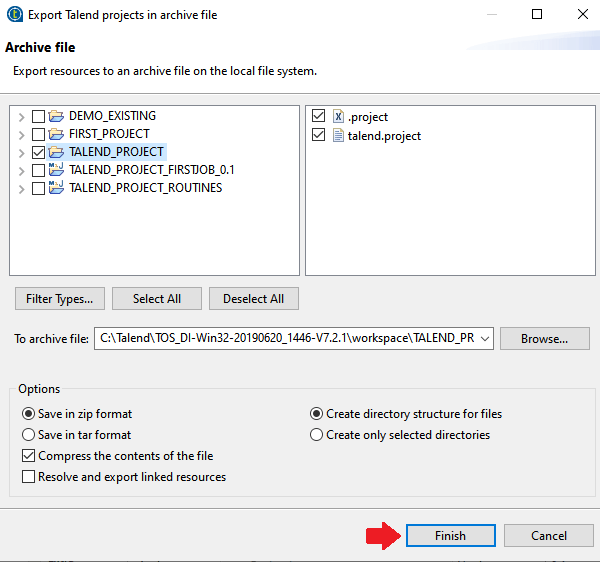
In the end, the archived file is created in the defined place.
|
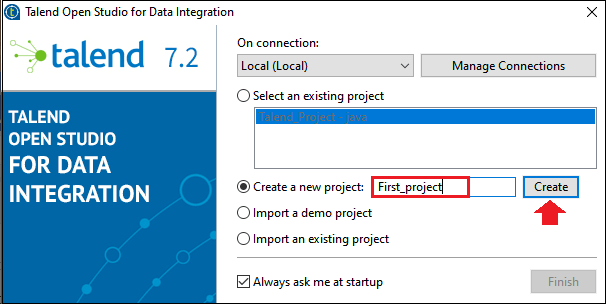
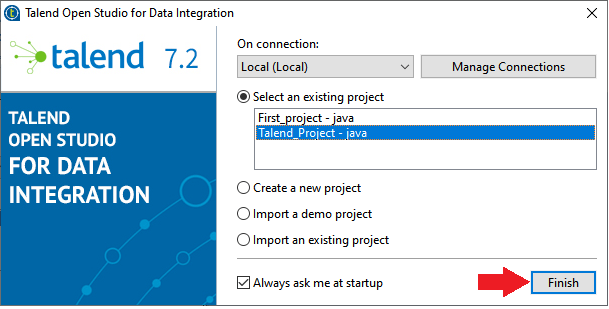
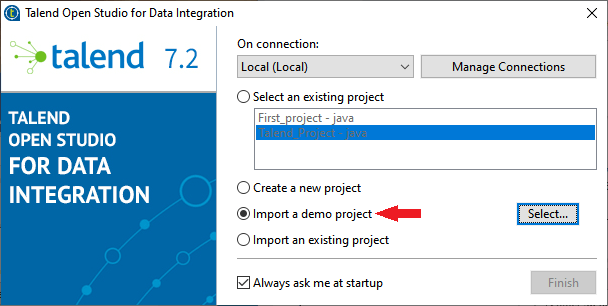
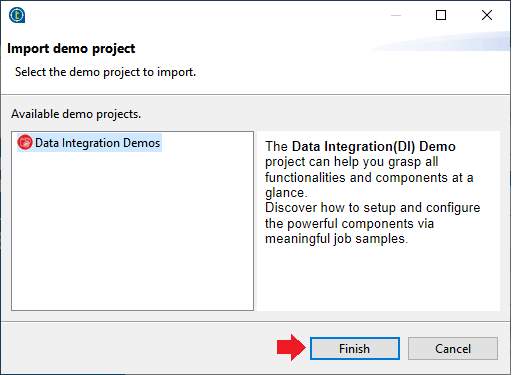
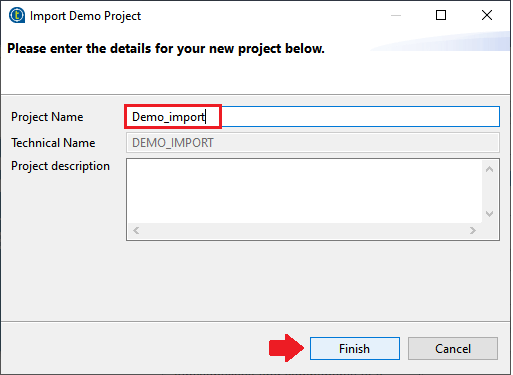
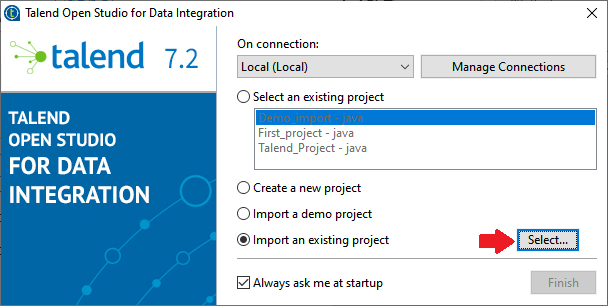
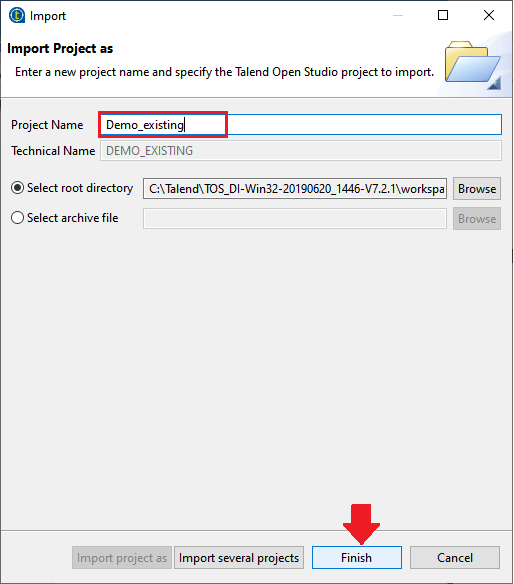
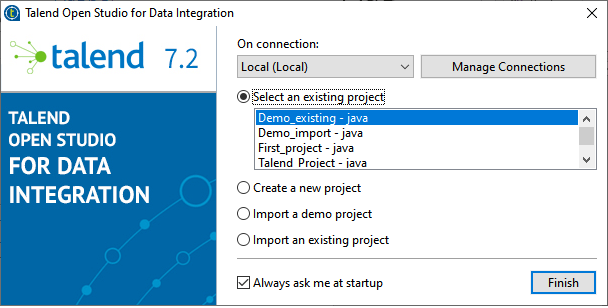
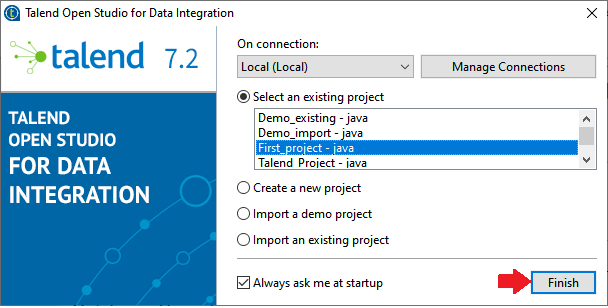
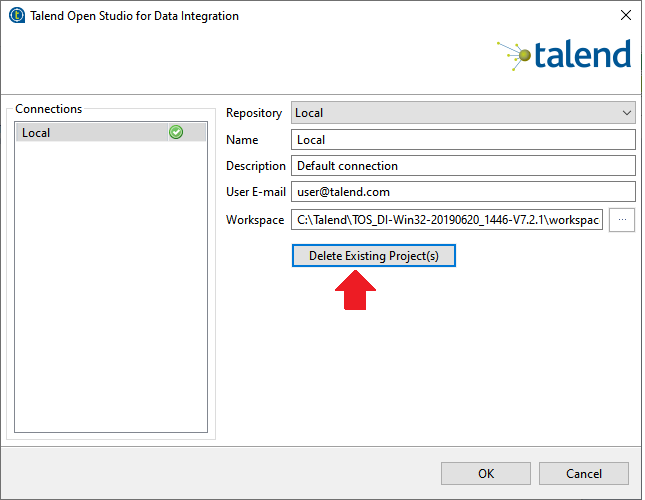
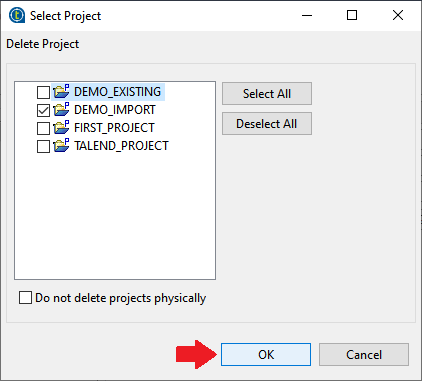

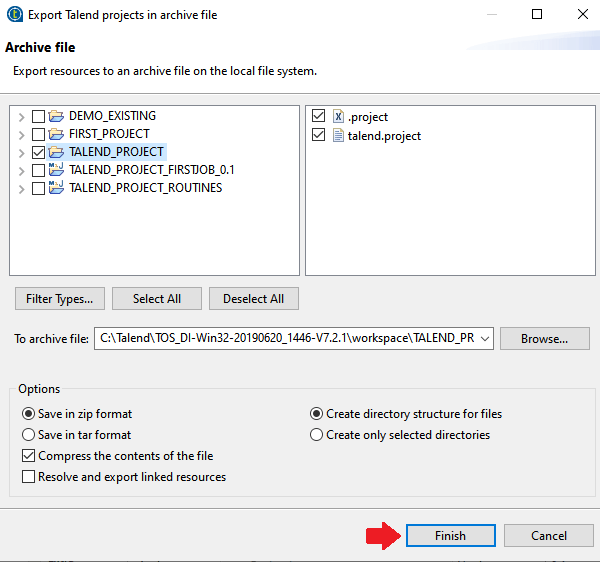
 For Videos Join Our Youtube Channel: Join Now
For Videos Join Our Youtube Channel: Join Now










