Teradata InstallationTeradata provides Teradata express for VMWARE, which is a fully operational Teradata virtual machine. It provides up to 1 terabyte of storage. Teradata provides both 40GB and 1TB versions of VMware. Teradata releases a pre-installed image for Teradata Express for VMware Workstation Player. By installing this, we can access Teradata from the local system using Teradata SQL Assistant, Teradata Administrator, or any other utilities such as BTEQ, FASTLOAD, MLOAD, etc. PrerequisiteHere is some necessary prerequisite to install the Teradata in the computer system, such as:
Installation Steps for WindowsTo install the Teradata Workstation on windows follows the following steps, such as: Step 1: Download the required VMware version from the following link Step 2: After downloading, extract that zipped file and specify the target folder. Step 3: Download the VMware Workstation player from the following link https://my.vmware.com/web/vmware/downloads. It is available for both Windows and Linux. Download the VMware workstation player for Windows. 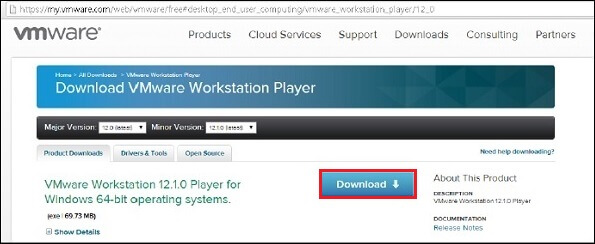
Step 4: Once the download is complete, then install the software. 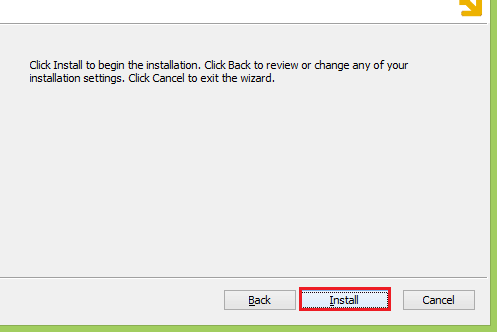
Step 5: After the installation is complete, run the VMware client. Step 6: Choose the "Open a Virtual Machine" option. Navigate through the extracted Teradata VMware folder and select the file with extension .vmdk. 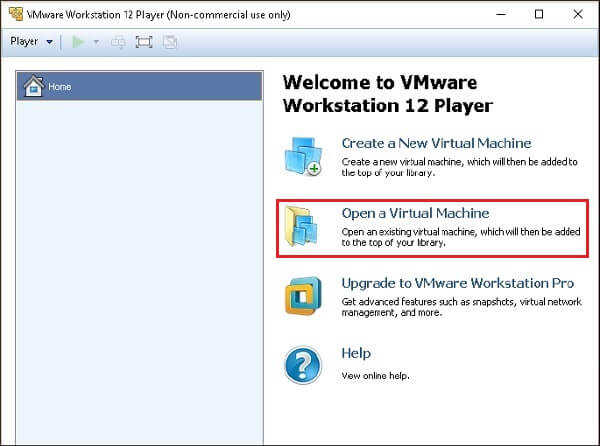
Step 7: Teradata VMware is added to the VMware client. Select the added Teradata VMware and click on the "Play Virtual Machine" button. 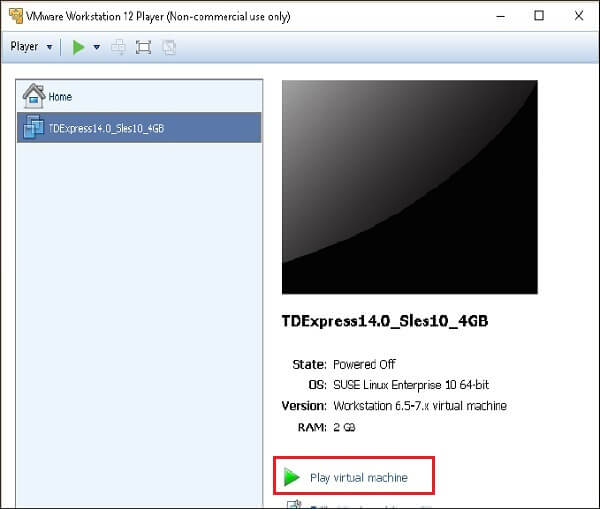
Step 8: Then, enter the user name as root, press tab, and enter the password as root and press enter again. 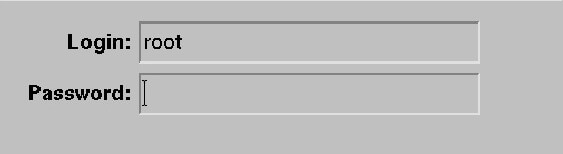
Step 9: After that, the following screen will appear on the system, then double click on the "root's Home" icon and again double click on the "Genome's Terminal" option. 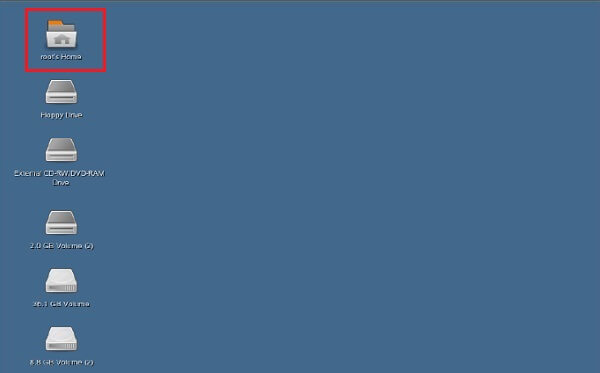
Step 10: It will open the shell, and then enter the following command /etc/init.d/tpa start. 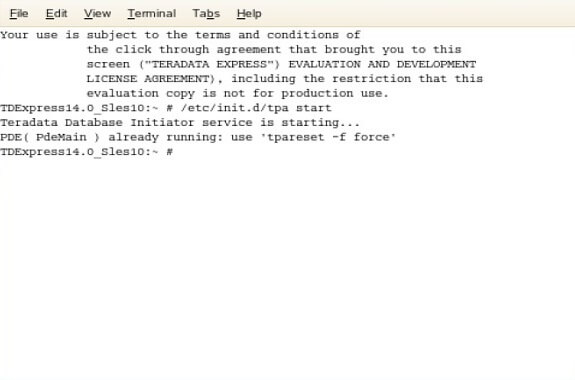
After entering this command, the Teradata server will be started.
Next TopicTeradata Relational Concepts
|
 For Videos Join Our Youtube Channel: Join Now
For Videos Join Our Youtube Channel: Join Now
Feedback
- Send your Feedback to [email protected]
Help Others, Please Share










