TLP UbuntuIntroduction to TLPTLP is a feature-rich utility of the command line for Linux, saving the battery power of the laptops without the requirement for delving deeper into logical details. The default settings of TLP are already used for battery life, so we may only install and forget it. TLP is customizable to fulfill our specific needs. Note: TLP will take care of the bulk of the settings that powertop --autotune will.Important: TLP is a pure utility of the command line. It doesn't include a GUI. Working of TLPWhat TLP generally does is pull kernel settings that impact power consumption. Kernel settingsEvery kernel setting is of a volatile quality. The state resides in RAM at the time of runtime and the kernel gives no endurance for them. The kernel makes a default state and modifications have to be reused on all boots by a tool, i.e., userspace upon boot. TLP is the userspace tool. Almost all kernel settings, TLP implements, are sent to user space that are the files /sys/ (sysfs nodes). The result of tlp-stat will display the paths. Note: Not every sysfs node displayed by tlp-stat is actually affected by TLP if using settings, a few are shown for diagnostic or information purposes only.TLP ProfilesTLP offers two independent groups of settings known as profiles, one for AC operation and one for the battery. It means that TLP must use the appropriate profile, not just at the booting time, but also at all times the power source modifies. Event-driven architectureThe actions of TLP are event-driven for achieving each of the above. The below events will let settings be used: 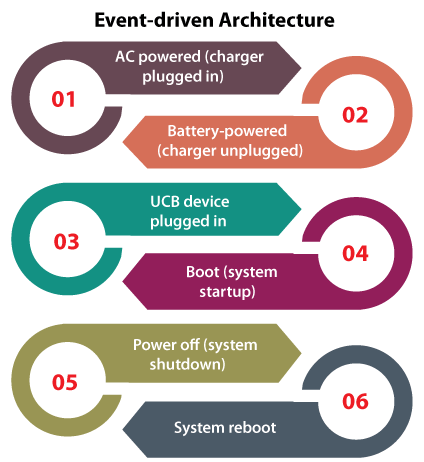
Important: TLP will not create adaptive or dynamic modifications to the settings behind the events is specified above. TLP will never alter the settings because of the battery charge level, CPU load, or else in particular. Note: TLP doesn't monitor the above-mentioned events itself but depends on a variety of system daemons, such as NetworkManager, systemd, and udevd. Therefore, TLP doesn't contain a daemon and there's no permanent background process of TLP displaying up in the result of ps.Features of TLPThe settings, i.e., power saving are organized into two different profiles, enabling us to adjust performance and savings independently for AC and battery (BAT) operation. 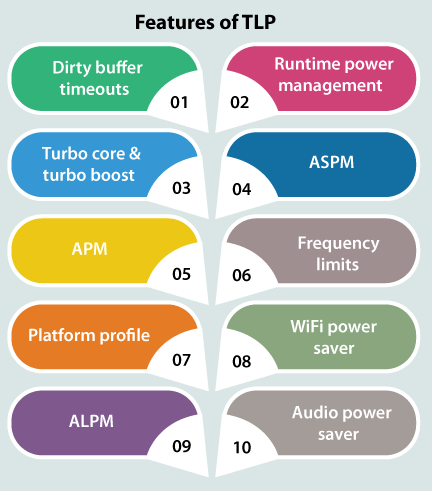
The settings for batting care are:
Settings of TLPThe introduction describes how the settings of TLP are formed, the parameter syntax applied and how to modify them. The other sections specify every setting of TLP: 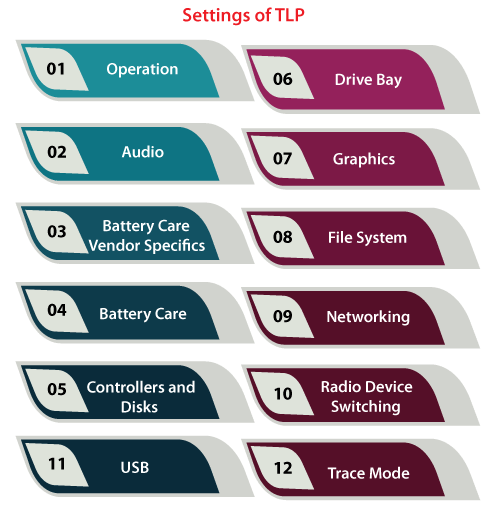
IntroductionThe introduction describes how the settings of TLP are formed, the Parameter Syntax, the Config File, and Making Modifications. 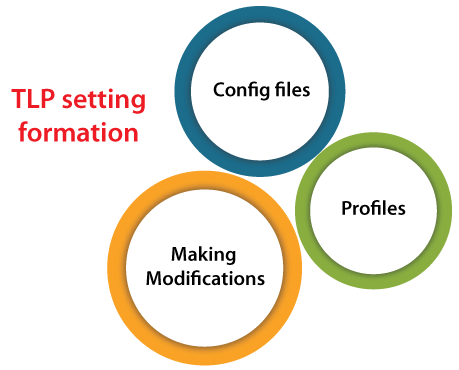
Config FilesThe 1.3 and higher versions of TLP The 1.3 version of TLP introduced and increased the configuration scheme the settings are read from the below files in the described sequence:
The 1.2.2 and lower versions of TLP
ProfilesTLP applies two different profiles of settings that are automatically used relying on the power source:
The parameters were completed neither with _BAT nor with _AC used for both profiles. Parameter DefaultsTwo types of parameters are available:
Parameter Syntax Config files comprised of comment lines and parameters: Comment lines The line's content starting with a '#' symbol in the initial columns completely ignored: #What is described here doesn't matter. Clear lines are also ignored. After parameters, comments are not permitted, the entire line will be ignored silently: EXAMPLE="doesn't apply like it" # Parameter is informed in the front! Parameter lines The values of the parameter including blanks should be enclosed within the double quotes: Making ModificationsThe config file can be modified with a text editor (but root privileges are required). For example: Every modification should be activated by deleting the leading '#' symbol and will take impact only the below after saving a file
Operation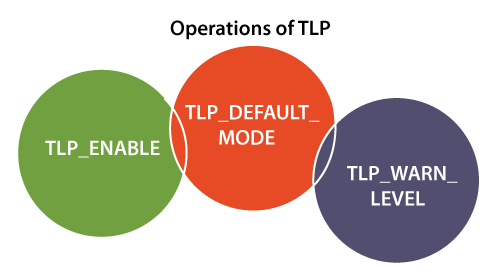
TLP_ENABLEIt will be set to 0 for disabling TLP (reboot required). Default if unconfigured: 1 TLP_DEFAULT_MODEIt defines the default operation mode (BAT or AC) of TLP when a power source can't be detected. Concerns a few embedded hardware and desktop only. TLP_WARN_LEVELThe 1.4 and higher versions It manages how warnings of invalid settings are delivered: Disabled- 0 Background tasks (resume, boot, power source change) report to the journal/syslog- 1 Shell commands informed to the terminal- 2 Combination of 1 and 2- 3 Default if unconfigured: 3 AudioN- the controller will remain active Y- the power of the controller using the sound chip Default if unconfigured: Y Battery CareIn the 1.3 and lower versions, it is known as "Battery Features". The aim of Battery Care on several laptops is to decrease the capacity loss because of the wear from the growing battery operation, i.e., to amplify the battery lifespan. It can be done by:
Battery Care doesn't consist of extra power saving. Battery Care Vendor SpecificsThe battery care support level relies on the laptop brand and vendor, TLP version, and Linux kernel version. Prerequisites To use charge control recalibration or thresholds using TLP:
There are two different options to obtain kernel drivers:
Note: When the hardware doesn't have the capability or no applicable driver exists, the TLP battery care can't control it.Controllers and DisksDISK_APM_LEVEL_ON_AC/BAT Set the option, i.e., "Advanced Power Management Level". Some possible values lie between 1 and 255. A few selected values are as follows: 1- Minimum performance/maximum power saving. Note: This setting might lead to enhanced disk drive tear and wear due to excessive head uploading of read-write.
Default if unconfigured: "254 254" (AC), "128 128" (BAT). Values for more than one disk are isolated with blanks. DISK_DEVICESSpecifies the disk devices on which the below parameters act. More than one device is isolated with blanks. Default if unconfigured: "nvme0n1 sda" The device name's assignment by the kernel (sdb, sda) can possibly change if using the second disk that is in the Drive Bay. Drive BayThis aspect enables to the shutdown of removable optical drives included in:
BAY_DEVICEIt is the device for an optical drive. Default if unconfigured: sr0 BAY_POWEROFF_ON_AC/BAT0- the active optical drive 1- power off an optical drive Default if unconfigured: 0 Installing TLP on UbuntuFor Linux, TLP is a tool for Advanced Power Management. It provides a default configuration that is used for battery life. It's highly customizable to fulfill particular user requirements at a time. TLP supplies isolate setting profiles for battery and AC power and can disable or enable WWAN and Wi-Fi radio devices under system startup. It gives a unified way for configuring the charging threshold and the battery recalibrate for every model which supports it (by acpi-call or tp-smapi) for ThinkPads. On Ubuntu, there are three different ways of installing TLP. We can use aptitude, apt-get, and apt. In the below sections, we will specify all methods. We can select one of them. Installing TLP with apt-getWe need to first update the database of apt with the help of the below command: 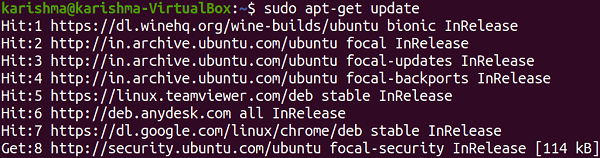
After updating the database of apt, we can now install TLP with apt-get by executing the below command: 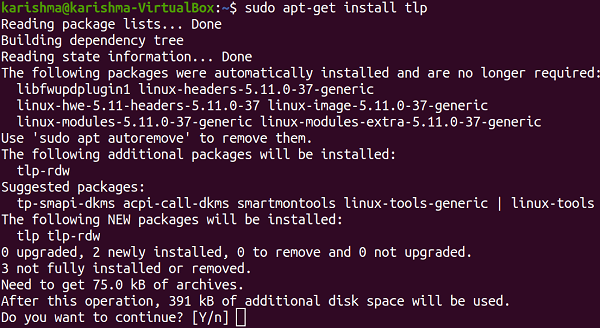
Installing TLP with aptWe will update the database of apt with the help of the below command: 
After updating the database of apt, we can now install TLP with apt by executing the below command: 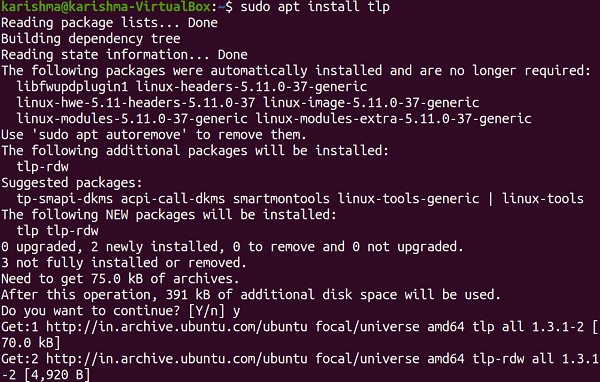
Installing TLP with aptitudeWe can skip this method if we already used the above methods. If we wish to follow this method, we might first require to install aptitude because aptitude is not by default installed on Ubuntu. We need to update the database of apt using aptitude with the help of the below command: After updating the database of apt, we can install TLP with aptitude by executing the below command: Uninstalling TLP on UbuntuWe can run the following command for uninstalling the TLP package only: 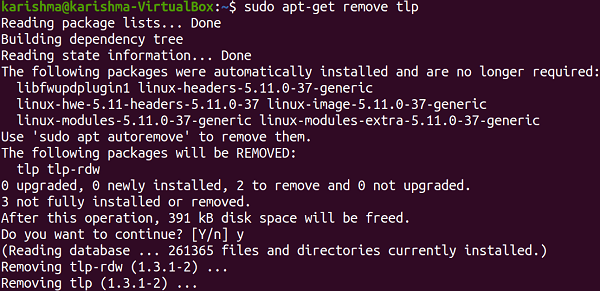
Uninstalling TLP and DependenciesWe can use the following command for uninstalling TLP and all dependencies that are not required by Ubuntu: 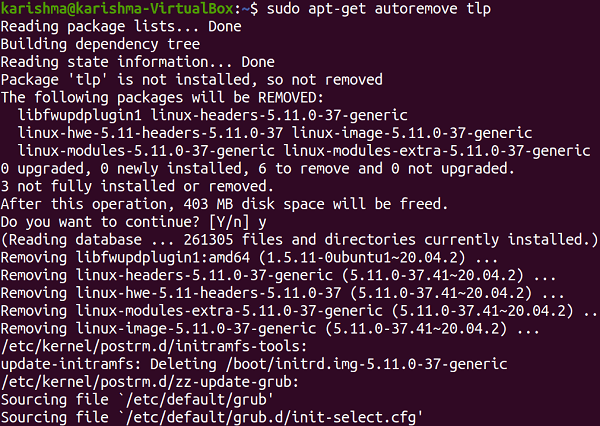
Remove Data and Configuration of TLPTo remove data and configuration of TLP from Ubuntu, we can run the following command: 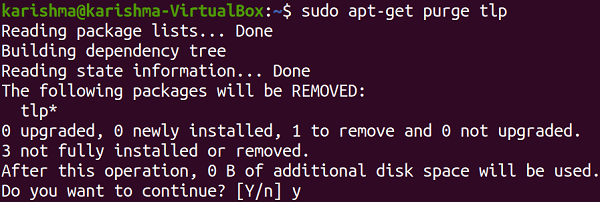
Remove Data, Configuration, and Dependencies of TLPTo remove data, configuration, and dependencies of TLP, we can execute the below command: 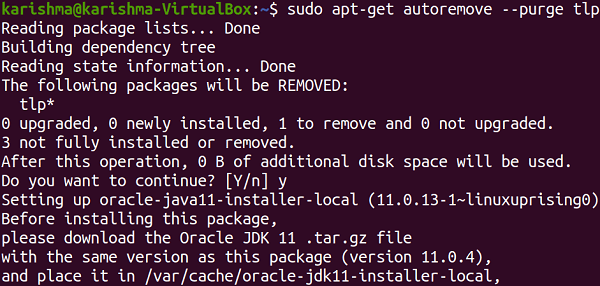
Next TopicUpdate Ubuntu Terminal
|
 For Videos Join Our Youtube Channel: Join Now
For Videos Join Our Youtube Channel: Join Now
Feedback
- Send your Feedback to [email protected]
Help Others, Please Share










