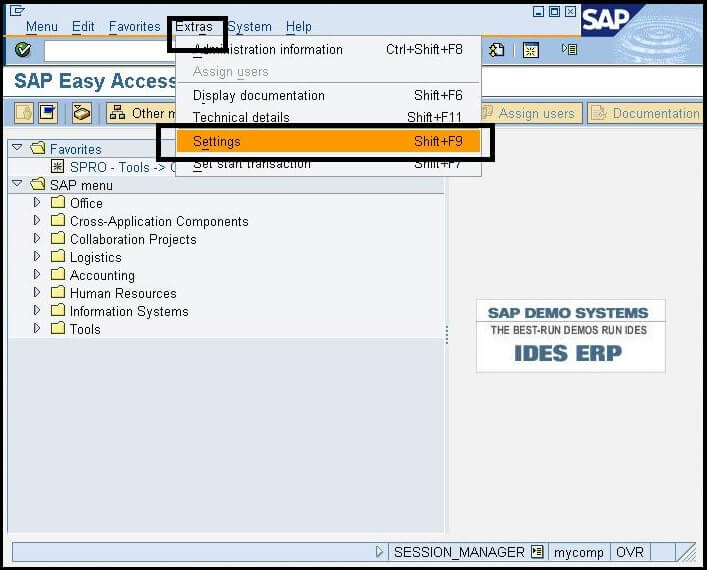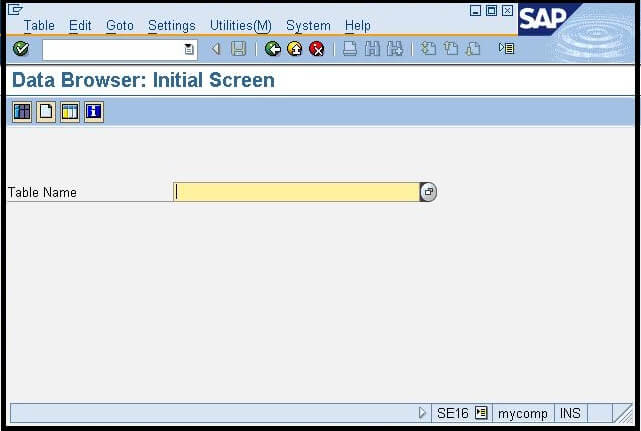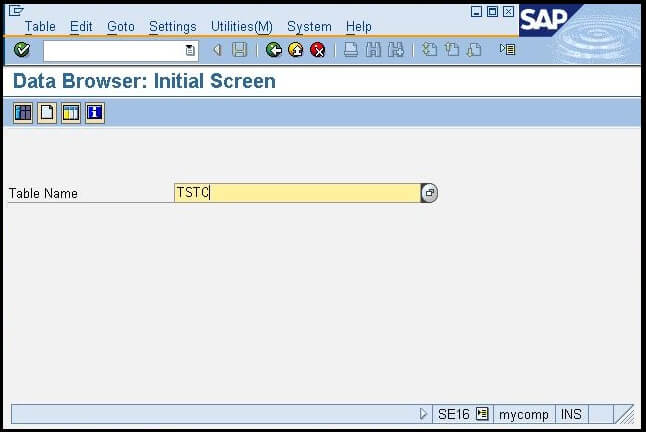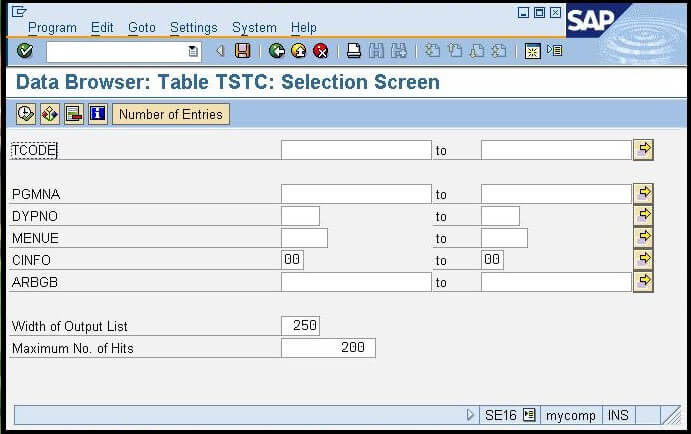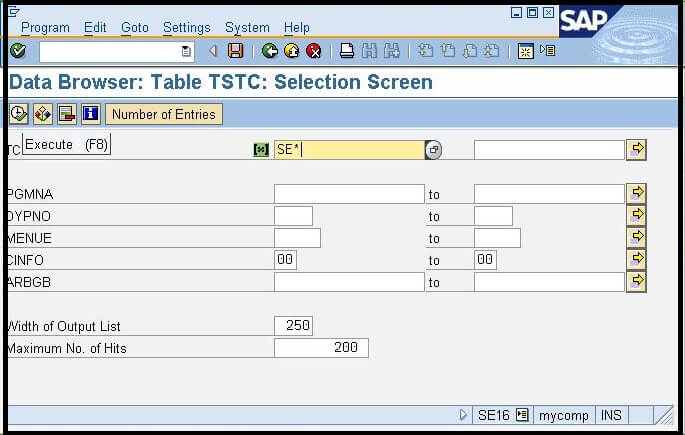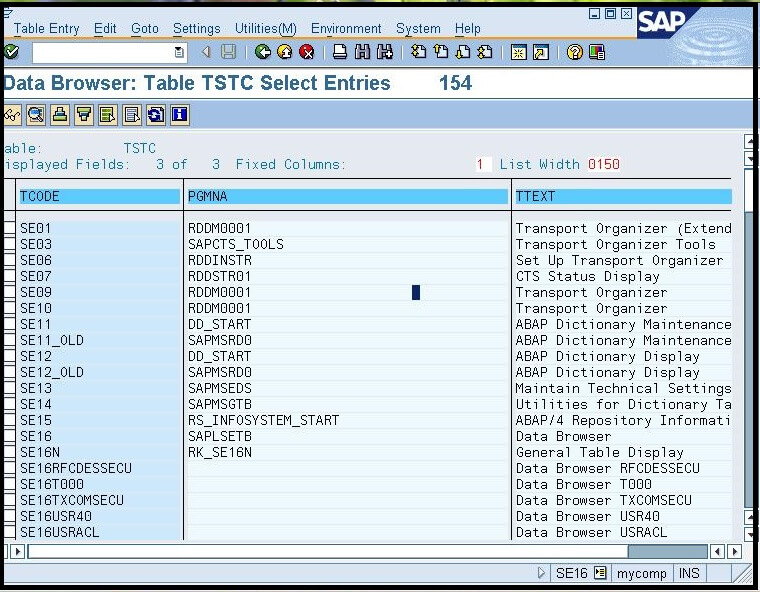Transaction Codes in SAP
Before understanding the transaction code, let's first understand the transaction in SAP.
What is a transaction in SAP?
The execution of a program in SAP is known as the transaction. In SAP, each application/tool is created as a transaction or report where a transaction means an end-user application that retrieves data from users and performs the required action.
What are transaction codes?
The SAP system provides specific four-character codes for all the transactions that take place in SAP, and these codes are known as the transaction codes or T-Code. These four-character codes can be a combination of letters, or numbers, or both.
We can enter these codes in the command field, by which instead of following the complete menu path, we can directly access that tool.
Using these transaction codes, we can access our applications faster.
Below are some key points of transaction codes:
- The length of the transaction code can be up to 20 characters long.
- It must start with a letter.
- It should be entered into the command field to access it. Consider the below image:
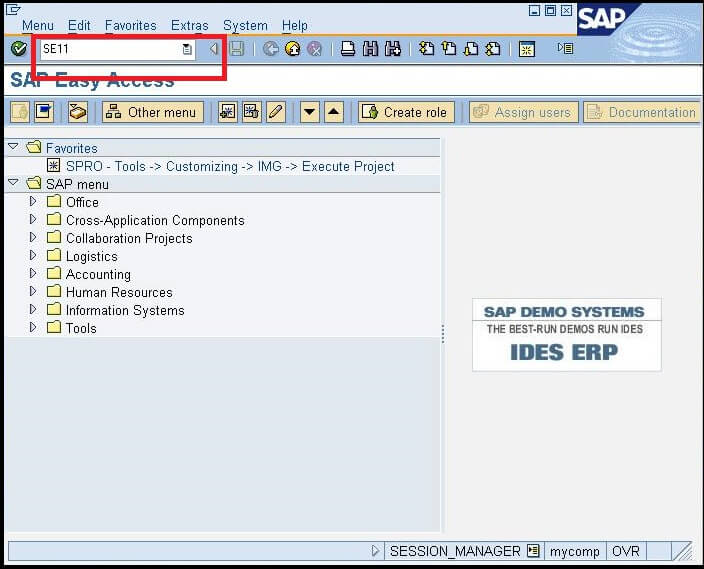
When we press the enter key in the above screen, it will directly open the ABAP data dictionary's initial screen.
Naming Convention of Transaction Codes
Each letter and number of the transaction code has its own meaning, such as 00- Main menu, 01 - Create, 02- Change, 03-Display, etc. For each module of the SAP, there are different transaction codes. The list of the t-code with starting letters is given below, along with their meaning:
| T-code start with Letter |
Name of the module |
| F |
FINANCIAL |
| FB |
SHARED FINANCIAL TRANSACTIONS (SHARED BETWEEN A\P A\R ASSETS G\L) |
| FK |
FINANCIAL VENDOR MASTER |
| FS |
LEDGER ACCOUNTS |
| M |
MATERIALS MANAGEMENT |
| MB |
GOODS RECEIPT - INVENTORY MANAGEMENT |
| ME |
PURCHASING |
| ME1 |
PURCHASE REQUISITION |
| ME2 |
PURCHASE ORDER |
| MK |
MATERIAL VENDOR MASTER |
| MM |
MATERIAL MASTER |
| MR |
MM INVOICE VERIFICATION |
| SE |
ABAP WORKBENCH TRANSACTION |
| V |
SALES AND DISTRIBUTION |
| VA |
SALES ORDERS |
| VF |
BILLING |
| XD |
CENTRAL CUSTOMER MASTER |
| WE |
WORKFLOW REGULAR TRANSACTION. |
| XK |
CENTRAL VENDOR MASTER |
How to find transaction code in SAP?
The transaction codes for each application are fixed, so we just need to enter these codes in the command field, and we can directly access that application.
There are two ways to find the transaction code:
1. If we are accessing an application:
- Go to the System option from the Menu bar→ choose the Status from the dropdown:
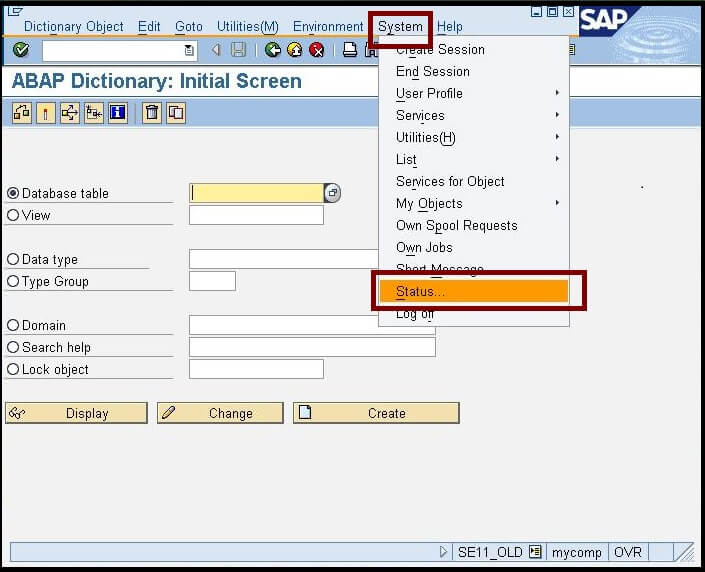
- A window will appear from where we can check the transaction code of that application:
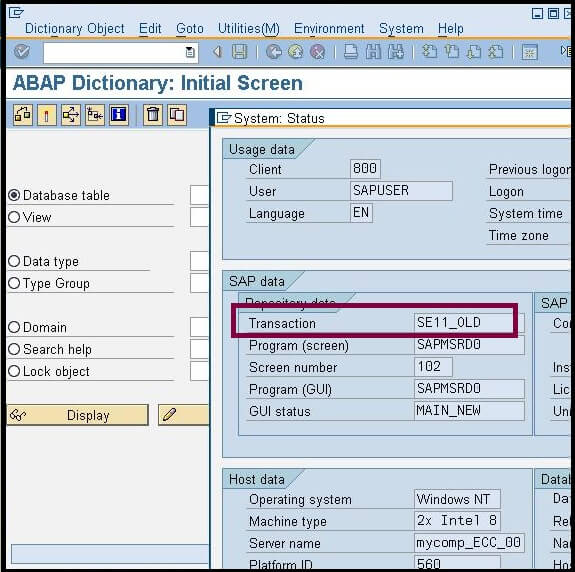
2. If we are at the home page
- Go to the Extras option → Choose the setting from the dropdown:
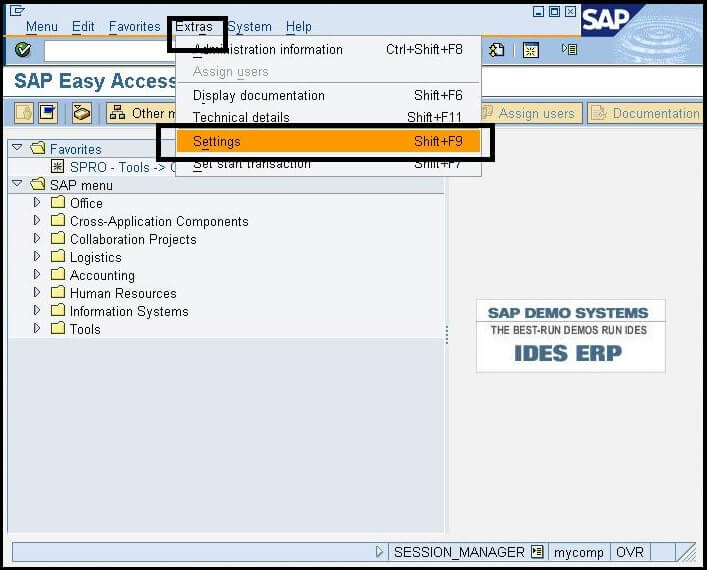
- A popup window will appear, click on the "Display Technical Names."
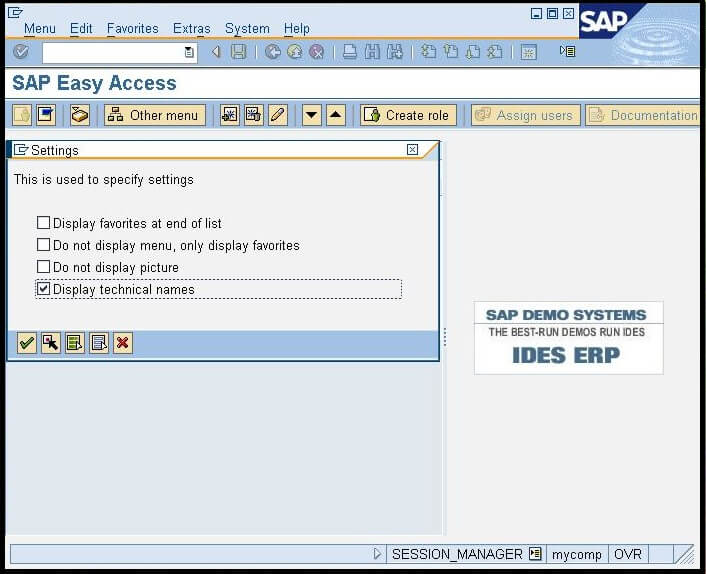
Now it will show the T-CODE in front of each tool.
How to get the complete transaction code details in SAP?
We can get the complete list of transaction codes from the SAP system. For this, just enter the SE16 code in the command field to open the data browser initial screen and enter the table name TSTC, which is the standard SAP table, and stores the transaction codes details.
To get the TSTC table, follow the below steps:
- Enter the SE16 t-code in the command field and press enter. The below screen will appear:
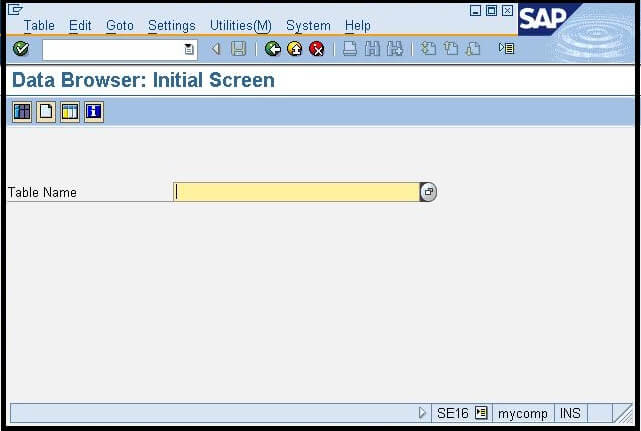
- Enter the name of the table in the table field name, and press enter.
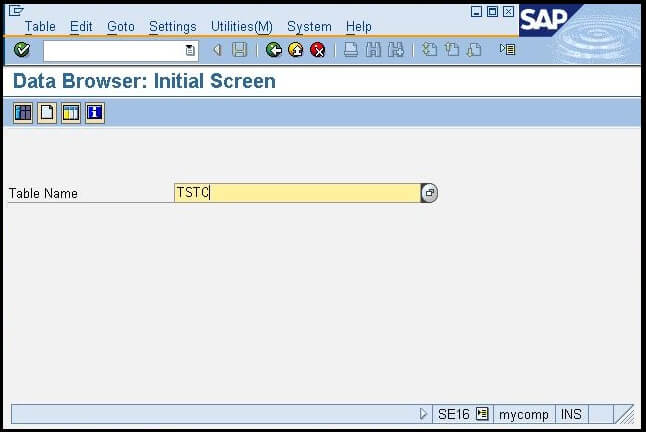
- A new window will appear with multiple fields. Consider the below image:
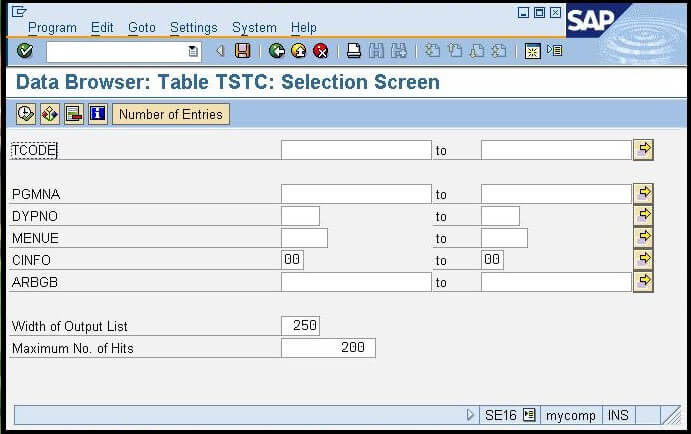
- In the above screen, enter any t-code starting letter along with the * and click on the execute option. You will get the complete list of that module along with the text description. Consider the below image:
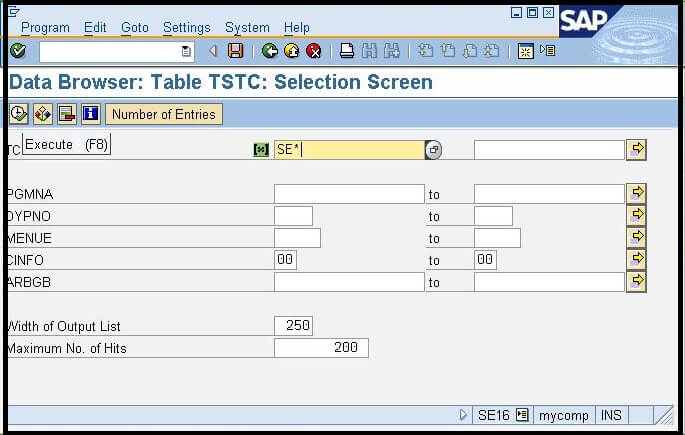
- We can sort the table list as per our requirements, and can also download the list from the print option given in the menu bar.
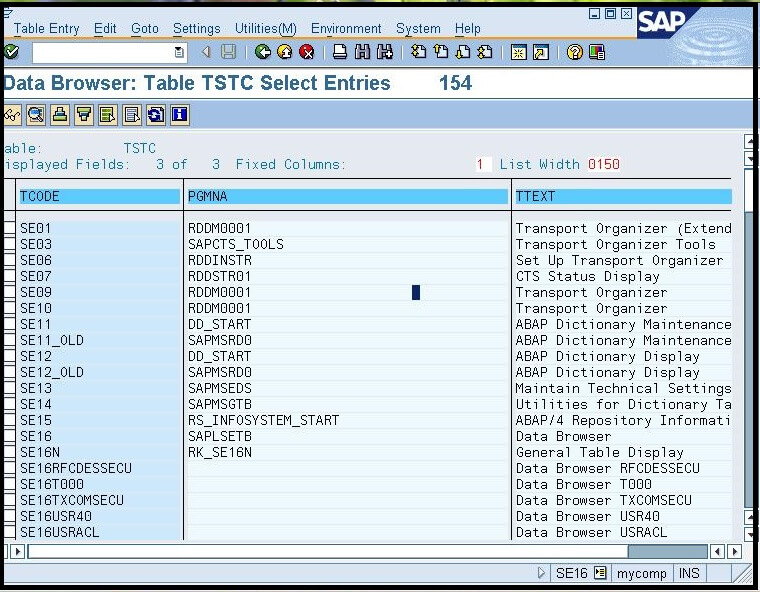
Some command-line shortcuts for transactions in SAP
- To return to the menu screen of the SAP Easy access, just type /n, and press enter, it will redirect you to the home screen from any tool.
- To go to the new transaction from the current transaction, just use /n<t-code>, it will redirect you to the required transaction/application. Such as if you are currently at SAP Editor screen (SE38), and want to move to the ABAP Dictionary (SE11), enter /nSE11 in the command field and press enter. It will redirect you to the ABAP Dictionary screen.
- To open a new transaction in the new SAP Window, enter /o<tcode>, it will open the new SAP Screen of the requested transaction. For example, to open a new screen of the ABAP Editor, enter /oSE38, it will open a new Editor screen.
- To end the current session, enter /I in the command field.
- To start a transaction in debugging mode, enter /h in the command field, the debugger mode will be switched on. To end this mode, enter /n in the field.
|
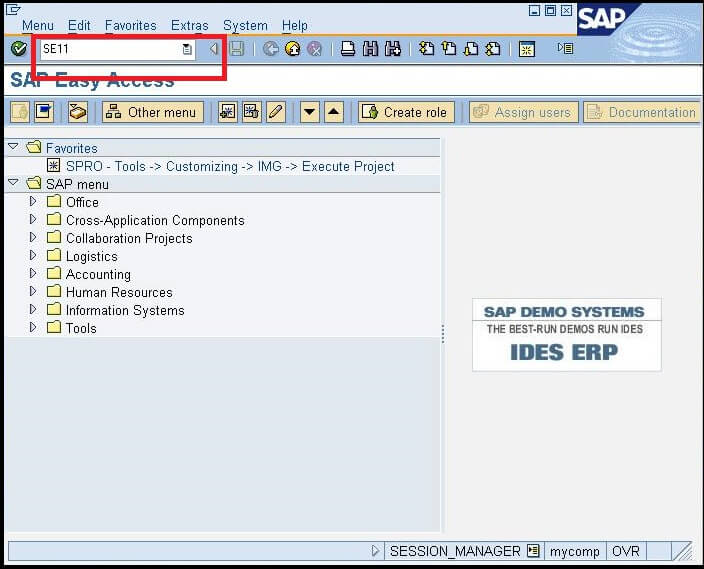
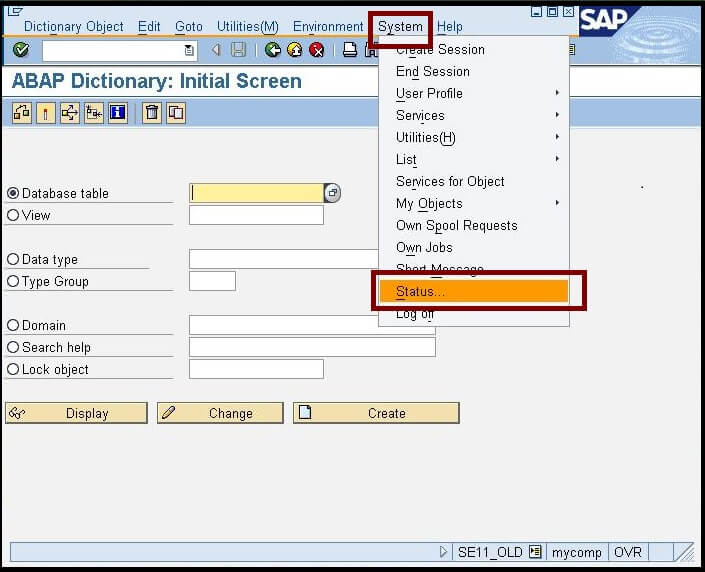
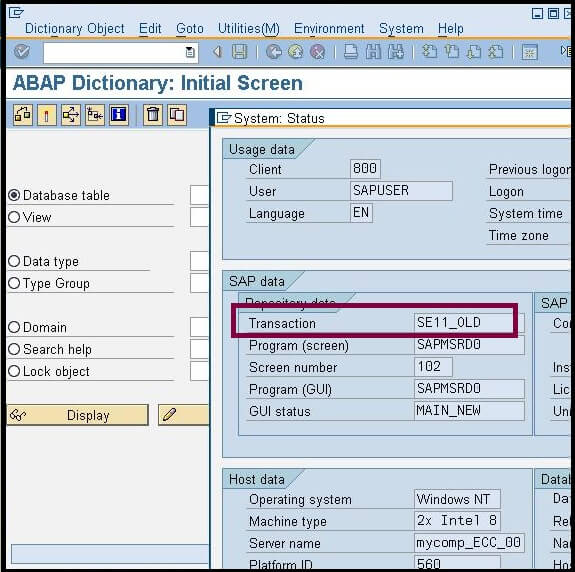
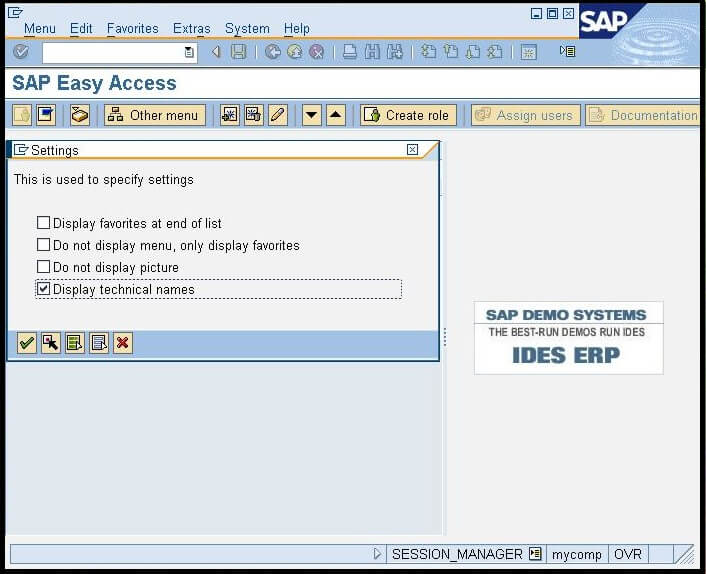
 For Videos Join Our Youtube Channel: Join Now
For Videos Join Our Youtube Channel: Join Now