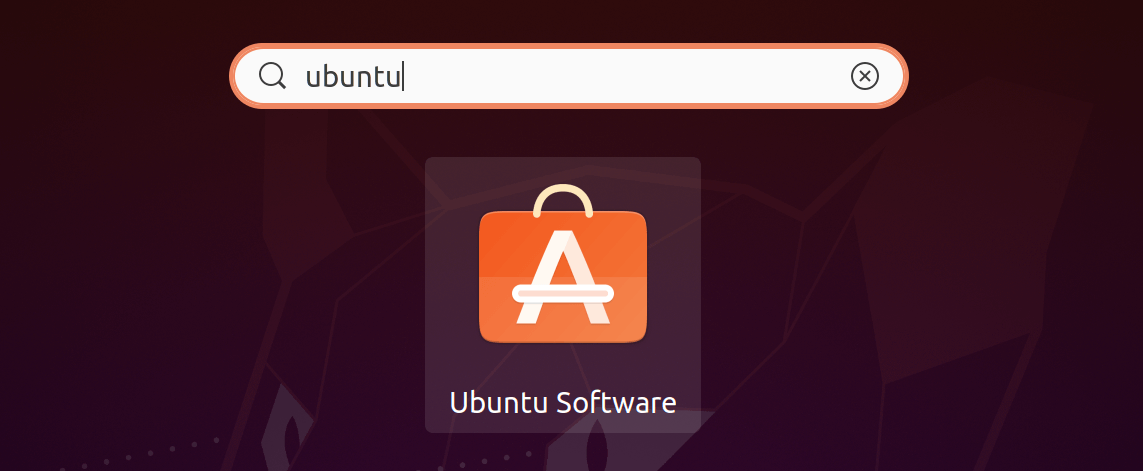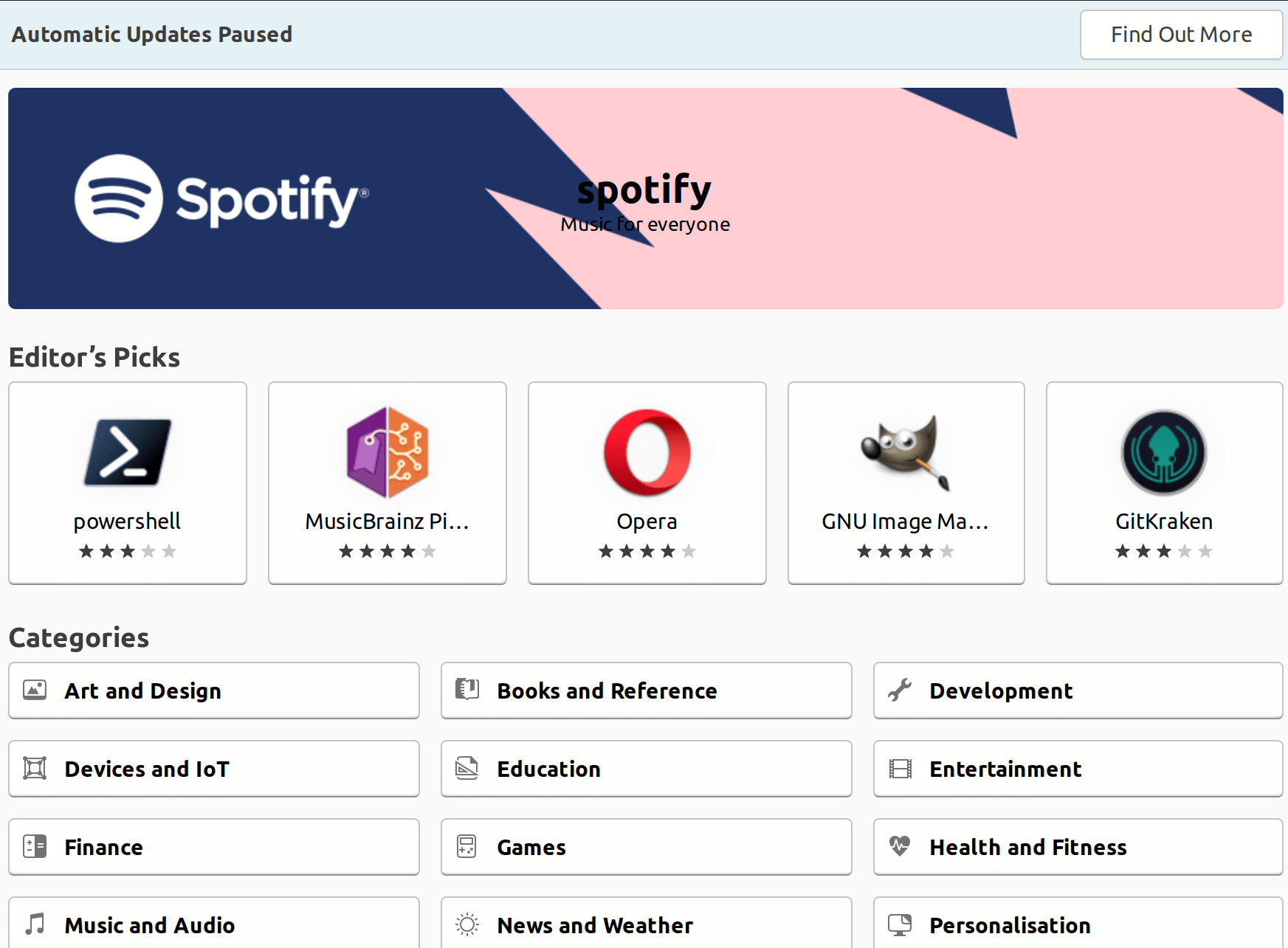Ubuntu Software CenterSoftware Center or simply Ubuntu Software Center can be described as a high-level graphical front end for the dpkg/APT package management system. It's free software that is specified in Python PyGObject/PyGTK based on GTK. This program was developed to add and manage repositories and Ubuntu PPA (Personal Package Archives) as well. Also, the Ubuntu Software Center permitted users for purchasing commercial applications on Ubuntu. Development was completed in 2015 and the 16.04 LTS version of Ubuntu. It was substituted with GNOME Software. Ubuntu Software Center Development HistoryThe developers of Ubuntu noted that the package management in Ubuntu can be consolidated and improved in early 2009. Recent Ubuntu releases like the 9.04 version of Ubuntu (Jonty Jackalope) included 5 apps for package management that utilized space and some other resources and give confusion to many users as well. Apps can be downloaded with the help of the Synaptic Package Manager or using the basic Remove/Add applications or using. The Software Updater gave updating for Computer Janitor and installed packages cleaned up all packages that were no more required. The application 'Software Sources' permitted user selection of the location of the package download. Canonical gradually introduced the Ubuntu Software Center starting with the 9.10 version of Ubuntu (Karmic Koala) with full functionality expected by the 11.10 version of Ubuntu in 2011 October. The plan had been finished by 2011 May. 2009 October - the 1.0.2 version shipped with the 9.10 version of Ubuntu (Karmic Koala)Introduced a simple and new interface to locate, install, and remove software along with better security which is based on the PolicyKit rather than gksudo. 2010 April - the 2.0.2 version shipped with the 10.04 LTS version of Ubuntu (Lucid Lynx)The Ubuntu Software Center added non-application package lists in a more simplified way and also facilitate subcategories for Personal Package Archives and applications. 2010 October - the 3.0.4 version shipped with the 10.10 version of Ubuntu (Maverick Meerkat)Permitted users for purchasing software and displayed a history of purchases, removals, and installations, including undoing particular modifications. 2011 April - the 4.0 version shipped with the 11.04 version of Ubuntu (Natty Narwhal)Added reviewing and rating of the software from users and the ability to check reviews and ratings of other participating users of Ubuntu. 2011 October - the 11.10 version of Ubuntu (Oneiric Ocelot)The first version of Ubuntu Software Center as specified in GTK3, developing design (better improvement with system theme, a nicer listing of applications, and promoting banner added) start-up time was developed as well. Partially, Ubuntu Software Center was adapted touch control by adding larger icons. Also, Software Center delivered Unity Launcher integration which is sorted by system requirements and ratings for applications. A few GDebi technologies were integrated for improving speed when managing the .deb files. 19 December 2011The Ubuntu App Directory, Software Center's online edition was published. The web store displays similar content as the application of the Software Center along with a button, i.e., download that opens the app when running a link or Ubuntu for downloading the installer of the Ubuntu operating system if running a distinct operating system. 2012 April - the 12.04 version of Ubuntu (Precise Pangolin)Software Center obtained new monochrome components. Canonical made a web-based platform for developers for helping programmers to establish applications for Ubuntu. Ubuntu software center added a new "Books and Magazines" category, the ability to display a video presentation of multiple screenshots and paid applications per one application. It also added a progress bar that supports for Ubuntu software center. The PC World's Chris Hoffman criticized the app representing that Canonical was not handling it properly when working on the substitute application was being followed in August 2015. He noted in particular that the paid apps were not being properly supported and that Canonical had not updated developers of this. Still, the application works to install and manage free software applications. Canonical disclosed that development will end and the application will be substituted by GNOME Software in the 16.04 LTS version of Ubuntu in November 2015. Installing Ubuntu Software CenterIf we are using any Ubuntu flavor or Ubuntu, then we already have the Software Center in our system. In case our system does not have Software Center, then we can execute the below command for installing the application: 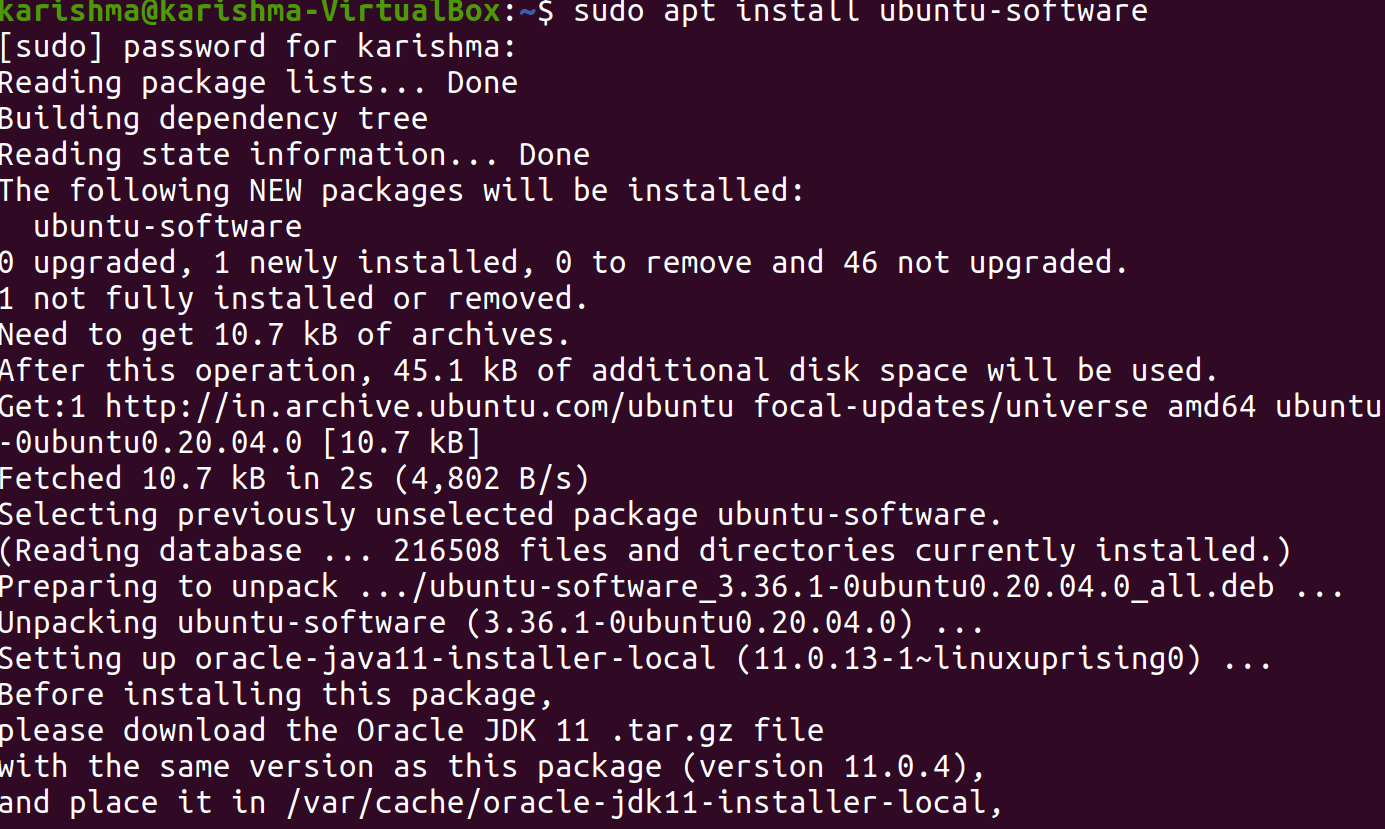
Launching Software CenterWe need to follow the below steps for launching the Software Center:
OverviewWe can start Software Center using the menu- 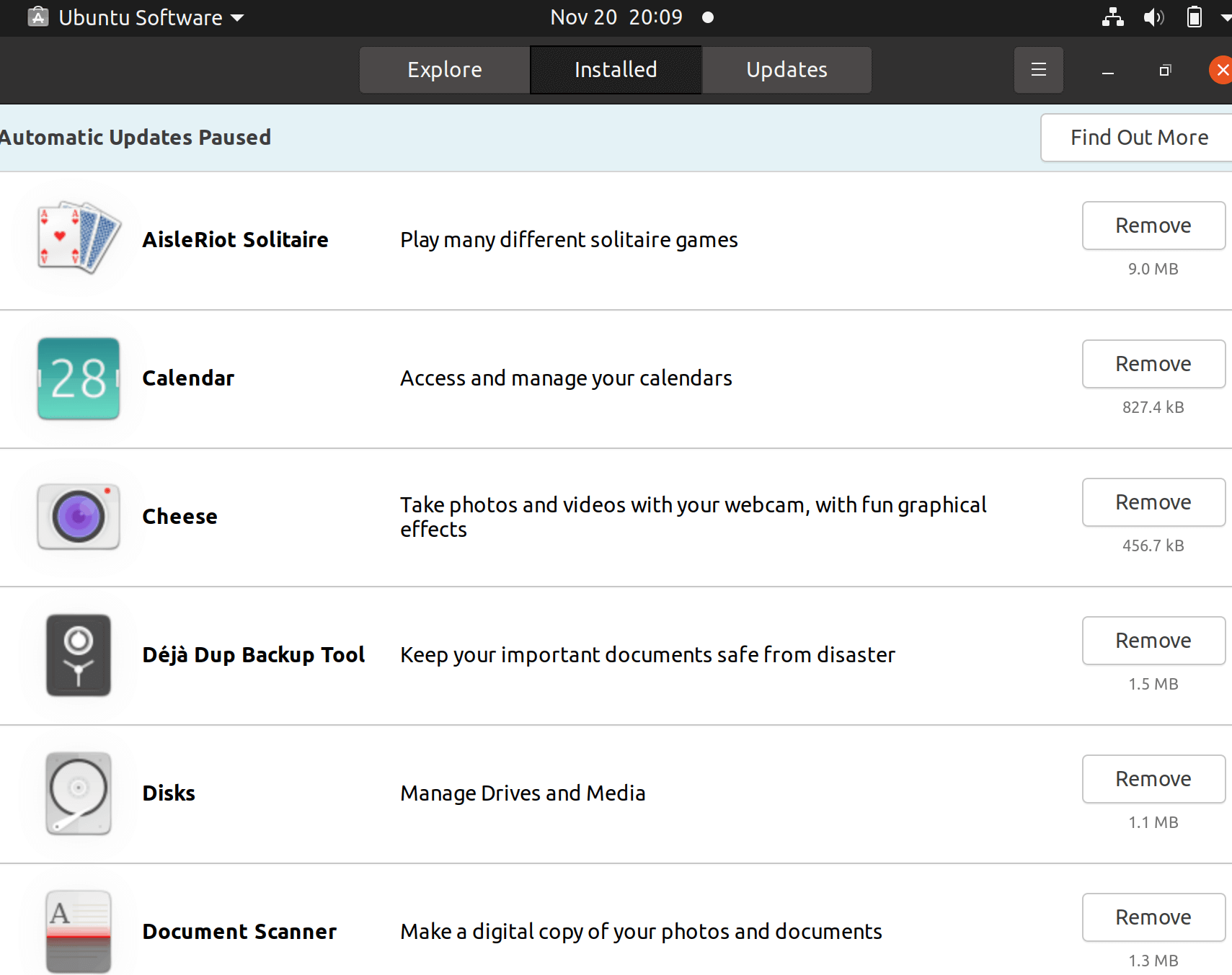
As we can see that there are several available applications for us to enjoy.
Removing softwareUbuntu Software Center makes it convenient to delete the application if we realize that we need to remove any software on our system we no longer use. Pressing the option, i.e., "Installed Software" inside the left pane will display the software which is installed on our system currently. We will see a button, i.e., "Remove" if we highlight one of these programs. We need to simply press this button, enter our password, and the software will be deleted from our system. In the event that we wish to remove more than one program at a time, we can choose to remove all applications at the same time and they would be added to a queue. Automatically, Ubuntu Software Center jump on to the next application within the queue after the software is successfully deleted. Handling software sourcesUbuntu offers users several best software by default within the official repository of Ubuntu, but sometimes some users wish for more options. The users of Ubuntu are able to access a wide range of repositories, permitting several different options for software true to the behavior of Linux. Now, the Software Center supports repository management including PPAs. We need to select Edit > Software Sources for editing the repositories that our system contains access to. It will bring us to the window of Software Sources, which is also accessible from System > Administration > Software Sources. Users can choose what type of official repositories they want to access and what type of PPAs they apply. We need to see the repositories we would want Ubuntu Software Center to apply, close that window, and permit it to refresh. The applications present in the repositories we selected will display when we search from categories or with the help of the search bar once we do. RationaleInitial Ubuntu versions shipped several graphical utilities to install and remove the software: Computer Janitor, GDebi, apturl, Software Sources, Update Manager, Synaptic Package Manager, and Add/Remove Applications. This redundancy accelerates the number of interfaces users had to learn, fragmented development effort, wasted Ubuntu CD space, and made users more possibly to assume that unsanctioned application installation techniques were safe. Software Center substitutes Add/Remove Apps, GDebi, apturl, and Synaptic and act as one of the primary entry points to settings, i.e., Software & Updates. Branding The title should be localized, e.g., as "Centre" in many commonwealth countries. It's not mandatory to convert it word-for-word, but conversion should contain the "Ubuntu" word (not to be confused with Debian Software Center, etc.) and should not apply a word that defines "applications", mainly (as it also permits non-application software installation like themes, fonts, and add-ons). The executable name and package name should be software-center. Launching By any means, if USC is opened when it is open already, the available instance must be focused. The primary window should otherwise open in five seconds over benchmark hardware, like if almost every user interface isn't yet ready, so that every control needs to be deactivated. Main window It should be a resizable and standard window having a main pane and navigation bar. The window should initially be centered on the primary display, although its position and size should continue among sessions. A navigation bar should include the following:
Copying a Web link Whenever we decide to copy the Web link for any package, Ubuntu Software Center should copy on the clipboard text of the http://apt.ubuntu.com/p/package-name form (without a trailing and leading line break). Custom package lists
Installing software Whenever we request to get a software item:
Removing software By default, the remove function operation should be deactivated and activated only if one or more items are chosen, or we are at a single software item. If we request to delete any software item:
ISV software It includes software released through the ARB and MyApps. For a software item that requires money and that we haven't purchased already:
Features we can implement in Ubuntu Software CenterMini specifications are available for new aspects and other modifications that anyone can implement. A few are more critical than others, and a few are more complicated than others.
There should be a menu, i.e., Go, between the View and Edit menus. It should substitute the "Go Forward" and "Go Back" options.
There should be a new option, i.e., "Account", between Progress and History in the navigation bar. If the Go menu is operated, it should have a related "My Store Account" option.
"View" should include a "Security Info" option that is deactivated by default. For all pages inside the payment and sign-on process, when the page isn't encrypted- or when there is an issue with the certificate of the site- the page shouldn't show at all. Rather, Ubuntu Software Center should display a centered bug message.
The list of installed software sources should contain a "Windows Software" child option if installed Windows apps are available that are removable automatically by Wine. It should be the final option excluding "Other" and should utilize the Windows icon.
Whenever we navigate through inside a category screen to any software item screen, that package's icon that was displayed inside the category screen should at the same time move and zoom linearly to become the software item icon shown on the software item screen.
Several history rows should include a similar behavior and layout to rows within a categorized software list view.
Pursuing the package operation options should be a "Package Info" item and a separator with a keyboard equal to Ctrl+I in the File menu. It should be activated whenever we are on any software item screen or any software item is chosen. Selecting "Package Info" should launch a general window using the '"{package name}" Info' title that persists until we stop it despite what we do elsewhere in Ubuntu Software Center. Two or more package info windows may simultaneously be opened.
Immediately pursuing the "Remove Including Settings" option should be an item, i.e., "Show Residual Files" inside the File menu. This item should be activated always.
Immediately pursuing the "Remove" option should be an item, i.e., "Remove Including Settings" inside the File menu. This item should be activated whenever we have navigated or selected an installed software item.
Immediately pursuing the "Install" option should be an item, i.e., "Reinstall" inside the File menu. This item should be activated whenever we have navigated or selected an installed software item.
On the list item, mousing should show a grabbing-hand cursor for an operation inside the "Progress" window that hasn't yet started. If we drag the row down or up, the rows should run out of the way for other tasks that have not been started.
There should be an action bar at the "Progress" section's bottom with the text of the "All items completed" or "2 items remaining" form at the leading end and "Cancel All" and "Pause" options at the trailing end.
In Ubuntu Software Center, software should be draggable whenever it occurs on the home window, in the list view, in other title views, or in the software screen itself.
A package that isn't available in another category should occur in the "Tweaks & Themes" subcategory. This category should be retitled as "Tweaks & Themes" for reflecting the shift in focus.
A package that isn't available in another category should occur in the "Sound & Video" subcategory.
The popularity of an item should be decided by the people proportion, who have preferred recommendations, and the item installed.
If we input a volume that is composed of software packages but isn't installation media, USC should open the screen as a single source for that volume. Ubuntu should cache each package detail so that we can request the installation process without needing the media embedded if the volume is included as any software channel.
Next Topic#
|
 For Videos Join Our Youtube Channel: Join Now
For Videos Join Our Youtube Channel: Join Now
Feedback
- Send your Feedback to [email protected]
Help Others, Please Share