What is an Address Bar?An address bar may be referred to as a location bar, address box, or URL bar. An Internet browser's address bar is a feature to enter and display a website's address. Since the beginning of Web browser development, address bars have been a common component. The majority of Web browsers have settings that allow them to be hidden; they are typically found at the top of the browser. In addition to supporting searching, address bars provide capabilities like auto-completion and, occasionally, a list of suggestions based on addresses in a browser's Web history. 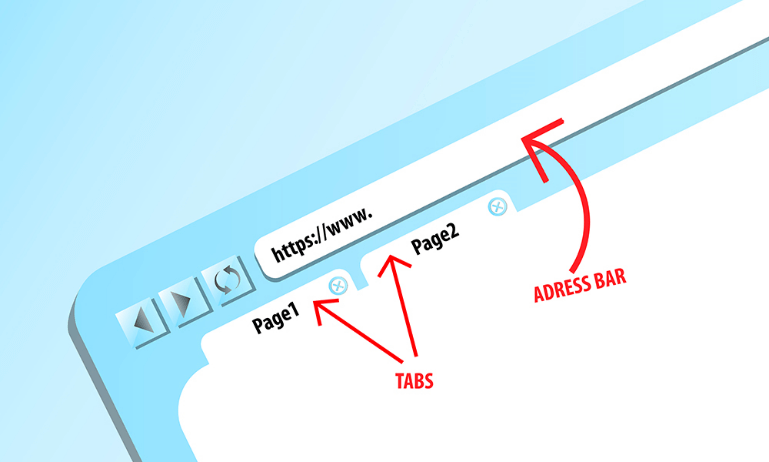
The address bar helps with navigation by allowing users to type in an IP address or a website's URL. It might also save previously used addresses for usage in the future. An address bar does not accommodate several search engines like a search box does. Most Web browsers require the user to enter search terms into the address bar, and press Enter to go to the default search engine results page. Web feeds, which are used to subscribe to Web pages, are recognized by some address bars of Web browsers. Address bars have extra features for convenience and user-friendliness. One such feature is the ability to search the web for addresses that users enter but which DNS lookup cannot locate. Live character upload is another feature that offers website or search suggestions. Live search can cut down on typing and give users quick access to terms like conversion rates that are commonly searched for. File browsers frequently have address bars, which are used to navigate certain folders or conduct file system searches. The address bar in Google Chrome is referred to as the Omnibox. Address bar overviewThe top of the browser window is where you'll find the address bars on every page, as the picture shows. Press Alt+D, Control+L, or Command+L on a Windows or Mac keyboard to quickly access the address bar. 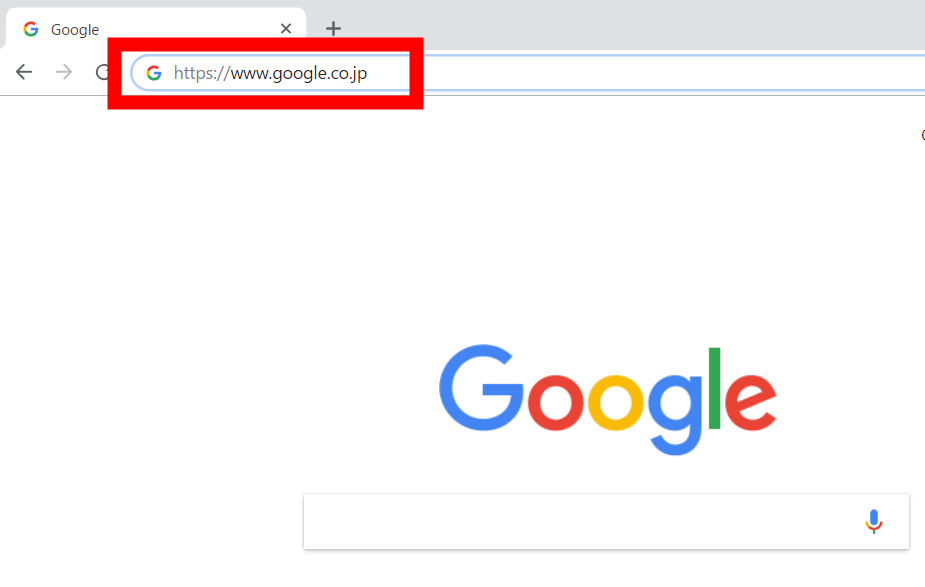
Note: The address bar is hidden when the browser uses full-screen mode. Press the F11 key or Esc to exit full-screen mode and return to the address bar.How to use the Address bar?To go to a different location, the user can alter the wording. By clicking the mouse in the address box, you can, for example, change the address, delete it, and insert a new one. The address must be a URL, such as javatpoint.com. As you can see, the address bar comprises several components, starting with an http or https URL scheme and ending with characters:/ that is typed without a space. Following the name of a given Internet domain, the server address or extensions are listed (.com, .edu.rs, .rs, .net, or any other on which a particular site is located). The address bar is also useful for copying and pasting the URL of a website. You can copy the address from the address bar of your browser to share or save a website you are visiting:
Address bar examples:The address bar widgets for a few well-known web browsers are shown in the sections below. Firefox:
Opera: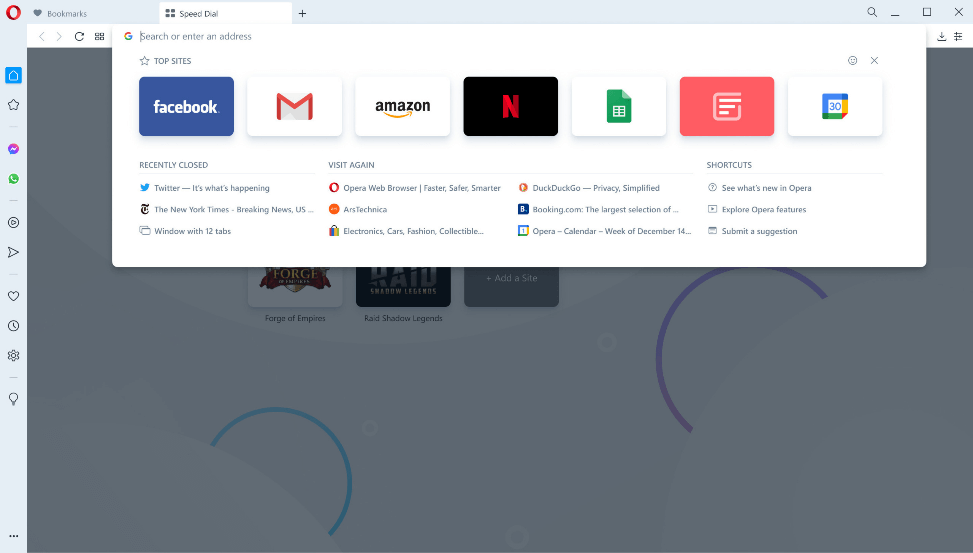
Internet Explorer:
Microsoft Edge: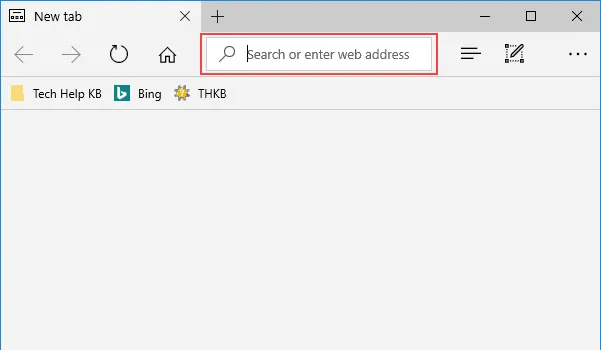
How to use Keyboard Shortcut to edit the address bar?On a computer running Windows or Linux, pressing Ctrl + L or Alt + D moves the text pointer to the address bar. To perform the identical action on macOS operating systems, press Command + L. (hold down the Command key and press L). 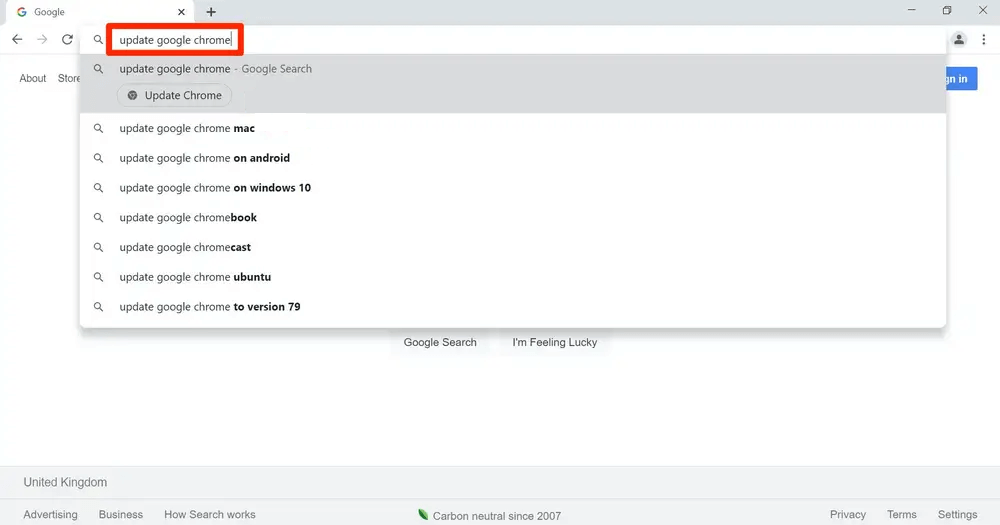
Most browsers also place the text cursor in an empty address bar when you press the shortcut keys Ctrl + E and Ctrl + K. The complete address is also automatically highlighted for alteration when you do this. Press the Left or Right arrows to move the cursor to the current address's start (or end) after selecting the address. You can also start typing to replace the existing address. When finished, hit Enter to direct the browser to the new address. Tip After typing an address into the address box, you can use the shortcut key Alt + Enter to open it in a new tab. How to clear the Address bar History?Clearing the history from your address bar is a practical action that can improve privacy. Although the procedure for deleting an address bar history varies depending on your browser application and the computer's operating system, the fundamental steps are always the same. The browser program must be launched first. When you select the History menu item, a drop-down menu with many choices will appear. Looking for the "Clear History" or a comparable option would be best. 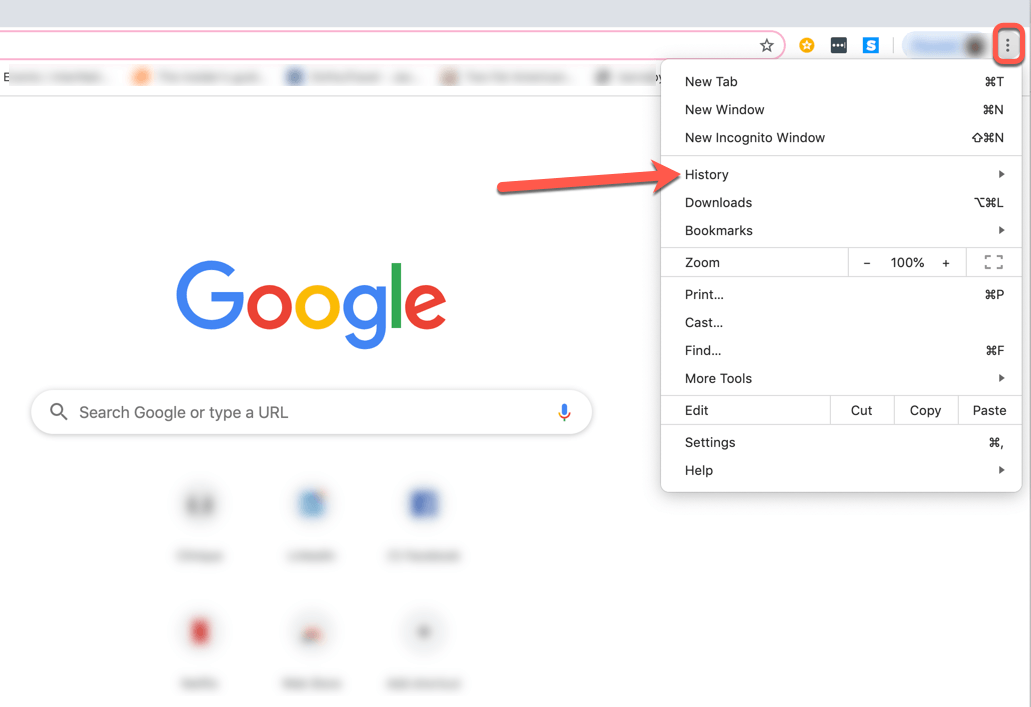
This is the history of your address bar. If a menu item says "History" or "Browser History," select it. When you do this, a dialogue box may appear with a list of websites you have already visited. Within the dialogue box, there will be a menu option labeled "Clear History" or a command to that effect. When you click on this item, your visit history and any temporary data that those websites may have stored will be deleted. The icon on the Address barA file containing one or more tiny symbols linked to a certain website or web page is referred to as a favicon. The favicon is the image that certain websites display in the address bar. It is also referred to as a shortcut icon, tab icon, website icon, or bookmark icon. Such an icon can be created by a web designer and uploaded to a website (or web page) through various methods, where graphical web browsers will subsequently use it. 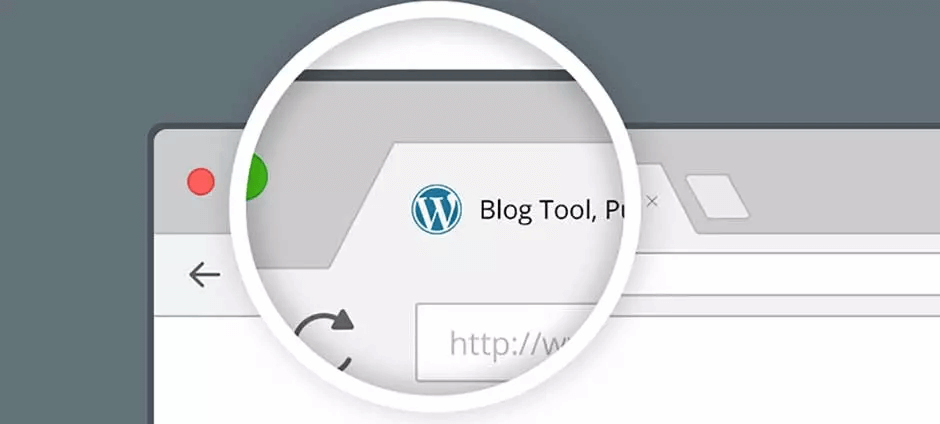
Next TopicDaisy Wheel Printer
|
 For Videos Join Our Youtube Channel: Join Now
For Videos Join Our Youtube Channel: Join Now
Feedback
- Send your Feedback to [email protected]
Help Others, Please Share










