What is Auto Rotate?Auto rotate is a feature that allows the screen orientation of a device to change automatically. This implies that the screen will automatically change its orientation to conform to the changing position of the device when a user slants the device from portrait to landscape orientation. Smartphones and tablets frequently include auto-rotation, which users can enable or disable as desired. Although it can be useful for viewing online sites, pictures, or movies, there are times when it can also be annoying or disturbing. 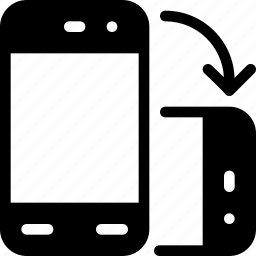
Auto rotates work by employing sensors within the device to determine the device's orientation. These sensors typically consist of a gyroscope, which measures the device's angular velocity and can detect orientation changes, and an accelerometer, which measures the device's acceleration and can identify the device's orientation concerning the ground. When auto rotation is turned on, the sensors on a device continuously track its orientation and relay that data to the operating system. The operating system will change the screen orientation to fit any new tilts made to the device. The accelerometer and gyroscope, for instance, will notice a user tilting a smartphone from portrait to landscape position and communicating the information to the operating system. To properly show the material on the screen, the operating system will then rotate the screen to landscape mode. When a device is tilted, the screen may occasionally not rotate right away because the operating system may need some time to adjust the screen once the sensors detect the change in orientation. Although this delay is typically very slight, it occasionally becomes apparent. The device's auto-rotation feature is called orientation lock when it is deactivated. This indicates that the screen alignment of the device is fixed and won't change when the device is rotated. An orientation lock is frequently utilized when a user wants to retain the device in a particular orientation, regardless of tilt or rotation. This is helpful when watching a video or reading a book, for example, when the user doesn't want the screen to rotate. How to enable auto-rotate on Android?The following instructions, which ought to work on any Android device, will enable auto rotation on an Android device:
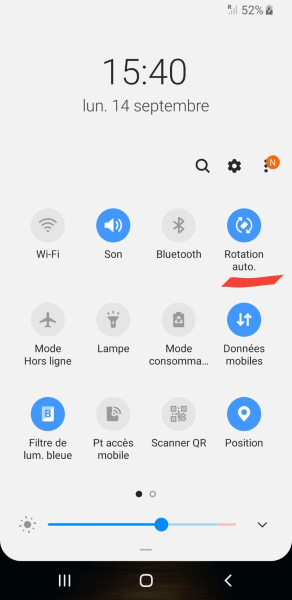
You can attempt the following actions if the toggle or button is missing from the notification panel:
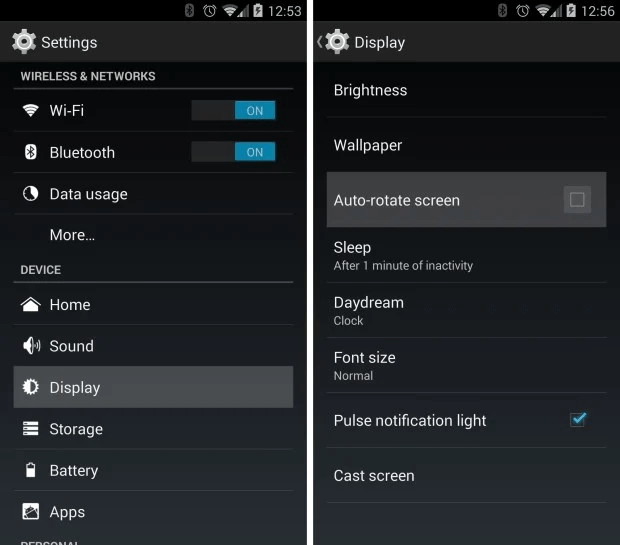
Note: Depending on the device and Android version, the procedures, and available choices may change. The auto-rotate setting on some devices might be found somewhere else, as under the "Accessibility" or "Motions and gestures" options. If you need help locating the auto-rotate setting on your device, try using the settings search bar, the user manual, or the manufacturer's help page.How to enable auto-rotate on iPad or iPhone ?For an iPad or iPhone, follow these procedures, which ought to apply to all iOS devices, to enable auto-rotate:
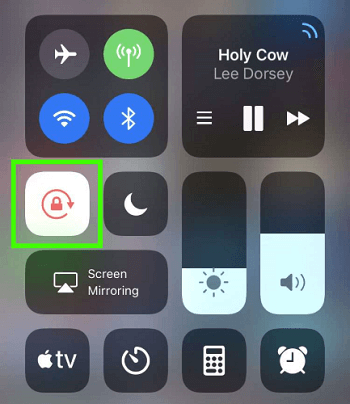
You can attempt the following procedures if the toggle or button is missing from the control center:
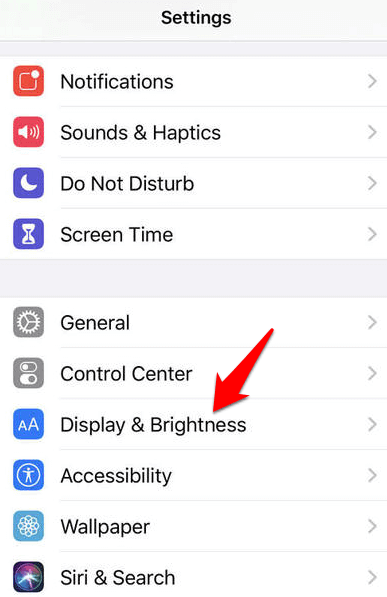
Note: Depending on the iOS version and the device, the procedures, and available choices may change. If you're having trouble locating the orientation options on your device, try using the settings search bar, the user manual, or Apple's help page.Advantages of Auto Rotate
Next TopicWhat is Line in
|
 For Videos Join Our Youtube Channel: Join Now
For Videos Join Our Youtube Channel: Join Now
Feedback
- Send your Feedback to [email protected]
Help Others, Please Share










