What is Delete?Delete refers to the act of eliminating or removing a file, folder, or piece of information from a computer or electronic device. When a computer's operating system, a file, or a folder is deleted, it is normally transferred to the recycle bin or trash folder. If an item is unintentionally deleted, it can then be easily recovered. It is far more difficult to restore the item if it is permanently erased from the trash or recycle bin. A deleted file or folder is not necessarily totally erased from the computer's memory. The operating system can use the space that the file or folder used on the hard disk to store new data because the reference to it has been eliminated. 
When anything is deleted, it's vital to remember that it can still be present on the computer's hard drive or a distant server. Furthermore, backups or third-party applications may still access erased files or data. Therefore, it is crucial to securely wipe data before discarding an outdated computer or gadget. Deleting it might have major repercussions when it comes to sensitive material. Understanding how to delete files and folders correctly is crucial, as is being aware of the hazards and consequences that could result. There are several methods available for deleting files and folders on a computer. The procedures for deleting files and folders on a Windows or Mac computer are as follows: How to delete files and folders on a computer?Windows:

Mac:
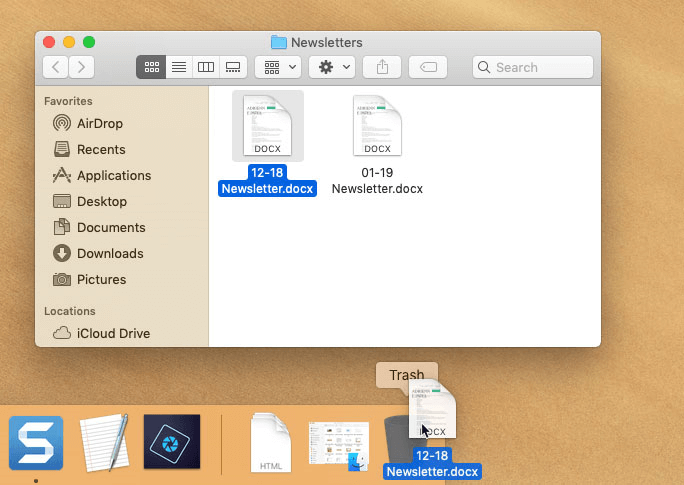
To delete many files or folders at once, hold down the "Ctrl" key on Windows or the "Command" key on Mac while clicking on the files or folders you want to remove. Once all the things have been chosen, you can either drag them to the trash bin, as previously said, or press the "Delete" key. Note: Some files or directories might not be able to be deleted because the operating system or a running program uses them. In that instance, closing the program or restarting your computer would be required before the delete operation could be performed.The difference between deleting and permanently erasing dataBoth deleting data and permanently erasing it have different effects on its security and ability to be recovered. Deleting a file or folder only removes the file system refers to it, but the data remains on the physical storage device. Thus, it is frequently possible to restore deleted data or directories using specialized software or restoring from a backup. Additionally, backups or third-party software may still include erased data that can be accessed. It's crucial to understand that deleting a file or folder does not guarantee that the data is gone and that someone with bad intent can still access it. On the other side, permanently erasing data ensures that it can never be recovered. The data on the storage device is often overwritten with random data using specialized software or hardware techniques, making it impossible to recover the original data. The procedures for permanently erasing data on a Windows or Mac computer are as follows: Windows: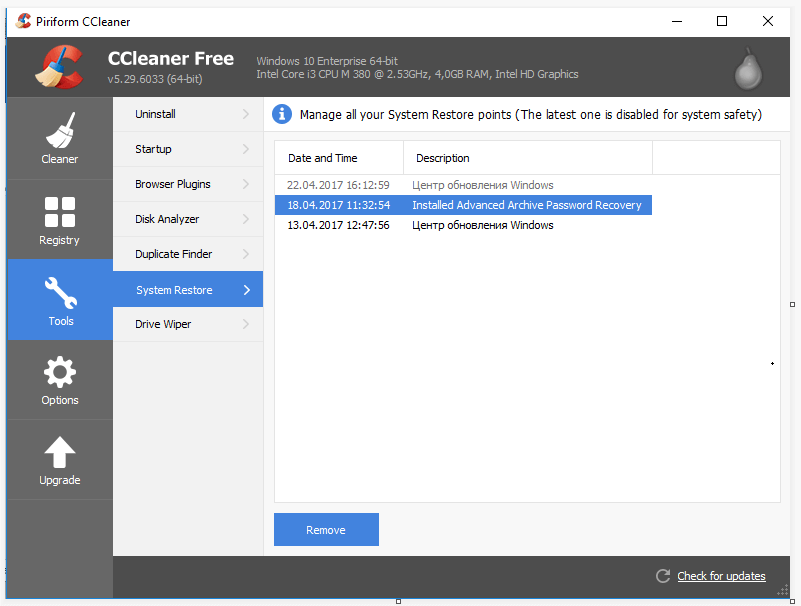
Mac: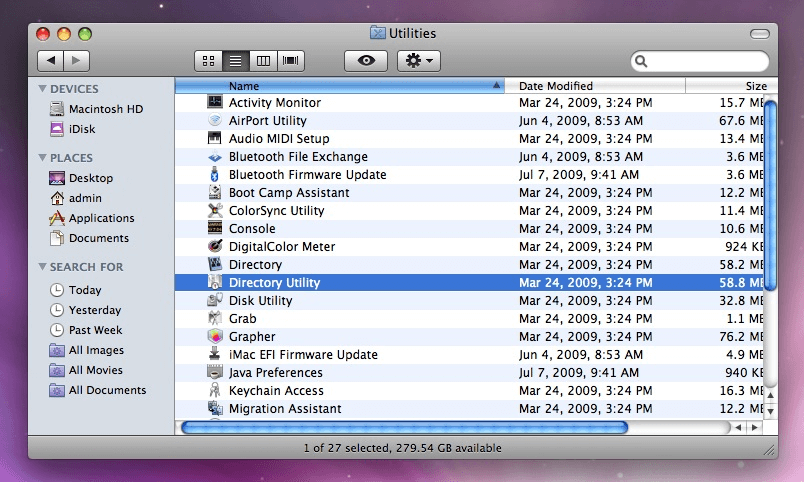
The process could take a while, especially on larger storage devices, depending on the level of erasure you select. The data on the entire drive, including the boot sector, may need to be securely erased with some data-erasing tools, which may require a bootable disk. A crucial point to remember is that data erasure is a one-way process; it cannot be restored once it is destroyed. How to recover deleted files?The process of recovering deleted files can be challenging, and the recovery outcome depends on several factors, including the date the files were deleted and the amount of data written to the storage device following the deletion. There are a few methods that can be used to recover deleted files. Here are the steps to recover deleted files on a Windows: WindowsThe first step is to see if the files are still in the recycle bin by checking there. If so, you may restore them by right-clicking them and choosing "Restore" from the context menu. If the files are not in the recycle bin, you can use a data recovery application. Popular options include Recuva, EaseUS Data Recovery Wizard, and MiniTool Power Data Recovery. 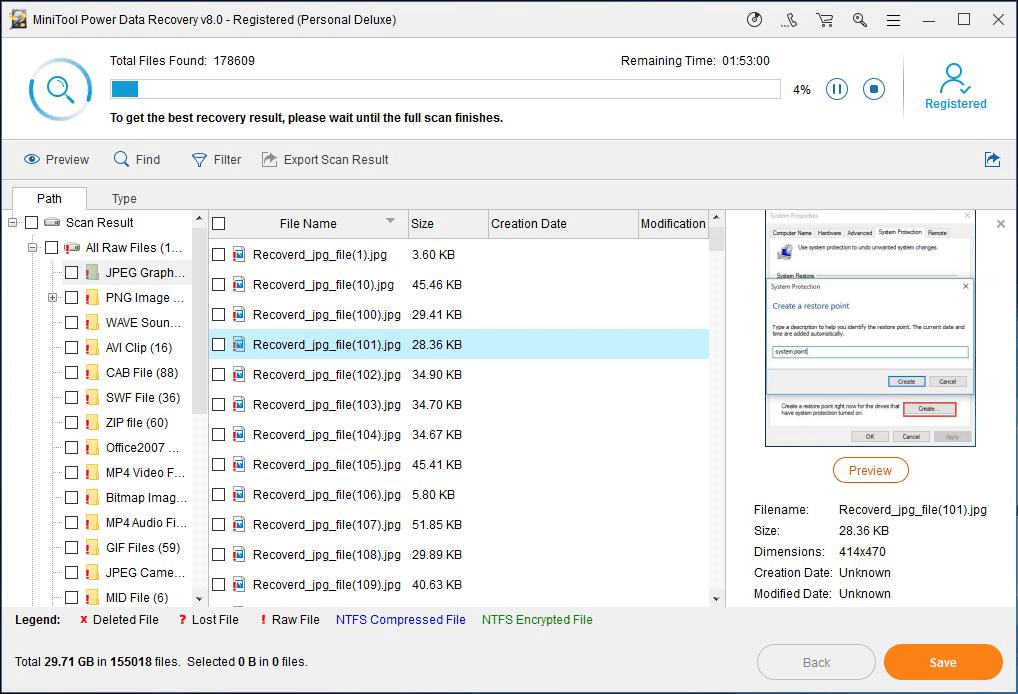
Note: Depending on how long the files were lost and how much data has been written to the storage device since the deletion, the success of the recovery will vary. Recovery might be challenging or impossible if a lot of data was written to the storage device after the files were destroyed. Furthermore, certain data recovery programs might need a bootable disk to retrieve the data from the boot sector and the rest of the drive.Delete may also describe by one of the following:1) The term "Delete" can also refer to Keyboard's Delete key. The "Delete" key, which can be found on most computer keyboards, is used to eliminate or erase a character or line of text that is directed to the right of the cursor and select text or files. The delete key is normally found next to the backspace key in the top right corner of the keyboard. The character or text to the right of the cursor is destroyed when the delete key is hit, and any content immediately to the right of the deleted text is shifted to the left. The instructions for utilizing the delete key are as follows:
In some applications, like spreadsheets, the delete key is used to delete the entire row or column of the selected cell or cells. Delete on a ChromebookThere is no specific delete key on the keyboard of Chromebooks. Instead, the keyboard shortcut Alt + Backspace can replace the delete key function. Similar to how a typical delete key works, this shortcut can remove the character directly to the right of the cursor. Note: Some more recent Chromebook models feature a delete key, so it depends on the particular model. While some models lack a physical delete key in the upper right corner of the keyboard, close to the backspace key, others still support the delete function through a keyboard shortcut.Delete on a smartphone or tabletMost smartphones and tablets, including those running Android and iOS, lack a dedicated delete key that immediately removes text to the right of the cursor. Instead, the backspace key on these devices is used to remove text to the left of the cursor. The backspace key on an Android device is often found at the bottom-right portion of the on-screen keyboard. It deletes the character to the left of the cursor when pushed. The backspace key functions similarly and is often found in the bottom right corner of the on-screen keyboard on an iPhone or iPad. You can utilize the keyboard shortcut on an Android device by holding down the backspace key to remove a word. If you hold down the backspace key when using an iOS device, the word to the left of the cursor will be deleted. 2) The term "Delete" can also refer to Command line command. In the command line interface context, "delete" is a command used to remove or delete files and directories. Depending on the operating system, the delete command's syntax and available arguments may change. 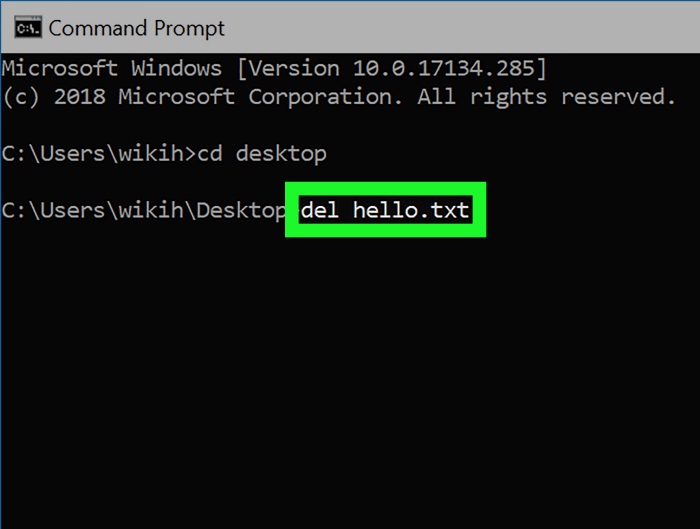
The following commands can be used to remove files in MS-DOS and Windows command lines: Del: You can delete one or more files using this command. The default syntax for deleting files is "del [file name]", where the file name is the name of the file you want to remove. In the current directory, for instance, typing "del test.txt" will remove the file "test.txt". deltree: A directory and all of its contents can be deleted with this command. The directory name is the name of the directory you want to delete, and the fundamental syntax is "deltree [directory name]". For example, "deltree test" will delete the directory "test" and all its contents from the current directory. Erase: This command is used to delete one or more files. The basic syntax is "erase [file name]", where the file name is the name of the file you want to delete. For example, "erase test.txt" will delete the file "test.txt" from the current directory. Linux and Unix users can delete files using the following command: Rm: This command is used to remove or delete one or more files or directories. The basic syntax is "rm [file or directory name]", where the file or directory name is the name of the file or directory you want to delete. For example, "rm test.txt" will delete the file "test.txt" from the current directory. Note: It is necessary to use these commands cautiously because they permanently erase the files. Please verify that you no longer require any files or directories before deleting them. In addition, some of these commands, like deltree and rm, have the '-r' (recursive) option, which can delete the files and directories inside a folder or directory.3) The term "Delete" can also refer to <del> tag while writing HTML code. The <del> tag in HTML indicates that a text block has been deleted from a web page. The <del> tag is a block-level element that can be used to wrap around the text that needs to be deleted. For example: The text within the <del> tag will be displayed with a line through it, indicating that it has been deleted. The <del> tag can also be used with the CSS text-decoration property to change the appearance of the deleted text.
Next TopicWhat is the Insert key in the laptop
|
 For Videos Join Our Youtube Channel: Join Now
For Videos Join Our Youtube Channel: Join Now
Feedback
- Send your Feedback to [email protected]
Help Others, Please Share










