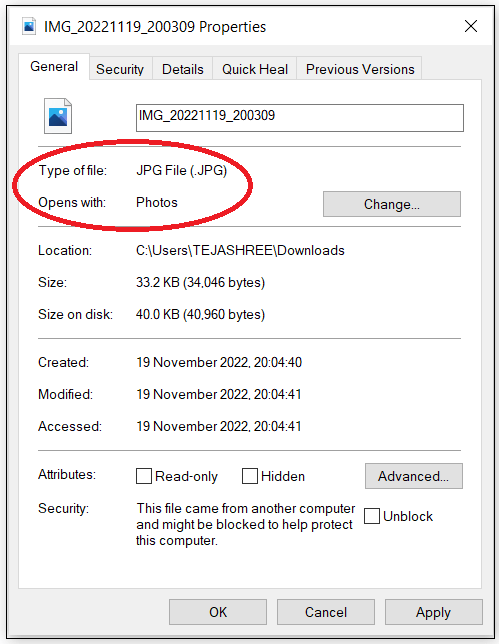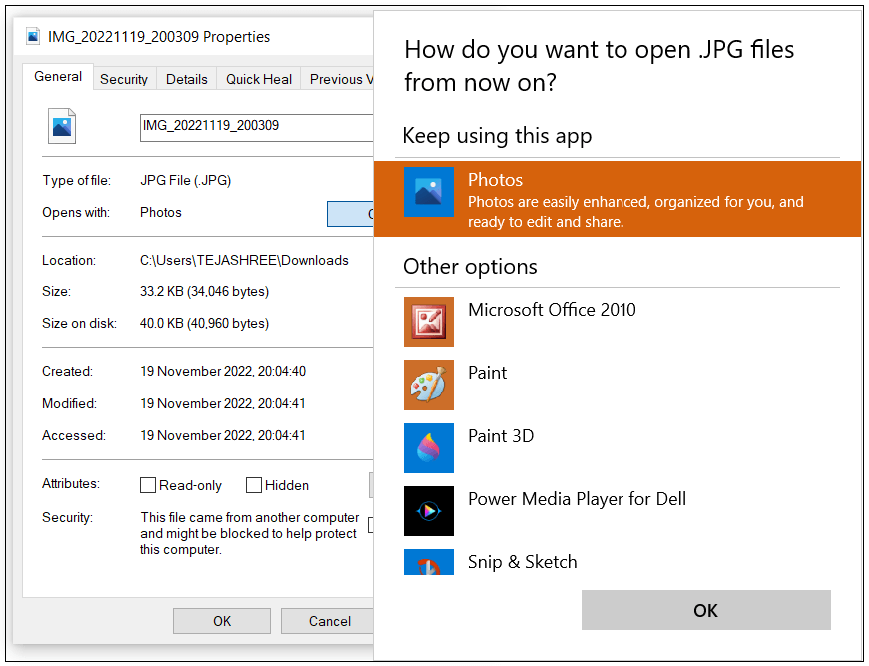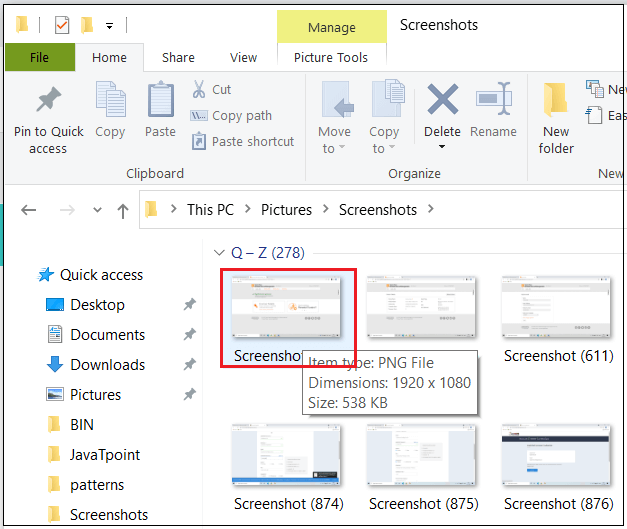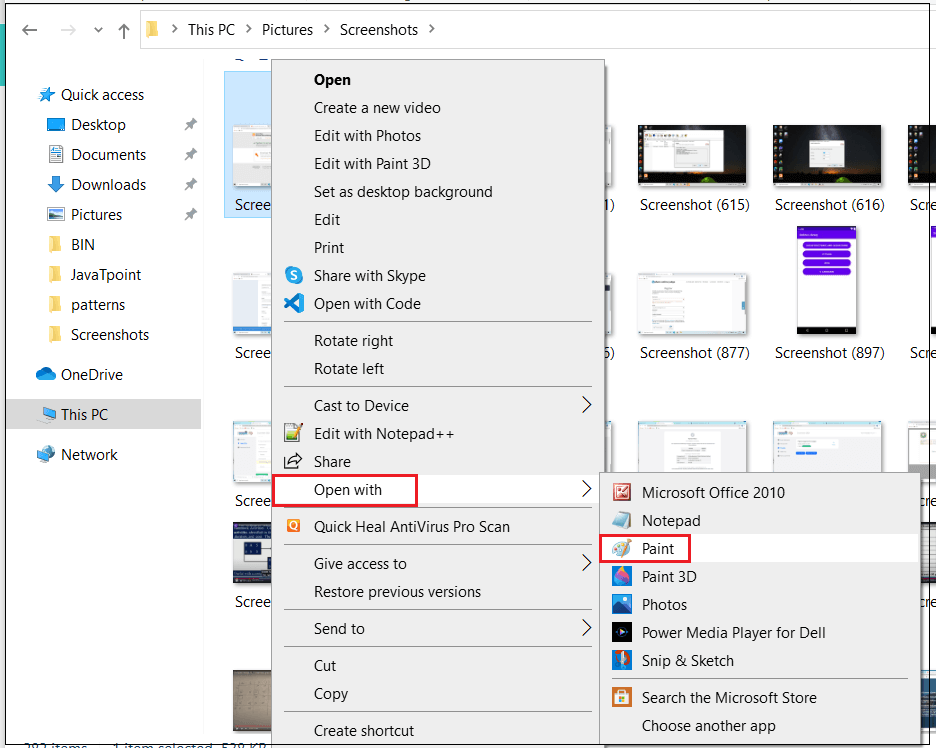What is Open with?Open with is a feature provided by Microsoft Windows that allows users to choose between the programs to open a particular file type. If we open a file with .log or any other extensions Windows will not recognize, then the "Open with" will open. The user can decide which program to open and view the file in that situation. But when the user needs to know which program to use or they are not decided to use any one program, then the user can see the file extension list. This file extension list gives us information about the list of file extensions along with their corresponding programs. If we consider an image, it will open in the Photo application in Windows operating System by default. This kind of opening is done for an image with the help of the Open with the program. 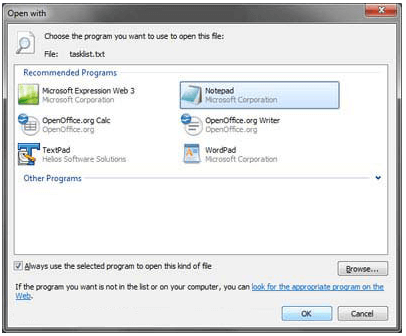
This picture is an example and model of "Open with" Window. Opening the file with default Open With
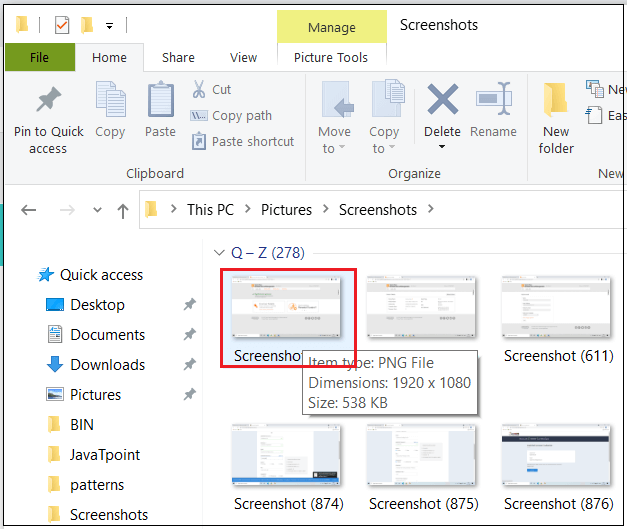
We often prefer to open certain files using a particular application by double-clicking on that chosen file. But when the file is linked with other programs, users can change the default Open with the program. Changing the default Open with the programTo change, follow the given steps.
Another way to change the default Open with the program
Sometimes we observe that a file will have many corresponding programs for opening. In that case, we can select any particular Open with the program. For that, right-click on the file and choose any one open with an option among the options in the file menu. Opening the file in a different file without changing the default programIf we want to open a particular file using a different application and don't want to change the default, Open with. For example, if we require to open the. JPG file with paint 3D instead of the default "Photo" program. Pay attention to the below given steps to open a file in a different program without changing the default application.
|
 For Videos Join Our Youtube Channel: Join Now
For Videos Join Our Youtube Channel: Join Now
Feedback
- Send your Feedback to [email protected]
Help Others, Please Share